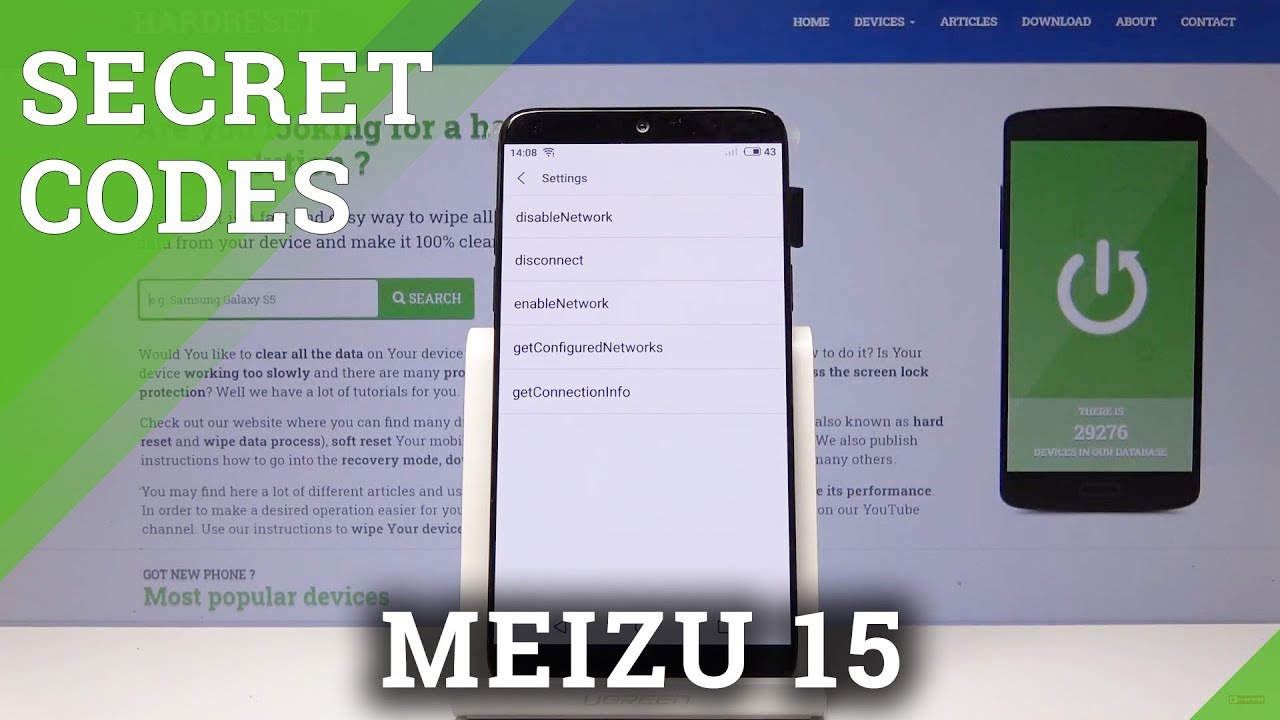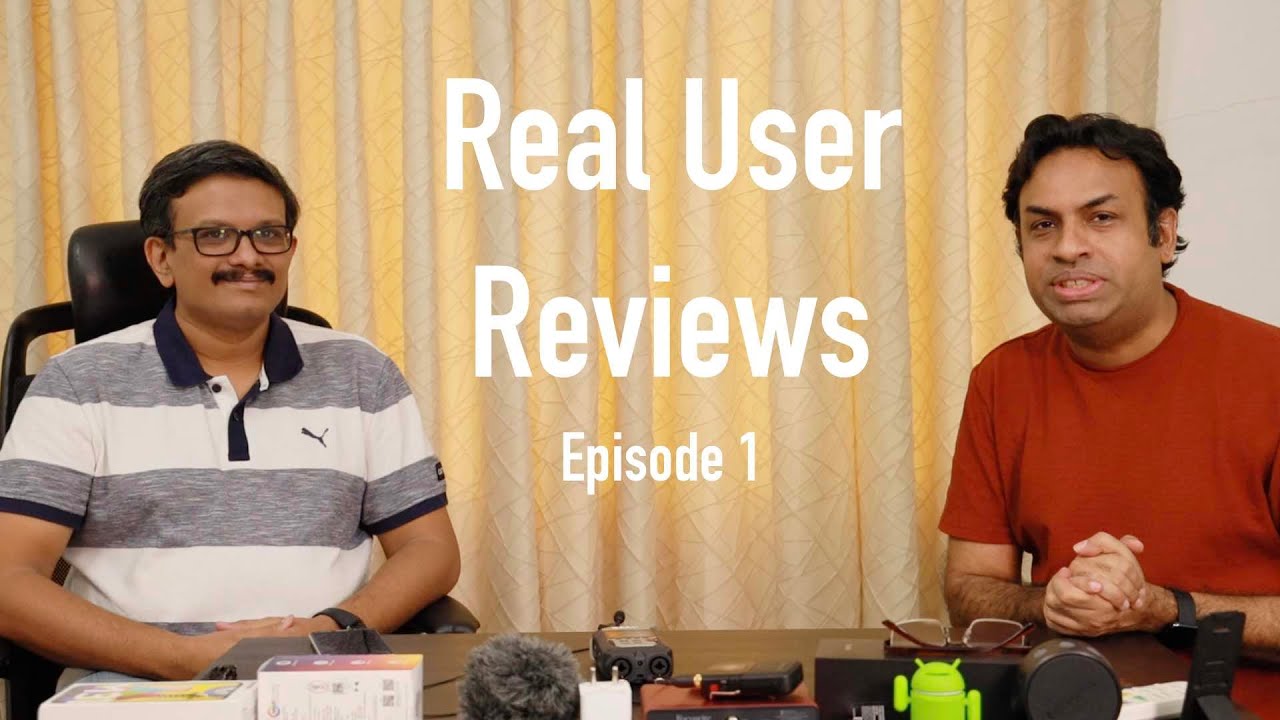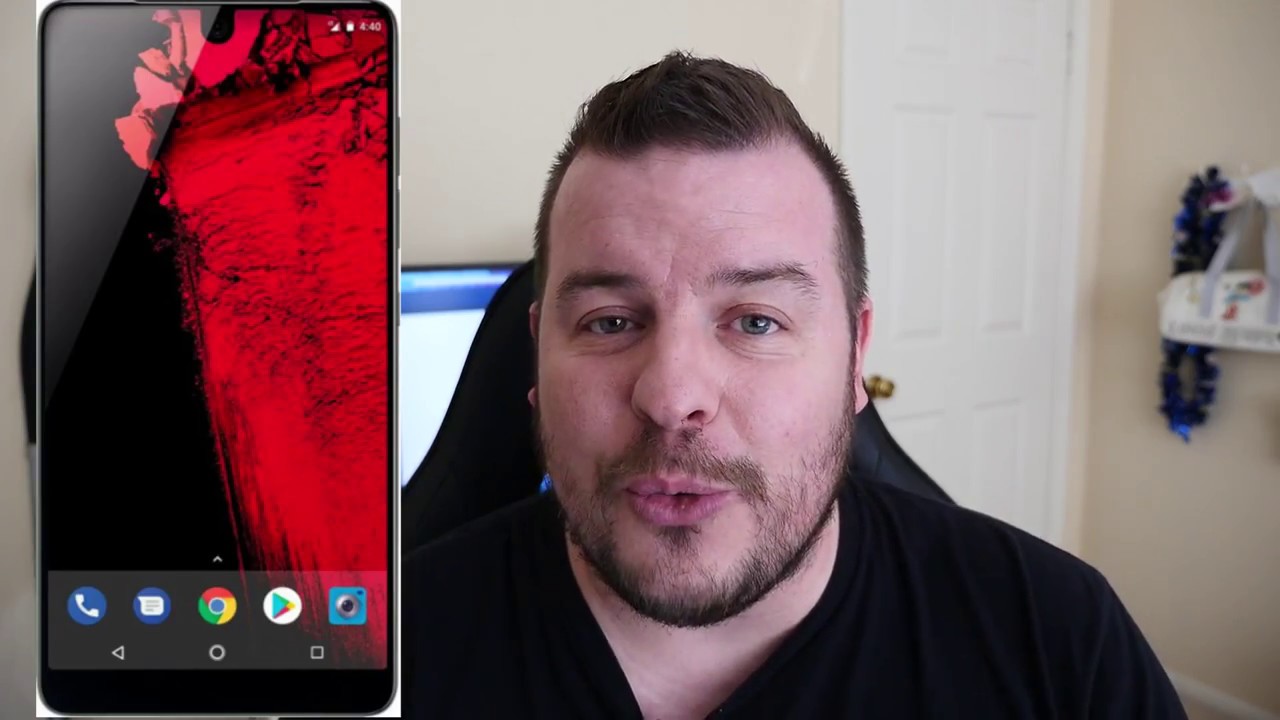HTC Wildfire Unboxing and first use By coolsmartphone
All right, this is really the second time I've recorded this video, because my mad neighbor thinks that fixing a car involves getting in it and revving the nuts off it for about 20 minutes solid. So anyway, here's the HTC Wildfire it used to be called the HTC buzz. You might be able to hear his car still revving now this is it actually without the back on. You can see here that the back of the phone actually also formed to the front of the phone as well. Here's the back cover here, and it's got this lip around the front, and it's actually still got a bit of a chin. Look now a lot of sites and a lot of reviews that you might have read or previews that you may have read have compared this to the bigger brother, HTC Desire and both you've got Android 2.1 and the HTC Sense and Bluetooth and GPS, and a 3.5 millimeter, audio, cable, audio jack and Wi-Fi it stuffs like that. But this is a lower-priced version.
This is the HTC Wildfire, and it's got a five megapixel camera on the back. You can see I've not put the battery on a minute, as opposed to the eight megapixel on the HTC Desire. It's got a 528 megahertz processor instead of the one gigahertz on the HTC Desire, and we've also got a 3.2 inch, VGA TFT capacitive screen, but you get all the goodies. You know part from that. The only difference really is the screen size, the screen resolution, the camera resolution and what else have completely forgotten the size of the other CPU that the power of it basically the speed of the phone.
Now this is coming out on loads of different networks, Vodafone and I believe three in the UK T-Mobile, and it's also going to be unlocked as well. So it's coming out quite cheaply as well, so this is really to get people on the Android ladder, a lot more people onto the Android platform and using the HTC Sense interface. Now here you put your sim in there, and you've got a micros expansion which is here on the side and that's about it for the back, but I used to see on the back lit, there's no protective thing on the camera. It's a hole, so there's no chance of any smudge juice or fingerprints. That's no stylus! That is so 2007 now, and we've got on the top here.
We've got the 3.5 millimeter audio port to actually put the phone into the back like that. Will slot it together, and you can see that chin. It's not a big chin, not like the chin on the hero or even to the on the legend. This is quite a subtle chin on the phone, but it just maintains the HTC style there. You can see the industry standard micro, USB connector.
On the left hand, side I've got the volume up and the volume down button there, there's a camera and a little flash or the external speaker. Here. We've got that band on the back very reminiscent of the HD 2, which was a Windows Phone, but that isn't the battery cover. That's just a styling point: lanyard loop there. If you want to hang it on your wrist or you Randy neck, whatever you want to do very smooth edges here.
This is a sort of rubbery. Rubberized type feel this bit here, and this is a very cool steel effect, HTC logo and a very curvy back very foldable. If that's a word, 3.5 millimeter audio port is sculpted into the top again. This is all very curvy, very nice here. There's that little lip that you have to use to take the back off power on and off there on the top there it is booting up.
We've got the buttons on the front here on this smooth black frame around the main screen home menu back and the search footing. The search button takes on different sort of functionality, depending on what program you're in what you know. If you're in Google Maps, it will search for a postcode or place name if you're in the browser we'll do a Google search, etc. , etc. If you're in Google, Mail, it'll search your mail.
This is a trackball replacement. This is the optical trackpad trackball, whatever you want to call it, but this will help you navigate around the fantastic HTC Sense interface. This is got Andrew, 2, Android 2.1, and it's got some extra functionality, which I'll show you in a minute because we're going to be doing a review on this, you may have already seen our gallery because we went down to London, and we were invited down to London to have a look at all the HTC Wildfire that were all stacked up. You may remember they were all stacked up in a pyramid. This hasn't got enough power to turn on.
So here's one I prepared earlier this one here now I'm going to show you something if we get the contents of the box before we choose pallet one on here's, a box just got it out there very small box, I think the days of getting a big shoebox-sized thing when you buy a phone, hopefully gone, so we're all eco-friendly and using very small boxes. Now this is a box that was given to me by the fantastic guys at the PR team. This is the USB cable that connects you in it's a standard sort of micro, USB, industry, standard micro, USB, cable. Now so this will I mean back in the day when everybody connected their phones to their PCs because they had to four converts to copy emails and contacts and stuff like that. You have to have one of these cables.
A lot of that stuff is done in the cloud now like Google. It will synchronize your email and your calendar appointments and your contacts through the cloud, but you can also use exchange and other methods. You can even use your Twitter contacts and their contact details or thanks, but rather you need to Facebook detail. So that's the standard, microUSB PC goes in that end. Computer phone there's a name but I- wanted to show you something else here.
This is Steve in the other pack, they've got the headset nice pair of HTC headphones there, and it also doubles as your hands-free kit. So you can still go jogging answer calls press that little button there make and receive calls when you're out and about or driving around. Of course, it does Bluetooth as well. So you can have a proper Bluetooth kit. If you wish now I wanted to show you and that's not something we normally concentrate on, but they're doing little change your statement this and if you look at your current power pack or your charger, it doesn't look anything like that.
This is the new HTC charger, and you can see if it's very nice, very nice-looking, little charger and that that is it seriously. That is the charger. Now cables trailing around no big splotchy sticking out bit depending what country you're from you'll get the corresponding look just stick on the end. If you're in good old, Blight like we are now- or am I don't know, Cyprus or somewhere, you get this three-pin plug here now this, as you can see, marries up with that. So it'll only go in one way.
You put that in like that, and then we give it a little twist and there we go clicks into place. We've got the USB output there, and it goes into your wall. So you might be able to hear my neighbor now revving up to about 8,000 rpm there you go plugs into the wall, so it looks a bit like that, and then you plug your charger in at your cable in there and that plugs into your phone. So that's what I've done here with this one, because we've got two of these and as I was going to say earlier, what we're going to do is very few. The HTC Wildfire and we've got three of them.
We've got three HTC. Wildfire phones, I'll, show you why? But we're going to give one to somebody that has never used an Android phone before they've. Never even seen one experienced one, they don't know how to use it. They're never seen the HTC Sense interface before one I'm going to use for the D key sort of IT guys and one my wife is going to use, so we'll see. If it really is, you know good for everybody, this phone, what we're going to do so it this is their what happens when you first boot up I'm going to go through the first boot sequence.
You've gone past. The HTC boot screen sees so on that one I've got no SIM card in here. So I'm going to trip over in a few bits, but we first choose what country we're in then it says you haven't, bought a SIM card in sort that out, so I'll skip that it's easy, how to type with the on-screen keyboard, which is surprisingly easy. Now the autocorrection system, which you may have seen in other cool smartphone videos, is very easy if I type simple here, I've actually typed simpler with an R at the end, on the left-hand side, but it's autocorrect. If it's a simple, so he knows what word you're trying to put in it won't get it right all the time, but for the most part it will give you a choice of the words you probably meant to do and just to accept it, you don't need to press any special keys.
He just presses space, and it moves on to the next word. So I'll skip that and that's very good. Now it's going to say how do you connect to your internet because we need to set up the phone, and then we need to do a few things, so I'm going to say, I connect via Wi-Fi. Now you can either have Wi-Fi only I. Don't know why you'd want to do that.
But if you don't have a data plan on your you're good, yes, sim. If you don't have a data plan, you say well, I only want Wi-Fi just connect when there's Wi-Fi when I'm out and about never ever use the internet connection on my sim card on my network, so that's great, really, but I'm going to say mobile and Wi-Fi connect to a Wi-Fi network. So it's going to do search now for any Wi-Fi networks around here we've got to open network so that my crazy neighbors set up with this ready engine. I'm going to connect this my own DSL to connection I'll just put in my super secret password, which is probably something to do with an alcoholic beverage. There we go I'm telling him to dress.
So it's fairly easy you can see even in even though you may not have even put the sim card in which is a bit tough. To be honest, like I haven't, you can still carry on and get the phone going. Okay, do you want to use a Google location system? This will allow Google to collect an anonymous location data. So this aids things like Google Maps and the weather widget stuff, like that I'm just going to say yes to both of those things, and then it's going to ask you. You can synchronize your mail contacts and calendar events by the settings by setting up their following account type, actually, there's an up notice by the way hey did you see, you've got a spelling error there, you've actually put by settings up the following accounts.
You want to correct that guys, but I'm going to put in my Google account. Furthermore, you can have a pop3 account if you've got a pop street account. Furthermore, you don't have to sell your soul to Google to get this phone working. So I'm going to go off the screen here. I know a lot.
I'll get a lot of comments on the YouTube videos which I love, but a lot of guys say well. Why? Why haven't you prepared this? Why are you going off camera and boring us while you're typing in your second? And it's because I wanted to show you exactly what you would do when you're taking this phone out of the box and I can't really get past this stage without typing? Something in so I'll put that in there, and we can switch between? This is a keyboard here, the numeric and the alphanumeric keyboard down the bottom. Here we can just sort of type that in now press Enter by the way press menu, and it'll pop down. You can change the wireless settings there when I sign in it's gonna, communicate with Google over the final webs, and it says you've signed in well done. I'm going to skip that I, don't have an exchange server or a pop3 account Facebook, you can ? and it will pull in details, contact details and updates and the gallery pictures all the pictures people are showing on their YouTube on their Facebook page will show up on their Flickr, which is yahoo service, which allows you to share photos and twitter, which of course everybody knows.
I'm going to skip that for now, but you can add those in later, or now it says what date is if it's the 18th of June today and that's right, so I'm going to skip that, and then it just shows you a little more about the phone so finish. That, and here is a HTC Sense interface. What we're going to be showing you is the app sharing system on here I'm going download apps because, like any Android phone, you can download applications. We can press home on here, and we can switch out for that. So, instead of paying to do this, oh I need to get to the last tab where my email access is.
Although you know it's got a slide and oh, it's so difficult. You just press home or if you know not on the home tap you press it twice, but if you're on the home tab, and then you can pop out and just instantly slide into the tab in question. So here, if we go down here, we've got this app sharing feature. I can't use it just yet, because I have no apps, but it's easy enough to install stuff and for those of you that have never ever used an Android phone I'm going to show you just how easy is: let's go into the Android Market. It's going to ask me a few things like do you agree to the terms and conditions of the Android, Market I'll say yes, the lab, and then we'll do a search for some application.
Now up here, you've seen that search button now on the screen, or we can press the Search button down here, and it instantly goes into searching in the Android Market. So let's do a search for let's do a search for BBC some BBC news applications does a search for you produces the results. You click on the app you want. Tells you a bit more about it slide down. There's a nice picture and you go right.
I want to install that it's free. Do you agree to it having network access, which is pretty obvious, you need that say? Yes, you can see. The screen is slightly lower resolution, but it's still very usable indeed up here. We've got this. This bar that you can slide down at the information bar.
It took all the notifications away, but you can still see them when you need to so that you're not bombarded with information all the time it's there, but it's its nice and neat and tidy. So it's successfully installed, and then I can simply click on it and I can go into the application. It'll download the most recent news items from the web. You can change from different news sections and if that is a really cool, app lock up and go into sections, I can go into England. I can look for my local area for news in my local area, or you know sports news.
I think that's fantastic I mean look at this. This is, this is about a mother and a young child, and the young child was having a bit of a paddy fit. So the bus driver threw up the floor off the bus, which is terrible, so you can Doubleday zoom in supposedly I. Wouldn't they don't need to do that because yeah, that's the app saying in double tap, but you don't need to you've, got the pinch to zoom pinch and zoom stuff, and it will do this reflow system. You may have seen us mention in other videos where it moves the text, and so it stays on the screen.
So you're not scrolling left right, left right all the time, so I like the application, brilliant stuff, I'm gonna press into the app sharing feature. Now of some reason. It still says: you've got no apps. So let's have a look see. We can refresh this I think that is that's a bit wrong.
Ah, there we go, so there's the app share. The BBC news I like that I want to share it. Now you can share it via friend stream. So if I click on that, that will send it by a Twitter or by your Facebook account now I haven't set that up. Yet so it's saying hey, you don't appear to be logged into any social networks.
Are you mad? Just go no I just cocked up. You can also share it by a Google Mail, so you can email somebody and say this is really cool application check it out. You can send it by a pops4 email. Furthermore, you can send you by a text message. Furthermore, you can send a peep which well this is a tweet, basically through the HTC peep interface, which is the HTC way of displaying Twitter updates, and it's very good I must say: let's say a text message, and they go.
It's put this in there automatically for me, you can type in you can see. It's pulled. Some of my contacts from Google already I've got Emily Jane Young in there, and it's put her email address in there already, whatever I start typing now, if I start typing their name, I just need to if it's like Bob I type, but oh and straight away, bottled come off, so I can sort of take the keyboard away by pressing back and now in here you can see it says: I've been used the BBC. Thank you. Sorry, I'll.
It up I've been using the BBC News and think you might like it check it out from an Android phone. So if your friends have got an Android phone, they simply press that link there, that it's created, Marquita Android comm, slash, search faster at it, and you can share that application with any other Android user. Don't have to necessarily use a HTC phone, don't have to necessarily use HTC Wildfire phone either nice big keyboard as well. There it's very easy to type on. So that's a little about the app sharing feature and that's what we're going to be reviewing we're going to see how easy it is to share applications between the phones, so I'll be sharing that from that phone to this phone, etc.
Now we've got other apps which have been installed for us. The flashlight turn it on any offers any Antony off and that, as you can see, turns on your little flash on the back. We've also got the FM radio which I'll need to plug in the 3.5 millimeter audio headset that was supplied has detected that at the top there I'm going to click on 2 FM radio down. Here, it's loaded up, it's turning it on it's going to do a scan of the available radio stations, and it will tune in to their most powerful once preset them so that we can flick between them. It's this radio, ? I'm gonna, see if it gets RDS.
It's come what with BC for some reason, but I presume that will correct itself in a minute press menu press speaker. So you don't have to listen to it on these headphones. You can have it in your pocket with these just trailing around. If you want I've got a new email at the top there and pull this down. I can see that I'm listening to the FM radio and that should display the radio station identity.
Let's just see for e4 signal strength. This egg is a BBC Radio 3. So I can see that I'm listening to FM radio on 90.5 mate Hertz, it's radio, 3 I, can see. You've got an email, I, hope, I, see, I haven't changed, I haven't checked my time yet, and the SD cards not in which is understandable. Because I'm put one in you check.
My email has a look at the mouse. Yeah, I've got some junk, I'll, just sort them out just delete some some junk mail go back home very nippy. As you can see, there's no real lag at any point, so I've sorted out my email, I, don't have to turn my computer on I. Don't have to fuss around mess about with that I can save. This I can switch it to mono, while I'm listening to the radio.
Let's, let's do bite of browsing I'll just show you how easy it is to browse this is the inbuilt browser, so you can download other browsers like Sky fire. If you wish, this is downloading the HTC website, which is the default page. You can change that press menu, I'm still listening to the radio I'm just going to turn that off, because Xperia isn't what I'm into really so, let's go home, Internet, here's HTC website, and it's very smooth to sort of browse around and there HTC Wildfire bring your friends with you, but just let's remove the headset. You can see that I've just moved the surrounding screen could do the pinch and zoom again very, very smooth zoom in let's see if we've got a site with any flash. Let's see if we can show you some flash stuff now MMM, let's see what website would have browsed ?, as you can see there, it just popped up with a few sites.
It does and come up with some sites that it's guessing that you're trying to go to, and it will display them as you type, and it was also used your history. If you've browsed to a site before it'll go to that site, here's our site- and this should be maybe a flash animation. What I see if it loads I'll, just zoom in as you can see, I can zoom in and move around. Whilst it's loading I've got a bit of a problem with my internet connection. At the moment it is running quite slow.
This isn't the phone, that's at fault. It's! The broadband connection is running very slowly at the minute, because there's some sort of football event on which is yanking all the bandwidth we can there you go. This is a flash based advert there. We can um if you wish look on YouTube if I just click on this video here it will go straight into the YouTube website, and it will load up a separate, YouTube application which has been put into this phone for you. So you can view YouTube videos on the move.
This is our Android app review show. So this is a great show to watch if you're interested in the applications that are available for this particular phone and any Android phone there's Tom, and he goes through all the recent Android applications that are available, and it gives them a review. It's great, a great show, so you've got a calculator calendar walk. You've got footprints for sort of recording the way you've been in the world and tagging GPS locations to them a desk clock, which is very nice for looking at them like that. So you can see what time it is.
You've got the weather here at the top. We can go into Google Maps. We can do all the things that you would normally do with Google Maps I'm not gonna, go into that right now, and it is a very, very quick, very versatile, handset and I must admit that for the price point it is fantastically good. I mean what you're seeing here you can totally customize. You can change the backdrop.
If you don't want this cool funky backdrop, you just press menu settings, you can personalize everything change the ringtones change, the wallpaper change, the lock screen, a default ringtone. There are stacks of them, there are all burners, happy class and lots and lots and lots of different, very clear, very professional ringtone. So you can download or stick a mp3 on there, but I'm getting carried away, because this was only meant to be an unboxing video. It's turned into a 25-minute monster, but the HTC Wildfire you'll, see more over the coming days at cool, smartphone calm, and we'll have a review online soon, with the experiences of all those three people using the HTC Wildfire from my opinion, I think that is a fantastic phone for the money. A really fantastic, well-designed well put together.
The HTC Sense interface is great. If you do want a slightly higher resolution screen, you know for people that do want that. The desire you cannot be this desire is a fantastic phone and must admit: I cannot say anything bad about it at the moment. But for the money. This is a really apically good handset.
I must admit.
Source : coolsmartphone






![[Journalists Hangout] Reps Fail To Get Doctors To Call Off Strike](https://img.youtube.com/vi/E6bUjPV2xDw/maxresdefault.jpg )