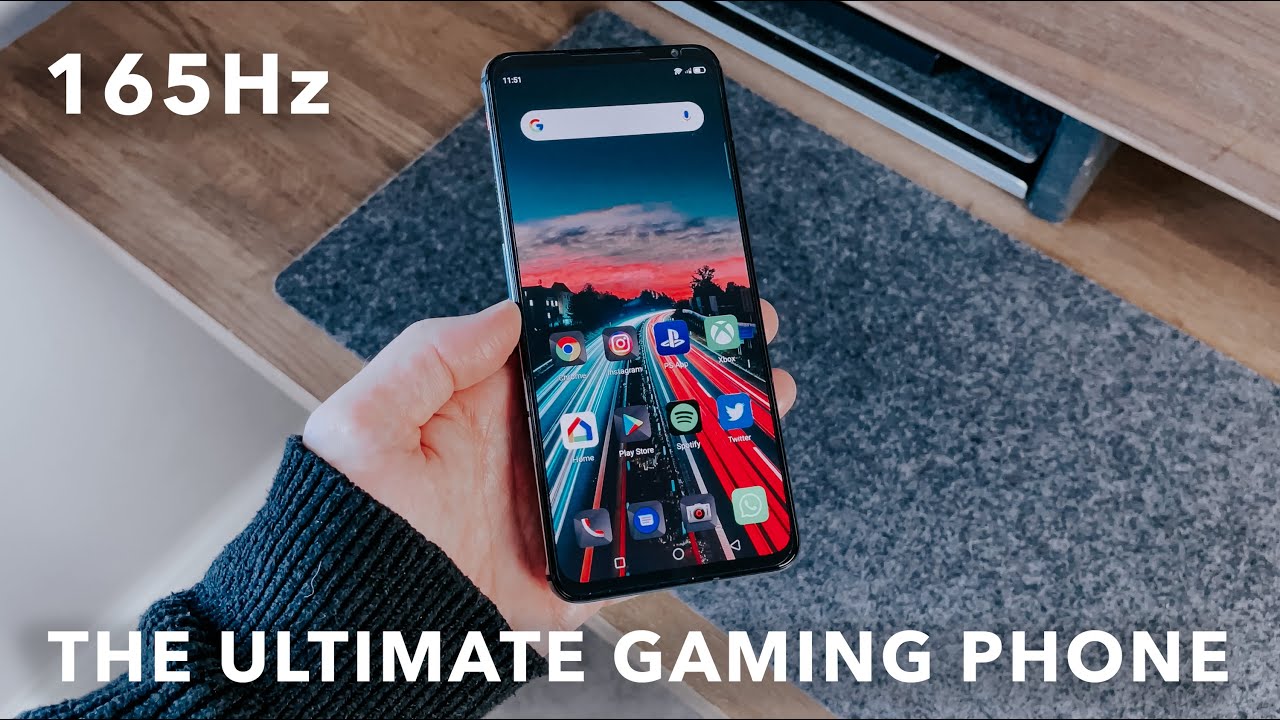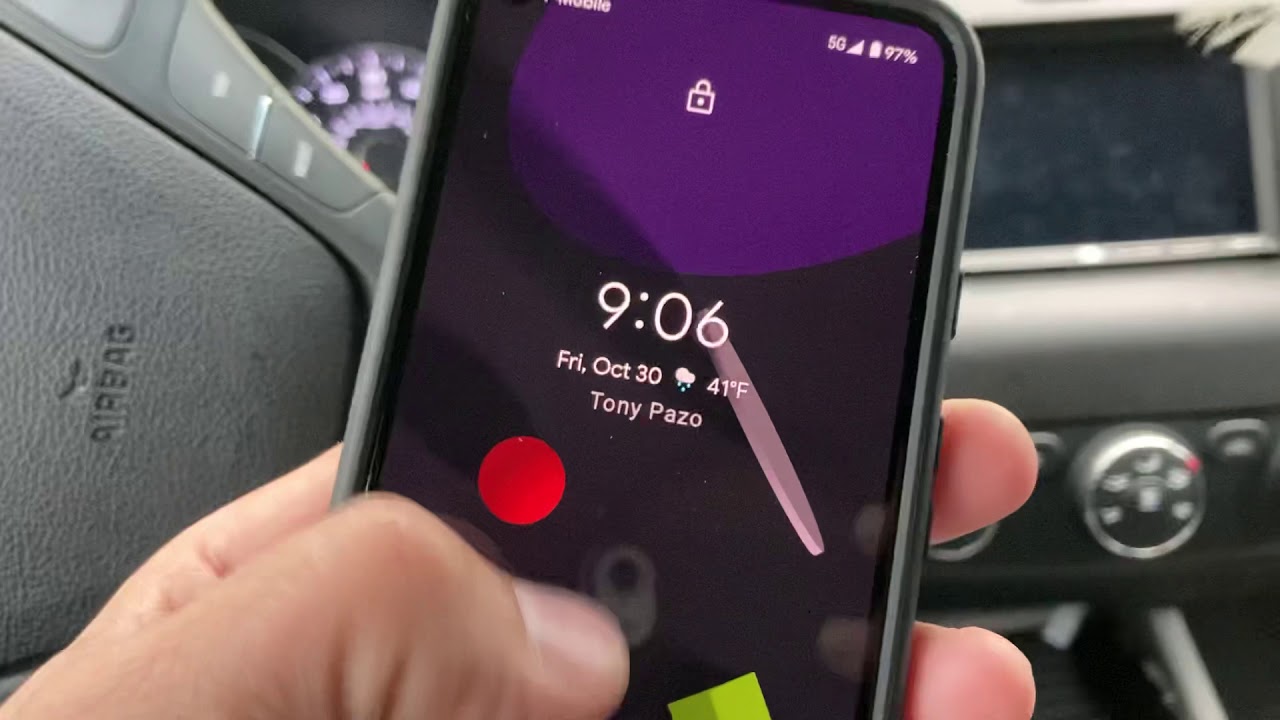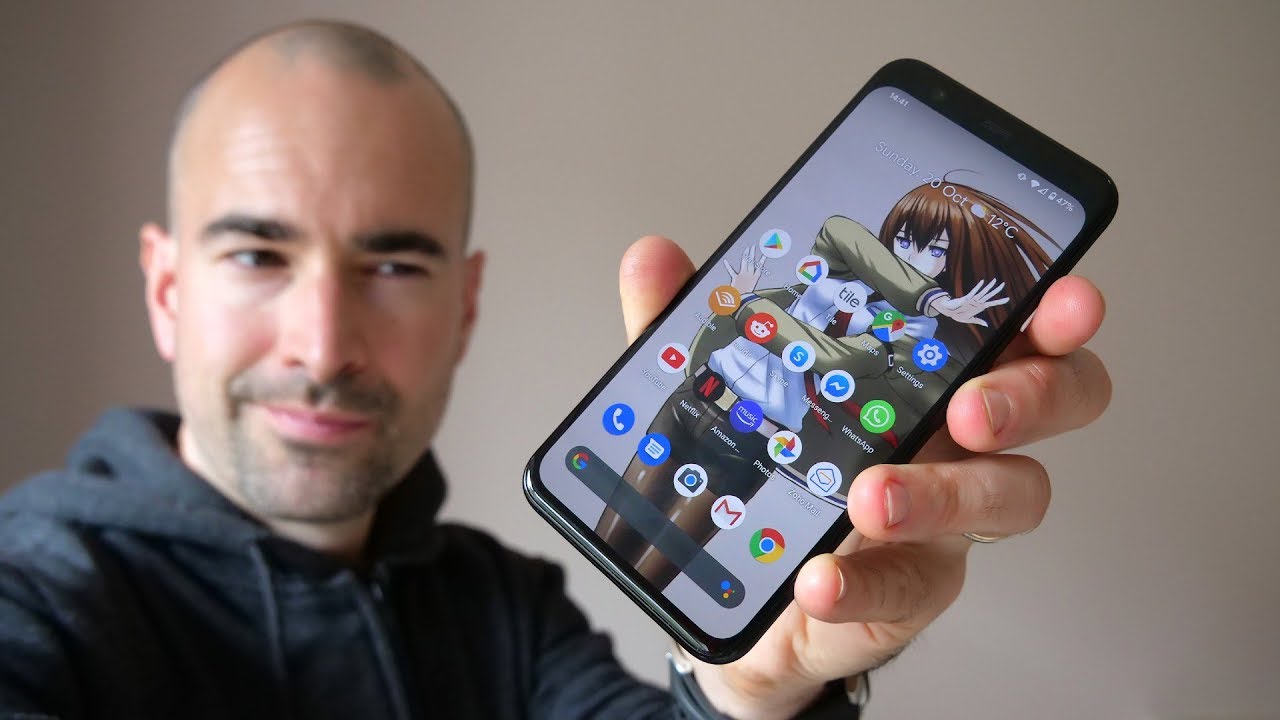How to STOP iPadOS Battery Drain! By Fernando Silva
So, what is going on everyone, Fernando Silva here with another video and if you guys have been following the channel? You know that I have a 2018 12.9-inch iPad Pro and when I purchased that iPad Pro apple promised, you know 10 11 hours, all day battery life with these iPad pros and for the most part in the beginning, I did get great battery life right, but over time, just how batteries you know degrade. This battery was no different right over time. It's almost about three years old. Now this iPad Pro and I do not follow battery best practices. You know, for instance, I always keep my screen on um. I always have the auto brightness all the way to the top it's always plugged into the wall.
It's always at 100, so I don't give the battery time to kind of go down and healthily go back up, and it's always on the magic keyboard. So those are all things that are probably not great for the battery, but what I want to do in this video is give you guys some tips and tricks on how to save your battery life. Not only from a day-to-day standpoint, but also from a full life cycle standpoint, because, ideally, when you buy an iPad Pro, you want that thing around for five years, maybe even longer, because it can do that so without further ado. Let's get right into it. So I'm going to put the iPad screen over here, so everybody can kind of see what's going on, because I'm going to list all the different tips and tricks down below if you guys want to skip around, but the first one.
That seems very obvious, but you'd be surprised how many people leave it as a notification in their settings because a lot of times it is battery bug fixes to be able to help make sure that battery lasts as long as possible. So that's step number one make sure you are up-to-date to the final and latest software, like I said, you'd, be surprised how many people don't do that another one! That's a big one that I always recommend to people. For instance, if you have only one device, you know an iPhone one tablet or anything like that. I always recommend not going on the beta program, because the beta program- again it's a beta so apple- is not really responsible for something crashing on your iPhone or your iPad Pro, but at the same time, betas hurt your battery like crazy they're, not optimized for battery life, they're optimized for new software features and then, after before it goes to public release, then they optimize it for battery. So if you guys are on the beta program, take off your profile, if you guys want to save a little extra battery, I'm not going gonna.
Do that, because I do reviews on the beta software and I like to see what's new, what's coming out for everybody to showcase, but that's one thing that you can do get rid of a beta program. If you are on it on either iPadOS or iOS. Another awesome feature is actually inside a battery setting. So it's not really a battery saving feature more, but more so an insight to see exactly how much battery is being taken up per application. So when you go to see your day-to-day view or your 10-day view on your battery, there's a little button that says, show all activity and that changes it from a percentage of your battery being used up to how much time you're on that app right.
For instance, you could see that there was a lot of time that I spent on safari, but it didn't drain that much battery and then, when I go to FaceTime, you can see that I didn't spend that much time on FaceTime, but it destroyed my battery because it's a constant stream live feed. Video chat right. So those are ways you can kind of pinpoint and see what apps are draining your battery more so than other apps. What apps are more task intensive and more intensive on the hardware and the battery, and things like that. So it's a great little insight to see.
You know your time to percent ratio of the applications that you're using on a day-to-day basis, another little myth that I want to debunk a little right. So this is uh number four tip number four. So on the iPhones, especially the new ones, with the OLED screens dark mode, does save you a little of battery because with sleds when it goes into like a black color, all it does. Is it turns off those lights, so you're not pushing any power to that section of the screen versus with the iPad Pro. It's not an OLED, it's an lcd.
So even if you are on dark mode, that does not save you battery, so the myth that dark mode saves your iPad Pro battery debunk it because it does still take up battery because it's still pushing light and pushing you know that color through the LCD screen versus OLED. It just turns those off, and you get those perfect pitch blacks. So keep that in mind when you're thinking about going dark mode and thinking you're saving battery on the iPad, because you're not tip number five has to be turned on auto brightness or make sure that if you do have auto brightness on that, you keep the setting a little lower and if you want to stay manual and keep that setting all the way low see it saves even more battery. Like I mentioned, I have auto brightness on most of the time, but a lot of time I end up kind of manually overriding and just turning the brightness all the way up, but that's just me like I said I want you guys to save as much battery as possible and then also get the most life out of those batteries as possible. So auto brightness is key for that.
Another big one that you should turn off is under accessibility and under sound recognition. So this is a good one. If you really need it, because it does, let you know that there's maybe something loud approaching or something that's detrimental to your hearing, that you're playing too loudly or maybe something around you and your environment is just screaming at you. So it'll be like a notification that baby's crying or something along those lines, almost like a baby monitor. But again, if the iPad is actively listening for sound, then it's going to be sucking up battery so turn that off.
If it's not a feature that you need on for me, I have that totally turned off. I never have that on, because I don't really need to kind of see what's around me or hear what's around me, because I figure, if I can hear it, then I'll be able to hear, and then you know assess the situation get myself out of there. I don't need the iPad to tell me that something is loud, but to each own. That does save battery. If you turn that off another cool one is actually reducing motion through accessibility.
So this is, you know those UI features and when you go into multitasking, you can see that there's like a motion to everything, that's happening. Basically what that does be it turns that feature off, and it's almost kind of like just panes and different frames, and you can see that's a little different in how everything happens, but again it does save battery because you're not wasting battery and time on animations, so turn that setting off if you're, okay with it tip number nine another one. That's very obvious that a lot of people don't have on make sure your auto lock is turned on at all times. So, if your iPad is on for a minute, then it auto locks itself versus it being on forever, and I've had occasions. Because again I don't have auto lock on, and I always like to keep it on to make sure that the iPad doesn't turn off in the middle of a video, but again I'll leave my iPad like this three hours later, the screen is still on, and it's probably terrible not only for the battery but for the screen as well.
Another one. Actually has to do with privacy, and this is one that apple implemented. I believe this year or back in 2020 with iPadOS, 13 or 14, and it's the location services so now being able to toggle on and off per application through the native settings menu. Whether you want an application to know where you are and if it's pulling data at all times. So for me, I turned off to always allow and pretty much.
I only allow location services when I'm inside those applications, so I don't like it when something else is pulling information in the background, when I don't need it, the only one that's always on is Google Maps, because I like to have Google Maps always on and know precisely where I am so. If you don't need all those location services on make sure to turn them off, especially turn off the always allow and change it to allow one inside the application to save you battery, if you're not using those applications, especially if they're applications that you rarely use and in that same theme of applications taking up data and using background data and always pulling background data widgets. The new widgets are a big proponent of that right. So widgets, especially if you have like paid versions and things like that, they pull data in real time. So the weather widget always pulling data.
Some of the other widgets that I have they're always pulling data, maybe not the battery widget per se, but there are other widgets, especially third-party widgets, that are pulling data, even though native ones like the stock app and things like that. So only have the widgets that you really need up there, especially if you're trying to save you, know one two percent of battery because it does suck up extra battery if those widgets are always pulling data in real time to give you up-to-date information, so choose your widgets wisely. If you really need them put them on and if not don't waste your time, don't waste your battery and get them out of there and then there are two more options that I say that you should turn off. One of them is turning off the toggle that says hey blank, I'm not going to say the word, because I don't want everybody to be messed up but turn that off. So it's not actively listening for you to say that, because again, actively listening means actively using power in the back end to be able to hear you out and then lastly, which is one that's a little iffy right.
It's Bluetooth! Bluetooth is one of the biggest proponents of sucking up battery life. So if you're, so, if you have an iPad Pro, and you don't really use an Apple Pencil all the time or even if you do have an Apple Pencil, you don't use it all that often you can still keep it magnetically, magnetically attached, but just turn off Bluetooth. There's no need to have it on. If you're, not using the Apple Pencil same thing, goes with headphones or any other Bluetooth connected devices and the beautiful thing with the magic keyboard is that it doesn't require Bluetooth. So you can still have Bluetooth off, and it works perfectly fine.
So if you guys can live without Bluetooth, especially in waves of a few hours, it'll definitely save battery life in a pinch, but those are pretty much. The 12 tips that I have that I've kind of used, especially the last week or so, to help improve my battery life a little and so far it's been working out. Well again, my battery is old, and I don't follow the best practices. So I'm hoping this will help my battery life a little. But let me know if you guys try any of these out if you guys have seen them before.
If you've been trying to save your battery life a little more as time goes on, I'm curious to know, but that's going to do it for this video don't forget to like comment. Subscribe check out channel sponsored paperlike first link in the description every single time until next time. You.
Source : Fernando Silva