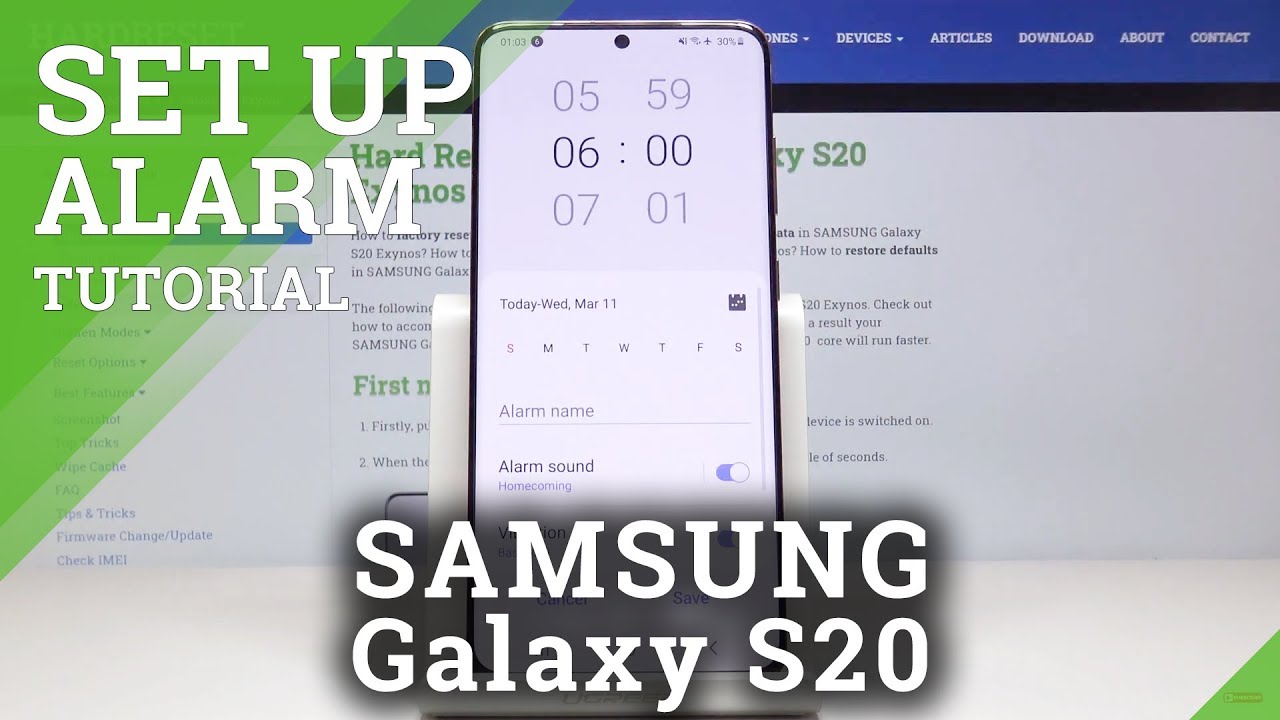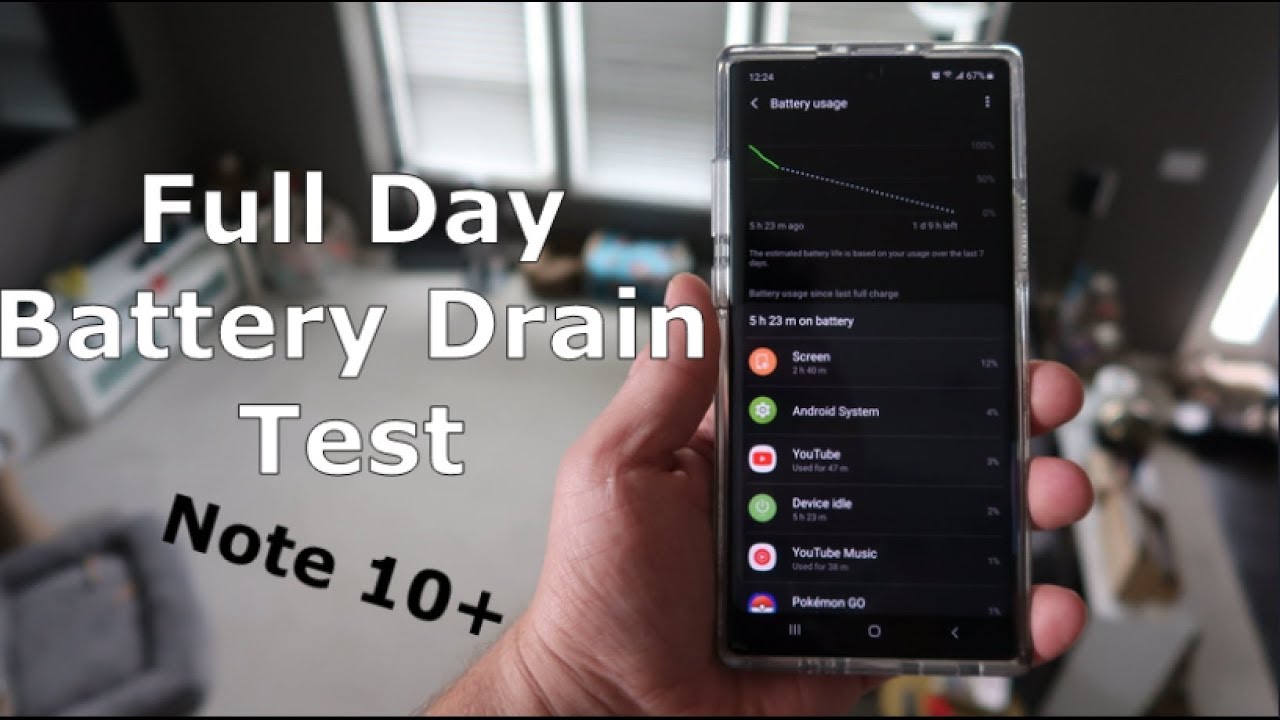How to Set Up Alarm in SAMSUNG Galaxy S20 – Alarm Settings By HardReset.Info
Here we've got Samsung Galaxy, S 20 and let me show you how to set up alarm on the following device. So at first, let's open list of all applications find and pick clogged up, and now you can smoothly activate iron by tapping on the plus icon, and now it's time to select the hour on which you would like a drink. So let me pick, for example, seven, thirteen and then specify the days, so it can be Sunday, Monday, Tuesday, Wednesday and Thursday. Now you can specify the other name, so it's going to be wakey-wakey and then go a bit lower here you can select the alarm sound, so just click on other and sound to come. A lot of them here. You've got all possible options, then just pick the one that you would like to have.
So let me pick, for example, satellite and then let's go back as you can see, it has been changed. You can also pick something from Spotify account if you want to, and if you got connected with Samsung Galaxy s 20, and then you can select the vibration. So if you would like to have them, leave it as this, and if you like the sweet vibration of rest upon the suitor and that's basically all the step on safe to apply the changes, and here it is so from now on Sunday Monday Tuesday was an on Thursday at 7:30, your other will ring and then, if you would like to permanently switch it off just click here, and then you can specify that again. If you want to change it, so also you're gonna, remove them by tapping on more icon, then click on delete and, for example, mark both to delete them, and now you will have to add an alarm. So this isn't the second at alarm to your Samsung Galaxy S 20.
Thank you for watching. Please subscribe our Channel and leave the dumpster.
Source : HardReset.Info
Phones In This Article
Related Articles
Comments are disabled
Filter
-
- All Phones
- Samsung
- LG
- Motorola
- Nokia
- alcatel
- Huawei
- BLU
- ZTE
- Micromax
- HTC
- Celkon
- Philips
- Lenovo
- vivo
- Xiaomi
- Asus
- Sony Ericsson
- Oppo
- Allview
- Sony
- verykool
- Lava
- Panasonic
- Spice
- Sagem
- Honor
- Plum
- Yezz
- Acer
- Realme
- Gionee
- Siemens
- BlackBerry
- QMobile
- Apple
- Vodafone
- XOLO
- Wiko
- NEC
- Tecno
- Pantech
- Meizu
- Infinix
- Gigabyte
- Bird
- Icemobile
- Sharp
- Karbonn
- T-Mobile
- Haier
- Energizer
- Prestigio
- Amoi
- Ulefone
- O2
- Archos
- Maxwest
- HP
- Ericsson
- Coolpad
- i-mobile
- BenQ
- Toshiba
- i-mate
- OnePlus
- Maxon
- VK Mobile
- Microsoft
- Telit
- Posh
- NIU
- Unnecto
- BenQ-Siemens
- Sewon
- Mitsubishi
- Kyocera
- Amazon
- Eten
- Qtek
- BQ
- Dell
- Sendo
- TCL
- Orange
- Innostream
- Cat
- Palm
- Vertu
- Intex
- Emporia
- Sonim
- YU
- Chea
- Mitac
- Bosch
- Parla
- LeEco
- Benefon
- Modu
- Tel.Me.
- Blackview
- iNQ
- Garmin-Asus
- Casio
- MWg
- WND
- AT&T
- XCute
- Yota
- Jolla
- Neonode
- Nvidia
- Razer
- Fairphone
- Fujitsu Siemens
- Thuraya