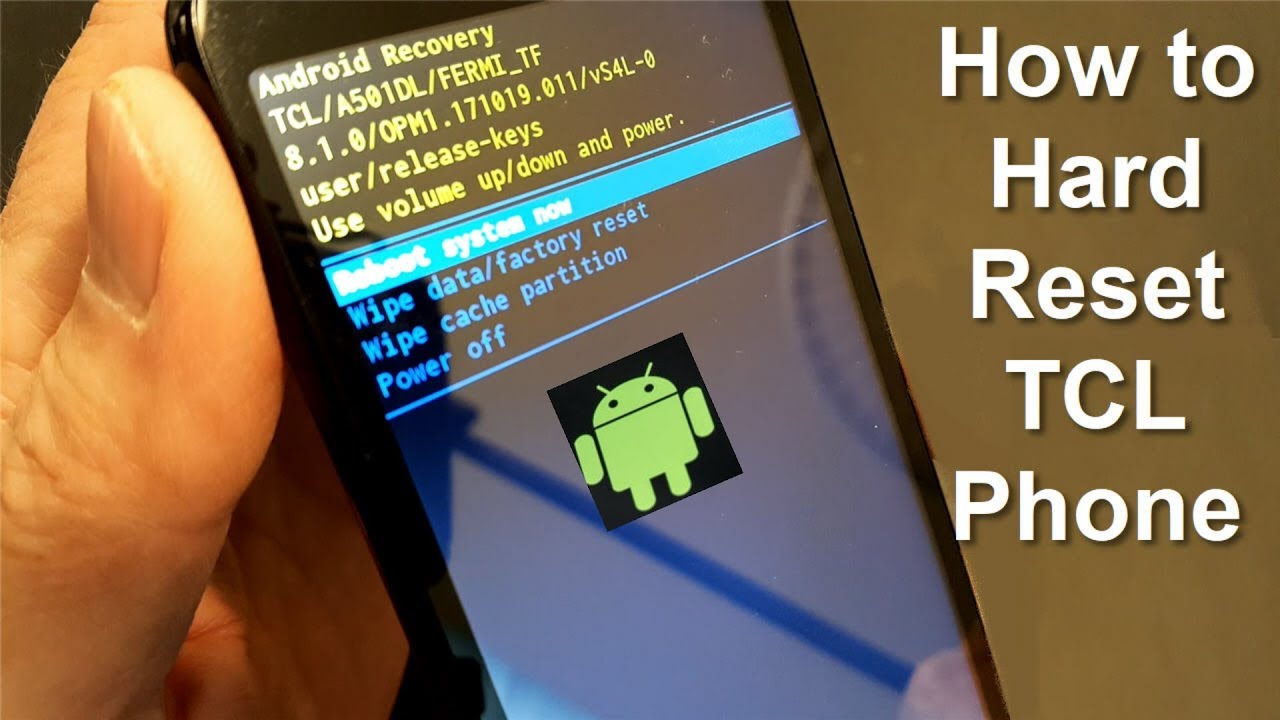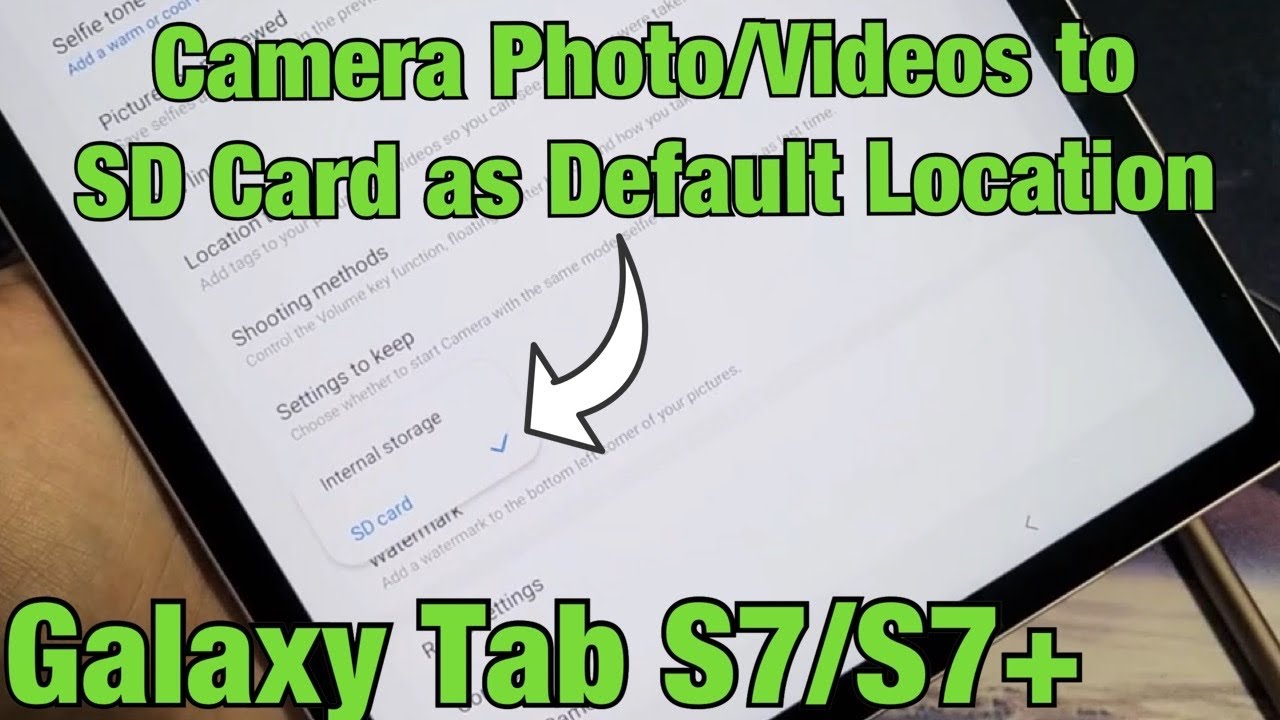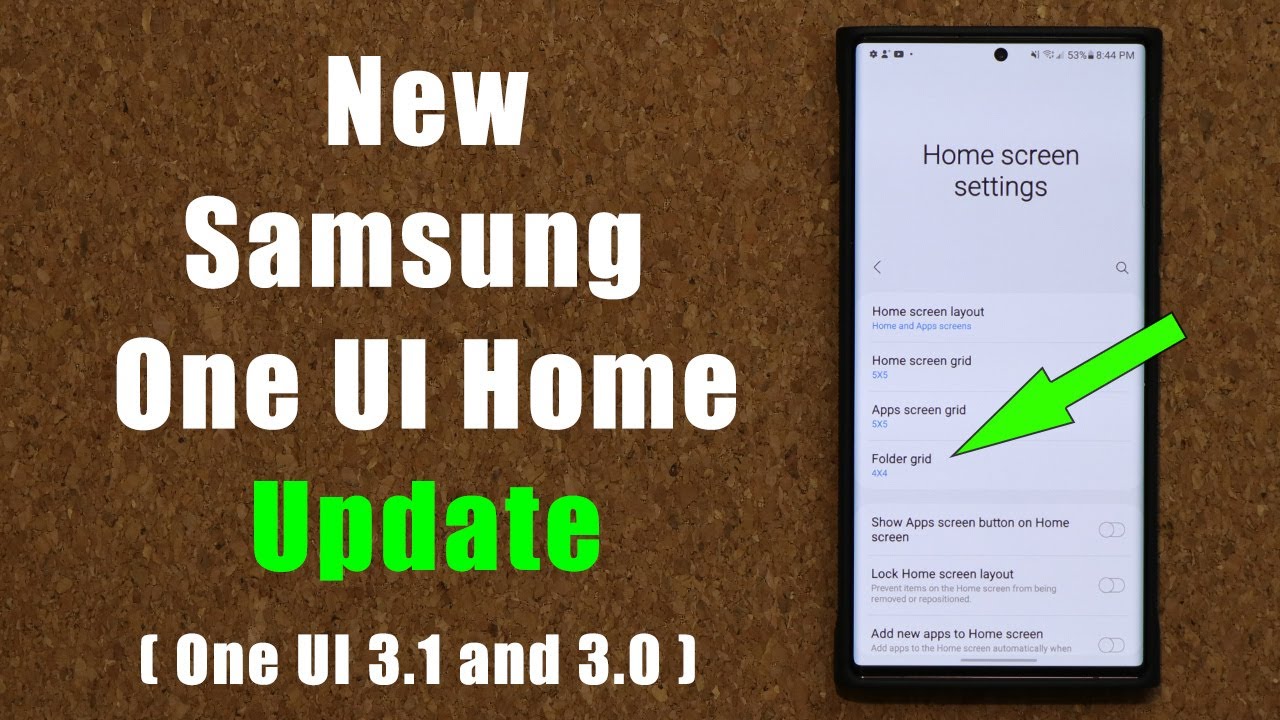How to reset locked Android Mobile Phone - TCL Reset - Free & Easy By nickscomputerfix
Hello, this is Nick with Nick's computer fix comm and here's a video on how to hard reset a TCL phone and put it back to factory default settings. It's free and easy. Okay to start with, you might be wondering what does a hard reset accomplish? Well, you know a hard reset on your phone will do several things. The first one is that it will place your phone back to factory default settings, and it will reset everything on your phone and when it's doing this, it erases all user data, including music pictures, contacts, text, messages and so forth, and once it finishes this, your new phone will be set up just like it was brand-new right out of the box again and when the reset is finished. You'll get this display on your phone. As you see, on the left hand, side a blue screen that says hi there, and you'll see a yellow and black start button, which allows you to go through the setup to set up your phone again.
Now you might be wondering why do I need to do a hard reset on my phone and that's a very good question and here's a couple of good answers. You might have forgotten your password or your PIN, and you need to get back into your phone or your phone has been slowing down, and/or, even freezing up a lot, and you know that's totally unacceptable, because you need to have a reliable phone that works good, and you know that will function. The way you like to have it function, which is nice and smooth and quick and fast, and a hard reset on your phone, will fix those problems normally. Okay, now this particular phone is a TCL model number, a one that works on the trace wireless service, now keep in mind that it doesn't make any difference which TCL phone you have or which service you're. Using this hard phone reset will work on all T CL models, no matter which carrier you're presently using okay, let's go ahead and reset this phone back to factory default settings by locating and using two physical buttons on the phone, and those would be the volume button and the power button.
Now on this phone, the TCL a1 they're, located on the right hand, side yours might be in a different location on the left hand, side or both on the right like this one. It doesn't make any difference once you locate them. First thing: we want to go ahead and do is power, the phone off so press and hold the power button for a few seconds and then press power off on the display, and then it will shut down. Now that the phone is completely powered off, we can go ahead and press the volume up button and the power button, both at the same time now keep them both pressed in. Until you see the TCL logo on the display here, and it's a red and white one, and once that is displayed, you can release the buttons, and then we'll get the Android recovery screen, and we can go up and down this menu here.
And the first thing says: reboot system now, with the volume buttons up and down, will allow us to move up and down the menu, and we want to go ahead and stop on wipe data / factory reset and to select that we press the power button and that takes us to the next prompt here, which is wipe all user data. This cannot be undone, and we can move down to yes with the volume down button, and then we'll press the power button to select yes and that will go ahead and start wiping the data and once that's completed, you'll get this back. Reboot system now the same menu, but now we can go ahead and press reboot and that will restart the phone for us, and we'll get the read in white TCL logo and that's stays on the screen for up to about 60 seconds on some phones. So keep that in mind and once that goes away, we'll get the trace logo, and then I'll stay on the phone for a few seconds, and then we'll get the final display which says hi there, and we can select our language, and we can press the start button to go through the setup and once the setup is completed, you'll get the Android home screen on your phone, and you can start using your phone again all right. That's the end of this video subscribe.
If you like and leave a like, if you like,.
Source : nickscomputerfix