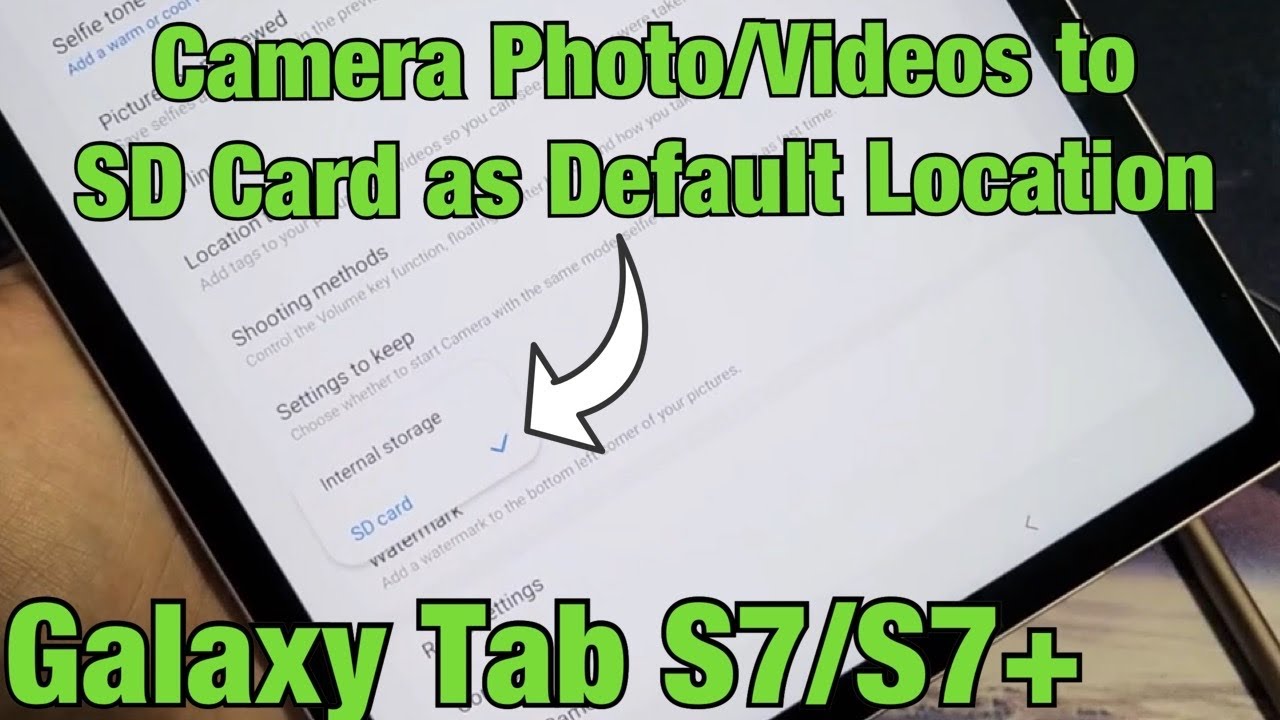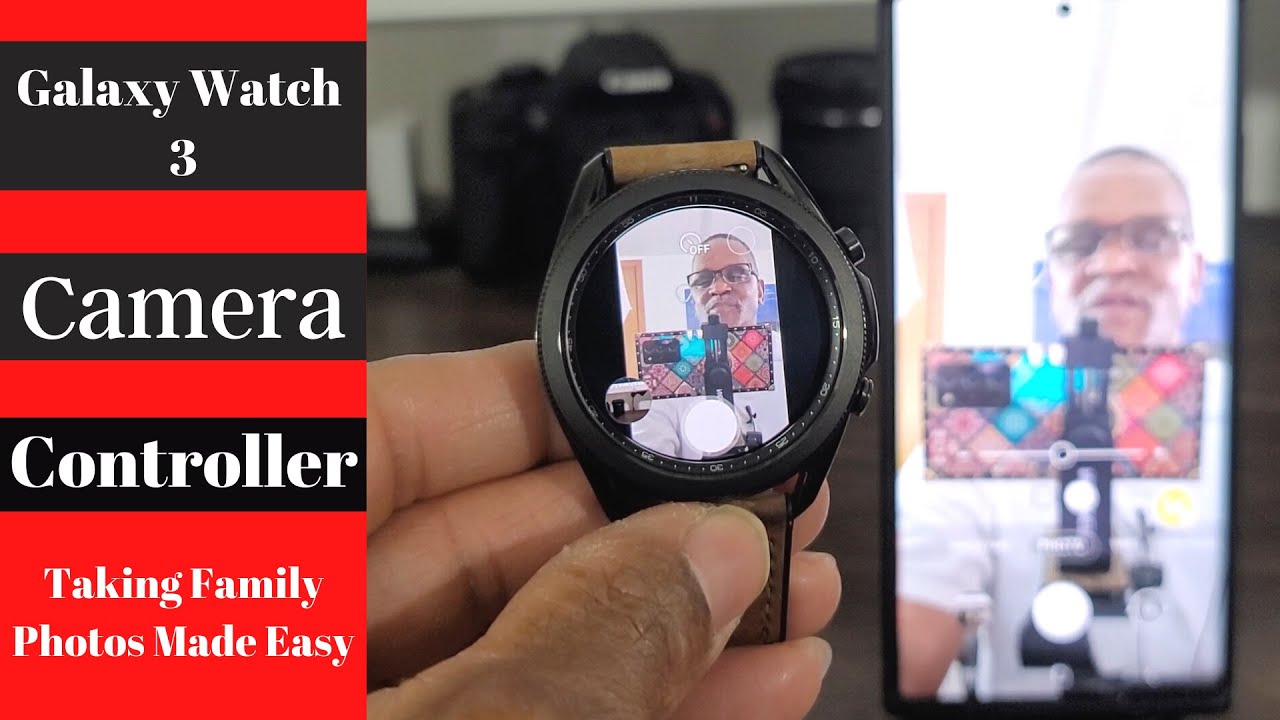Galaxy Tab S7/S7+: Make Camera Photos/Video SD Card Default Location By WorldofTech
I'm going to show you how to make your SD card the default locations when you take photos and videos on your Samsung Galaxy, tab, s7 or s7 plus so first thing. Obviously, you need to already have your SD card inserted next thing you want to do is: go ahead and open up your camera, your camera app is here, or you can double tap the power button as a shortcut and then once you're at the camera here top left-hand side is the gear icon for your settings. So let's go ahead and tap on that and then from here you want to go ahead, and you just want to go ahead. Scroll all the way down, and you want to look for near the bottom here. It says: storage, location, okay, so go ahead and tap on that by default, it's obviously going to be on internal storage, but we'll move it to SD card now I'll show you how to know if it's in your SD card or your regular memory on your tablet here so now, for example, if I go ahead and let me take a photo now so every photo and video you take now it's going to be saved directly to that SD card. So I did a photo and there's a video now, if you just go directly into your gallery here, what you want to do is just tap on albums, and then you can see here you can see, I know which one's the SD card it's right here, because the have the little icon right there with the SD card.
You can kind of see it right there, okay, so this is the album where I just took the photo and the video so pretty simple to do. Questions or issues just comment below alright.
Source : WorldofTech
Phones In This Article
Related Articles
Comments are disabled
Filter
-
- All Phones
- Samsung
- LG
- Motorola
- Nokia
- alcatel
- Huawei
- BLU
- ZTE
- Micromax
- HTC
- Celkon
- Philips
- Lenovo
- vivo
- Xiaomi
- Asus
- Sony Ericsson
- Oppo
- Allview
- Sony
- verykool
- Lava
- Panasonic
- Spice
- Sagem
- Honor
- Plum
- Yezz
- Acer
- Realme
- Gionee
- Siemens
- BlackBerry
- QMobile
- Apple
- Vodafone
- XOLO
- Wiko
- NEC
- Tecno
- Pantech
- Meizu
- Infinix
- Gigabyte
- Bird
- Icemobile
- Sharp
- Karbonn
- T-Mobile
- Haier
- Energizer
- Prestigio
- Amoi
- Ulefone
- O2
- Archos
- Maxwest
- HP
- Ericsson
- Coolpad
- i-mobile
- BenQ
- Toshiba
- i-mate
- OnePlus
- Maxon
- VK Mobile
- Microsoft
- Telit
- Posh
- NIU
- Unnecto
- BenQ-Siemens
- Sewon
- Mitsubishi
- Kyocera
- Amazon
- Eten
- Qtek
- BQ
- Dell
- Sendo
- TCL
- Orange
- Innostream
- Cat
- Palm
- Vertu
- Intex
- Emporia
- Sonim
- YU
- Chea
- Mitac
- Bosch
- Parla
- LeEco
- Benefon
- Modu
- Tel.Me.
- Blackview
- iNQ
- Garmin-Asus
- Casio
- MWg
- WND
- AT&T
- XCute
- Yota
- Jolla
- Neonode
- Nvidia
- Razer
- Fairphone
- Fujitsu Siemens
- Thuraya