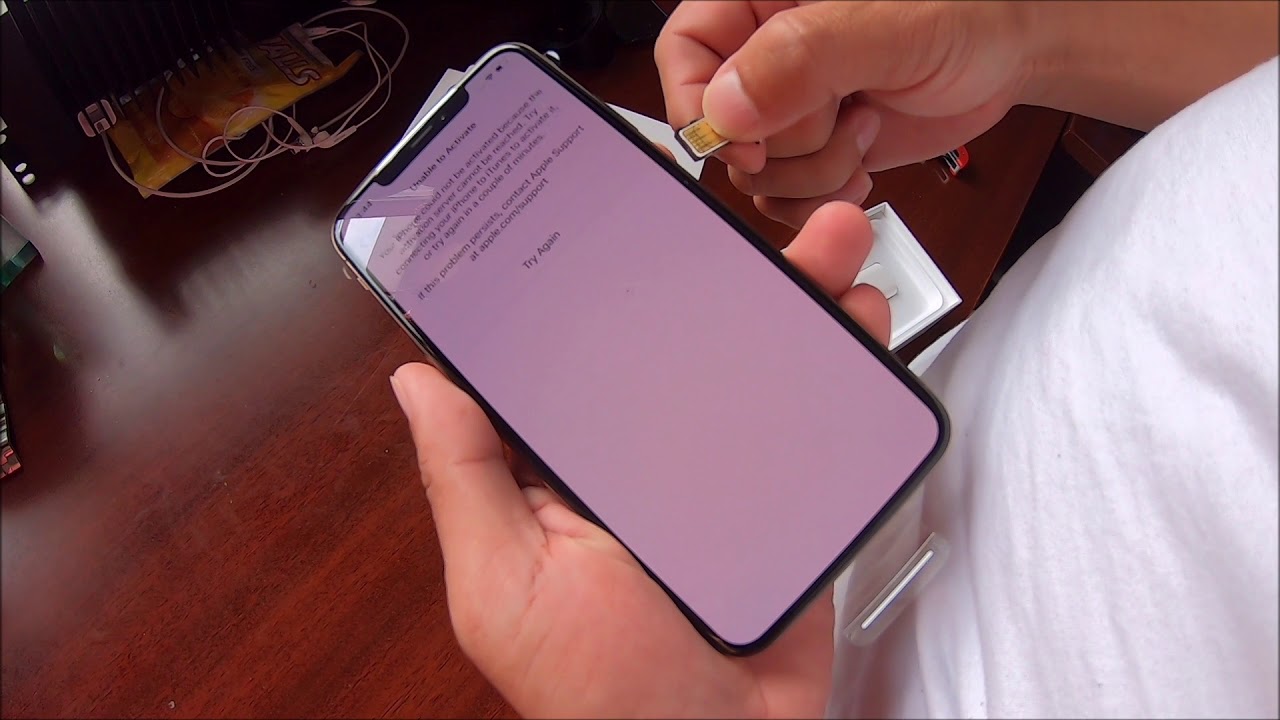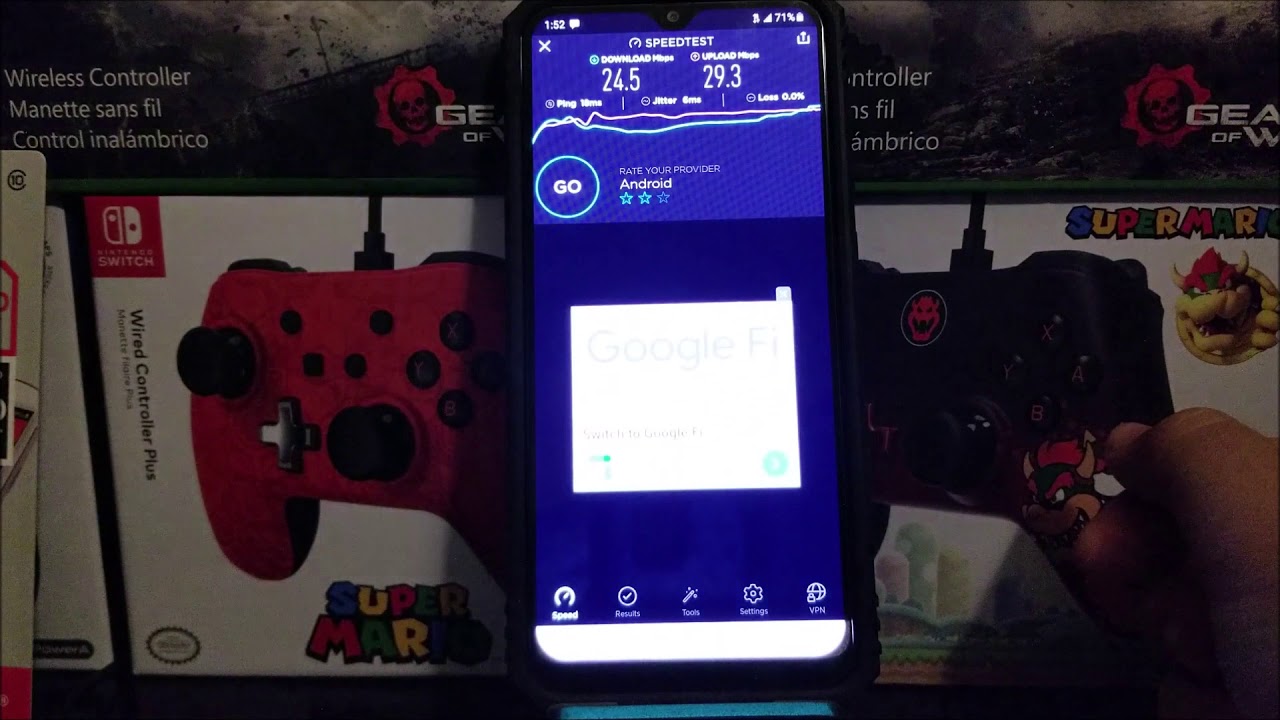How To Remove Uninstall Norton & McAfee / Stop Pop-Ups By PC Monkey
Hey guys bringing you another do-it-yourself computer video today in this video I'm, going to show you how to uninstall or stop pop-ups from McAfee or Norton Antivirus. They can be super annoying. Sometimes they act like malware themselves, always asking you to upgrade or subscribe, or whatever, so I'm going to show you how to take those off of your computer. Stop them from happening. There are two main ways you can be getting these either you've downloaded something accidentally, that's physically downloaded to your computer, or it's just infected your browser, so I'm going to show you those two ways of removing it if you've actually downloaded it. The first way I'll show you how to get in there now and not install it so to uninstall.
It comes down here to your search bar in the bottom left, corner and type in control. Panel control panel app will pop up hit, enter to select down here under programs. Click on uninstall a program now this computer for me is just a prompt computer that I use for my videos, so there's very few things installed, because this is not a used computer. Your computer will have a long list of a lot of different programs, possibly pages and pages long. What you want to do here is scroll down through this list, find either McAfee or Norton 'El or whatever you're looking to uninstall and double-click on it.
A dialog box will pop up, and you would hit uninstall, or you would select yes to confirm that you want to uninstall it. So that's how you would delete it if it's installed onto your computer now, if the only time you generally see the popups is not when you're working on your computer, but when you open a browser window, that's a good clue that it's infected your browser and not necessarily something you downloaded. So assuming it's the second item we talked about, and it's infected, your browser I'll show you how to go ahead now and clean that up so go ahead and open your browser and assuming we're all using Google Chrome up here. The top right you'll see those three dot way up in the corner. We're going to go, get those scroll down to where it says settings now we're going to scroll all the way down on your next window, all the way down to the bottom, and I'll say advanced.
Now, we're going to scroll down again and down here, it'll, say: restore settings to their original defaults click on that now this won't delete your bookmarks. It won't delete your saved passwords. What this is going to do is going to reset the other settings for your browser, and this should stop the infection if it is just infecting your browser, so those are two main ways that something like this can infect your computer, whether it's an accidental download or whether it's just on your browser. So if you have any questions or comments, please check out the frequently asked questions below in the description. If you don't see, yours feel free to leave me a comment.
I try to get back to you guys a few times a day at least and like and share. This is helpful and subscribe. If you enjoyed, do it yourself, computer work thanks for watching guys.
Source : PC Monkey


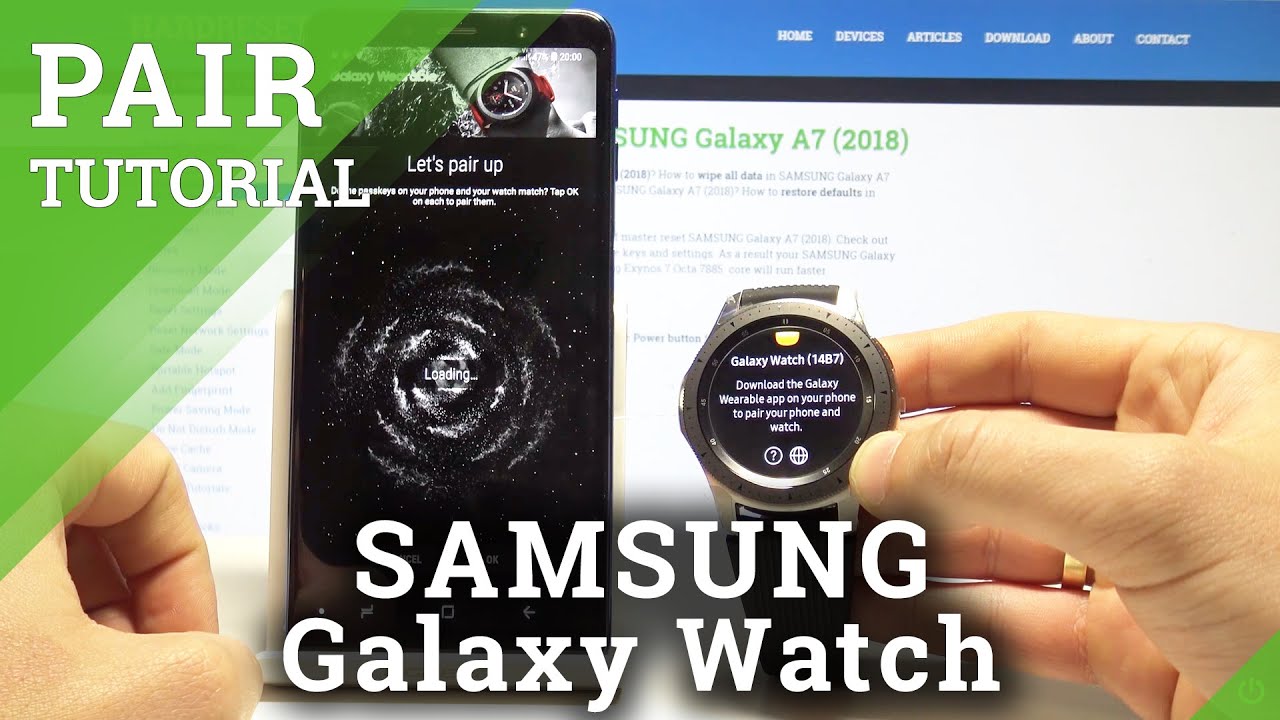
![5G vs LTE [Battery Life & Performance] iPhone 12 Pro // KGV](https://img.youtube.com/vi/fVaa-9IDnPk/maxresdefault.jpg )