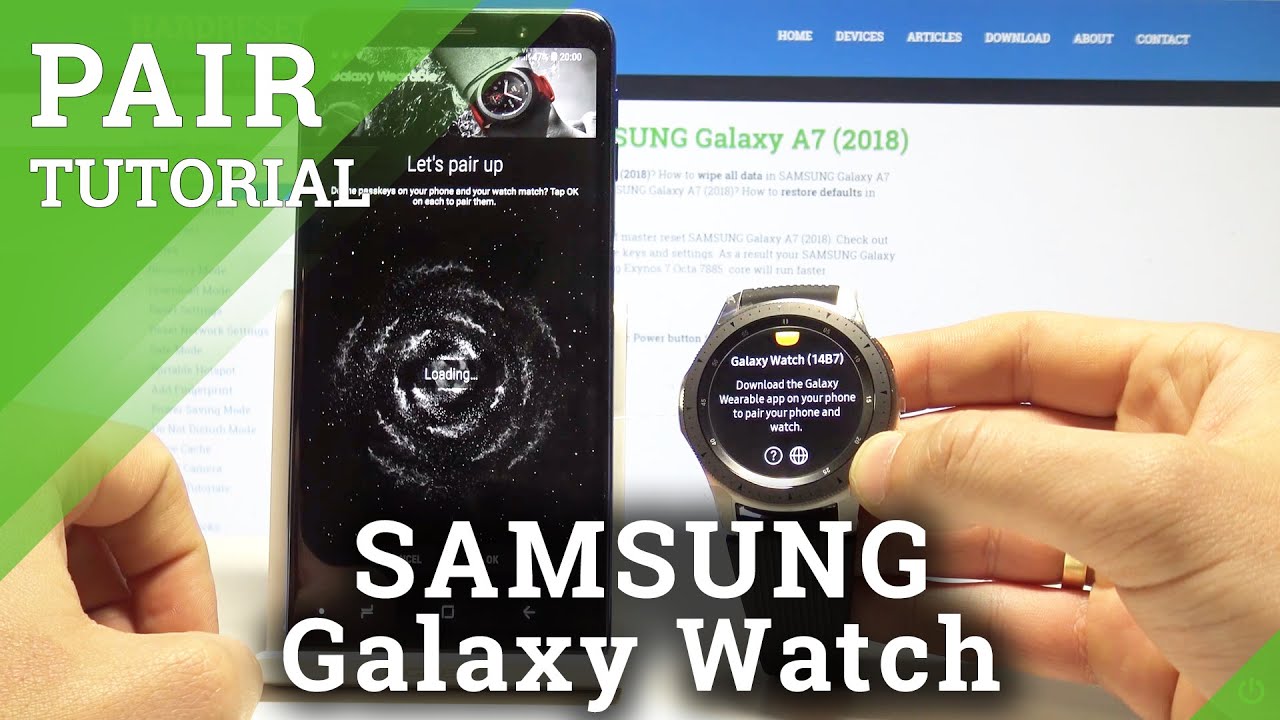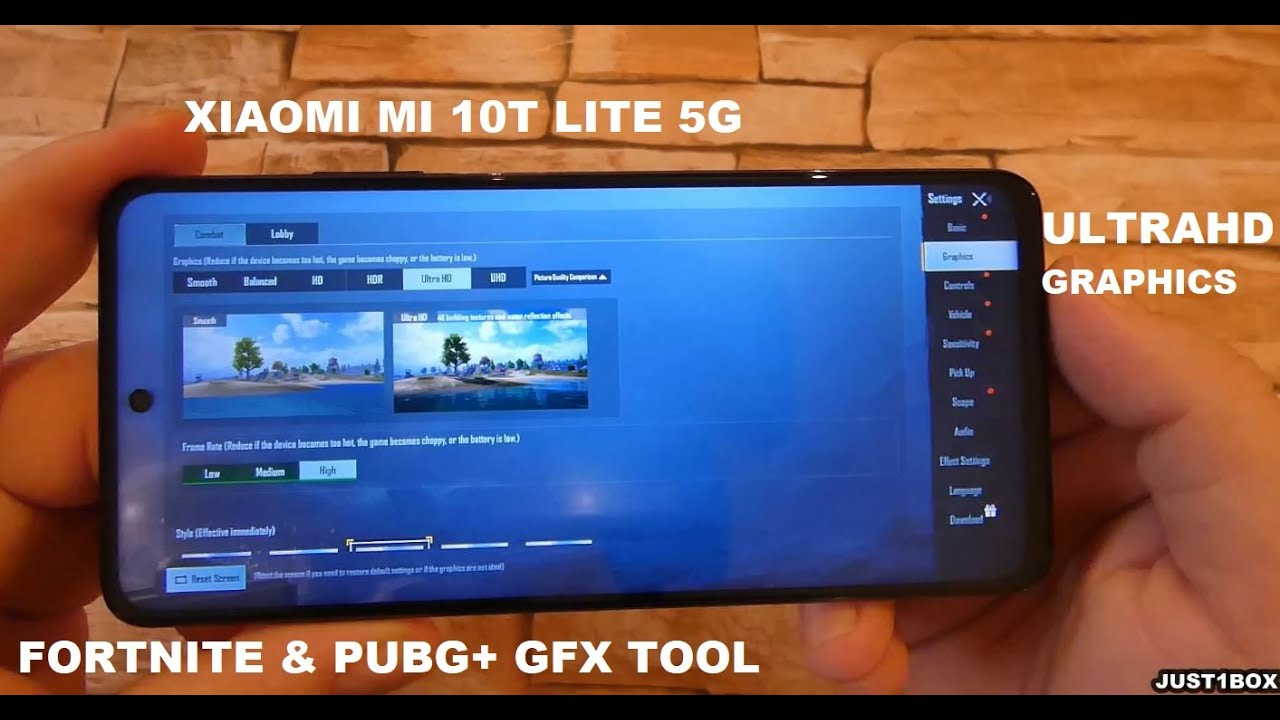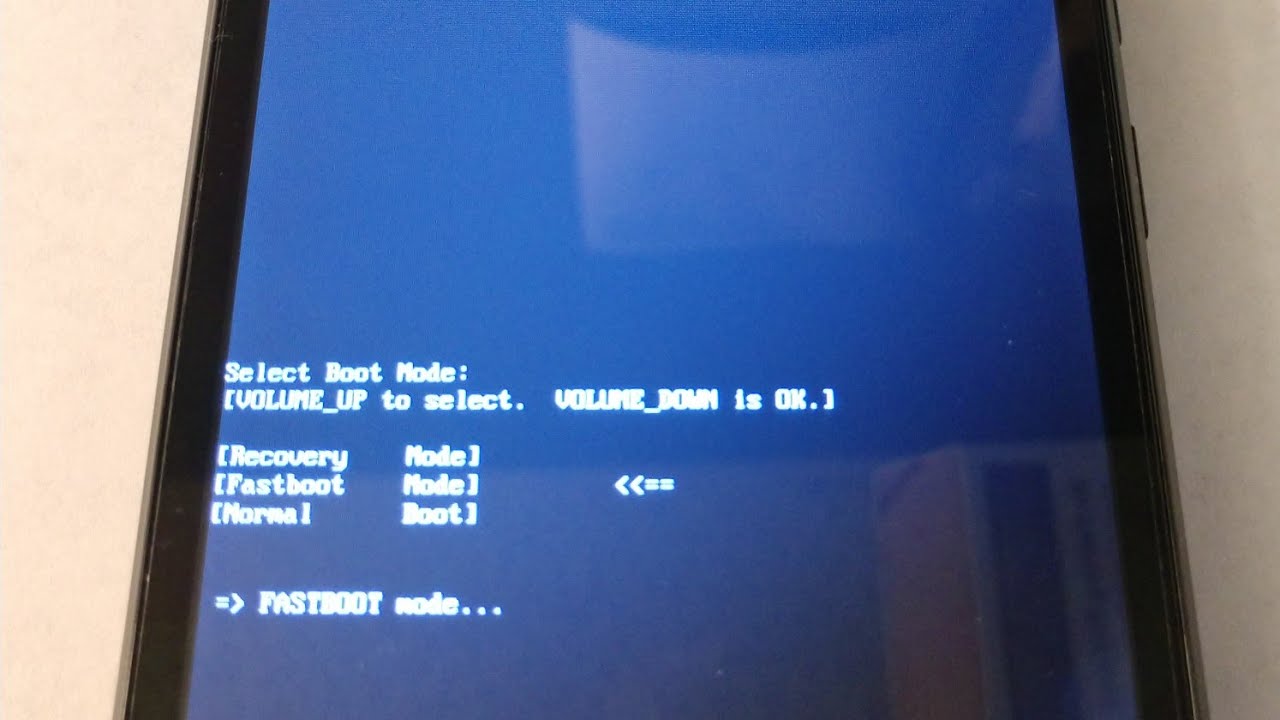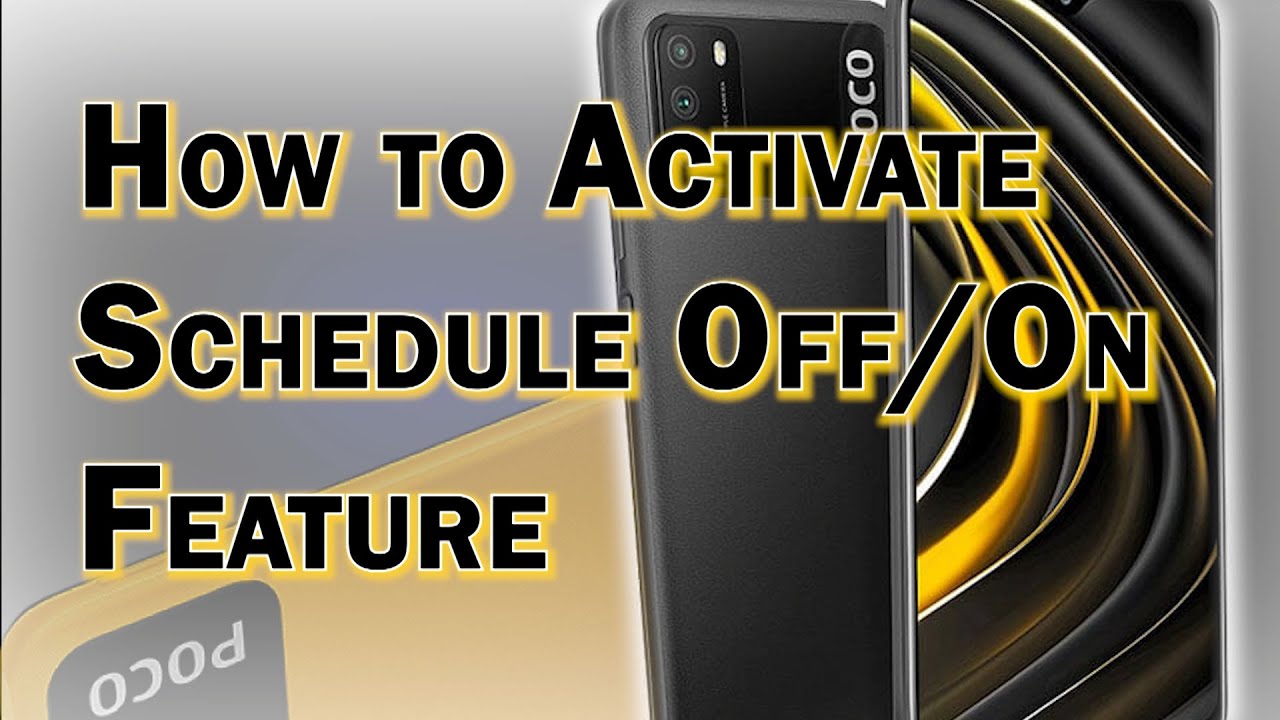How to Pair Samsung Galaxy Watch with your Phone – Set Up Process By HardReset.Info
Samsung Galaxy watch and let me show you how to pair this device with some smartphone. So at the very beginning, you need to download them galaxy wearable up so here I have this app that just open this up on your smartphone. Lets that start the journey. Let's allow the following permissions to your Smartwatch. Alright, let's choose your Smartwatch. In my case, it's the following.
One tap turn on Bluetooth because you will need the Bluetooth connection. All right here put the passkey. So let's agree to the following passkey: you can also, let's tap. Okay, that's it here. You've got the progress bar.
So let's wait until the following connection will be completed here. Let me allow my Galaxy watch to send you text messages and get access to the calendar right here. You can check out how to use your Smartwatch. You should find some instructions. Furthermore, you can tap next and done.
Let's just wait until the pairing will be completed and basically that's it, as you can see in my case, connected connection files. Let me tap. Ok here, we've got the parts' device, so let me tap it here. Let me tap connect', let's wait, one more time until the pairing will be completed now the waters part. So now everything went well here.
Let's accept terms and conditions, all of them in my case tap next. Here you can sign in to the Samsung Account. Let me skip it, and you're all set, so you can enjoy using your Smartwatch here. You can also start using the following watch as well. You can check out how to do it on our other videos, so everything went well.
Thank you for watching. Please subscribe. Our channel leave thumbs up under the video.
Source : HardReset.Info
Phones In This Article
Related Articles
Comments are disabled
Filter
-
- All Phones
- Samsung
- LG
- Motorola
- Nokia
- alcatel
- Huawei
- BLU
- ZTE
- Micromax
- HTC
- Celkon
- Philips
- Lenovo
- vivo
- Xiaomi
- Asus
- Sony Ericsson
- Oppo
- Allview
- Sony
- verykool
- Lava
- Panasonic
- Spice
- Sagem
- Honor
- Plum
- Yezz
- Acer
- Realme
- Gionee
- Siemens
- BlackBerry
- QMobile
- Apple
- Vodafone
- XOLO
- Wiko
- NEC
- Tecno
- Pantech
- Meizu
- Infinix
- Gigabyte
- Bird
- Icemobile
- Sharp
- Karbonn
- T-Mobile
- Haier
- Energizer
- Prestigio
- Amoi
- Ulefone
- O2
- Archos
- Maxwest
- HP
- Ericsson
- Coolpad
- i-mobile
- BenQ
- Toshiba
- i-mate
- OnePlus
- Maxon
- VK Mobile
- Microsoft
- Telit
- Posh
- NIU
- Unnecto
- BenQ-Siemens
- Sewon
- Mitsubishi
- Kyocera
- Amazon
- Eten
- Qtek
- BQ
- Dell
- Sendo
- TCL
- Orange
- Innostream
- Cat
- Palm
- Vertu
- Intex
- Emporia
- Sonim
- YU
- Chea
- Mitac
- Bosch
- Parla
- LeEco
- Benefon
- Modu
- Tel.Me.
- Blackview
- iNQ
- Garmin-Asus
- Casio
- MWg
- WND
- AT&T
- XCute
- Yota
- Jolla
- Neonode
- Nvidia
- Razer
- Fairphone
- Fujitsu Siemens
- Thuraya