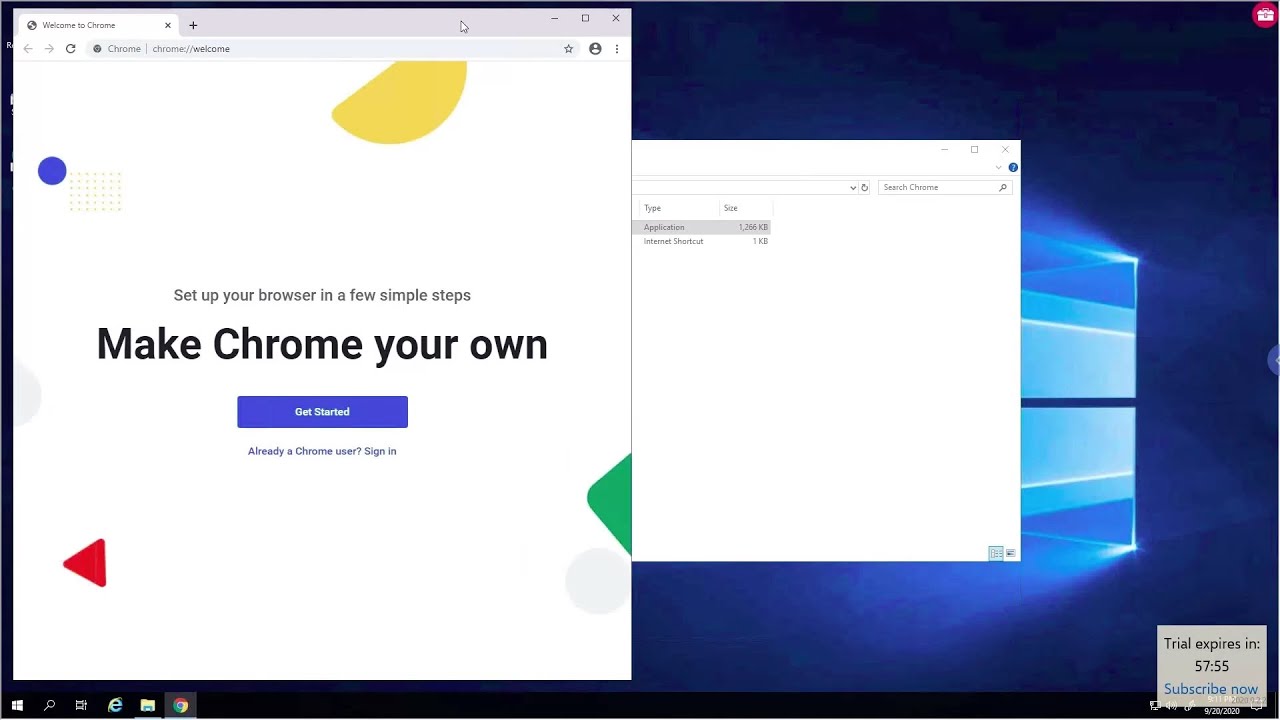How to install or run Windows 10 on a Chromebook By Chrome OS Made Simple
Hello today we are looking at three different methods on how to install or run Windows 10 on Chromebooks. Please take note that two of these methods will only work on some devices. The first method which we will look at is to install Windows 10 as a virtual machine in chrome OS. This will only work on some Chromebooks. Please look in the video descriptions for a list of supported devices. Firstly, we will download a copy of Windows 10.
While windows is downloading, we will enable Linux apps on our device. To do this, we will go to our system, settings and click on the Linux icon. On the left panel. Now we will turn on the Linux. Apps make the Linux folder at least 40 gigabytes big.
My Chromebook is not one of the compatible devices, so I do not have enough space. Unfortunately, so I can only show you how to install windows to the point where we boot the windows install now that we have enabled Linux apps on our system. We will continue to the next step, which is to run several commands in a terminal that will install a program which we will use to install windows as a virtual machine. All the commands are in the video description. Now we will copy the first command and open a terminal session from our app menu.
Next, we'll paste the command into our terminal, either with a two-finger click on your terminal or click control shift and v. Together, this command will update our Linux apps repositories. This command should run automatically as soon as you paste it into a terminal session. Now we will install a couple of packages which we need to install windows as our virtual machine on our Chromebook. Now we will wait for Windows 10 to be downloaded open.
The windows ISO in your file manager move it to your Linux folder. Now we will open an application called virtual machine manager. Now we will create a virtual machine for windows and launch it like a normal Windows computer. As I said, my Chromebook sadly, is not compatible with this method, so I can't show you more. Therefore, we will move on to the next method, which will work on all Chromebooks.
It is a web service where you rent a window, machine and connect to it via a web page. It is not free that affordable as they need to pay for the hardware and Windows licenses and so forth. They do have a trial period. Let's have a look. They have some installation packages of popular programs ready to be used, or you can install Google Chrome or a different browser and install and run any package you like.
Lastly, we will look at the third method which only works on enterprise edition Chromebooks. This service has been around since 2006 for mac books. We hope you found this video useful. Please have a look at the link in the video tutorial for more information.
Source : Chrome OS Made Simple