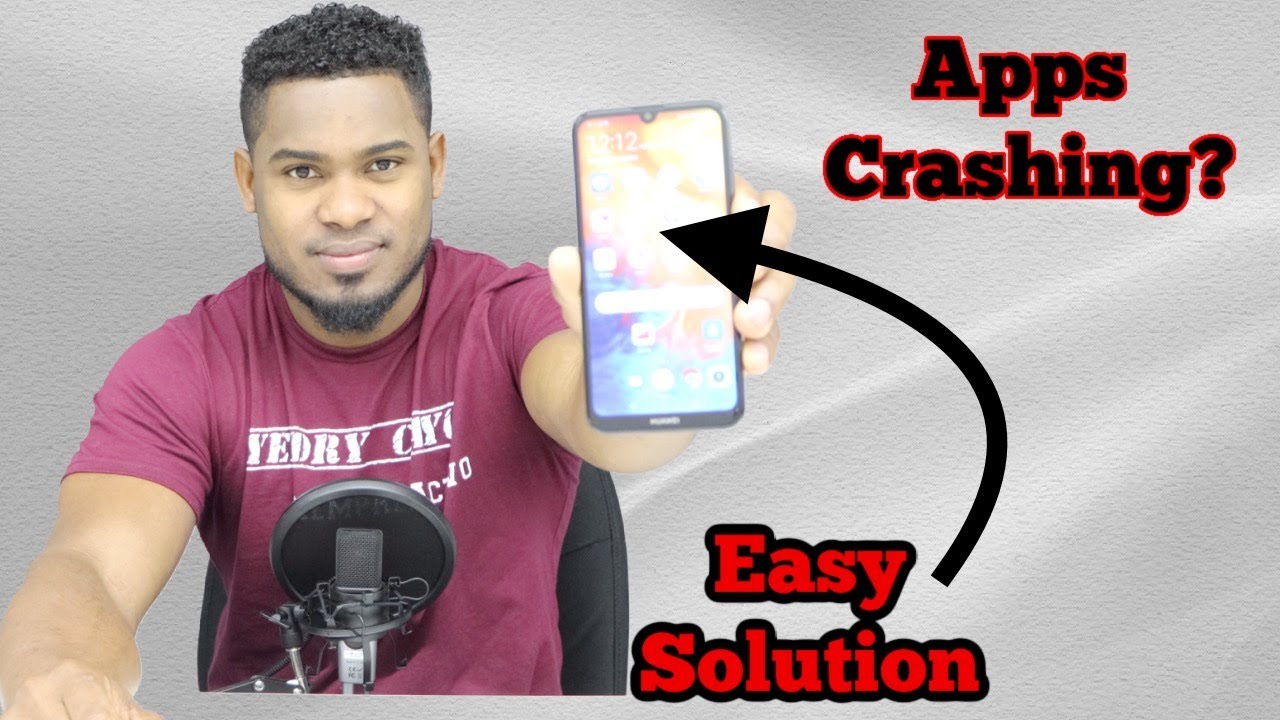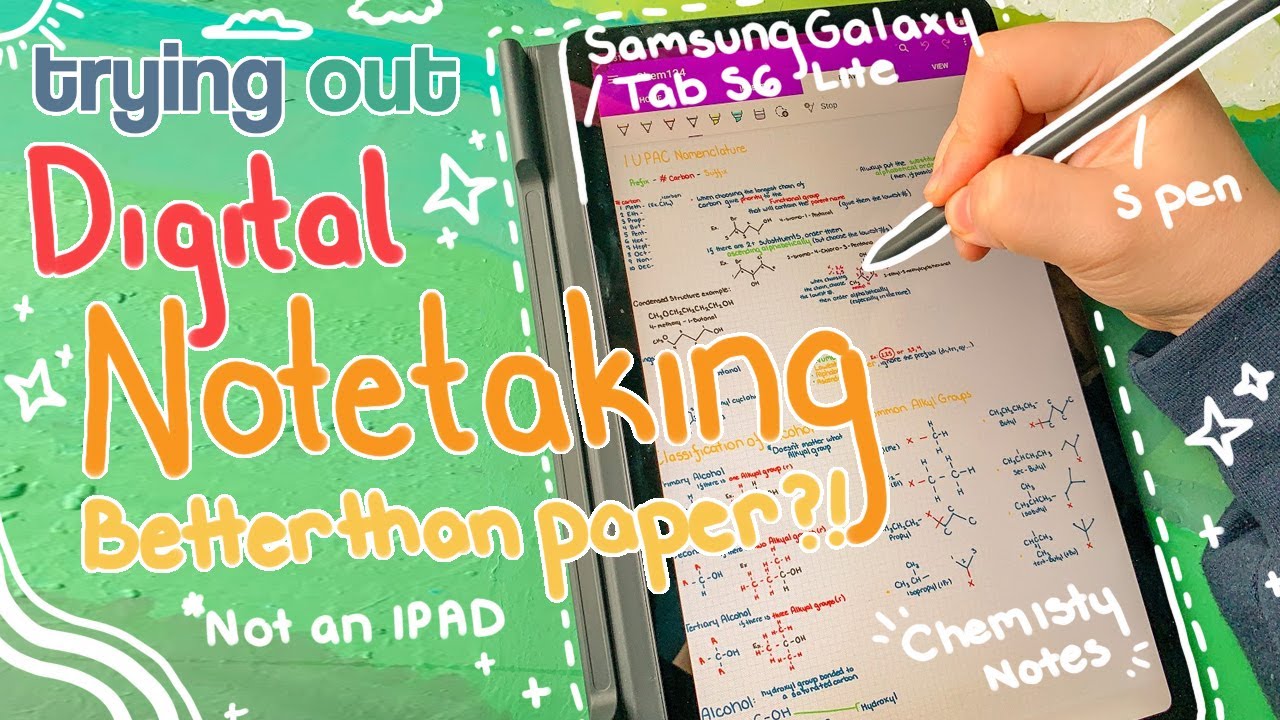How to Install Google Playstore on Huawei MatePad Pro or Any Huawei Device Nov 2020 100% Working By TOPFONE4U
What's up guys welcome to Topham for you today. I'm going to show you how you can install the play store on your Huawei mat pad pro. As you can see, I've got the play store there working. So I'm just going to install an app. So it's fully working, no errors. So I'm just going to take you through the step how you can get yours installed and working there and as well.
So I've got play store. I've got eBay, they're all working, fine YouTube loading. Fine, so I can play let's search for. As you can see it's its everything is working, fine, no errors, so uh, but before we do, I'm just going to show you this um tablet is running on a firmware, not uh. The firmware is running on it's on the firmware, 10.01 0.177, it's an older firmware. There is an update, but I've not updated it.
So um, I'm not sure. If, once you update, if you'll be able to install it so uh just say: if your tablet has got a different firmware, you might not be able to install Google Play Store, so it's guaranteed to work. If you got an older firmware from this version here, as you can see there, so I'm just going to do a factory reset on the tablet, and then I'll take you through the installation. So I'm just going to do a factory reset once it's fully reset, and then I'll show you how you can get Google Play Services on the tablet for you, okay, as you can see, I've now reset the tablet. It's got no play style and no google services so uh, I'm just gonna, show you.
This is the model. The model number is there is a Mr w09, so verb different tablet. Different phone will have different firmware versions so uh this version um only works for this uh map pro okay. So let's get started, so I'm just going to open the browser. Browser is up and running, so I'm just going to go to google so on there just search DA, google fire.
So once you search the first link just tap on the first link to open you up and scroll down, just and tap. Ok continue just a scroll down. So when you say download the Google file from exit DA forum just tap on that now accept and scroll down. So we see here where it says: click download and then click on, google, fire, English and then download at the bottom. As you can see there.
So it's downloading just wait till it's finished downloading. Make sure you follow the step uh step by step, because once you jump, and you miss a step, it might not work. You might start getting errors. So please follow the instructions' step by step for it to work. It has now finished downloading, just tap on that, then just take that don't ask me again and then allow and then just tap on, install and done, so you can now close the browser go back to the main screen there you go.
So that's the app we just installed, you just open it up, and then you just tap on never mind. Let me in then next next next! Next, that's then, let's go allow to allow okay, so first thing you need to do just tap on the backup, and then it will ask you to change the dates you just tap on. Okay, then turn off auto updates and then change the date to 2019 and then okay and then go back now tap okay on the backup you's gonna, remove the backup up and then install the another version just tap on. Okay, then, okay, don't ask and then allow tap on install and then done so just tap on next agree, then, just tap on the three dots on the top right and then restore from internal storage and tap on that one and then restore and then tap on the password is bender 007 and then ok done now then now open. The g icon then activate.
Allow then tap on the blue button at the bottom. Now close that and then reopen the Google file app and then tap on number one, and then if I'll ask you to change the date back to automatic and just tap, ok and then switch that back on then go back then tap on one just tap on. Ok, then install and then and then all you need to do there just to sign in again and then here you need to put your Gmail account. Uh you want to log in on the tablet on play store, so I'm just gonna type in my Google account once you put your Gmail account and password you just tap on next and then agree the terms and condition, and that's uh done so. If you want to add a multiple account, you can just tap on number two, and then it will allow you to add another account for you.
If you've got more than one Gmail account, you want to use so, but I'm just going to go next. So go I'm just going to jump on to number three, because I've already logged in with my Gmail account. So I'm just going to go number three then install so on this side. Once you tap okay, so uh google services will come up, and then you just need to tap uninstall, so I'm just gonna and then uninstall and then okay and then install this one done so now I just need to open play store. Let's see, you can start getting errors, but it will log it fine on the play store.
So I'm just going to put this sound down. Okay, so, as you can see, I'm just gonna search for an app make sure it works. Install continue escape. As you can see there, google it's working, but I've got a few apps. So I'm just going to open the Google file again and tap on number three and then okay installation done, so it's going to open play, store again, install another app.
Okay, that's done! I'm just going to go to the settings and then accounts. Google make sure sync all the contact sync is on yeah. Then go back open google file and then tap on number three again: okay, first stop then uninstall, okay, okay, then install done so just open play store. Let's still work in here, search for okay, open that up; okay. First, stop clean data; okay, now restart the tablet.
Once it's back on uh, just open play store again: retry, okay, let's open google file again, never mind! Let me in okay and then tap on three okay, uninstall, okay and install this one done. Then, let's open up play, store, try it's back on, but with the address, so just open google for again tap on that. Okay, so just tap on fix; okay, still getting arrows, so just tap on that and then number three again stop uninstalled, okay, okay, then install done. Let's open, uh play store, search for an app it's working, but still the air is still coming up. So just wait till this install and let's open it back, google fire again tap on number three: okay for stop, stop storage, clear data and then restart again.
Okay, once it's back on, let's go back open play store, I'm just going to close everything in the background. So now it's working but no errors. So let's just wait till they finish installing it's fine and then let's. Finally, let's open that again, okay and then tap on number three. Then okay, then first stop then uninstall.
Okay, then install this one done. So, let's go back open play store so make sure it's working just so, let's close everything we got logged in, let's search for okay, eBay installed, and so, as you can see, all this notification error has have now stopped. So I can open YouTube and search for as you can see there, it's working and then no errors. So, let's open uh, that's Google fire one more time and drop, and then it will say that see the services are already installed and working and so google map- I guess, as you can see there, google map working YouTube, eBay, all working, fine, no more errors. There you go, everything is working and in the play store, so I'm just going to restart one more time to make sure no errors comes up.
So tablet is back home, so I'm just going to open up play store there. It's just gonna search for freebies, install working, fine. There you go so, as you can see, I've got google working, so uh YouTube. Kids, working no problem, let me install the installation chrome so um there you go that has been installed. That's it guys.
I hope you enjoyed this video uh and if you did just like and comment in the section below and don't forget to subscribe, if you're new to my channel and enable notification for my latest video I'll be making more video about what happened once I've got play, store and updated to that new firmware, and what happened to the play store? Will it stop working, or will it carry on working so make sure you enable notification for my latest video? Thank you for watching, and I'll see you on the next one. You.
Source : TOPFONE4U
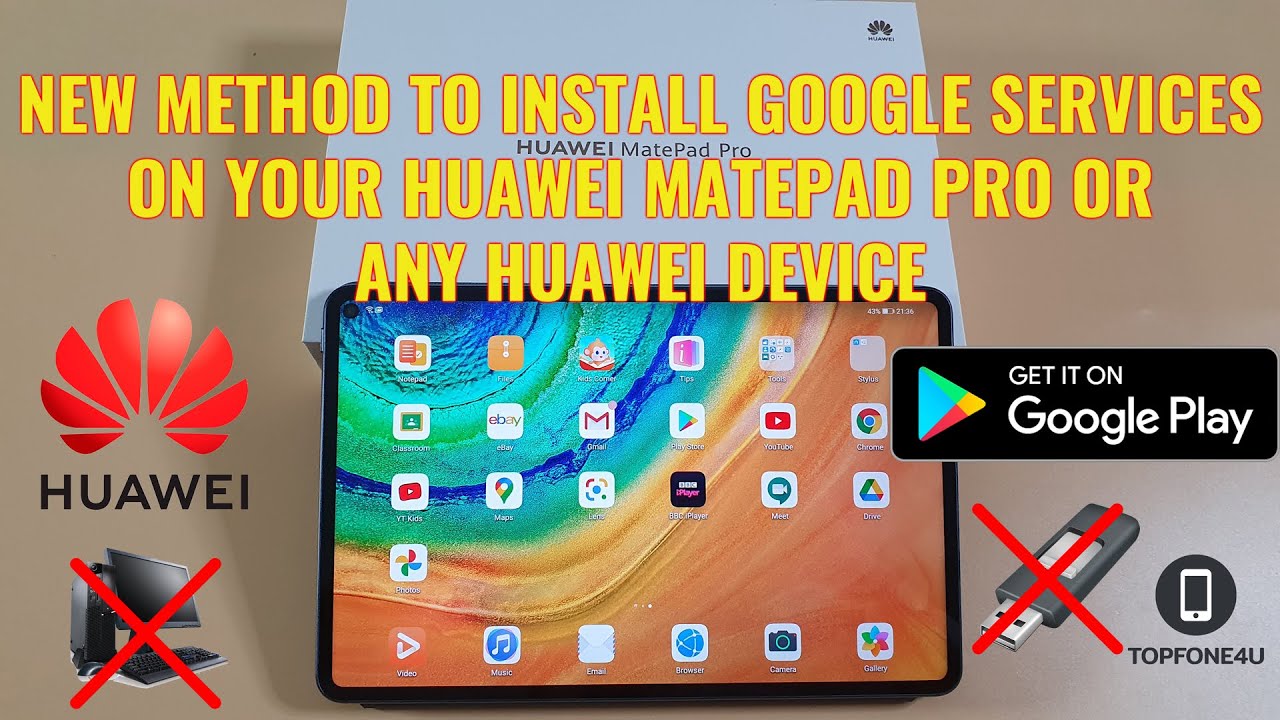




![[4K] Unboxing Samsung Galaxy A52 (Malaysia Unit): Impressive and powered by Snapdragon 732G](https://img.youtube.com/vi/VDpkRnSQMiM/maxresdefault.jpg )