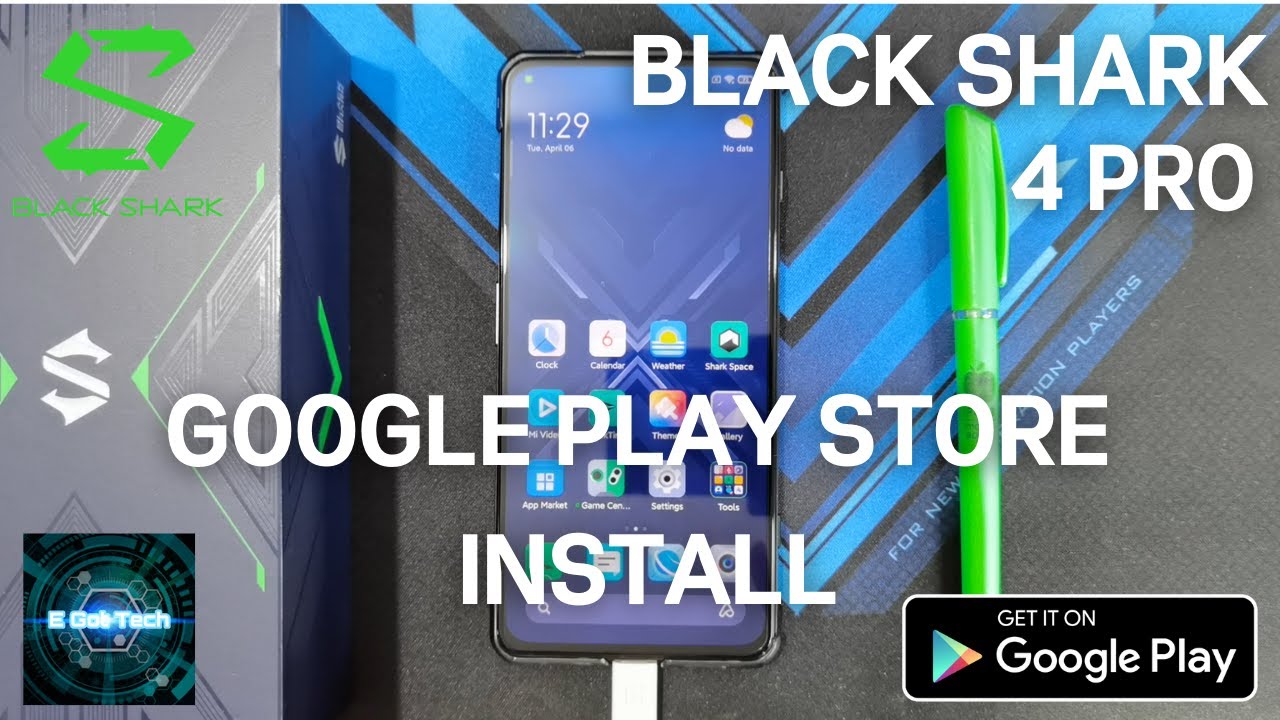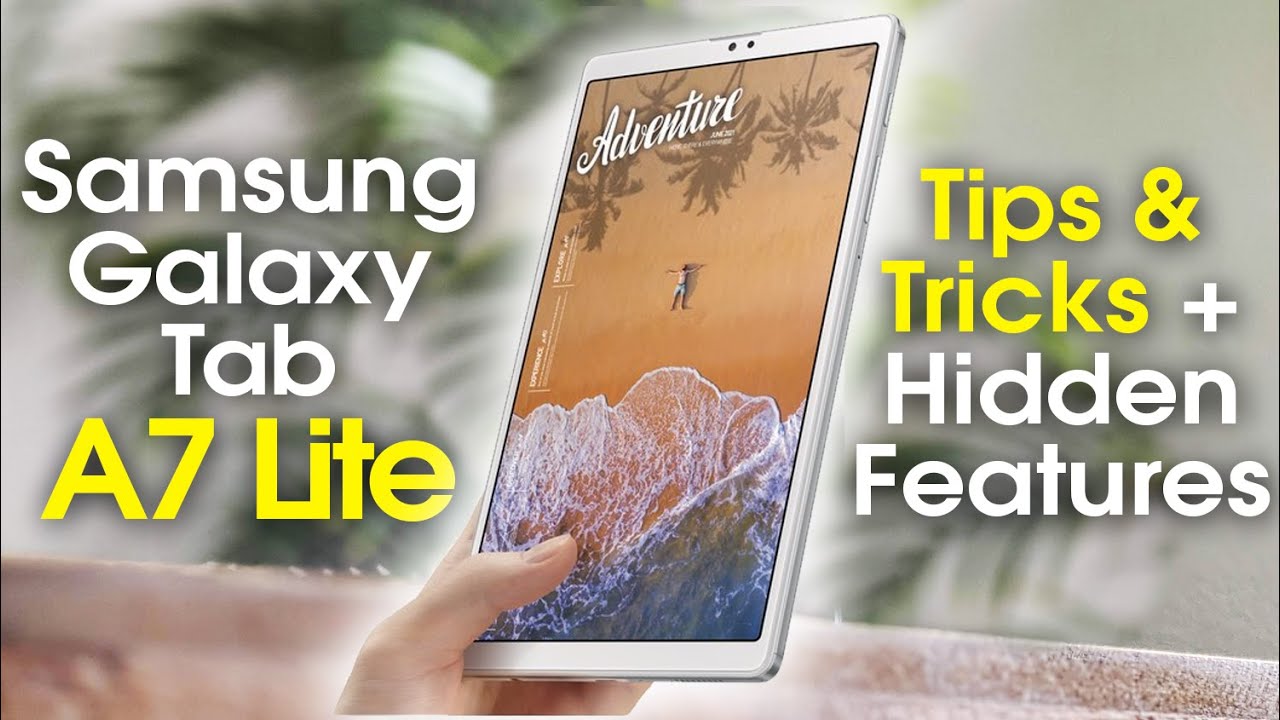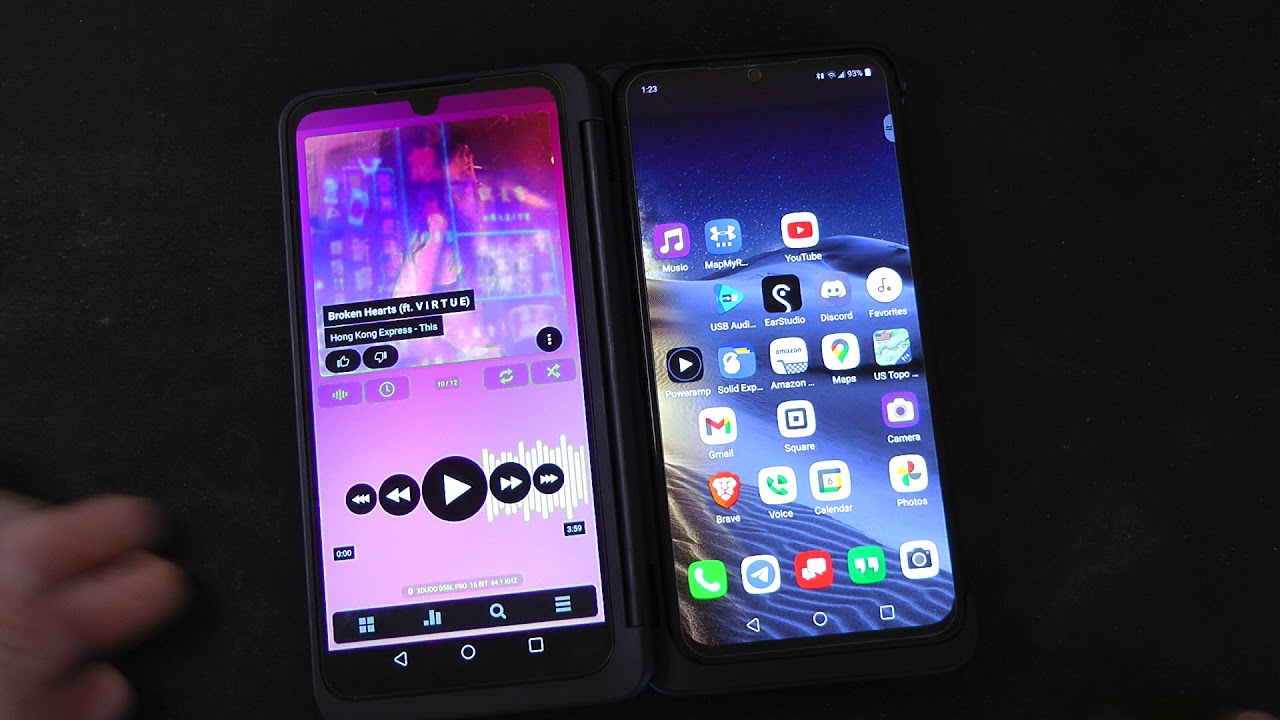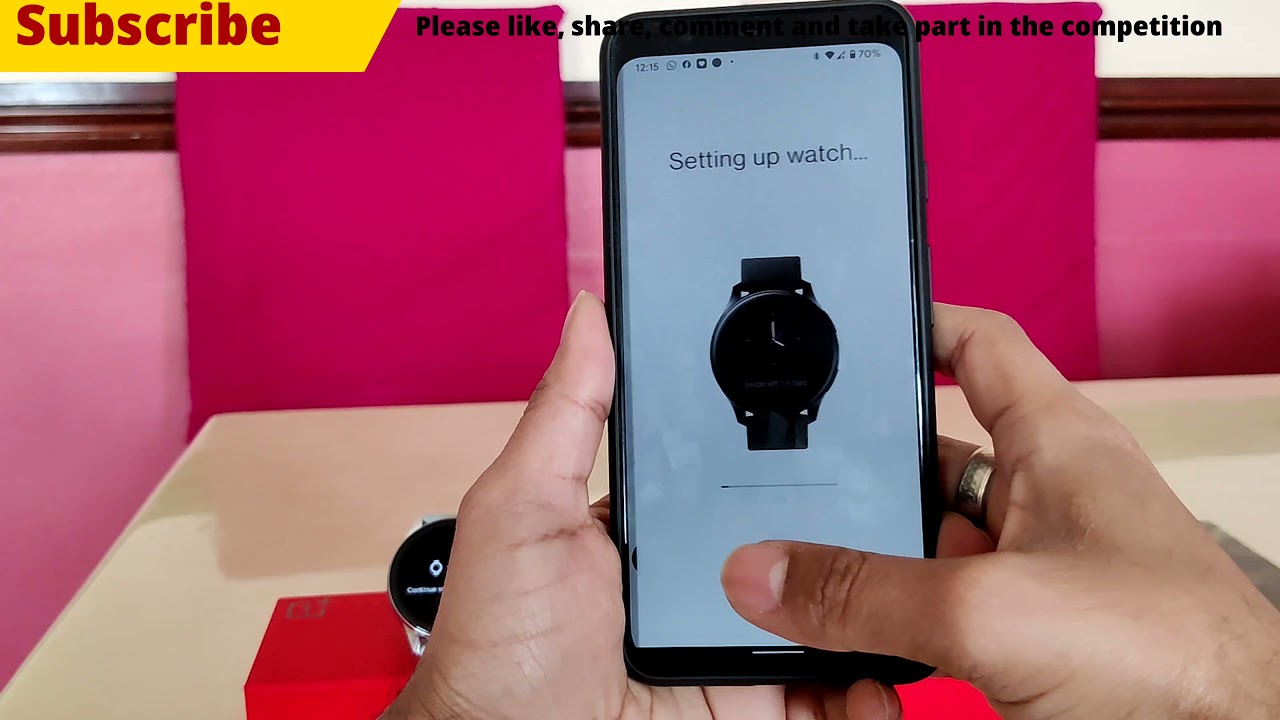How to Install Google Play Store on your Black Shark 4 and Black Shark 4 Pro and other Xiaomi Phones By E-Got Tech
Hey guys welcome back to another video. This is Eric from me. Get tech, I've gotten a lot of requests on the channel asking me to do a video on how to install the Google Play Store or the Google Play Services on Xiaomi black shark 4 pro. So when I first got the phone, I actually checked the app market if the play store can be installed directly from there, because if you actually search for play, you actually see the Google Play Store over there, and you can go ahead and install it. So you see that the Google Play Store is there, but one problem is when you try to run it. It's just going to try to open and then close immediately.
The problem seems to have started when the black shark 4 pro got the joy, UI 12.5 update. So in this video, I'm going to show you how to get your Google play, store up and running so first things. First, if you try to install the play store from the app market, just uninstall it again, okay, so you can download the files. I included from the link in the description and in my case I actually already put it on the phone, so I just need to go to file manager, and you go to storage and then download and there's going to be four files that you need to install. So the first one will be your, so you're going to get asked to allow apps from this source so no longer prompt and allow it so the first one that you're going to install is the Google Play Services.
So I'm going to uncheck that delete installation package because in case I need to do another install the file will still be there on my phone. Okay, so that's done next will be, so it's going to be the Google services framework and go ahead and install then install the third app, which is the Google account manager. Then. Finally, you install the Google Play Store and that's done so. Let's exit out of the file manager, so you'll see play store, is back there, so you'll be asked to sign in, so I'll just sign in my account yeah there you go google up and running now.
If you want to change the keyboard to the g board, don't install g board from the Google Play Store. You actually need to go to the app market, so I'm not installing any of those and try to find the keyboard. Okay, so install this from here, because if you try to install a g board from the Google Play Store itself, it's not going to work correctly, so you have to install it from the built-in app market on the phone. So, of course, let's enable it g board, okay setting, so you can set preferences number row. The usual I want to pop up in depress, select the input method.
I want to use g board for now set permissions and allow, and you're done so now. You change the themes as well, but it's set it to switch the dark theme. So if I want to test that out, go to play store again, and you're using board now, instead of the default keyboard that came with the black shark 4 pro now, if you want to test, if you can actually install some apps, let's try to install YouTube now: okay, there you go guys YouTube, open and already loaded one of my video guys. This is another DRM info check here, three guys, okay! So now you are on Joe UI at 4.5, but you've still got the Google Play Store running fine with no issues so try it out on your device guys- and let me know if you have any issues in the comment section, and I'll try to help out. So, let's end this quick video here guys as usual as and subscribe hit that bell icon notification and see you all in my next one.
You.
Source : E-Got Tech