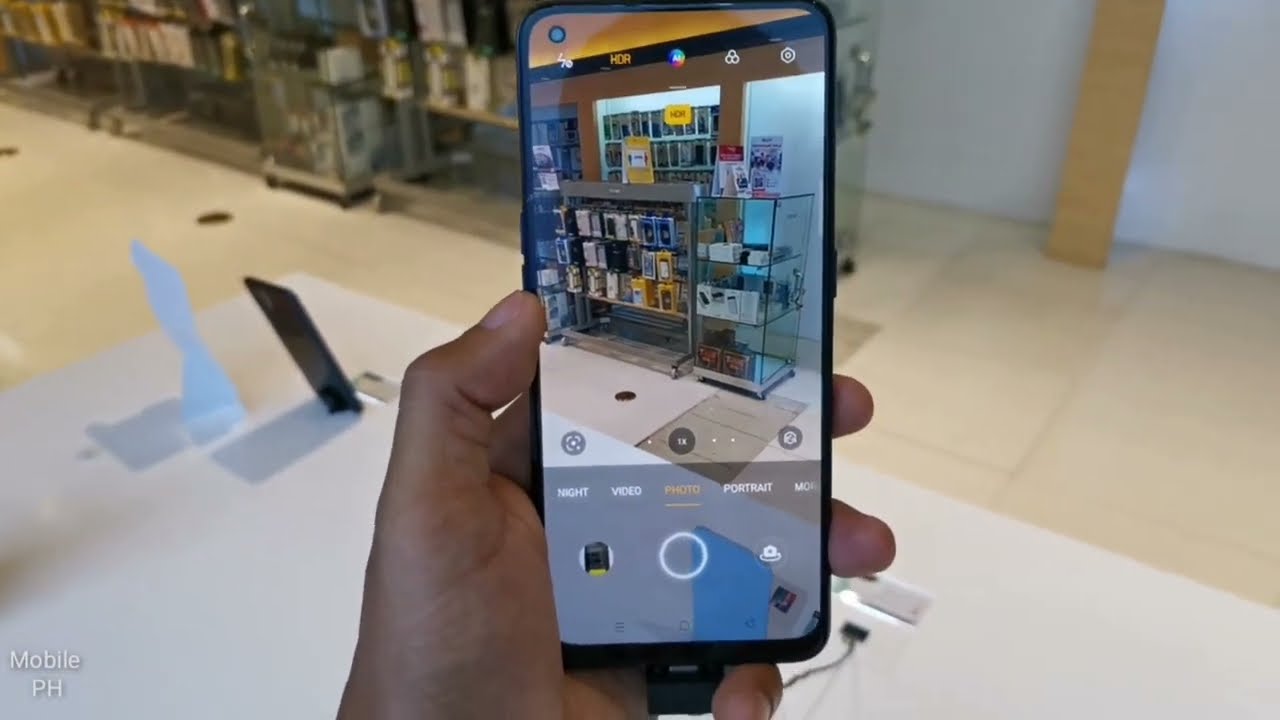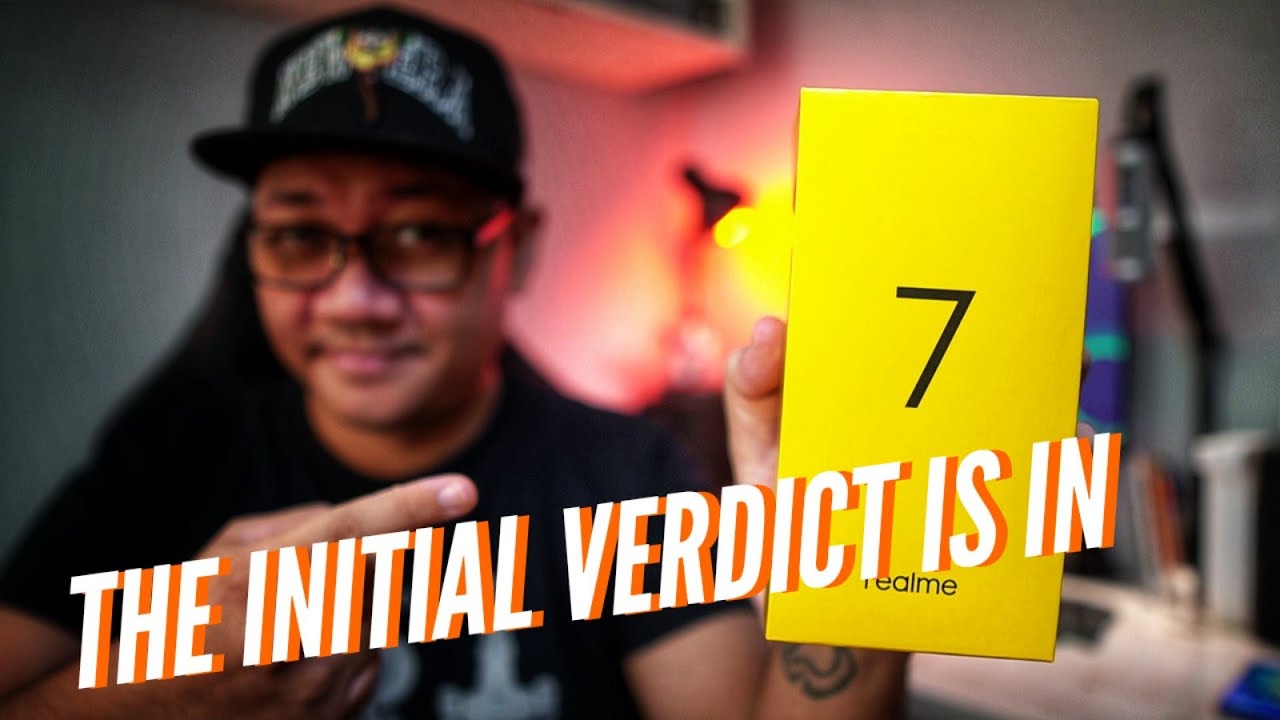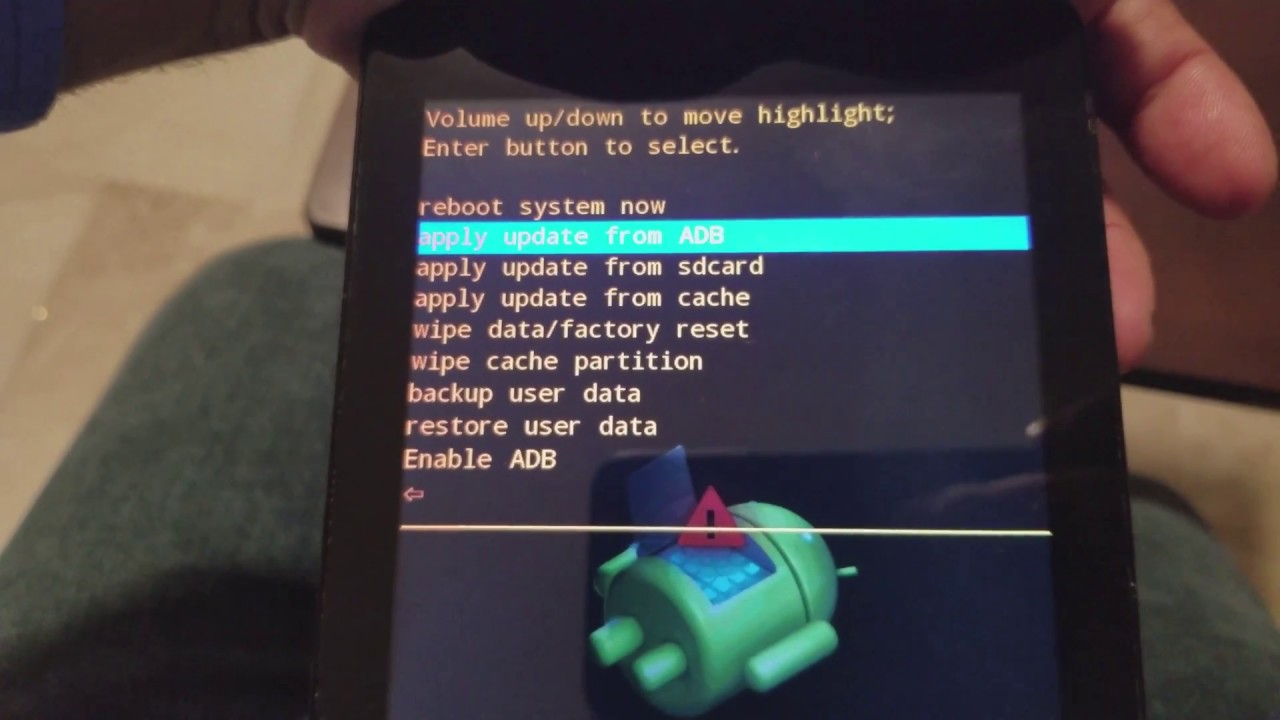How to FIX Bluetooth on Android Phone that FAILS to Connect or Pair with Speakers By My Mate VINCE
Hi there, my name's foods from my mate Vince calm and in this video today I'm going to show you an easy fix if you're having problems pairing your Bluetooth speaker to your Android mobile cell phone. Now at the moment, when I turn Bluetooth on here, it doesn't recognize the speaker at all. It doesn't even come up in the settings. Yet when I go onto the iPod here, it recognizes it straight away, and then I can play music from here on to the Bluetooth speaker. Now, if this has happened to you, you can reset the network settings and that will basically reset your Bluetooth the downside of it. Is it also resets your Wi-Fi, so you will have to re-enter your Wi-Fi passwords.
So let me just show you how it's not working. So if we turn on the Bluetooth speaker and I turn it on, you should automatically go into pairing mode. So now that's looking for other Bluetooth devices, then on my phone I'm going to go to settings, and I'm going to go to blue ? if I'm going to turn it on now. This should now be looking for near dark by devices, but it doesn't matter how long I leave this. It will not find the speaker now, while that's just doing that.
I'm just going to show you it connected on here. So if I go to settings here, go to Bluetooth turn on Bluetooth, you will see after a few seconds. It recognizes it here tap on it. There we go, and now it's connected through on to the Bluetooth speaker, but on this one here it still hasn't found it at all. So let's disconnect it, and then I'm going to show you a fix that will hopefully work, so I'm going to turn Bluetooth on right.
So what we need to do is you need to go into settings, and you need to go down to where it says, backup and reset and just tap that, and now we're going to go to network settings reset. So we're going to tap network settings reset, and it just tells you that this will reset all network settings, including Wi-Fi mobile data and Bluetooth. So we're going to go to reset settings, and we've got to enter in our pin right, reset all network settings. You can't undo this action, and it says here: network settings have been reset, but let's see if we can connect up to the Bluetooth now so again, we're going to go into settings, go to Bluetooth, turn it on and let's see if it picks it up, it's still in pairing mode here right. So it's still not picking it up, so I'm just going to turn that off, and I'm going to turn the Bluetooth speaker on and off again I say now off, so I'm going to turn it back on, and I'm going to turn Bluetooth on.
Okay, so we're still failing to connect, so we're going to turn the phone off and then back on again and see if that sorts it out all right. So it's a Bluetooth. Again there we go, and now it's picked it up this time, pulse X, so tap it. Let me say pair in connecting excellent, and now, if we have a look at the top, you will see that the Bluetooth symbol now has two dots either side of it. So it has connected if you have in trouble connecting your Android phone to your Bluetooth device.
First thing to do just turn the phone on and off, because if it was working fine, and it's not working now just try to turn the phone off and on again, if it doesn't work, then do your network settings reset, and hopefully it should start working if it still doesn't work after the network settings reset again turn the phone on and off again, like I did in this video, and then it picks it up after that and now when we want to connect it up to the Bluetooth speaker again in the future, it should connect automatically so go down here. I'm going to turn my Bluetooth back on again, and now I'm going to turn on the speaker and hopefully within a couple of minutes that should connect up and there we go. It's done it automatically. You see here now it says pulse X. So let's say now: if you're still having trouble with the Bluetooth, let's say the Bluetooth could possibly be 40 in the actual phone with most Bluetooth speakers, you will also get a 3.5 millimeter, audio cable and if you have a look, often on the speakers and will be an aux input, so if I was to plug one end of the 3.5 millimeter cable into there and then the other ends into the headphone now I know. This is not ideal, because, obviously, now you've got a wired connection, but at least you can still use your speaker with your phone.
Now, let's say if you still want a wireless version, but you don't want to use the cable and the Bluetooth Comfort in your phone, then what you can do is you can buy these little Bluetooth transmitters for about I think this one was about 16 or 17 UK pounds from Amazon, and they're really, really simple to use, and basically again you don't need to have the Bluetooth on your phone, because this is the Bluetooth thing that's going to connect to here. So what we would do is we would plug in this into the 3.5 millimeter headphone jack up here, and then we want to put this into pairing mode. So to do this on this particular adapter. We just need to hold down the on and off button over here for about six seconds and it will go to a blue light to begin with, and then it will go blue and red there. We go so now, that's in pairing mode, and what we need to do is turn this on here, or this is already on.
So that's going to be looking for it now, so hopefully they will pair up there we go, and now you see it's paired up, it's not flashing, blue or red anymore, and again we can now play the music from the phone to bespeak road, even though we haven't got Bluetooth connected. So if you have a look-up, the top there's no Bluetooth connected, so there's a few little ways that you can still get your Bluetooth speaker and equipment to work with your Android phone, even if you're having problems with the Bluetooth. So hopefully one of those ways will work for you guys. Please give it a thumbs up if you liked it, and please subscribe for more how-to videos, take care bye now.
Source : My Mate VINCE
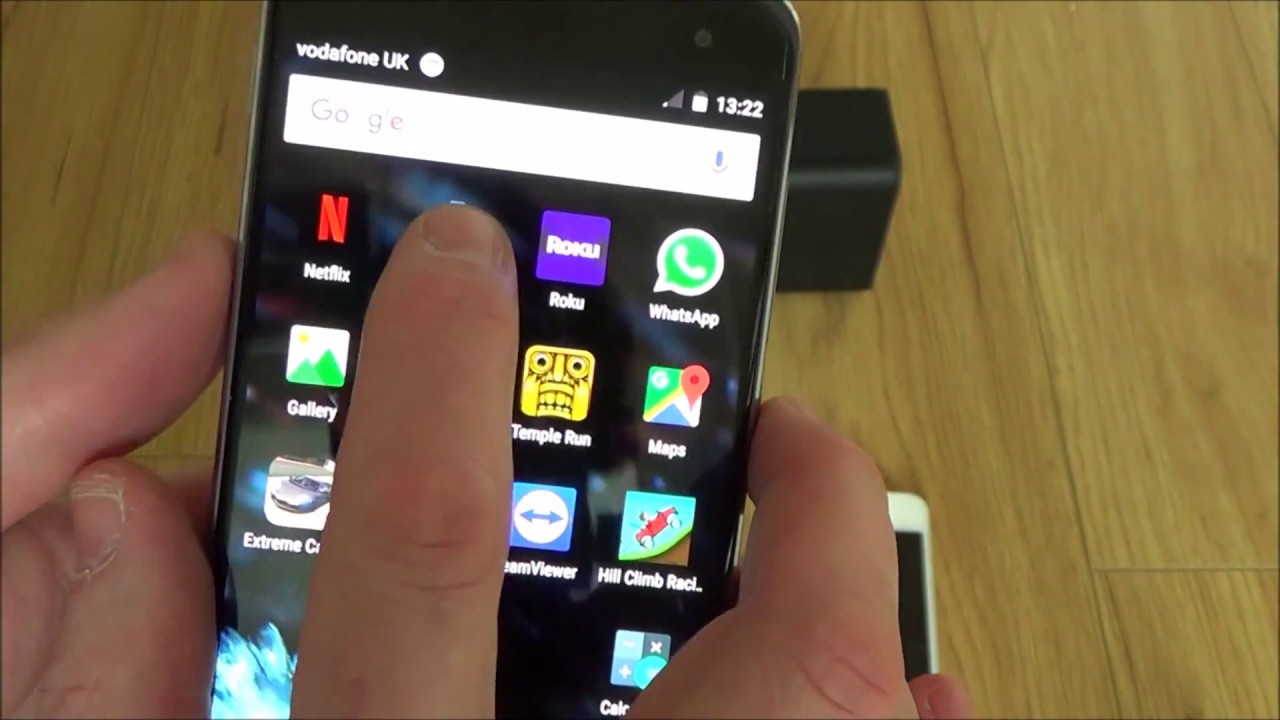


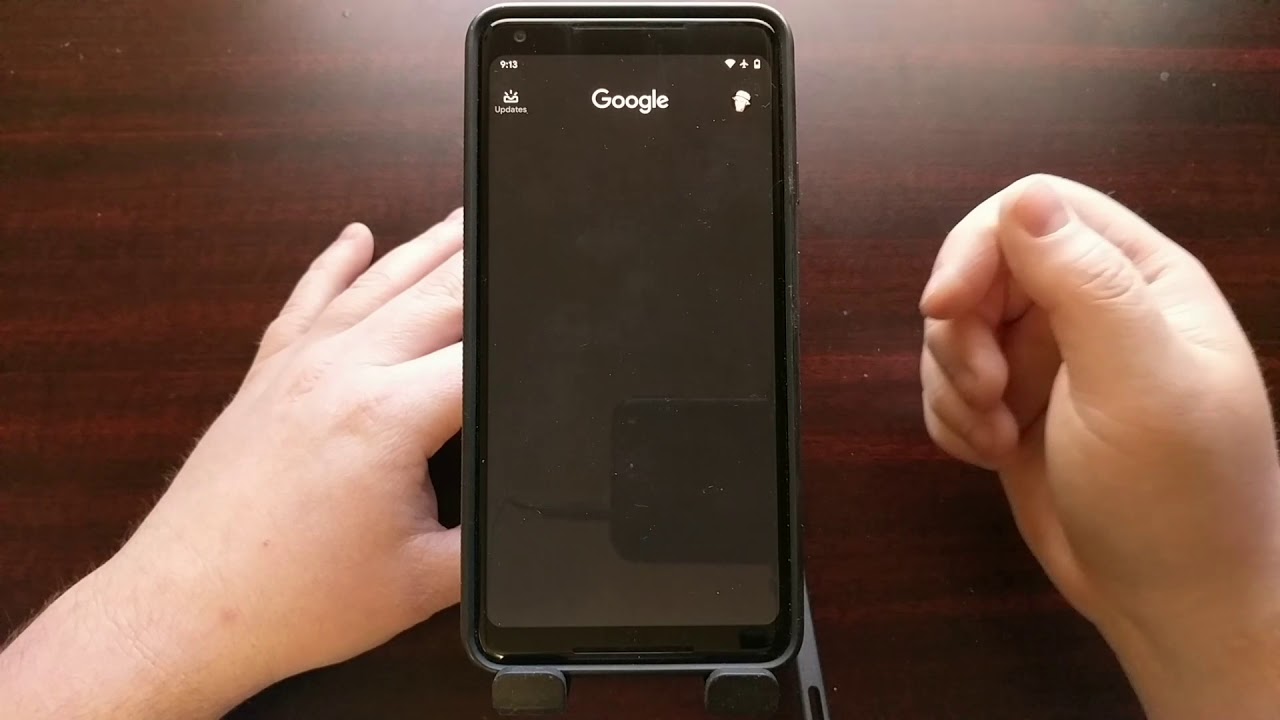

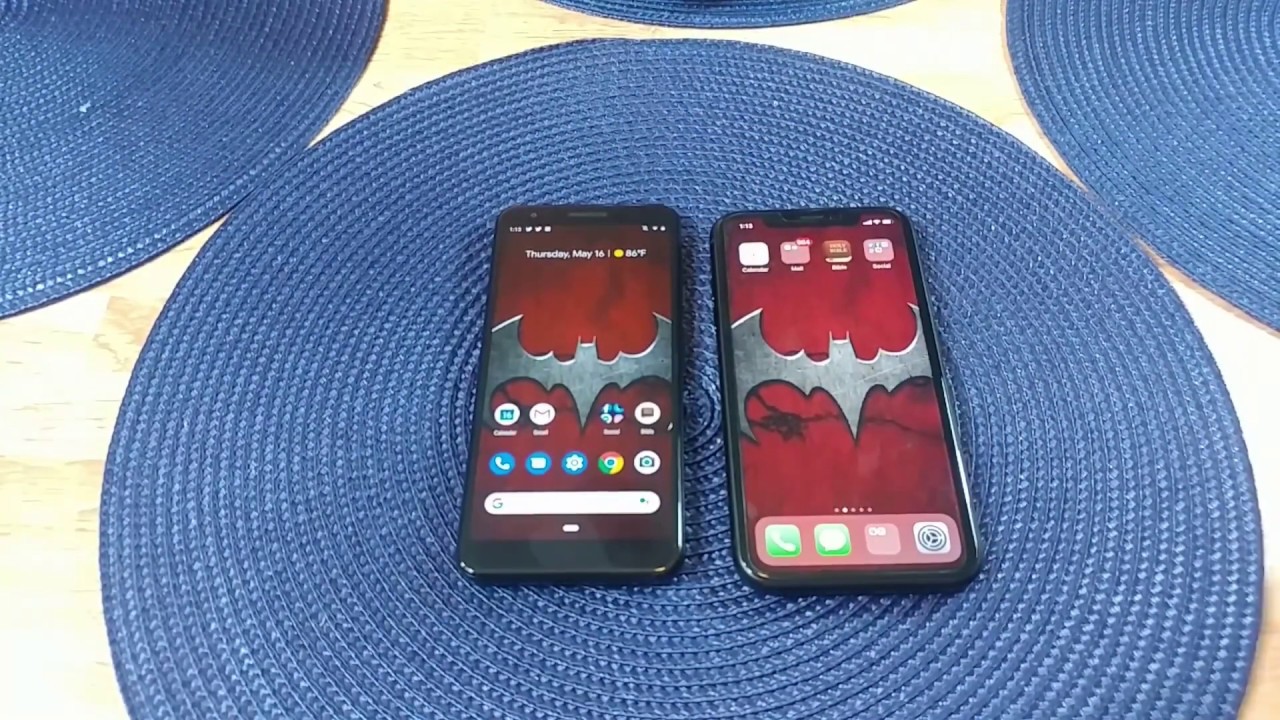

![Xiaomi Mi 11i - vs Mi11 - Full Walkthrough Review [Xiaomify]](https://img.youtube.com/vi/SiTBeUWFOxc/maxresdefault.jpg )