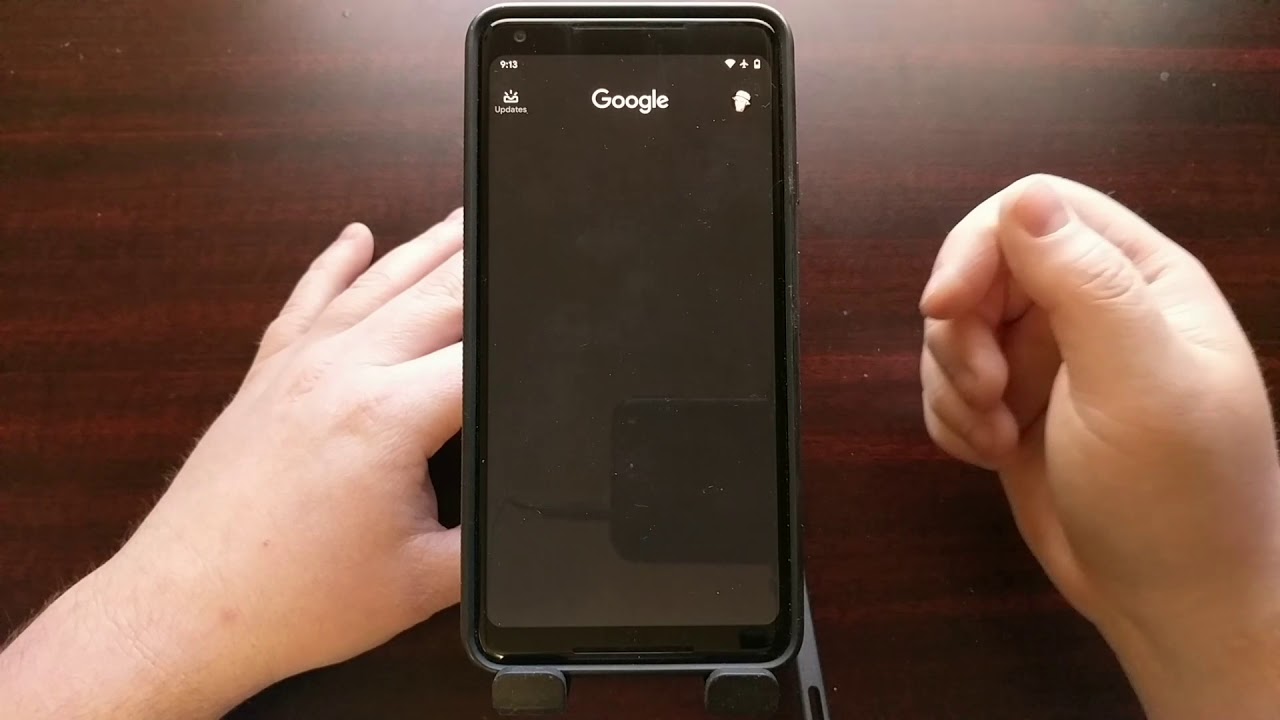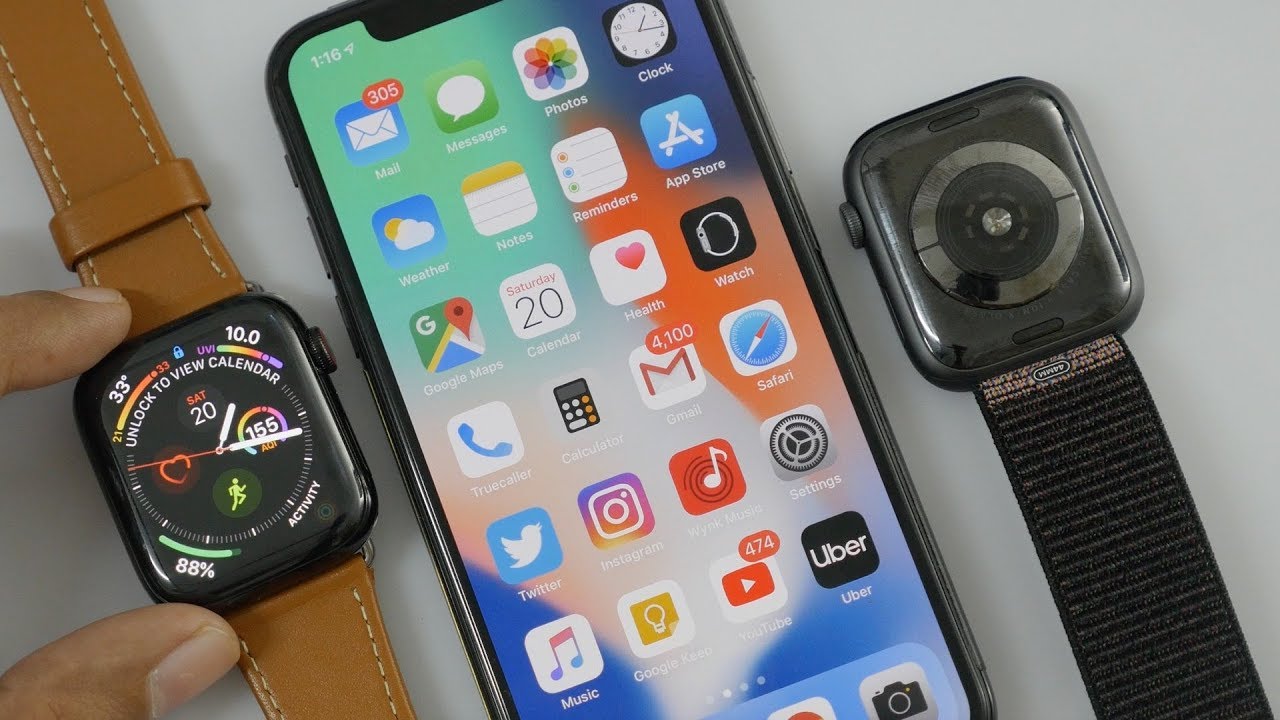How to Disable the Google Discover Feed? By Explaining Android
I hope everybody enjoyed the New Year's holiday. I'm going to be easing back into the Android video process. First I'm going to be making some updates to previous tutorials that I've been doing some that have been changed or updated due to an app update, and one of those is how to turn off the Google Discoverer feed. Some people call it the Google feed, it's been officially renamed at Google discover, and you can usually find it by swiping to the right going all the way to the left page on your home screen that will bring up the Google, feed or Google discover page. You can also find this by opening up the Google application, and then you'll see a Discover tab at the bottom either way. There are a lot of people who don't want the Google application doing a lot of stuff.
In the background they don't want it fetching these feeds. They just want the Google application to you know let them do a Google search sometimes, so we can actually turn off. This Google discover feed by going into the settings. So my previous tutorial walked you through this, but Google has updated the application, so it looks a little different. It has a different menu setup, but overall process is still the same.
So we're going to go into the settings of this application by tapping on your pick, your profile picture at the top right and from there you're going to see a number of options here, we're going to tap on settings before when we went into settings there was a will discover option here, but instead we have to tap into the general tab, and it's not until we get into the general tab that we see. We have a toggle for Google, discover now, and we can easily just tap this toggle off and then, when we go back to the home screen, and we refresh that Google page, you can see the Google feed is now off. It's no longer going to be collecting this data in the background searching for new stories and having them ready for you as soon as you open up the app and, as you saw, there's also another sect option in the general section. That will let us keep the Discover, page open, but will limit how often it refreshes those stories. So again, a lot of people turn this off, because it's actively doing something in the background, meaning it's actively going to be eating up your data, whether it's mobile or Wireless, you know, Wi-Fi is actively going to be using up CPU cycles and in turn, that's actively going to be eating up battery life.
Now, how much battery it actually eats will depend on the health of your battery. So turning on this data, saver option can actually save a little of battery while actually letting you keep the Google discover option on. However, again for those who are not a fan of this and do not want it working in the background, all you have to do is tap on that toggle, and then you will no longer see those feed options there. So that is the updated way for 2020 at least January 2020 of how to remove the Google discover feed.
Source : Explaining Android