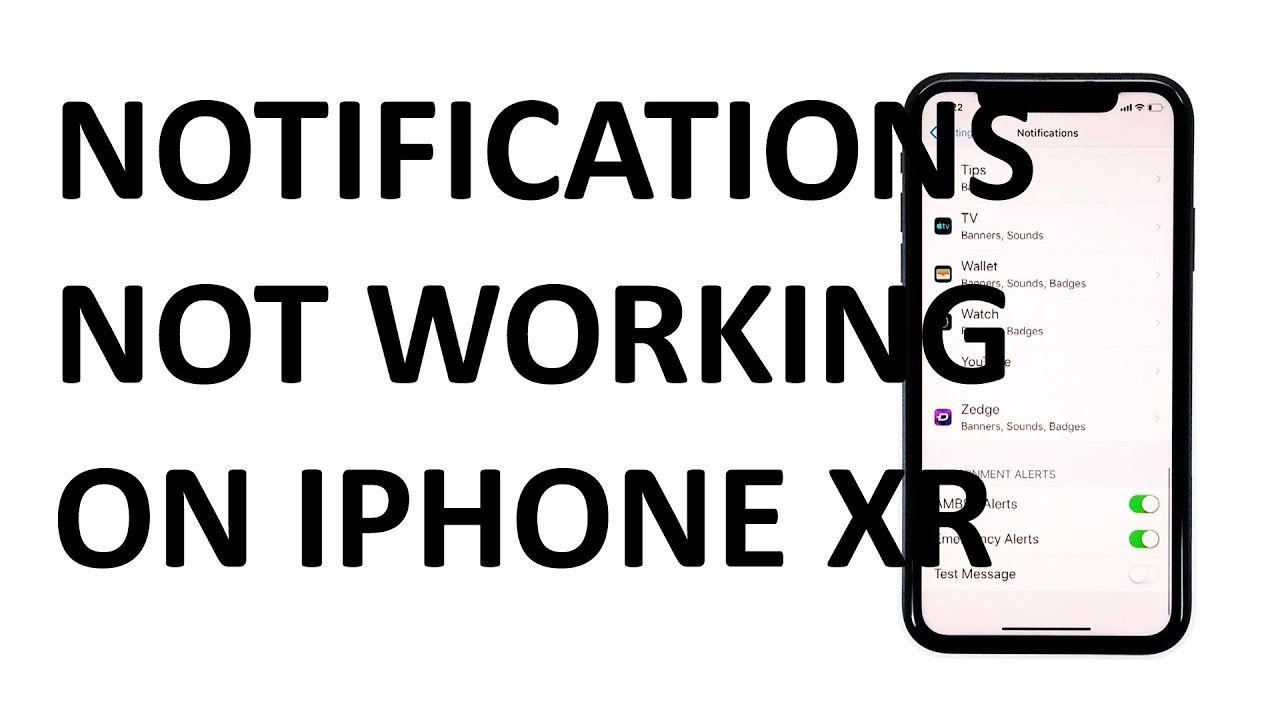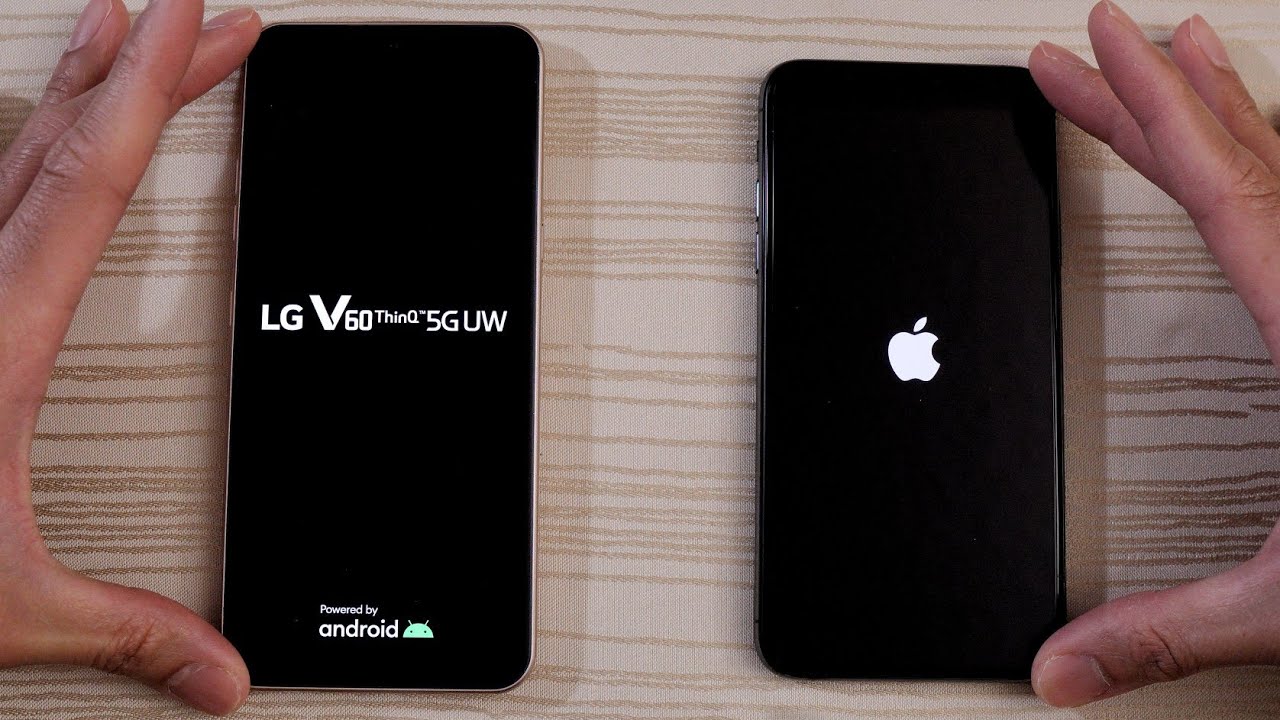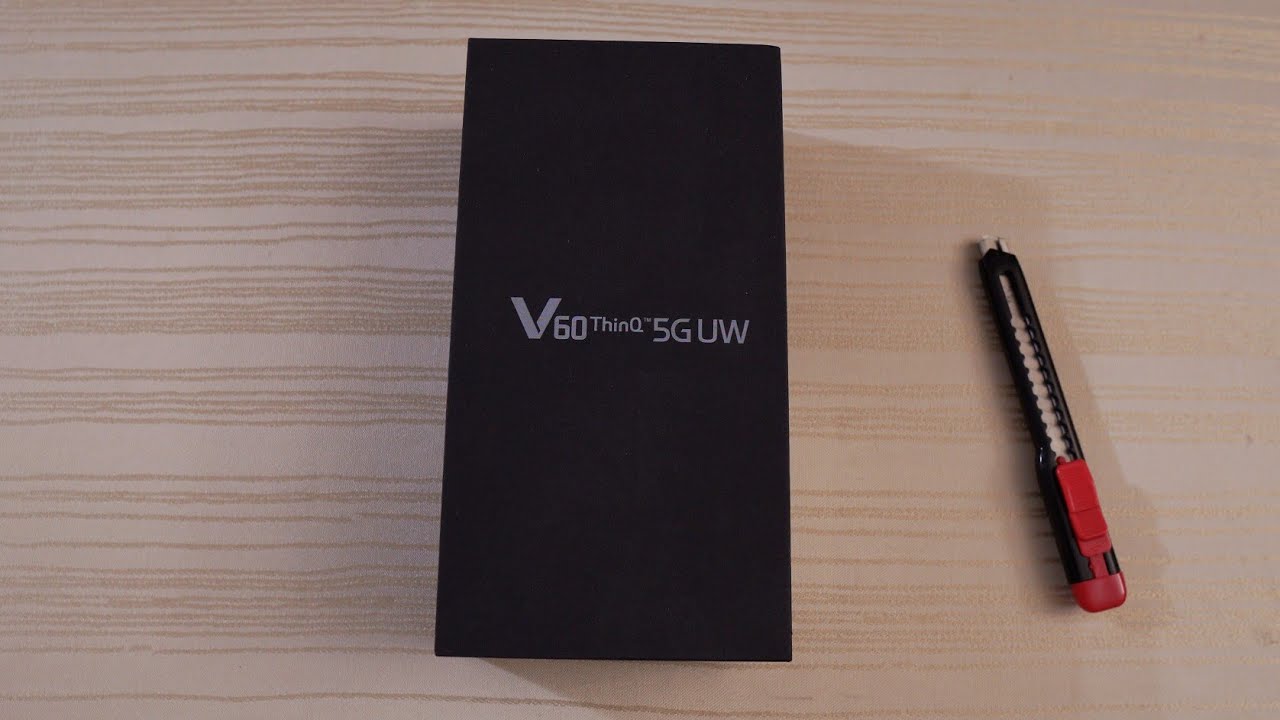How to fix Apple iPhone XR notifications that are not working as intended By The Cell Guide
Notification problems in mobile devices are usually due to software errors and glitches, but there are also rare instances when hardware damages to blame hardware. Related notification issues are often attributed to a damaged audio component. To fix such problems, hardware, repair or replacement would be necessary, but if your iPhone started having this issue without apparent reason, the problem could be minor, and you may be able to fix it on your own. Hey guys, I'm Harold from the cell guy. com and in this video I will be showing you what to do. If the notifications on your iPhone aren't working first solution perform the forced restart on your iPhone 10 R.
If this is the first time you're having trouble receiving notifications on your iPhone 10 R, without making any changes on its settings or adding new apps and contents, then it could be just a random glitch. A simple remedy to this would be a forced restart on the iPhone 10 R. Here's how you do it quickly, press and release the volume up button and then quickly press and release the volume down button. The moment you release the volume down button press and hold the side or power key until the Apple logo shows on the screen. Your device will continue the usual boot process until it reaches the lock screen or the home screen once it has finished.
Rebooting try to see if the problem is fixed. Second solution manage notifications for individual apps. Some iOS apps have individual options. You have to set to turn notifications on or off. You may want to try checking if the notifications for the apps, your having issues with have been turned on or enabled from the Home screen tap the Settings app tap notifications.
Try to check the notifications of apps you're having trouble with after making sure that the notification settings were properly set on. The problem continues then move on to the next solution. Third solution: reset all settings of your iPhone 10 our. If you only have trouble receiving notifications after customizing some settings on your iPhone 10 R, then it's likely attributed to invalid or incorrect settings configuration. If you still can recall what exactly has changed then try to revert the changes back to the way they were previously configured before the problem started, but if that's not possible, you can just reset all settings on your iPhone 10 R, here's how, from the Home screen tap, Settings, find and tap general scroll down to the bottom of the screen and then touch reset all settings if prompted enter your security, lock tap reset settings at the bottom of the screen.
Your iPhone will reboot. After this once it has finished. Rebooting try to see if the problem is fixed. Fourth solution: factory reset your iPhone 10 R. If the prior reset failed to fix the problem and your iPhone 10, our notifications are still not working, then you're, probably having a more intricate system issue that requires more advanced methods.
Among the last possible solutions you can try would be a factory reset, but before that, make sure to create a backup of your important files and data when ready follow these steps to reset your device from the Home screen, tap Settings fine done tap general scroll down to the bottom of the screen and then touch reset tap erase all contents and settings tap erase. Now, if prompted enter your security, lock tap erase iPhone at the bottom of the screen, tap erase iPhone again to proceed with the reset after the reset set up, your iPhone 10 are as a new device. I hope that we've been able to help you with this simple troubleshooting guide. Please subscribe to our Channel and enable notifications, so you can stay up to date with the cell guide. Thanks for watching.
Source : The Cell Guide