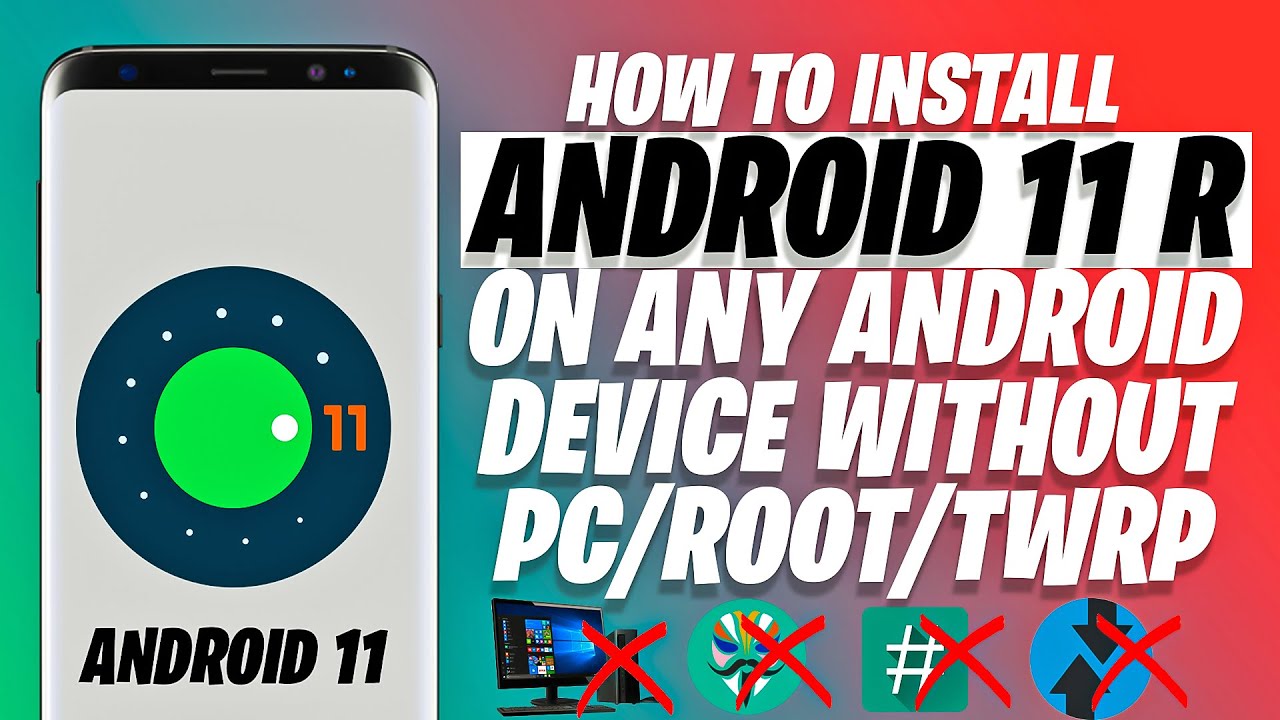How to Enable Power Saving Mode on SAMSUNG Galaxy M11 – Turn On Battery Saver By HardReset.Info
Welcome Afro is a Samsung Galaxy m11, and today I'll show you how to enable the power saving mode and to get started. Let's pull down the notification panel and find the toggle which, for me, is right here, power mode, so you can actually tap on it or hold it. When you hold it, it will take you to the settings where you have additionally, the maximum power saving mode as well, but you can either, like, I said, tap on it, which will just enable the normal one, and it gives you- and this pop-up also tells you that it will limit the CPU uh to 70 percent. If you don't want that, you can simply toggle it off and also brightness will be dropped by 10 percent and there tap on apply. It will begin applying it also there's a couple different things like restrict background data and background location check and yeah there. We go now we're in power saving mode.
So, additionally, you can also do a couple other things that the phone seems to not do. Ah, the majority of the time, and if you have enabled and disabled location and things like mobile data or Wi-Fi just you- can use only one, for instance, and that will save you battery so yeah and also dropping down the brightness even further. If you want, I will also save your battery, and that is the normal power saving and once you're done with it, you can simply toggle it off like by tapping on it again, and you also have the uh, the other, the more drastic power saving mode, the maximum one, and when I enable this, it gives you the same kind of message right here that we've already seen, but as you will see just in a second there we go, so it also restricts back on data limits number of usable apps. It enables dark mode and background location check, so it does couple additional things and once it actually enables you will see uh further there we go uh changes, so there is no more wallpaper, and you have only limited amount of apps on here, and that is just strictly designed. So you save as much battery as you can now, once you're done with it again hold down notification, tap on it toggle, and it will now disable it and there we go now we're back in normal mode.
So if you found this video helpful, don't forget to hit like subscribe, and thanks for watching.
Source : HardReset.Info