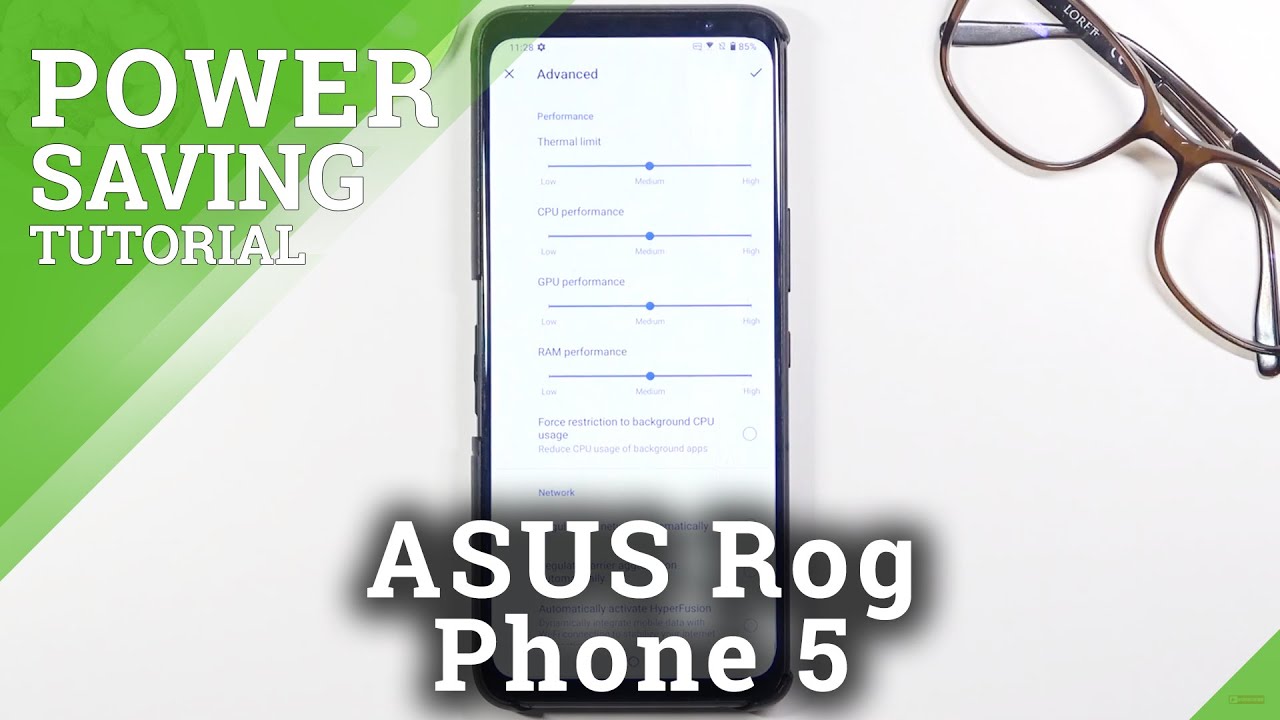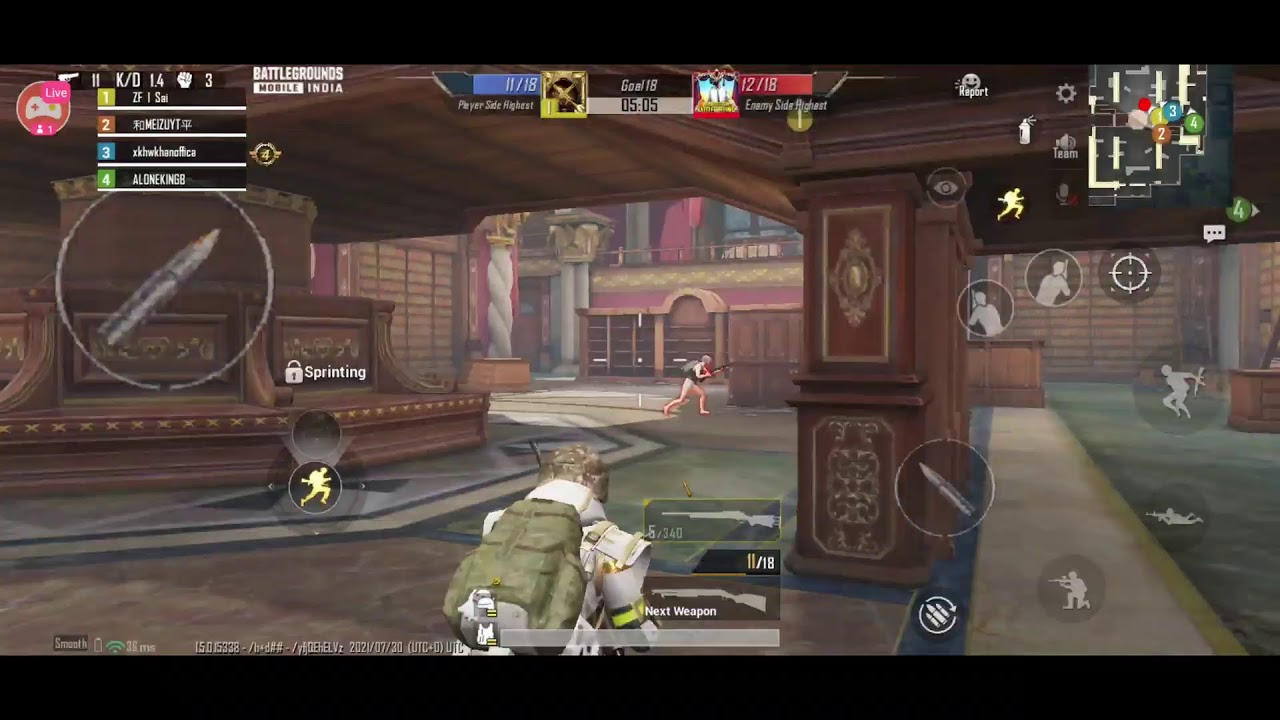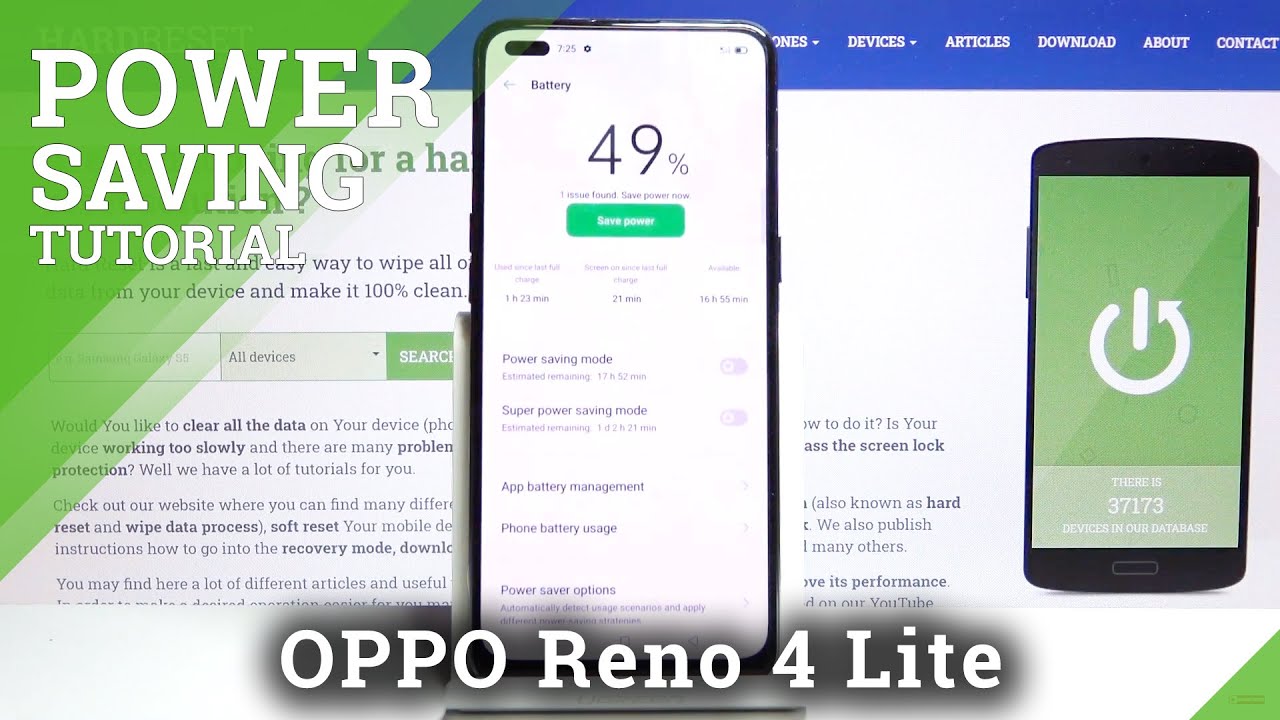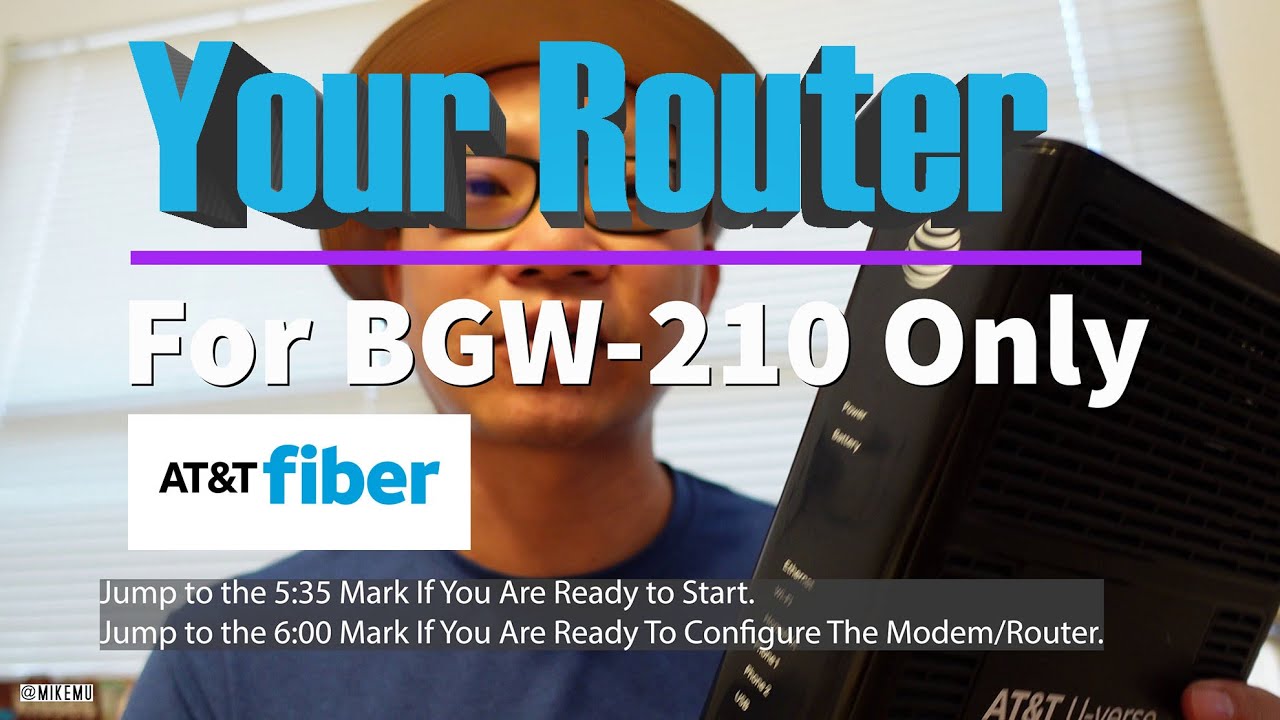How to Enable Power Saving Mode in ASUS ROG Phone 5 – Battery Saver By HardReset.Info
Welcome the following is an ASUS ROG phone 5, and today I will show you how to enable the power saving mode now to get started, simply pull down the notification panel and look for the toggle for it, which should be somewhere here. Okay, I guess it's not here, so I'm going to tap on a pencil and look for it if it's disabled, which, let's see where is it so apparently, ASUS decided to remove the power saving unless I'm just completely blind and can't see it, which is also a possibility. So yeah, let's go actually into the settings in this case, because I just can't seem to find it under the battery. We should find the power saving mode somewhere in here, so we have the system mode, dynamic, x, mode, ultra durable advanced. So I assume these names will be the power saving more uh, as you can see, preserves power as much as possible and flexible performance settings for all your needs. So, honestly, I have no clue what's uh because I can set it up.
Oh yeah, this is actually really advanced here. So once you actually open it up, as you can see, it gives you a lot of options which wasn't actually expecting. I haven't looked at this before ever so yeah all of them at least these two do have a lot of options which is really nice so anyway, to save the battery. You want to go for the ultra durable mode which just apply it does turn on dark mode uh and for some other reason it brings back like the androids' heaven red bar. I genuinely don't like that.
Just get rid of this. I can see that I know that my phone is power, save it and power saving mode, because there is an icon. I don't need my status bar to be just obnoxiously. Red doesn't always mean good whatever. Anyway, let's just go over the options here, so once you actually tap on the gear icon, you can turn off or on some different things in here, just to customize the power saving mode to your specific needs, which is something that is just amazing in here I would say so.
You can disable what kind of things uh do not this, or I do not disarm the power saving mode it disables. So as an example, if you want to continue to have 120 hertz uh then just check this off, because once you disable or enable the ultra durable mode, this will, for instance, set your refresh rate to 60 instead of the 120. So if that is something that you don't want bam uh now we have 120 assuming you reset it um. You also have a couple different sliders here: uh touch sensitivity, uh sliding precision, sensitivity for sliding whatever, but, as you can see, there is basically something for everyone which is really nice, um, so yeah, you can go into it and simply tap on it if you want to- or if you don't want to bother with the settings, if you want to tweak it a little, it's all in here for you, which is really amazing, um and yeah. If you want to disable it just simply go back to the dynamic or any other one.
Apart from the ultra durable one um, which you could also go for the advanced option, which basically gives you control over like thermal limits, CPU performances and all that stuff, which is insane for a phone so yeah anyway, um. That is how you could use the power saving mode and well, I guess, actually the performance mode as well. And if you found this video helpful, don't forget to hit like subscribe, and thanks for watching.
Source : HardReset.Info