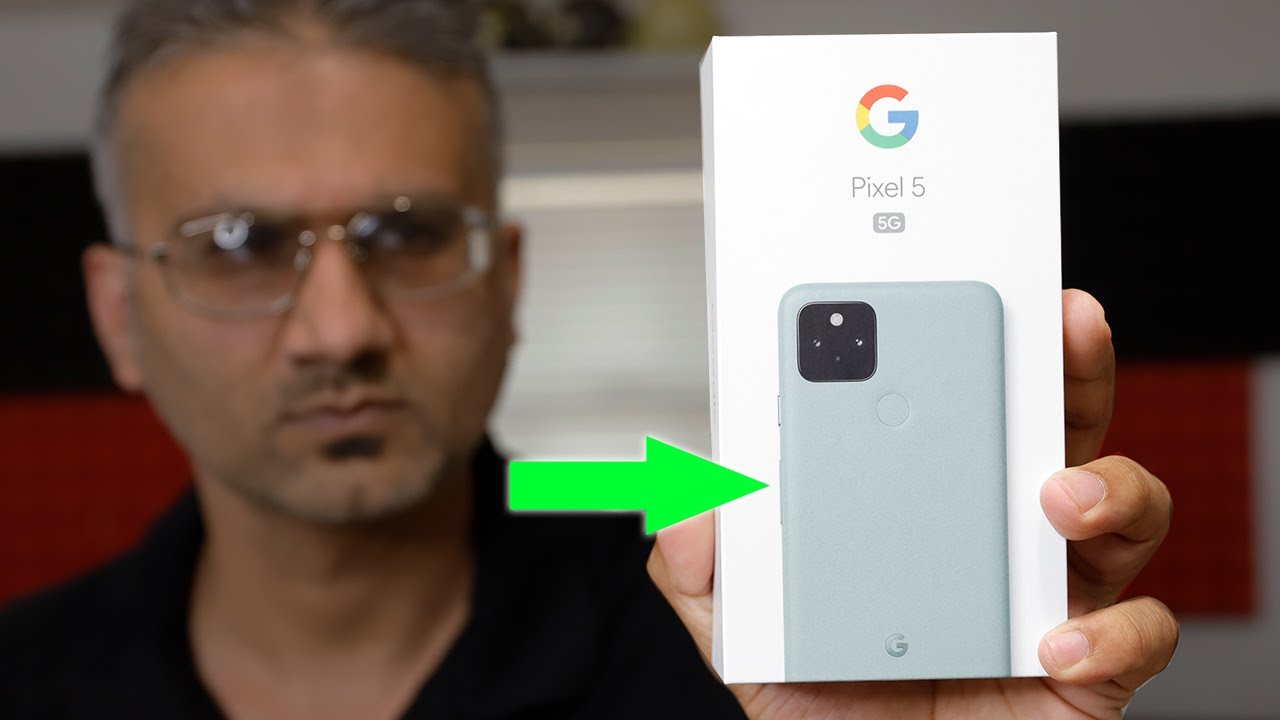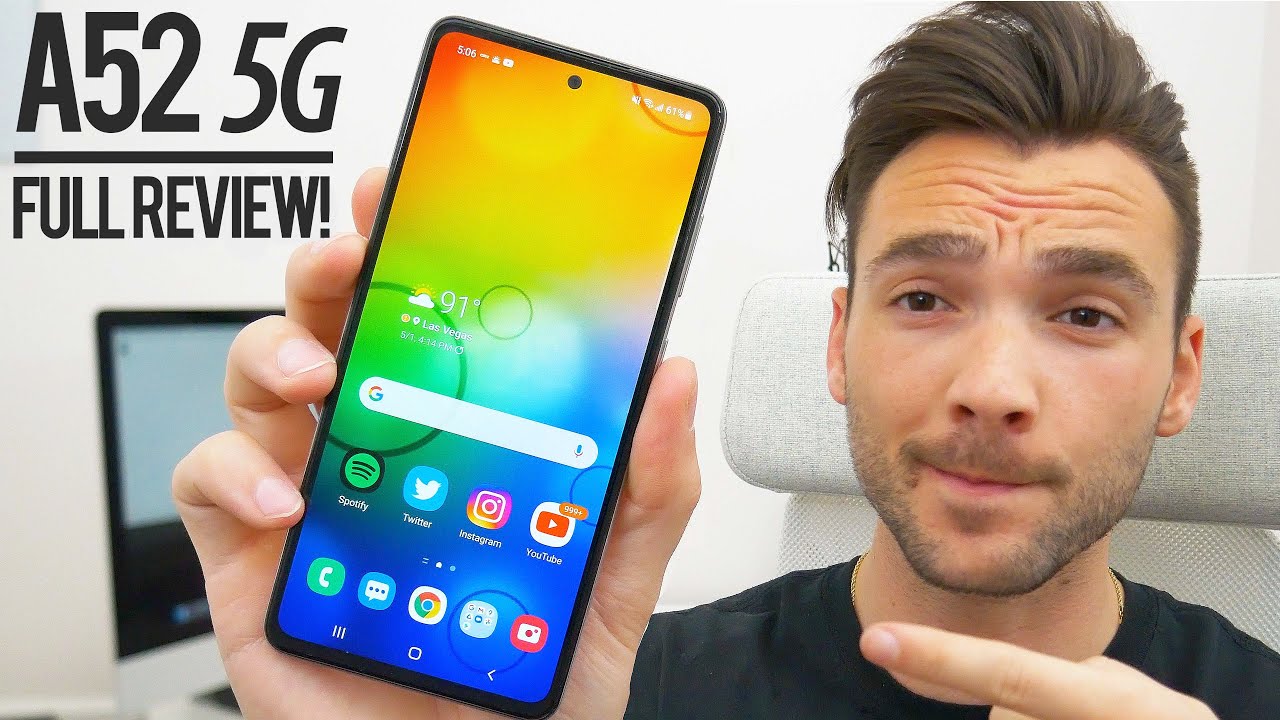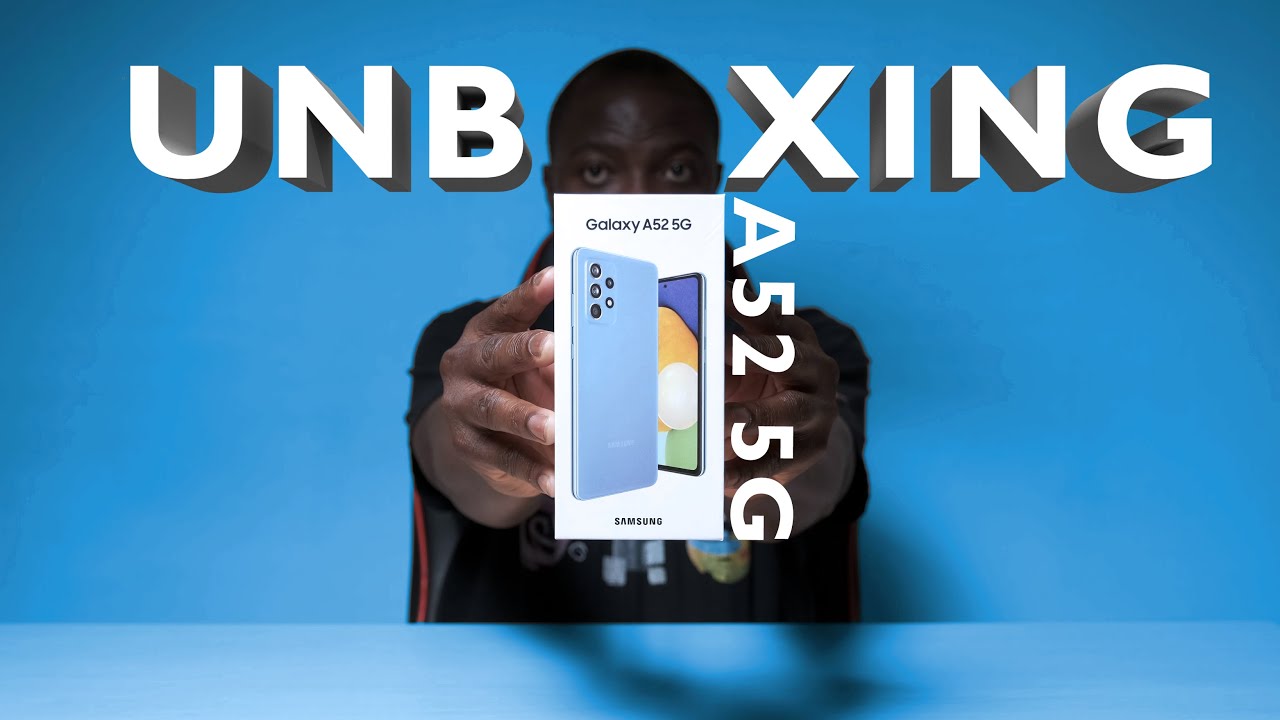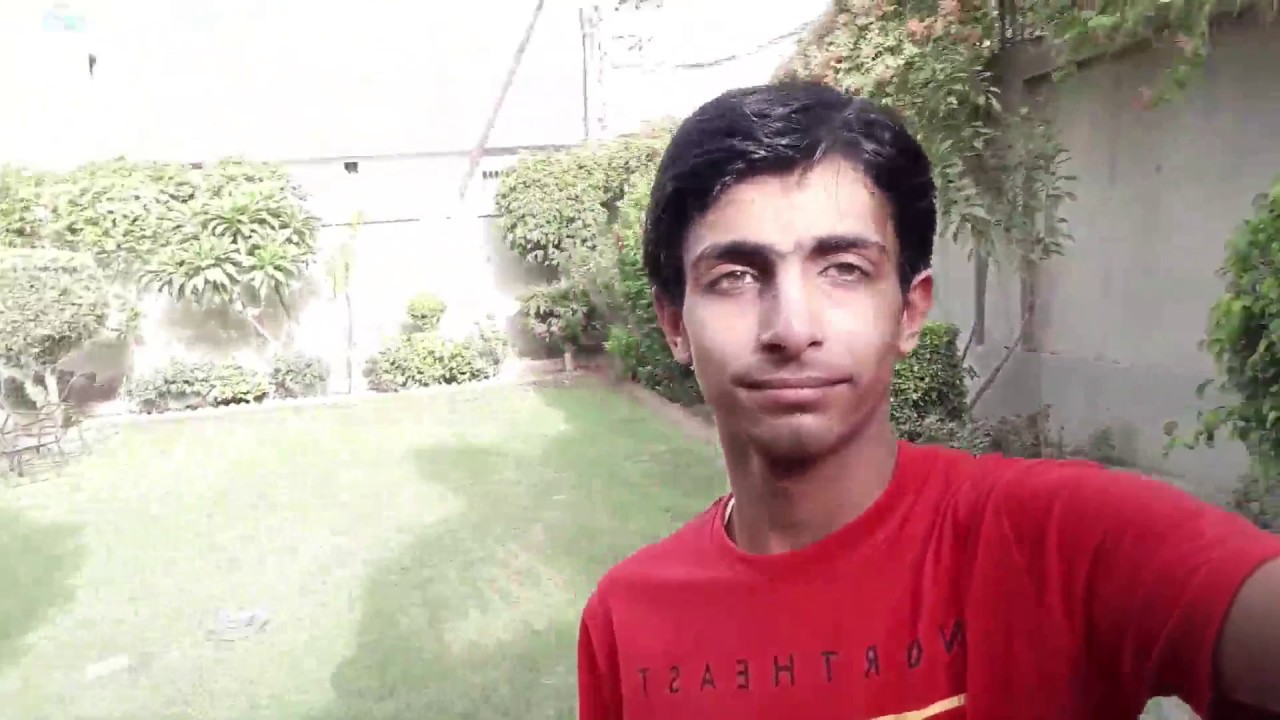How to connect Note9 S9/ S8 / S8 Plus / S7 edge any GAME CONTROLLER setup tutorial for Android games By Rehan Hanar
Oh, hello, everyone. This three hunting in with another video in this video I'm, going to show you how to connect any USB game controllers like Xbox, we'll use, we can get controllers to PC USB key controllers to Samsung Galaxy a7 nature, so you guys know that the that many offers came across lot of forums, and we think that the game pad doesn't work. I mean, like the other game pad other than the Samsung provided game pad, doesn't work on the s7 nature. Well, that is quite true, but I found a solution today which I wanted to share with you guys like, like you, can connect the any other USB game controller to the s7 edge, and you can do some Gabon, okay, I tested on few games, and I am planning to test on some games in the future, which I will be uploading in the upcoming videos. So I will show you how to connect and configure the game pad will use the game pad to the s7 nature. Ok, now, let's go into the video.
So first you need to connect the game pad and to your s7 nature. So this is connected using the OTG connector like this. Then we will connect a game pad like this. Ok now we have connected the game pad. We will switch on analog stick and if you guys can see the game pad works, fine, and even this one button will work.
Ok, so using this one button you can say you can do the select action on mini app. Ok, so these are the basic operations. It works. Ok, so, and now render, we will see how to configure it for the gaming. Ok, as you guys know, the game controllers, like Xbox 360 controllers, works for normal purpose.
Now we will see how to configure it for the games, like assassin, great okay, so first you need to download an app called I will zoom in and show you this USB B gives me BT, joystick Center, so this is not officially available in the Play Store, so you just need to use, act, ID or other third-party markets to download this. If you guys need to just check the links in the description below where you can download this app, so you need to open this app. So after you open this app, you will find an option here, and also I forgot to mention, like you can, so we are going to connect this controller to the SM nature. Without the routing option you are as currently, my phone is not rooted so like so. I am going to show the operation without rooting.
It sounds awesome right. Yes, so, let's get back to it. So first we need to search the device C. So it is the search button. The UI is underdeveloped because the app has been removed from the picture.
I think so developer has stopped developing it since we need to search for the device, so it will ask for the routing permission. So, even though see I don't have a routine condition, but even though it will find my device MX while, and you need to select yeah, and you need to switch on this IME option later select is USB joy, free, okay, now this is switched on. Now we took for a vendor is now we need to find the device and search for the device. Okay, so it has found the device. Now you will press ok now this is the generic USB joystick which I have connected.
So it shows that once okay, we will so after this. What you need to do is you need to configure profile for this. So you select this joystick and by default it will. It will get selected to some options. Okay, so we which also we need to reconfigure it for it there gaming.
So what you need to do is so like. Oh, you need to select this button. An ok and you need to press this button.3, okay, and you need to press this button B and you need to press this button -. So, okay! So if you guys go and see like this, and these two keys will be the keys for a and B a for any joy pad okay, so we also we have, so we have rated these two kids for here. Okay, the next thing what you need to do is so, if you wanted to configure any other options like call or anything else like I, checked, I, checked and found that only few options works, like called options and volume up and down now, with right down inside volume up and down, and I'll show you the proof when this me, when this menu and home also doesn't work, I checked, if I think the hiring the developer has been developed.
It much shared yeah, this call option. So this call of this call option actually works, so I am so. We will set this key for call option that down key okay and yeah. Even this media plays also working fine, so we will press so use this top key for the media play option, okay, so after Bare lvi, even this button, X and button way also works. So, if you remember for but for button a and B, we give button three and two now we will give for X and IS four and one okay.
So everything is set then, after that, what you need to do is, if you guys can see here, you just need to save the profile. Okay, you need to save the profile and give a name of your custom choice. Okay, just need to save the profile and save it. Okay. Now the profile is saved.
Now we have chosen the input type. Also, okay, you know me is warm by keeping both this thing switched on. We need to go here to the game, launcher that I have the King as I said great okay, now the game, a pin factor and you guys can see okay now, if you guys can see I'm making the selection with an elastic, you guys think I didn't configure the analog. Stick: ideas: okay, we will reconsider the analog stick. So what you need to do is indicate a minimizer lap will go back to the USB rooted joystick and to configure the analog stick.
What you need to do is yeah to configure the analog stick. You just need to go to this option, B pad left and right. So you will choose a d-pad. If so, you need to select this d-pad left, so you select this one and in your unlock, stick just this left: okay and like the d-pad right and press the right. Okay, no more after that, oh sorry, yeah and say the d-pad up and press the deep end up: option and press the d-pad down and press the d-pad down option.
Okay. Now we will save it the same now we will go back to the game, and we see the result in art. Sorry, okay, how we will see how it's mentally you can see up and down is working. Fine man, it's not what's going to scroll it score! You need to use a catchy anyway. Okay, so you will is three okay.
You know we will collect the mission in the correct one nation, and we check whether it's working, fine or not. Looking we will select the mission here. You continue. You start. I have figured out like two buttons are working.
Fine for this game, like I will do some more configuration. Research and I will make a good configuration setting video for the assassin crater and based on for other games. Also, some configuration will get matched for like for affair asphalt and for those type of skin and for some other games and there we need to change some settings so like in upcoming videos. I would also do that. Also, so don't forget to subscribe to my channel.
Ok now we will start the game. You can just do tap start I can do this X here. Ok, just this kind like 30, auto me for that. Ok, so actually that is left analog sticks works, fine, the guys can see. Okay.
Now we will go for a fight. If the guy can see this X button works on the middle one. We finish this mission quickly, so, as you guys can see, I asked if this button for volume up and down this also works fine during your gaming. You can do this. Sweden okay I become better feeling how's that for an encounter just climbed it okay, now we're going to do.
They were just what's better for the game country. Okay, now the boss bucket is over okay guys. So this is how you need to configure the game plan for a or any game, so I'll do some more configuration videos or other games like asphalt and iron gains. If you guys need any requests for any games, just leave we'll leave in the comments below and really have very glad to help you guys on that. Okay, so hope, and if you want to exit this controller and if you will and if you want to go back to your normal keyboard- and this is actually important step like if you are completed using the joystick and if you wanted to go back, you just can't simply plug it out before you.
Do if it's better. This is actually a recommended step. We need to do you just go here and search of this IME option and select the Samsung keyboard again. Okay, so then- and also if you guys can see, there are other two options like Bluetooth and p2p. So not only USB here, not, not only you speaker keep it.
You can also connect your Bluetooth, Xbox or PS4 controllers or anything so in the future. Videos I will do that. Also, so don't forget to subscribe to my channel, you guys find this video useful and if you guys like this, would it just leave your thumbs up and stay subscribe to my channel for more videos, see you guys, the next video bubble.
Source : Rehan Hanar