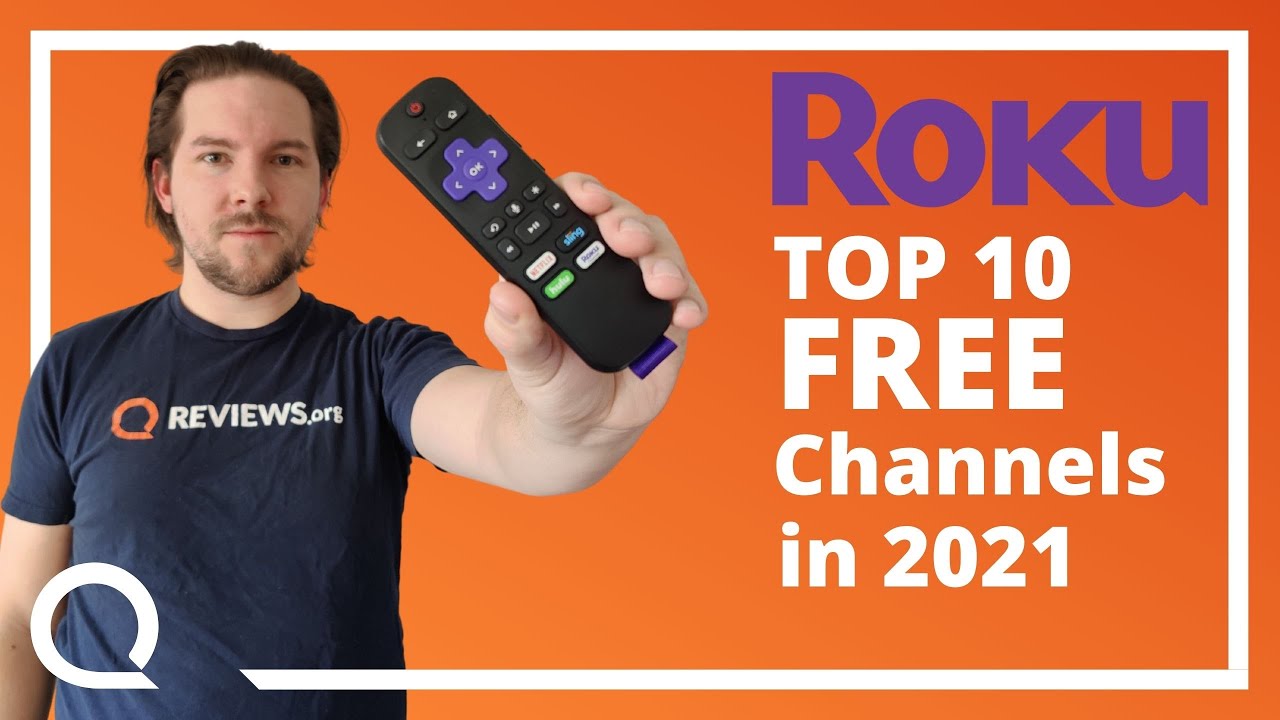How to Change Time in WIKO View 3 – Set Up Date & Time By HardReset.Info
Hi everyone here we've got vekoview3 and let me share with you how to change date and time on this device. So, first, let's enter the settings, and here we have to scroll down to the very bottom and tap on the system. As you can see on the second position, we've got date and time so simply tap on it, and here we've got some options which we can customize. So, first we can decide if we want to use the network provided date and time, or we can set it manually, so uh, let's tap on it and in order to set it manually just tap on off option. What's more, you can use GPS provided time, but let me turn it off. So the date and time options are active and after tapping on it, we can choose the date from the calendar.
So let me pick, for example, this one, let's tap on okay, as you can see, it is immediately applied. Let's tap on set time and from this clock we can also choose the time we want to currently have. So. Let me pick like 550 tap on ok and, as you can see, it immediately changes what's more, it immediately also appears on the status bar the same situation with at the time zone. Right now we are using the network provided time zone so in order to set it manually just up on the switcher here in order to turn off this option and tap on the time zone tap on the region, and here we've been transferred to the okay.
Okay, we've been transferred to the full list of all available. All available regions from which we can choose, so all we have to do right now is simply find the region we'd like to set and tap on it. So let me pick, for example, this one and, as you can see, it is immediately applied but be aware that, after changing the time zone manually, then the set time will also change according to it what's more under it, we've got the section which will allow us to change the clock format, so we can use 24-hour format just right now, just like right now or use 12-hour format. So, in order to use 12-hour format just up on the switcher here and as you can see, it also immediately changes. So actually this is it.
This is how to change date and time. So, if you want to get back to all previous settings, all you have to do is simply use 24-hour format, use automatic time, zone and network provided time. So actually that's all. This is how to set date and time in your vehicle view.3. Thank you so much for watching.
I hope that this video was helpful and if it was please hit the subscribe button and leave the thumbs up. You.
Source : HardReset.Info