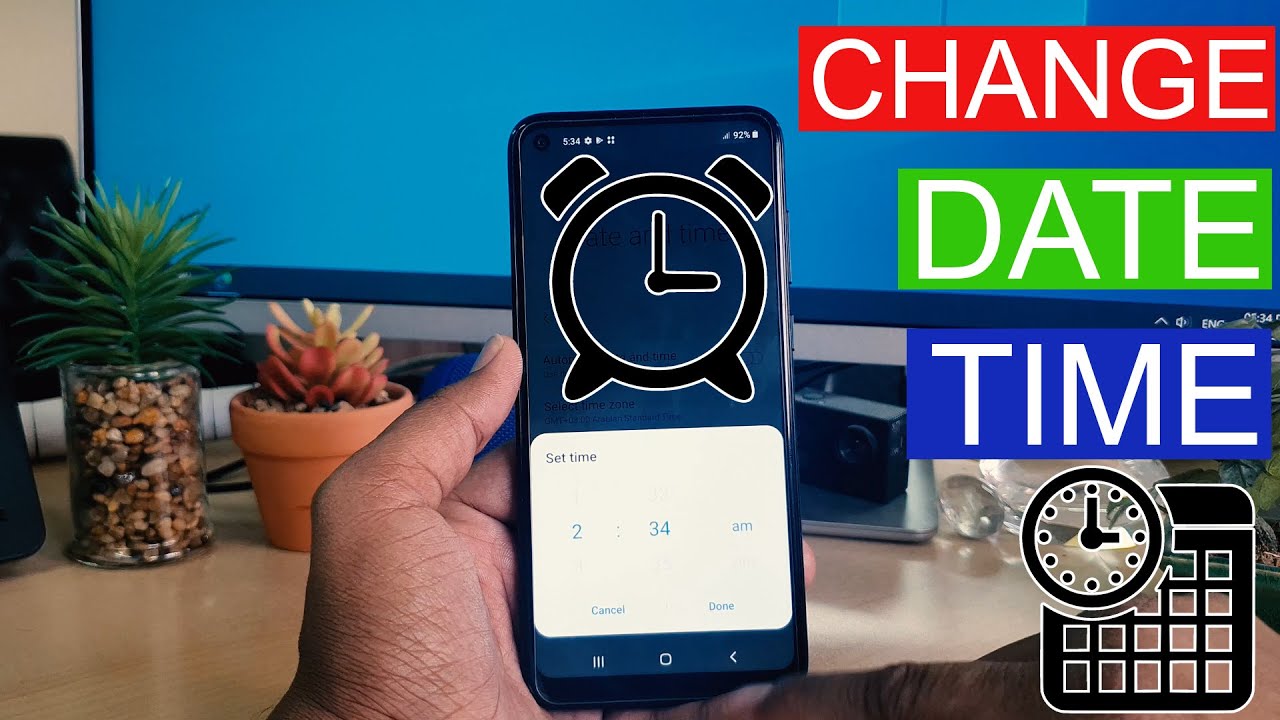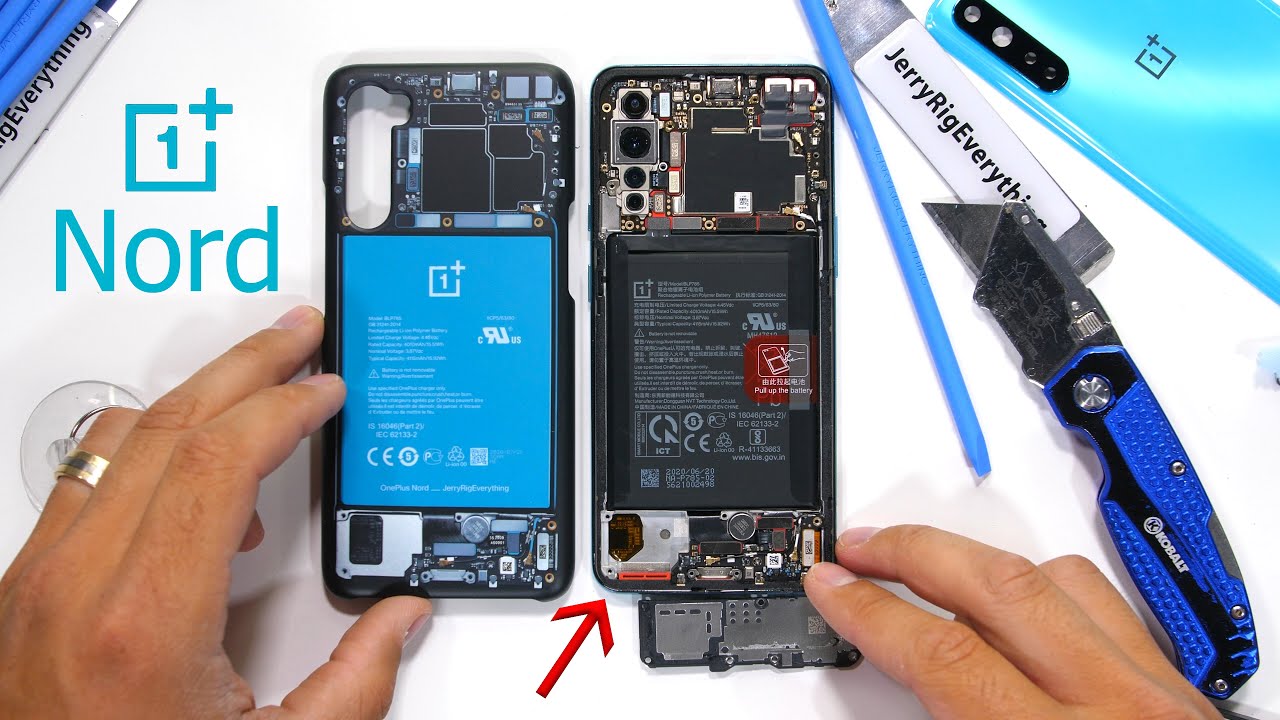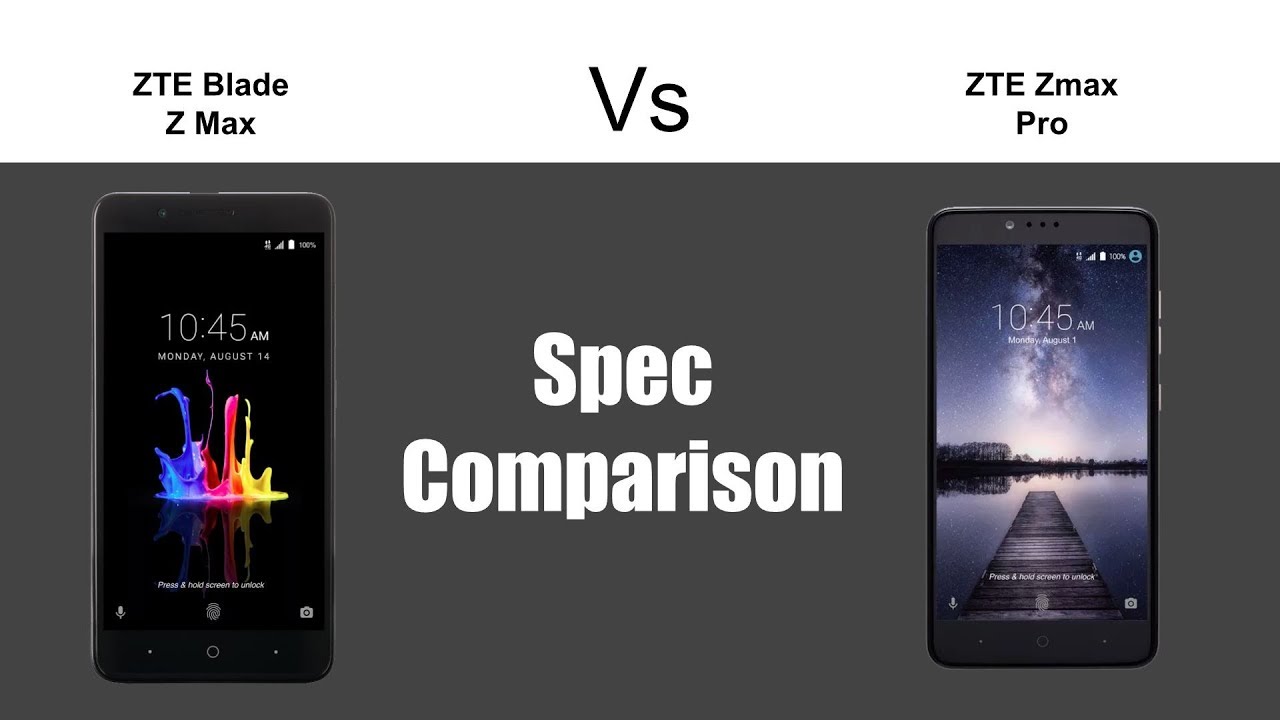How to Change Date & Time in Samsung Galaxy A11 - Time Zone Settings By Tips And Trick
Hello and welcome back to my another tutorial in this tutorial, I'm going to share with you how to customize how to change date and time in Samsung a11. So let's take a look: how to do that. You might recently buy this phone, and you are confused how to change date and time in your Samsung 811, I'm here for you to show you how you can change date and time in your Samsung 11. So let's take a look: how to do that in order to do that, we need to jump over our device settings section after click on settings section scroll down, and then you will find here something called the general management, so you're going to click that after click on there, we will find here something called date and time if we click that we will see it's saying automatically date and time, and now we cannot uh make any changes in our device. So what you have to do, if you want to customize your date and time in the Samsung a11, so you need a ton of this when you turn off immediately, you will see something is going to appear here. You can say you will select the time zones correctly.
Where you are, you can easily uh select the time zone. If you want to change, I'm just going back and if you want to change the date, if you want to prepare date, you can easily type the preferred date. You can easily click here done. If you want to set the time also, you can choose the time you want, and if you want to mm whatever you want, you can easily see it, and you can easily click head down, and also you can. If you want to, if you're a fan of 24-hour format, you can choose 24.
If you want to turn it off, you can easily do so within this, so you can easily customize your date and time in the Samsung element. Let me go back. If you want to let uh you want automatic, you can use it automatically. So, for example, if you're in Dubai of anywhere your GPA, is going to recognize that time to time and automatically your phone date and time going to appear at that time. So that's for now, thanks for watching my video see you next time, peace.
You.
Source : Tips And Trick
Phones In This Article
Related Articles
Comments are disabled
Filter
-
- All Phones
- Samsung
- LG
- Motorola
- Nokia
- alcatel
- Huawei
- BLU
- ZTE
- Micromax
- HTC
- Celkon
- Philips
- Lenovo
- vivo
- Xiaomi
- Asus
- Sony Ericsson
- Oppo
- Allview
- Sony
- verykool
- Lava
- Panasonic
- Spice
- Sagem
- Honor
- Plum
- Yezz
- Acer
- Realme
- Gionee
- Siemens
- BlackBerry
- QMobile
- Apple
- Vodafone
- XOLO
- Wiko
- NEC
- Tecno
- Pantech
- Meizu
- Infinix
- Gigabyte
- Bird
- Icemobile
- Sharp
- Karbonn
- T-Mobile
- Haier
- Energizer
- Prestigio
- Amoi
- Ulefone
- O2
- Archos
- Maxwest
- HP
- Ericsson
- Coolpad
- i-mobile
- BenQ
- Toshiba
- i-mate
- OnePlus
- Maxon
- VK Mobile
- Microsoft
- Telit
- Posh
- NIU
- Unnecto
- BenQ-Siemens
- Sewon
- Mitsubishi
- Kyocera
- Amazon
- Eten
- Qtek
- BQ
- Dell
- Sendo
- TCL
- Orange
- Innostream
- Cat
- Palm
- Vertu
- Intex
- Emporia
- Sonim
- YU
- Chea
- Mitac
- Bosch
- Parla
- LeEco
- Benefon
- Modu
- Tel.Me.
- Blackview
- iNQ
- Garmin-Asus
- Casio
- MWg
- WND
- AT&T
- XCute
- Yota
- Jolla
- Neonode
- Nvidia
- Razer
- Fairphone
- Fujitsu Siemens
- Thuraya