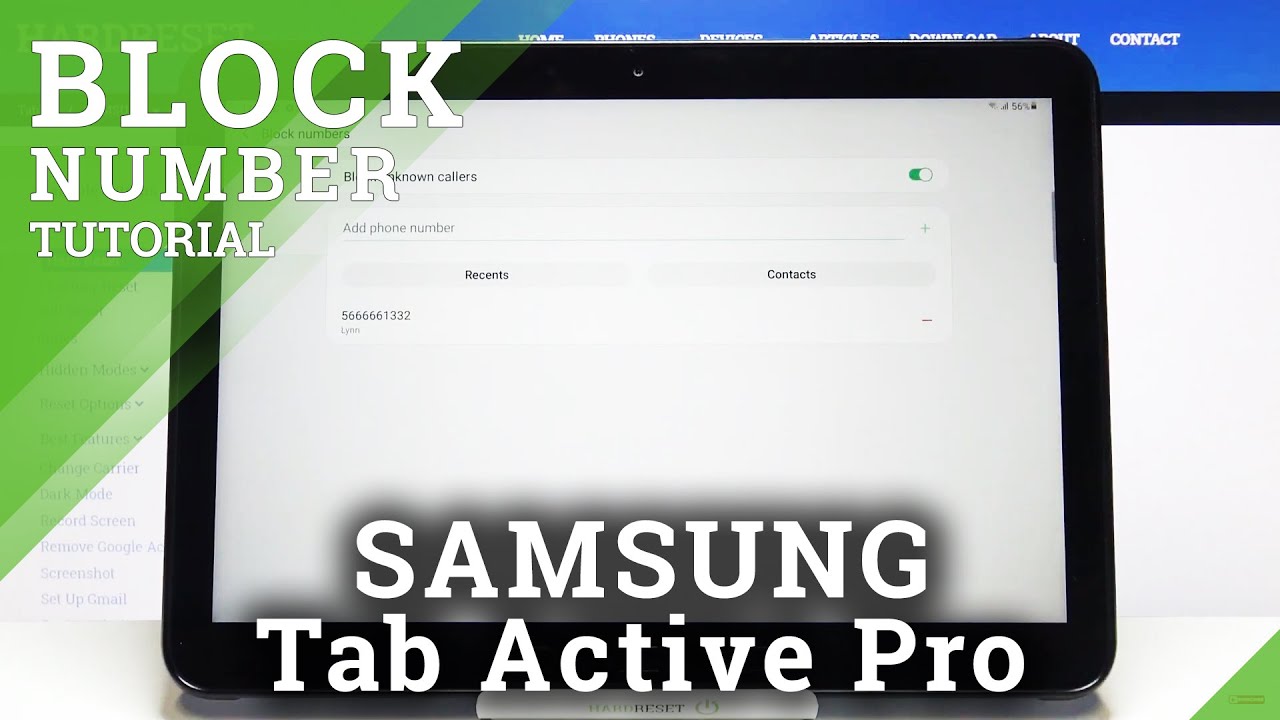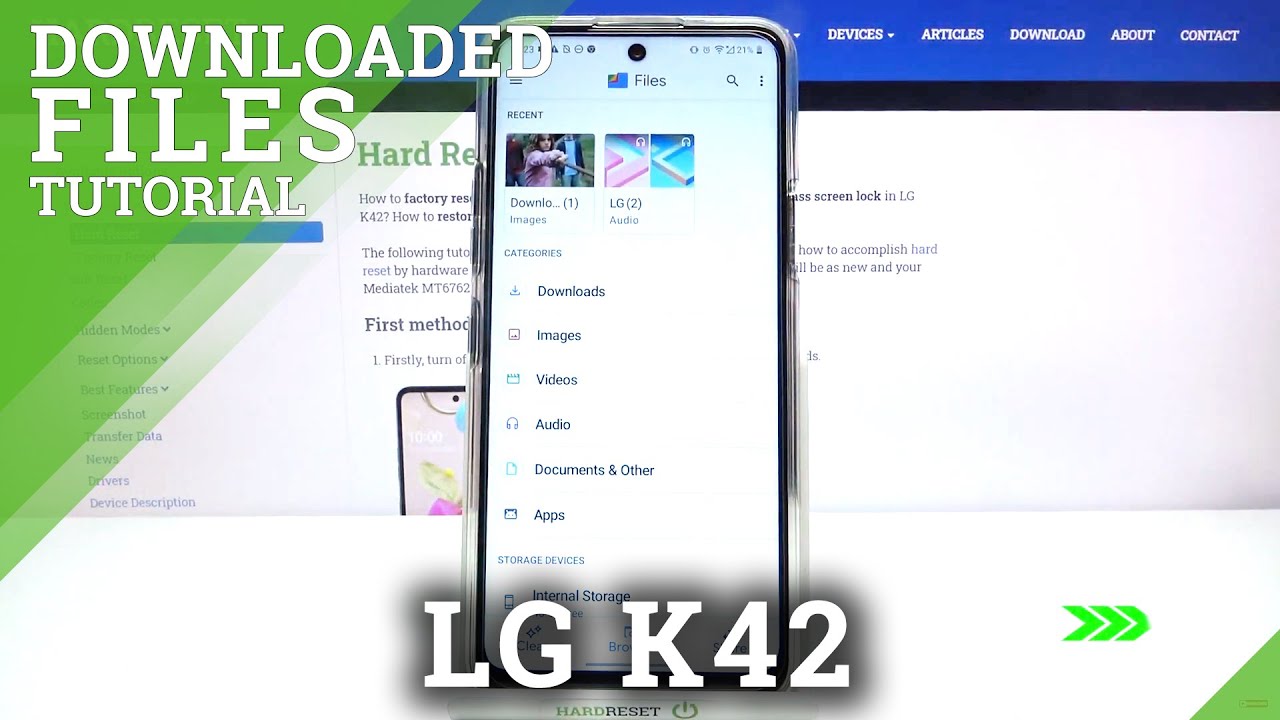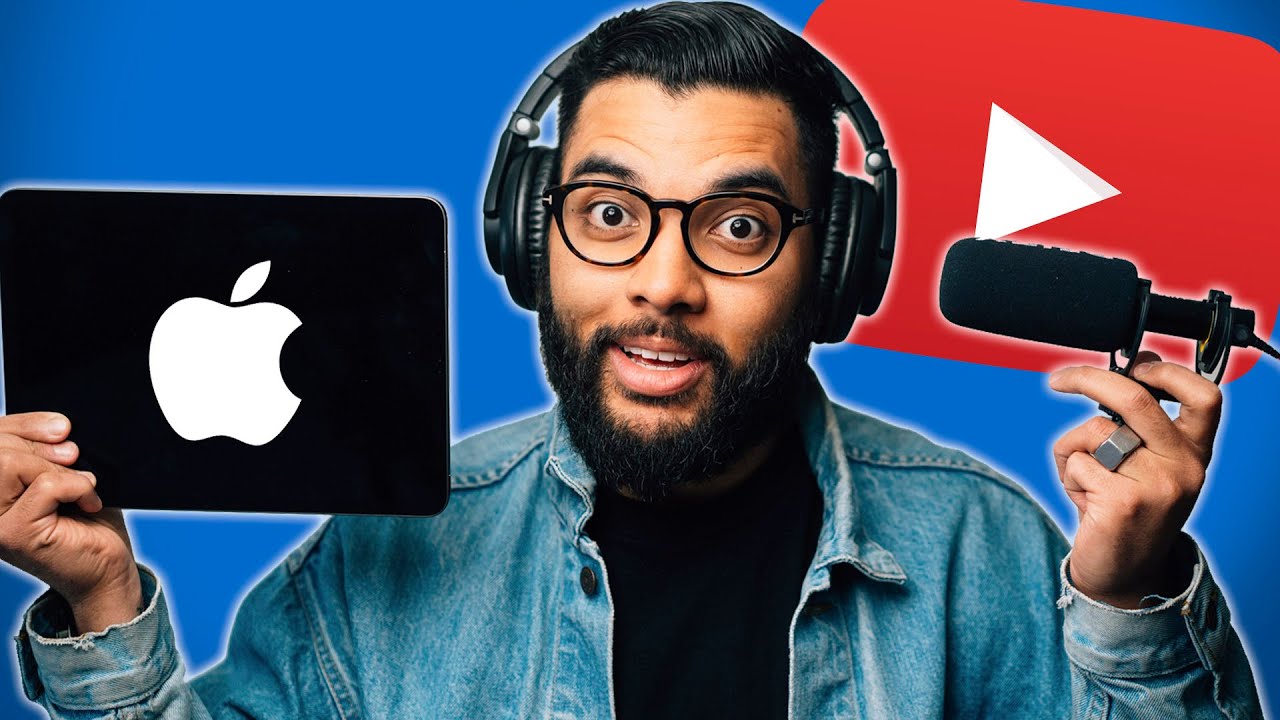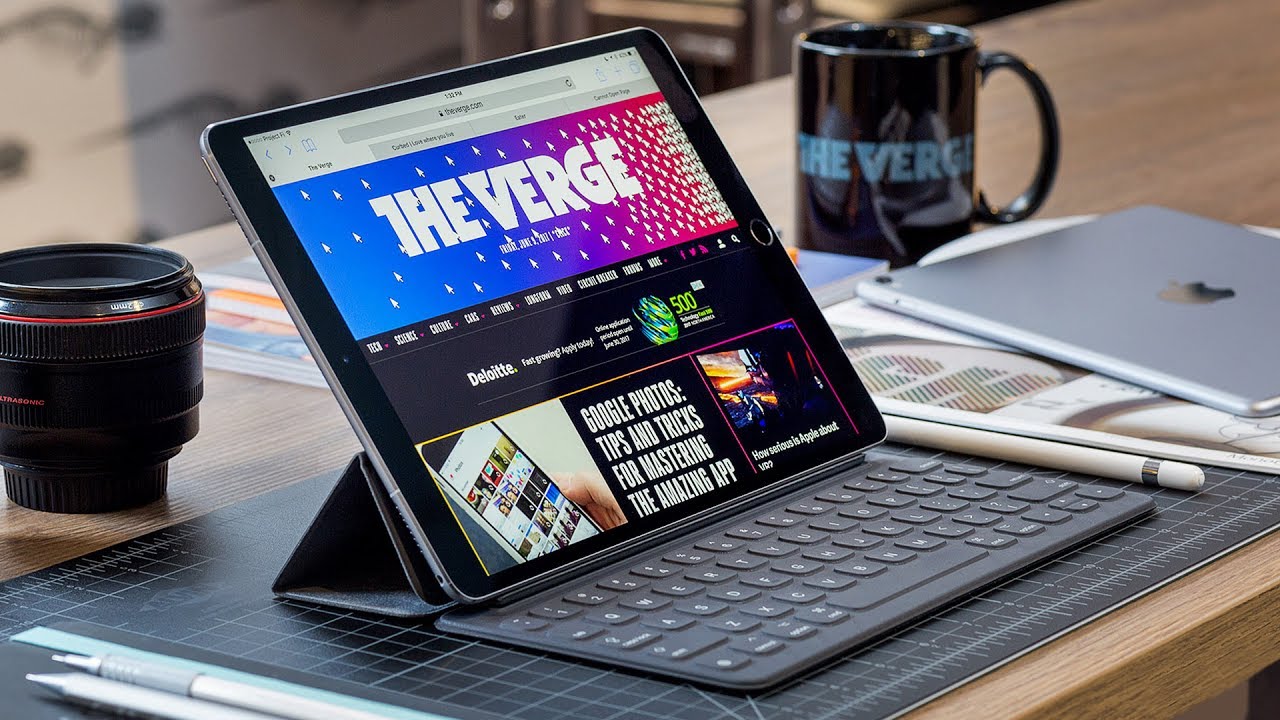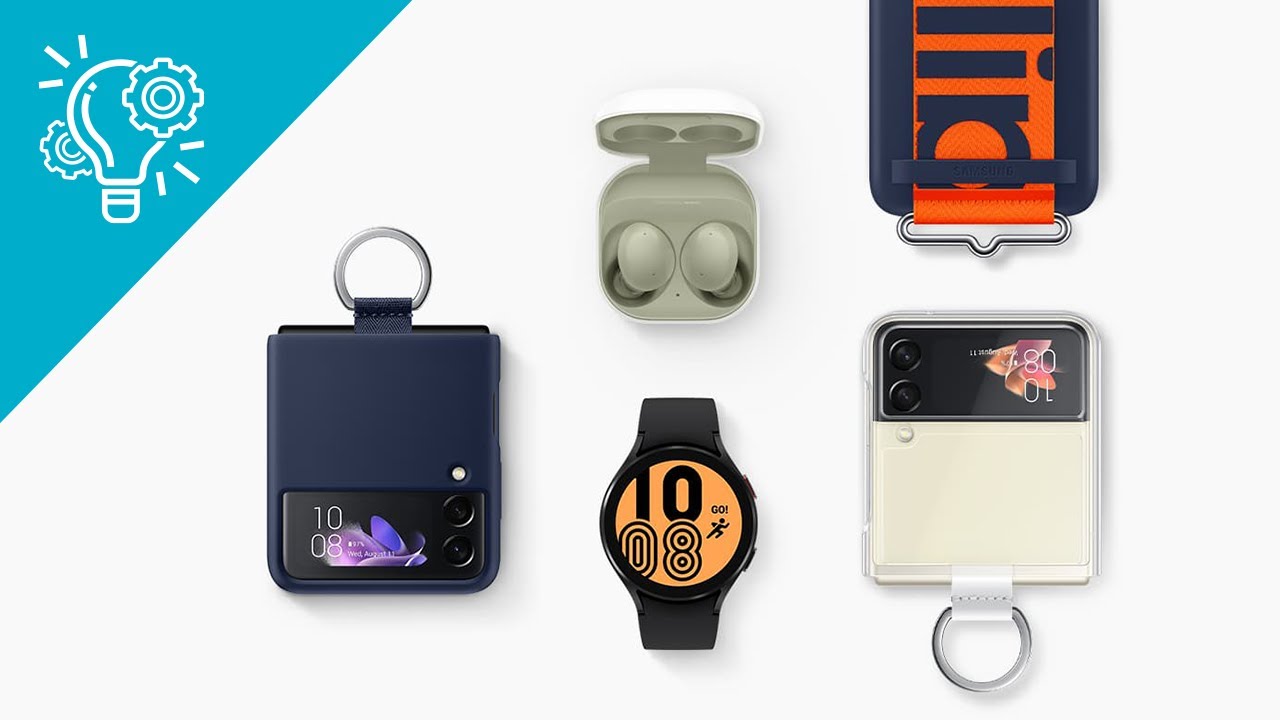How to Block Number in SAMSUNG Galaxy Tab Active Pro – Blacklist Adjustment By HardReset.Info
Hi everyone here, we've got Samsung Galaxy tab active pro and let me share with you how to block a number on this device. So actually we've got two different options to choose from the very first one is using directly our contact list and the second is using, let's say, dialer settings. Of course, I'll show you both options. So, let's maybe begin with the contact list. Let's enter the dialer tap on the contacts, and here we have to tap on the contact we'd like to block. So let me pick this one, and now all we have to do is to just tap on this three to taken in the right upper corner and tap on block contact tap on block and, as you can see from now on this contact, this number is blocked.
So it means that you won't receive any incoming calls or text messages from that number. Of course, you can unblock it. The same way just by tapping on this thread. That's icon, and you can tap on unblock contact, but let me leave it blocked, because I would like to check if it will appear on our blog list. So now let me show you the second way to do that, and it doesn't really matter if you will be on your contacts, recent or keypad.
All you have to do is simply tap on this three that I can, if you will be on your contacts, then tap on this icon. So let me tap on it and enter the settings on the very first position. We've got block numbers, so, let's enter, and here we've got our blacklist. This is the number we just blocked from our contacts at the very top of it. We've got an option called block unknown colors, so it means that your device will block all incoming calls from the numbers which are not, which are not saved on your contact list.
So if you'd like to turn it on just up on the switcher right here and right now, it is active. Of course, you can turn it off the same way and under it, we've got the whole blacklist section and, as you can see, we can add the phone number manually, and we can do it using recent or contacts, and I know that I've just shown you how to block a contact from your contact list, but this way is a little different. Let me show you: after tapping on contacts, we will be transferred to our contact list and actually here you will be able to block a lot of numbers, not one by one just like we did before, but here we can tap on it and, as you can see, it is marked. So we can mark a lot of contacts and then just tap on them in the right upper corner and, as you can see, they immediately appear on the blacklist. What's more, as I said, we can add a phone number manually just by tapping on this space, and here we've got the keypad, so we can enter the number.
We want to block and tap on done tap on this plus icon right here and, as you can see, it also immediately appears on our blacklist. So it means that from now on, you won't receive any incoming calls or text messages from those numbers. Of course, you can unblock them just by tapping on this minus icon right next to them and as you can see your device um, don't even ask it just unblocks them. So actually that's all. This is how to block a number in your Samsung Galaxy tab active pro.
Thank you so much for watching. I hope that this video was helpful and if it was please hit the subscribe button and leave that thumbs up.
Source : HardReset.Info