How to Make YouTube Videos on Your iPad (Beginners Tutorial) By Think Media
- Hands down one of the best ways to create YouTube videos from start to finish is by this, an iPad or a tablet. And the reason why is because you can use it to film your video, edit your video, create your thumbnails and then upload your video onto YouTube. But in this video, I'll be showing you how to make a YouTube video using an iPad from start to finish. So Let's go. - You gotta just press record. Hey what's up, it's Omar Eltakori with think media helping you build your influence with online video and on this channel.
Sometimes we do tech gear reviews. Other times we do tutorials just like this one. So if you're new here, consider subscribing. Let's jump into it with tip number one, and that is finding your shot. Now take your iPad or your tablet, put it on selfie mode and use the screen to walk around your space, your office or your home, and find the best looking shot possible.
I'm just using my office here. And the reality is I didn't like a certain way of how something looked. And by simply changing the angle in which I was shooting in I found a much better looking shot. One thing I wanna encourage you to take into consideration is just to make sure that there isn't too much clutter behind you. You definitely want a more clean shot and you don't wanna distract the viewer's attention from away from your face.
So just make sure that you're picking more of a cleaner backdrop or background and that it's not all that cluttered. Tip two is the gear and set up. Now, if you were just getting started shooting videos with your iPad or your tablet, by all means, just get started. Use this stack of books to hold up your iPad if needed. Use a window light for lighting.
But you don't have to break the bank when it comes to upgrading gear. So that creating content is a lot easier and looks and sounds a lot better. The first thing I would recommend you looking into is a tripod. There's this $20 Amazon tripod that comes with a wireless Bluetooth remote. This makes it super easy to start and stop recording wirelessly so you don't have to keep getting up and then hitting record and things like that.
So that's really cool. The next piece of gear I would look to upgrading is your audio. And I recommend this $50 mic from Deity, which just clips onto your shirt and then plugs right into your iPad. Now it is important to note that you do wanna get the adapter. But this audio solution will make your video sound so much better.
Matter of fact, let's cut to a test right now. So this is the onboard mic test of the iPad 11 pro. It's a little bit of an echoey room but this is what you get straight off the bat. If you're just getting started, just get started and do a shot like this, but let's see how it sounds with this $50 upgrade with the Deity lav. Now you're listening to the Deity V-Lav clipped onto my jacket, huge audio difference.
And let me know down in the comments below what you think and if this $50 mic sounds worth it for the upgrade. The next thing I would recommend you upgrading is your light. And the light we recommend is an awesome soft box that actually has the ability to dim and change color temperature with a wireless remote. Again, another piece of gear making it much easy to just turn on the light and start recording and things like that. So make sure to check out the links down in the description below for all the gear, when it comes to your YouTube studio set up around the iPad.
Now before I move on to the next tip. I wanna encourage you with a few tips when it comes to filming with your iPad. The first is that straight out of the box your iPad or your device probably isn't set to the best quality video possible. And so the way you're gonna do this, is by going into your settings and simply changing it from 1080 to 4k. And I like using 24 frames per second.
The next tip is to simply use the rear facing camera on your device because it is the more superior camera. And it's gonna give you a lot better of a video quality than the front selfie camera. On the iPad pro, it doesn't allow you to actually shoot in 4k when using the selfie screen. But if you wanna see yourself while you're filming go ahead and use the selfie camera. Anyway, I would just encourage, always look into the lens when you're filming your videos because you wanna make direct eye contact with your viewers.
Now, if you're getting value in this video let me know by smashing that like button, thank you so much. And question of the day is what is your YouTube channel about? Let me know down in the comments below your niche. And if you wanna check out our YouTube class it's a free one-hour class on how to make a part-time or full-time income on YouTube with a small audience. And you can check that out at thinkmasterclass. com or check out the link in the description below.
Now, the next tip is one of the most important tips because it can actually save you so much time. And that is to simply lock down your shot and take a test shot and you know, test your audio, talk at the level you're gonna talk out. And just make sure it looks and sounds the way you want it to. I did a test shot just for the video that I'm creating. And I found that I didn't like where I was and also the mic placement as well.
And so another thing you can actually look out for are things that in the background that maybe you don't want to be in the shot or what have you. But more than anything just make sure you take that test shot, watch it back, here it back, and then you'd be ready to go. And that now brings us to tip number four which is to shoot your video and deliver the content. Now it's important to note that you should never just turn on the camera and just start talking. You should definitely research your video topic and title in YouTube, and then create a script outline or an actual script if that's how you like it.
So that when you're filming your video you have less mistakes making it even easier to edit and post. Specifically the video that I am making on the iPad for my personal channel, is three reasons why you need a prime lens for photography and videography. Now I came with a script and I came ready with how I wanted the video to pan out. So once I actually shot my talking head portion or what is called the A role. I then started to shoot B roll so that when I talked about certain things, I can reference that footage to match what I'm saying.
Actually got this super cool turntable from Amazon for under $25. And it just makes stationary footage a little bit more cool and cinematic. And I'm simply using that to demonstrate what it is I'm saying. If you wanna learn more about how to shoot and edit B roll for your videos on YouTube. Then you can check out a video I did.
I'll post a link to it down in the description below. Now, if you applied all four tips that I just mentioned in this video, which is finding your camera angle, setting up your gear, taking a test shot and then delivering the content and getting all your footage done. I would say you're ready to edit. However, don't edit your video quite yet. What you wanna do is get your thumbnail shot and so click or tap the screen to check out the training I did on how to make a thumbnail with your iPad.
(upbeat music).
Source : Think Media
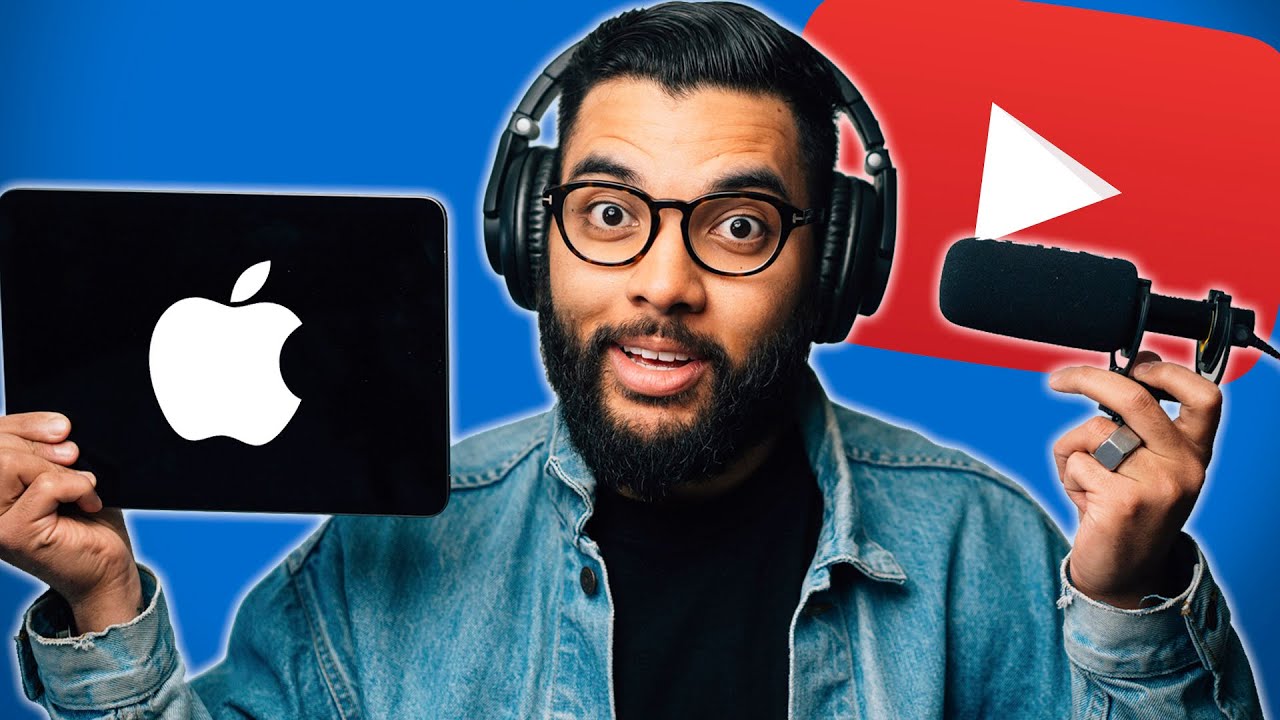




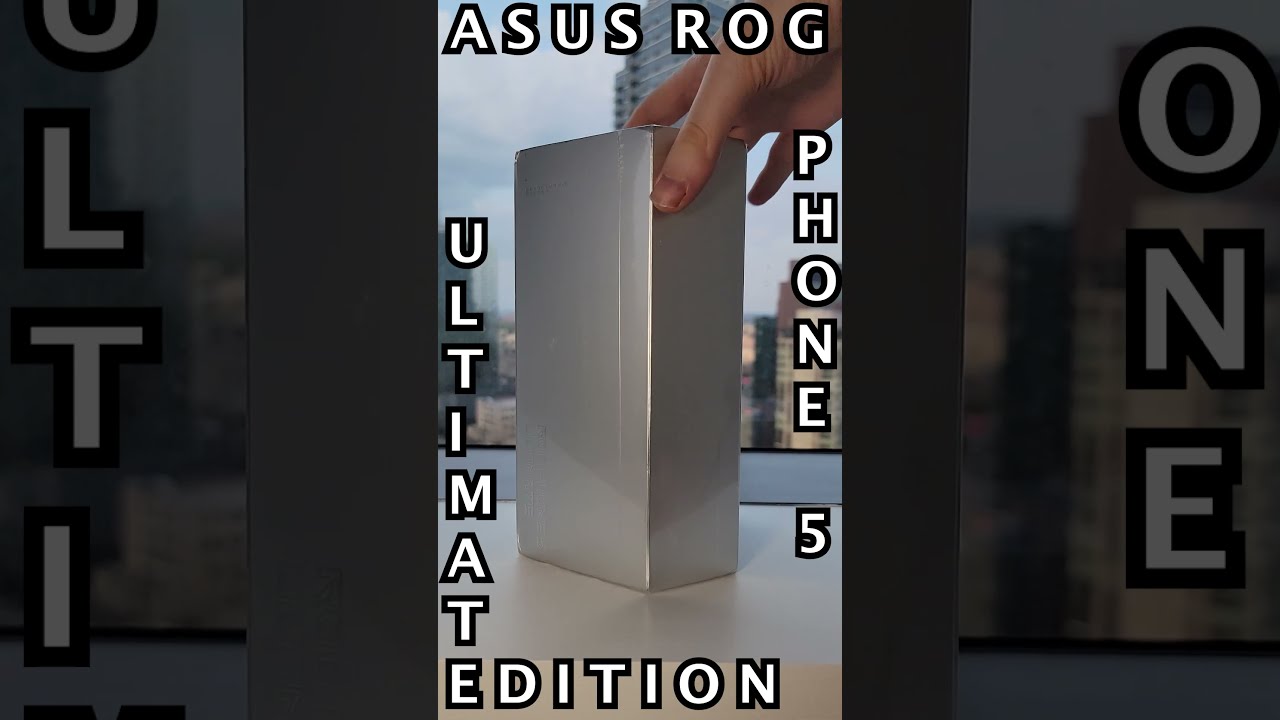


![Xiaomi Redmi Note 10 Pro Unboxing [Flagship Features for LESS!]](https://img.youtube.com/vi/aPS9761BPRc/maxresdefault.jpg )
















