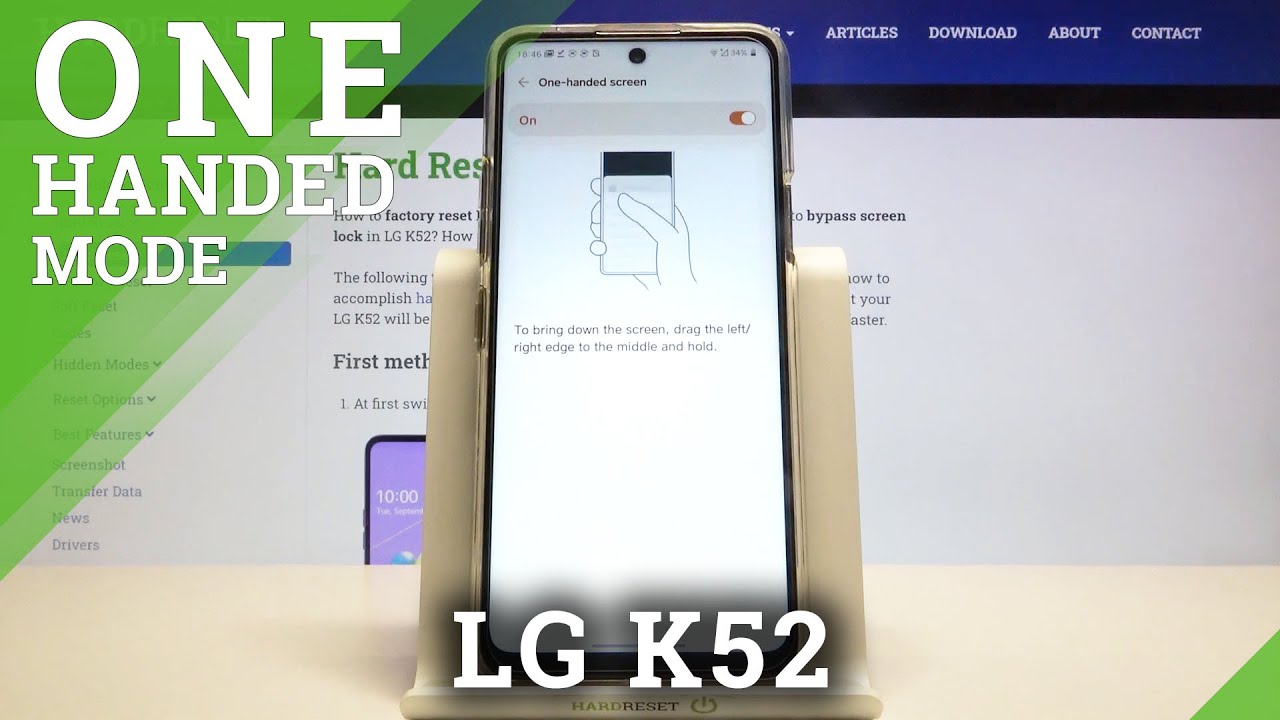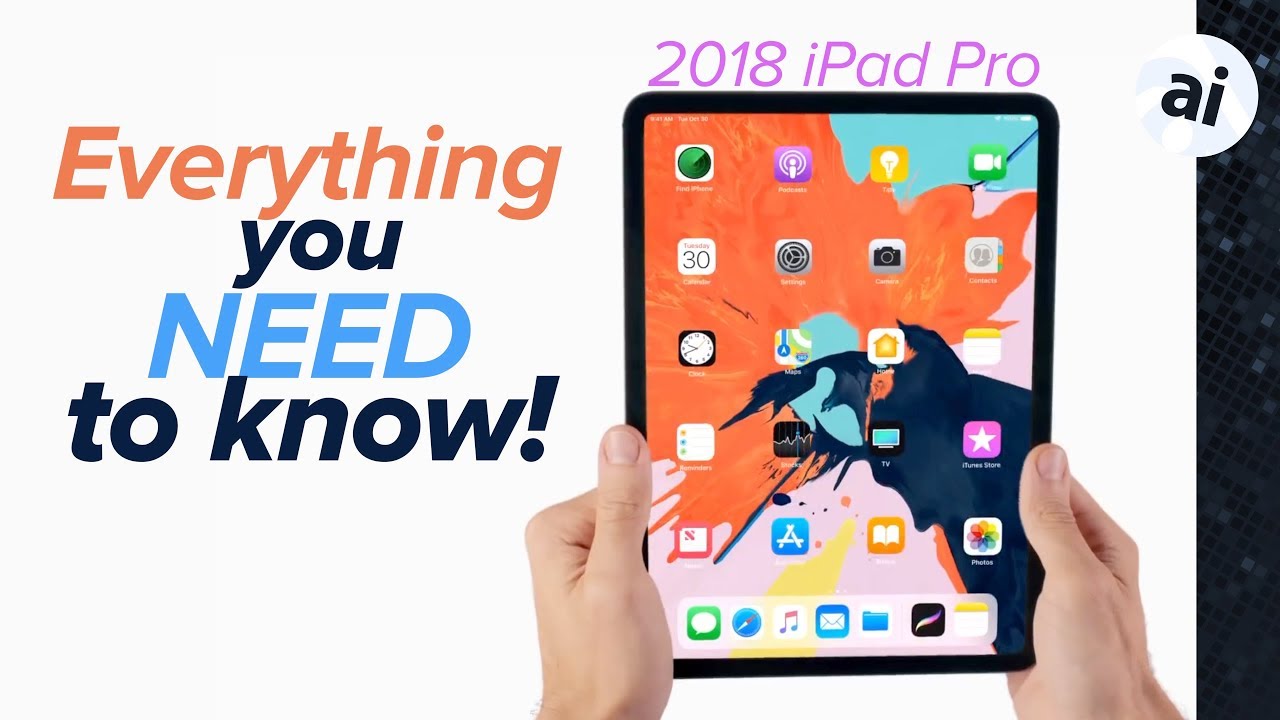HOW TO CAST/SCREEN MIRROR ANDROID PHONE TO 58" ONN ROKU TV | Walmart Black Friday TV By ISAAC TECH
Hey, what's going on YouTube just another quick video today we are going to screen, mirror on a 58-inch on Roku TV, we'll be using a Samsung phone, and we'll be using an android non Samsung phone. Alright, let's get started first I want to show you where the screen mirror settings are located. We are going to start on the home page. If you are not on the home page. All you have to do is click the little home button on your remote, and it will bring you back home once we are here. We are going to scroll down to settings once you are in settings.
You're going to go all the way down to system. Once you are in system you're going to go down to screen mirroring, and here you will see screen mirroring mode. You will have three options: prompt, always allow and never allow, and for now I have mine set to always allow and right under that you'll have screen mirroring devices. Now, if you do not see this on your screen, we can go all the way down to advanced system settings and under advanced system settings. We're gonna, go down to device connect, and you need to make sure that enabled device connect is selected and the little box on the bottom says enabling device connect, will let you pair devices such as Roku enhance remote and Roku speaker mirror, what's on your smartphone tablet or PC via screen, mirroring user TV at a hotel or a college dorm.
So if you do not see a screen mirroring option, you can always go into your advanced system settings and make sure that your device connect is enabled the first phone we are going to screen mirror is just a normal AT&T Android $30.00 phone from Walmart. We are going to swipe down once we swipe down. You will see cast in the bottom right corner. Once we click on cast, you will see 58-inch on Roku TV, and we will click on that, and we have successfully screen mirrored with a $30 Android phone. Next, if you have a Samsung phone, we are going to swipe down on the Samsung phone, then swipe to the left, and you will see Smart View.
We will click on Smart View, and here you will see 58 inches on Roku TV will click on the 58-inch Roku TV, and now you will see that we have successfully screen mirrored and if you want to watch your video on landscape, all you have to do is turn your phone to the side, and you will be able to see your phone in landscape mode. If this video has helped you out, please give this video a thumbs up. It really helps with the YouTube algorithm before I end. This video I want to thank everyone who has liked and subscribed thank you for helping me grow this channel. If you would like to see similar videos like these, please consider subscribing thanks for watching I'll catch.
You guys next time.
Source : ISAAC TECH