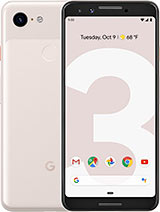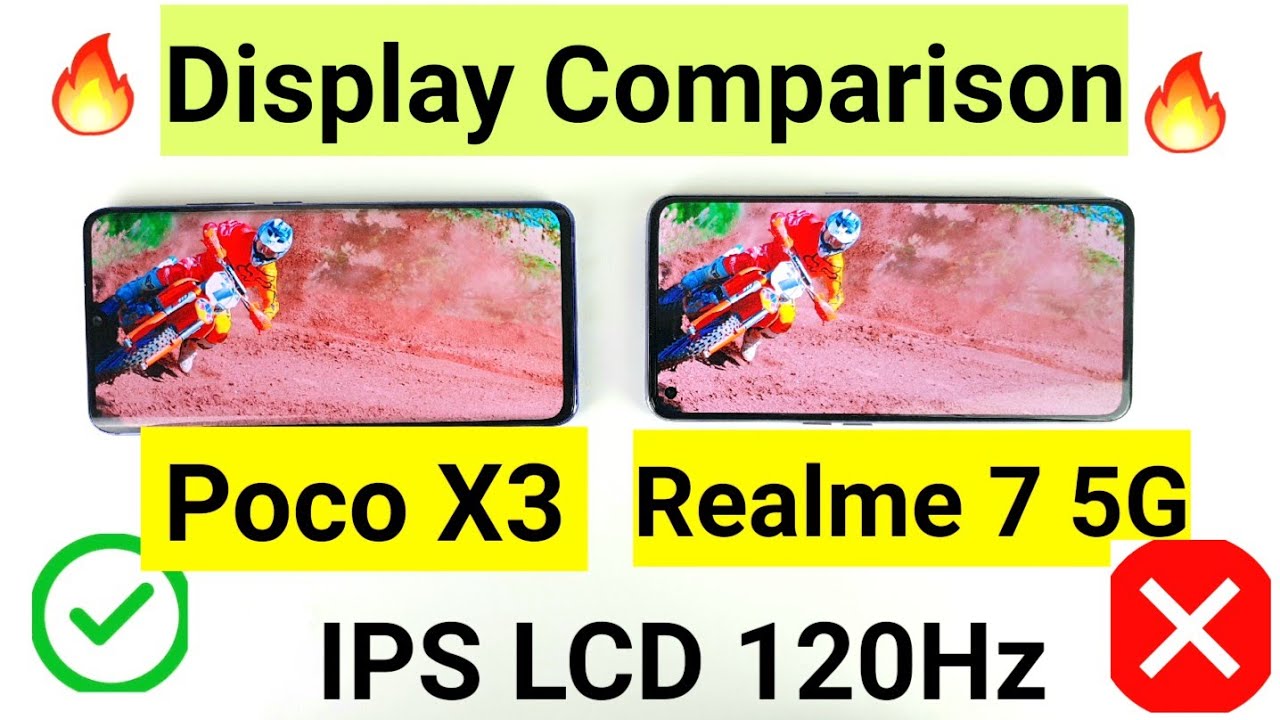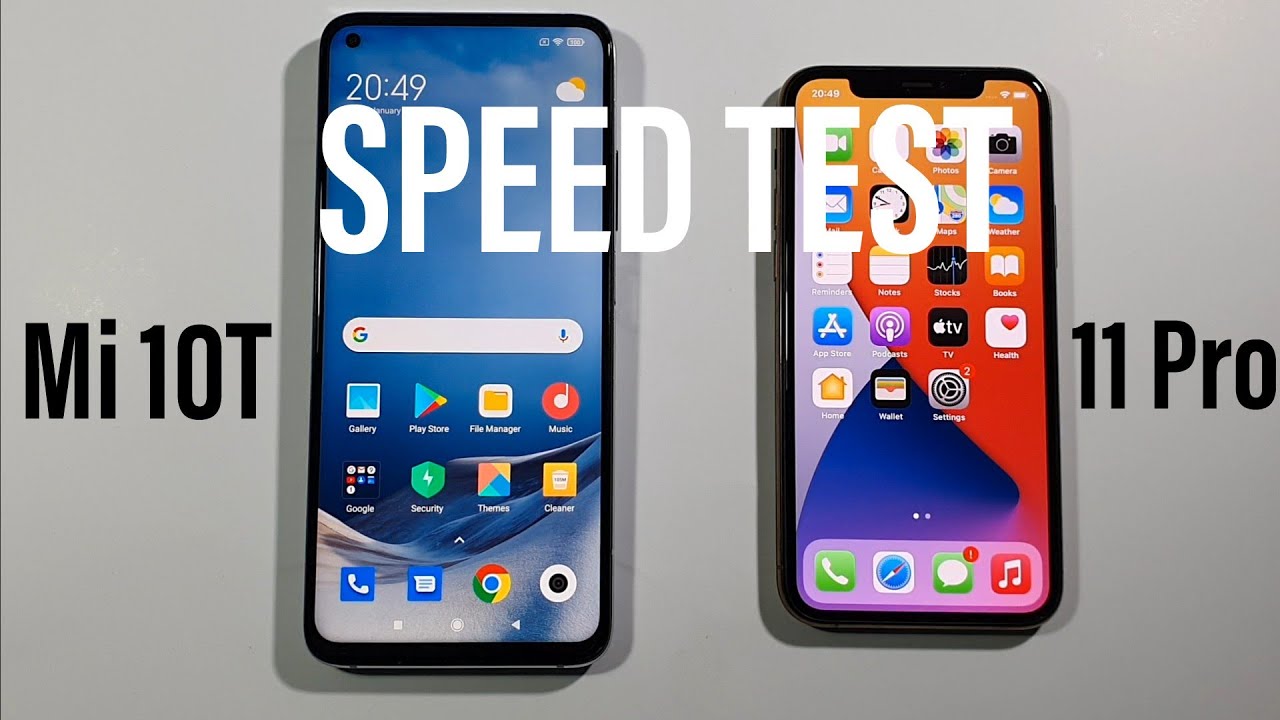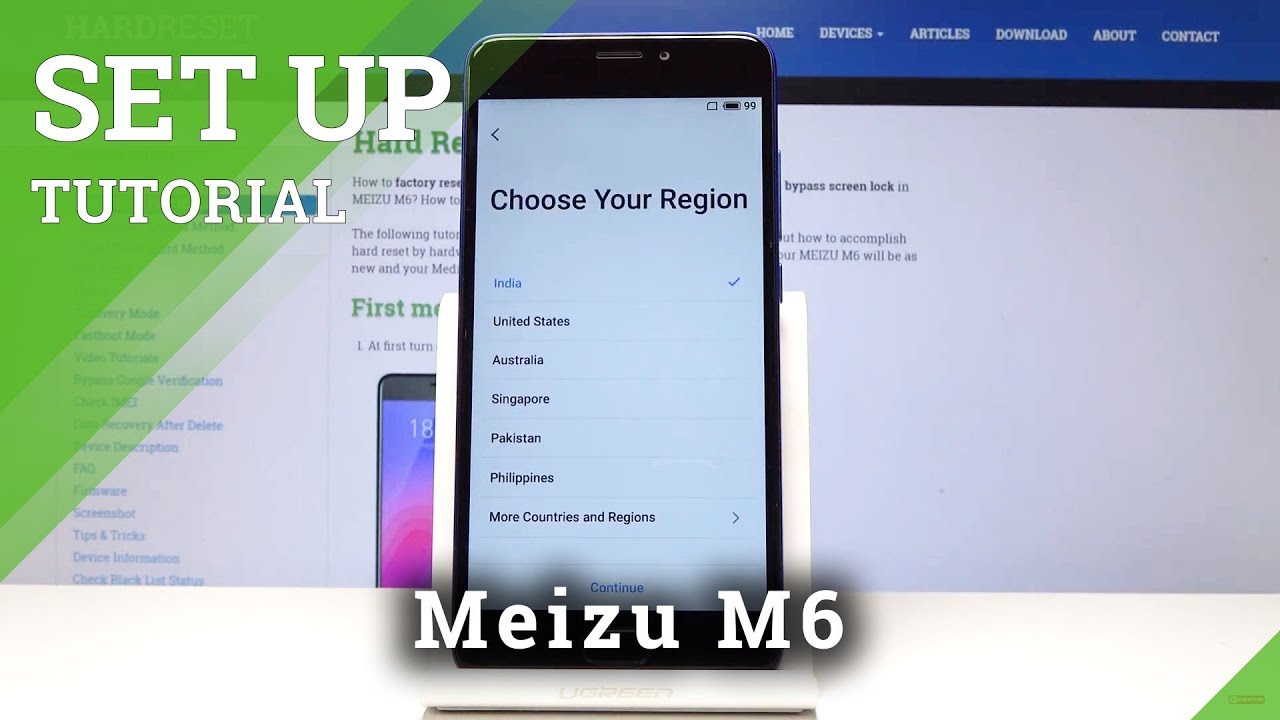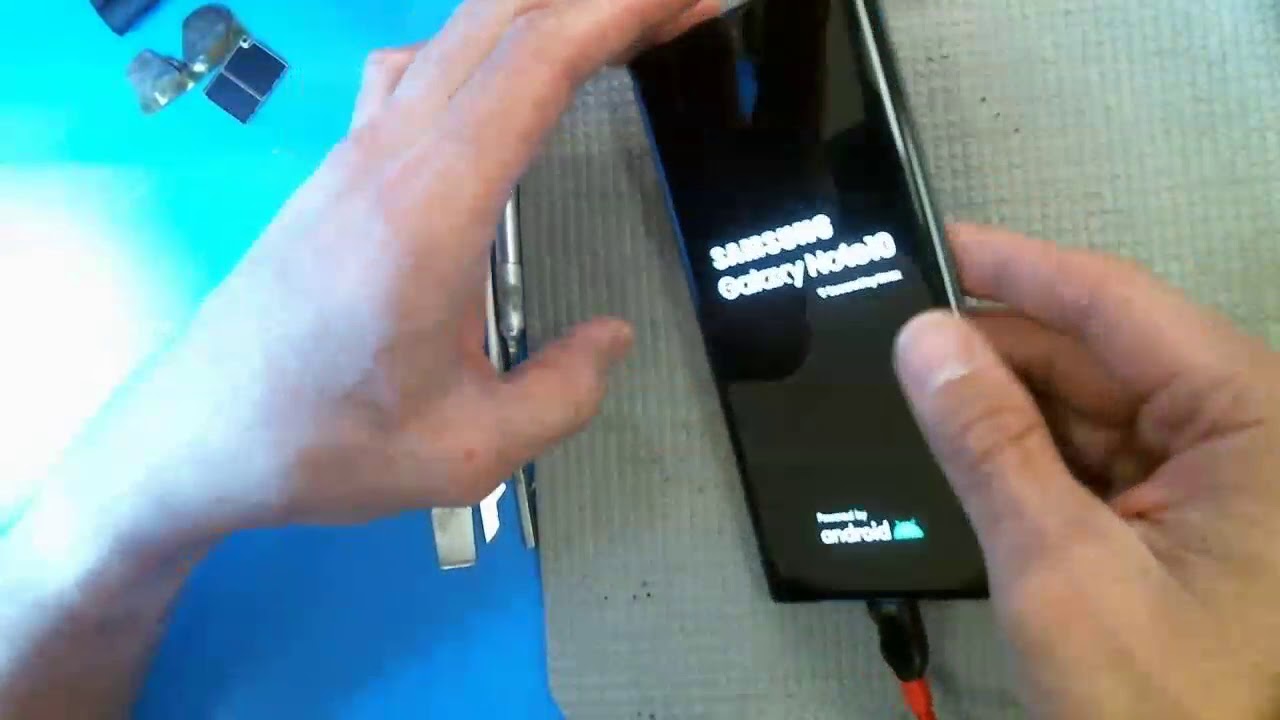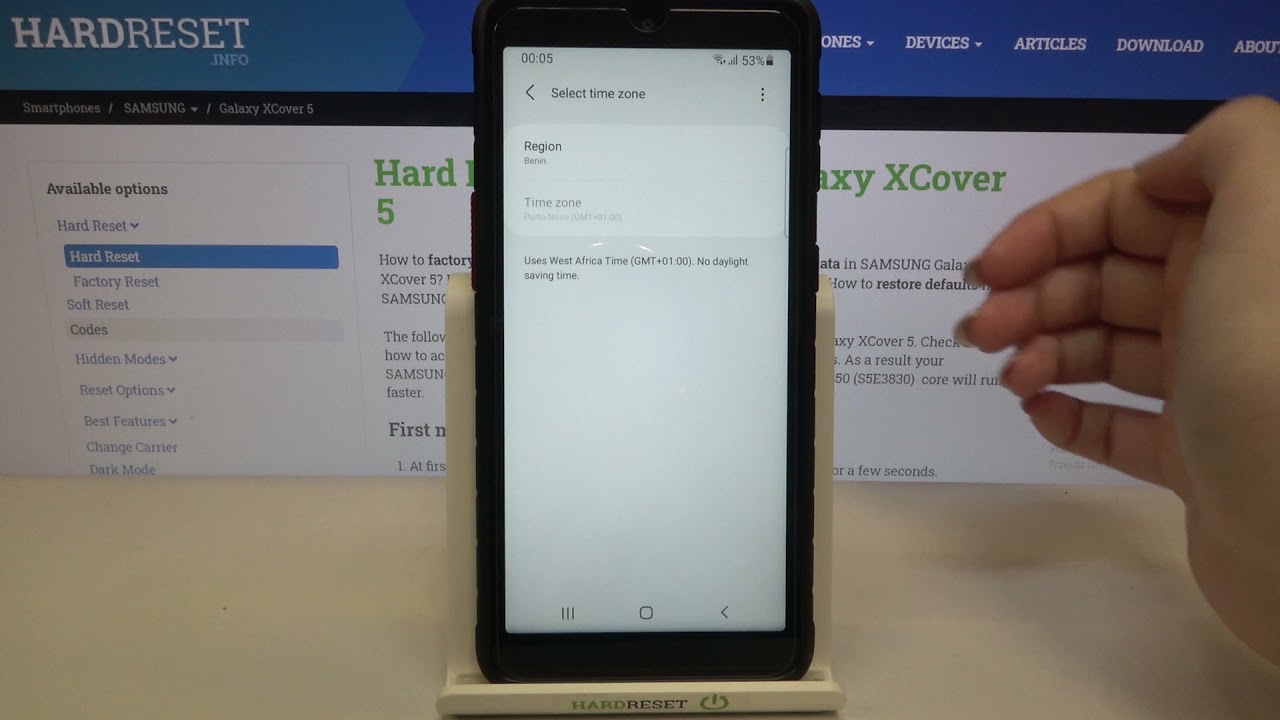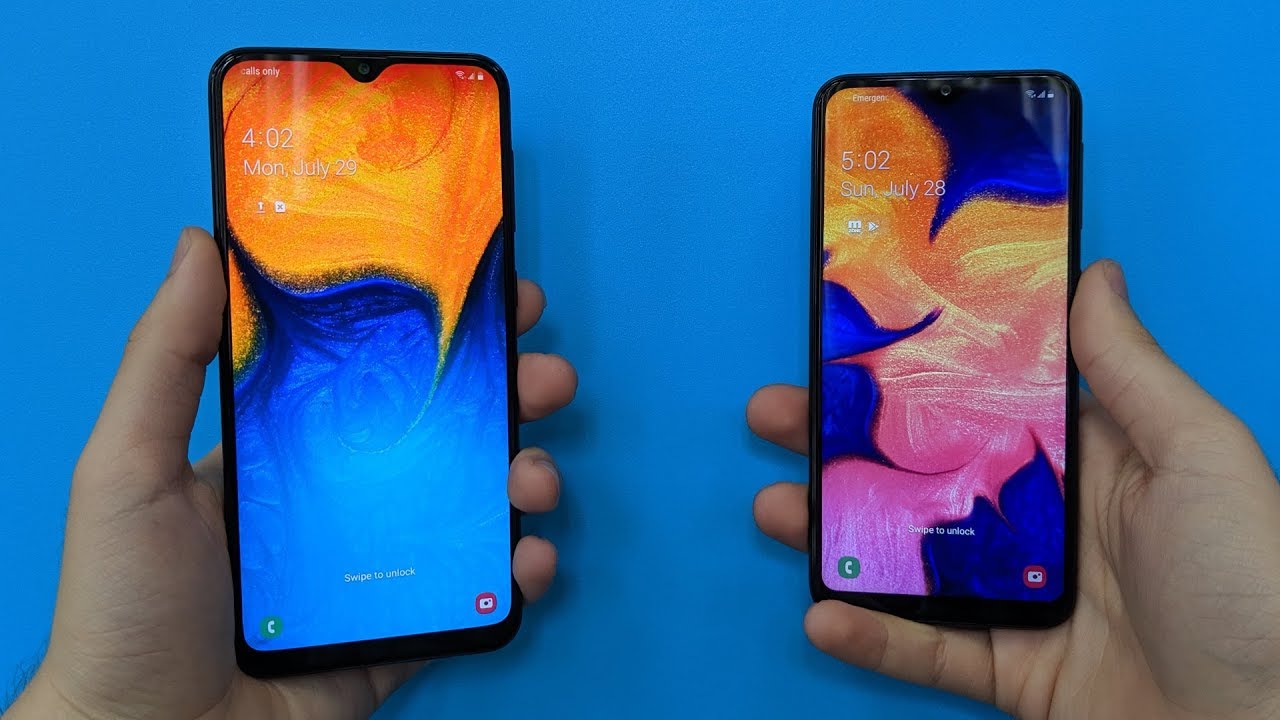Google Pixel 3 / 3XL: Black Screen of Death / Unresponsive / Boot Loop / Frozen (FIXED!) By WorldofTech
Hey, what is going on guys, so you have a Google, pixel, 3 or a 3 XL, and you basically have the black screen of death, or maybe you are in a stuck in a boot loop, or maybe it's just frozen similar on the screen, or it is unresponsive. I'm going to give you a bunch of solutions to get your phone back up and running and 70% of you guys will have your phone back up and running after this video now. The first thing is for those of you that have a black screen of death. Your phone doesn't show know anything on the screen. You know that it's on you hear it vibrate, or maybe you hear it ring, or maybe you see some LED lights. Flash first thing you want to do is take off a case.
Ok, so if you have a case, take it off also, if you have a screen protector on there, go ahead and pry that off now, if you don't want to go ahead and take a screen protector off, go ahead and try every step in this video and by the end of the video, but still not working, then go ahead and then take off your screen protector and try all the steps again. Now, let's just pretend that I have a black screen on here. You don't see no time in here. No, nothing! Okay, go ahead and grab yourself a paper. Towel go ahead and dab a little of water on it, and you basically want to clean up here around the sensors.
Okay, you can dab it. Some water or you can just and make sure the sensors are all clean up here now. What I want you to do is a force, restart, okay, press and hold the power button. Do not let go until we see the Google logo appear. Okay, so follow along with me.
Here's the power button here, ready, 1, 2, 3 press and hold do not let go. Let's pretend that this screen is totally black I, don't see nothing on the screen right now. It's totally black I, don't know. What's going on I'm still holding onto the power button, I'm, not gonna, let go until I see that goggle the Google logo appear I'm still holding onto the power button. Ok, now I can go ahead and let go, and hopefully your phone is out of the black screen or a boot loop, or it's no longer going to be frozen or unresponsive.
Now, if you had a black screen, and it's still showing a black screen, it's a possibility that your power button may be stuck on here. So this is what I want you to do next, ok, with the power button here, I want you to press in and out as fast as you can in and out in and out. Also, the volume rockers too okay by him up by him now I'm, both up down up down up down, go back to the power button. Besides put the phone down like this and press in and out the power button as fast. You can now do the same thing again: okay, press and hold the power button ready one two three press and hold do not let go that power button until we see that Google logo.
Again, let's pretend his phone is black I, don't see nothing on the screen, I, don't know. What's going on, I just know that I'm still holding on to the power button still holding on to the power button waiting for a Google logo to appear now, I'm going to let go, and hopefully you guys are out of a black screen and your phone is up and running now. If you still have the black screen of death, what I'm going to do is grab that same paper towel again, and this is what I want you to do place the paper towel on the top of your phone like this and I would and what I want you to do. Is press firmly all on the top. Your screen like this, okay, all over even on the top near the sensors and just keep pressing in like this.
It's a possibility that you may have something: that's disconnected inside your phone. Hopefully it's not an actual screen issue or a motherboard issue, so press all over and now go ahead and turn to the back of the phone and do the same thing press firmly all over the phone. Okay, you can see how I'm doing that all over around the lens area on the top corners here, your fingerprint scanner press that in then let go and do the same thing with the power button press and hold one two three press and hold keep on holding. Do not let go that power button until we see that Google logo appear, and hopefully, after this step here, your phone should be up and running. If not we're going to move to the next step, I'm still holding on to the power button, I'm going to go ahead.
Let go now if your phone still has a black screen. Next thing I want you to do, is go ahead and grab your charging cable go ahead and start charging your phone plug the USB part into a computer or a wall socket or whatnot plug the other end until your Google Pixel 3. Here, let it charge for 10 minutes after 10 minutes. You want to go ahead and do every step from the beginning of the video again. Ok, first thing is: remember: press and hold the power button, wait for the Google logo to appear, then let go if your phone still has a black screen go ahead and press the power button and the volume buttons in and out super quickly in and out volume up and down all while your phone is still charging and then press and hold the power button hold it down till you see, the Google logo appear again if it's still not working while your phone is charging I want you to do the same thing, go ahead and grab the paper towel again and start pressing all over on the top of your screen.
Ok, all over turn it over again. Your phone is still charging do the same thing to the back area to all over turn it over then press and hold the power button until you see that Google logo appear again, while your phone is still charging now, if you still have a black screen of death on your Google, pixel, 3 or 3 XL, the next thing that you can do- and yes, this has worked before just go ahead and grab your phone put it in a Ziploc bag. Put your phone into the freezer, wait one hour after one hour, take your phone out of the freezer, take it out of the ziplock bag and then do the same thing again: press and hold that power button. Wait for the Google logo to appear and if it's still not working, go ahead and give the force restart a couple more tries and if it's still not working, then your last option is to try and do a factory reset. The only thing is, with a factory reset you're going to lose all of your data on your phone.
So hopefully you have a backup. I'll show you how to do a factory reset on your phone. Ok, so basically is two buns that you want to press down press and hold down simultaneously at the same time. Ok, so is the power button and volume down button, ok, press and hold both buttons. Ok, one two three press and hold: do not let go, but my screen is black.
You do not want to let go until we see the menu here. Pop-Up! Ok, just wait! Okay! Now, once you see this menu here, you can go ahead and let go and then from here we can use the volume rockers. We can go down, and we're going to go to recovery mode. As you can see here, okay to select it, you press the power button press the power button once now, it should go into the no command okay and then once this is here. What we want to do is press and hold the power button and this time press the volume up once volume up just like that, and now we are in the Android recovery menu and if I use the volume down button here, if I go all the way down to where it says right here it says: white data, / factory, reset again guys.
If you don't have a backup on your phone, and you do this, I mean you're gonna, lose everything on your phone. Your photos, videos, it's basically going to make your phone as if you just bought the phone brand new and open it up out of the box. So if you want to proceed with factory resetting your phone, give it giving us a try, then you would go ahead and select the power button select the power button. Then you get this message here, and it says in red wipe all user data. This cannot be undone okay.
So if you want to go ahead and proceed, you would do the volume down to yes, press the power button to proceed, and then it's going to go through the process of rebooting. Your phone formatting and then once your phone is booted back up. You're going to get that Hall screen back in the beginning. Of course, my phone is working. Fine, so I'm, just going to go back up to no here I'm going to select the power button, and I'm just going to go ahead and reboot system now, because this phone is obviously having like no issues.
Anyways I hope. One of these methods helped you guys out guys. Let me know which one, or sometimes it does take a combination of these methods to get your pixel back up and running. Well. I hope that helped you guys out for the 70% of the people guys give me a like if it worked.
If it didn't work, give me a thumbs down again. There should be like a 70/30 70% success rate. Thanks for watching I'll, see you guys in the next one bye.
Source : WorldofTech