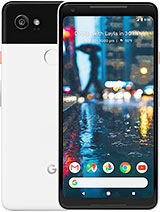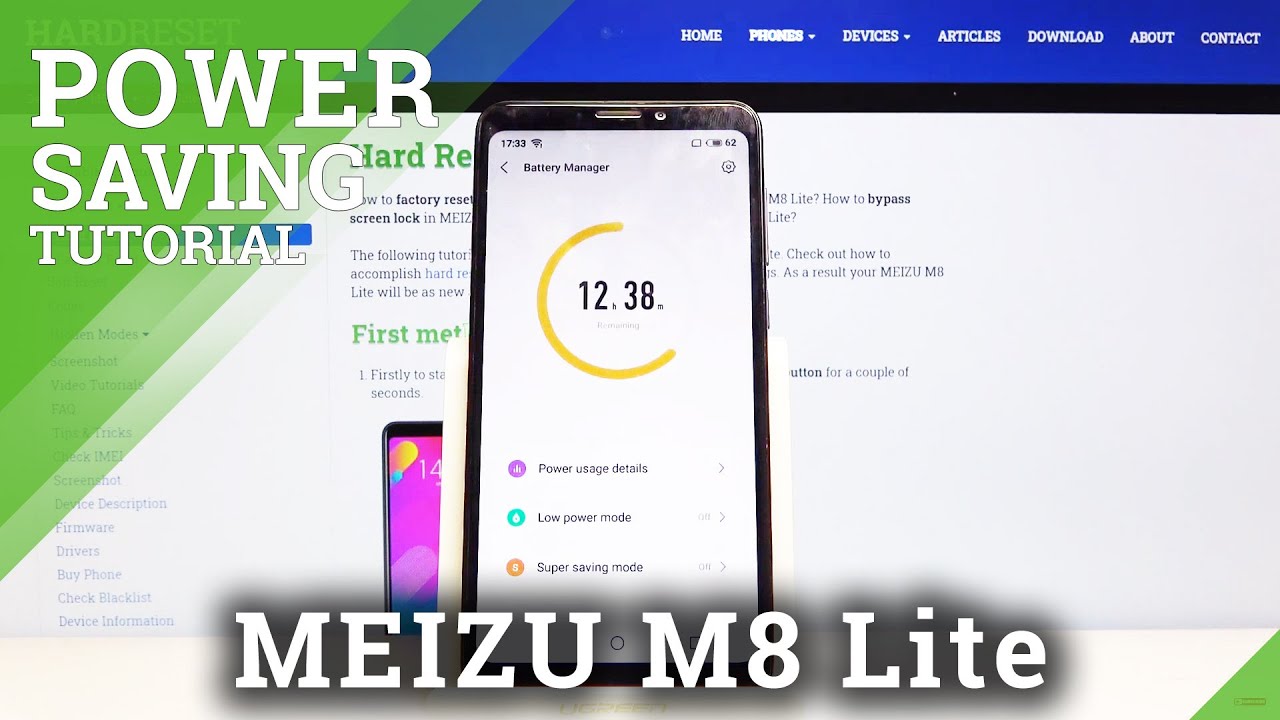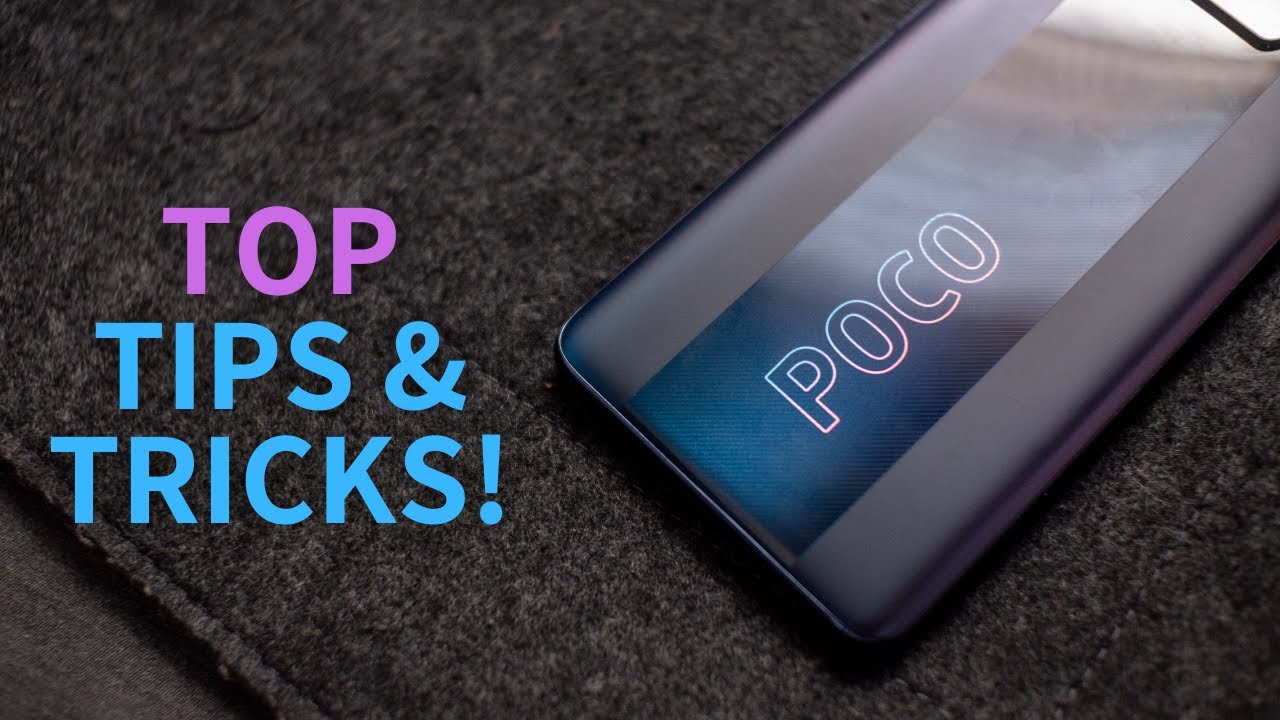Google Pixel 2 UNBOXING (Retail) By SuperSaf
What's up YouTube Sapphire on super-safe TV- and this is the retail of boxing of the Google Pixel tube I've, already done a special unboxing of the pixel to in pixel to excel, but that was in a special exclusive box that was sent to me from Google, with all the different colors of the pixels as well definitely check that video out that's gonna, be in the cards as well as linked in the description, but this is the retail version. This is what you're going to be getting. If you go ahead and pick one of these up now taking a look at the box, you can see here that we have the Google Pixel ? I do have the two XL here as well with me, but I already went ahead and unbox that as soon as I got it because I didn't have any patience. I wanted to test out the camera, so um yeah, but anyway everything that you get inside the box is pretty much the same. So that's nothing to worry about, and then we'll go through the setup as well. So you can see what the setup process is like I will just put the pixel to excel to the side for just a moment now, taking a look at the front of the box, you've got their Google Pixel -.
There's a picture of the Google Pixel -. Now I do have the just black version, I think for all the different versions that you do get on the box. It's still going to have the just black version, there's also the kind of blue, as well as the clearly white for the pixel ? and for the pixel to excel. There is the just black, as well as a black and white once again for a closer look at all the different colors, definitely check out the special unboxing on the right hand, side of the box. You have an image of the right hand, side of the pixel anyway, on the left hand, side of the box.
You've got the Google Assistant built-in logo, as well as the Google Lens built-in logo, nothing at the top and at the back we have hashtag, team, pixel and that's on this green color. That covers most of the back, as well as a Google logo and at the bottom we have all the info. This is the 64 gigabyte version. So let's go ahead and get this bad boy in boxed very tight, and there is the Google Pixel ? we're going to put that to the side for just a second. While we see what else we have in the box, yeah welcome to hashtag, team pixel! Thank you.
All right, I need to try to figure out how to do this up. Okay. So in this first packet we have sim card ejector tool, and then we have some paperwork. Let's get started be safe. Let's get started leaflet has all the information to go ahead.
Well, get started, I, never read those be safe, has all of your reference for pixel care, and then we have the quick switch adapter, which is basically USB a 2 USB type-c. What this is going to allow you to do is connect this on to your pixel and then use the USB cable of your previous device hook that up and allow you to quickly transfer everything over, and then we have the USB type-c earbud adapter, and this is because, as many of you guys may already know, the pixel, 2 and 2 XL do not have a 3.5 millimeter, headphone jack, and this is gonna. Allow you to use your existing 3.5 millimeter headphones a, but you do not get any USB type-c earphones out of the box. Finally, we have the USB type-c adapter. This is the UK version.
It will be different depending on where you're from, and it has the USB type-c input. This also supports fast charging. Now we can move all of this stuff out of the way, and we'll go ahead and switch on the pixel to, and before we switch it on. We do need to get out of this plastic also. It says on here hi.
How can I help just start with ok Google, squeeze the size of your phone or touch and hold the home button. So there are three ways to activate Google Assistant or one of those is to activate which is the squeeze feature, and you can do that on the sides. Let me just quickly show you on the pixel to excel there. You go it's always so satisfying to see a fresh new device before it's been touched and that'll only last for a few seconds. Although this is an attract many fingerprints, this soft etch metal is really, really nice.
Now we just power it on using the power button on the right hand, side Google. Now we have a 5.5 inch AMOLED display on the pixel 2 that has a full HD resolution on the pixel 2x. So we have a larger 6 inch display, which is P OLED, and it has a quad, HD plus resolution right. So we've got the intro screen on here. Hi there English United, States, we'll change that to the United Kingdom, and you've also got the vision settings here.
If you want to go ahead and customize those we'll go ahead and start connect to a mobile network, I'm not gonna, put a sim in as, yet we'll just connect on to Wi-Fi. Once you've connected them to Wi-Fi, you've got checking for updates downloading data transfer -. This may take a minute or two I'll obviously speed this up. So you guys off to sit here right, so you can copy absent data, and that is by using the active switch adapter. I am gonna, be setting it up as a new device.
This time sign into Google agree to the terms. I was just getting the account info, just a second unlock, with the pixel imprint. So this is the fingerprint scanner at the back, and let me just tell you that this is probably the fastest fingerprint scanner that I have tested. Now you do need to set up a pen to use the fingerprint scanner. So we'll just put one two three four for now, and now we need to touch the sensor on the back of the device, so there we go, lift and touch again, and I'm.
Just moving my finger around done. That was quick meet your Google Assistant. Ask your questions. Tell it to do things! It's your own personal Google, always here to help all right, so we'll teach the Google Assistant as well get started: ok, Google, ok, Google, ok, Google! Now you can use OK Google to unlock your phone as well, but there is a warning here that this is a less secure feature, because if somebody has this similar sounding voice to you, then they may be able to unlock your device there. We go Google services, backup to Google Drive.
Now remember with the pixels, you do get unlimited storage for your photos on video at full resolution, free up space. So when your storage is almost full, then this device is gonna, go ahead and automatically delete some of your data. That's already been backed up location, send system data and install apps on our updates and voil?. We are entering the device and the first thing you'll notice is that we do have a completely clean stock version of Android. This is android Oreo, and the great thing is: is that you're going to be getting updates right away? You're not going to have to wait around for those.
It's just gone ahead, and it's updating some apps on here. So it's finishing off the Google Play Store update and I really love these active wallpaper backgrounds. You can see that we have a really subtle animation and that looks really, really cool and when the screen is off, we do have the always-on display, which is going to show you your time date as well as the app notification icons, and then we have now playing which is gonna, listen to music around you, and it's going to tell you what that is without even have to do anything. Now we do have a premium build on both devices. You can see that we've got this glass panel at the top, and then we've got an aluminum or aluminum unibody, depending on where you're from and how you want to say it.
The metal is also this soft touch, so it does feel quite nice in the hand and is quite drippy, but if you do want to add some more protection to your pixels, then definitely recommend picking up a case from our video sponsor tech.21 tech 21 has just launched their new range of cases for the pixel 2 and pixel 2 XL, which guaranteed the most effective protection drop after drop. This is thanks to their impact absorbing material flex shark, which protects from drops of up to three meters and the fact that tech21 drop test their cases 20 times to ensure durable, long-lasting protection, and if you do want to pick up some cases from tech, 21 I'll be leaving a link to them. In the description below now, there's some subtle differences on the back of the pixels. You can notice that the camera and the flash is flipped on the pixel to excel compared to the pixel 2, and also the G Google logo on the pixel to Excel is metallic, but it's just played on the pixel 2. Now I've already gone into detail around all the specs and features in the initial unboxing, but just to quickly run down some of the key things that we have here.
Firstly, there is the 12.2 megapixel cameras and let me just go ahead and say that the Google Pixel 2 has one of the best smartphone cameras out in the market. Right now take some great quality images as well as some super stable video I have done a camera comparison of the pixel to excel versus the iPhone 8, plus that video will also be linked in the cards as well as in the description. You've got dual front-facing speakers, which sound, absolutely awesome, I've kind of gone from this to another device, and you really do notice the difference, and both devices are also ip67 water under sis tent this time. Now that we've got these in house, the final retail versions, there's going to be lots more content, comparisons, all sorts make sure you have subscribed and switch on notifications. If you want to see those first there's anything specific.
You want me to cover with these, then drop that in the comments. I hope you enjoyed this video. If I know you, so, if you did, then please do hit that thumbs up on. For me, you read has helped me out thanks for watching. This is sap on super SAP.
TV I'll see you next time.
Source : SuperSaf