POCO X3 Pro TOP Tips & Tricks! By Renzo Claros - Tech & Cameras
What is up guys welcome back to the channel, and today I have the Poco x3 pro, and I'm going to share with you my top tips and tricks for you to maximize this phone and before that, make sure to subscribe the channel because I'll be reviewing this phone very, very soon, and I'll be comparing it with the Poco x3 NFC, it's little sibling, so the first tip is actually making this panel readable under broad daylight. So when you go to settings, go to display and then tap on brightness level, make sure you turn on sunlight mode and have automatic brightness turned off, so sunlight mode, basically increase the readability of the phone under broad daylight, so for the second app is adjusting the sound levels per app, so normally you'll adjust the sound level of your phone. Through this main, you know level indicator. So by going to settings, then tapping sound and vibration tap on sound assistant. You have the option to adjust media sound in multiple apps, make sure that one is turned on so, for example, I'm playing, let's say I'm playing a podcast. So this time, when you adjust the volume slider, there will be a small pop-up icon here on the left side you tap on it, and then you can adjust the sound level four.
This is one is for the main phone and this one is for the Google podcast app. Sometimes I find it useful when I'm multitasking a lot, so yeah there's an option so for the third tip we'll be customizing, the status bar a little again go to settings, go to notifications and control center and all the way down you'll see status bar here the status bar. Then you want to show the connection speed of your phone. So this way you'll know if there's something running in the background eating up all your mobile data allocation. You have the option here to change the battery indicator.
You can have the percentage outside the battery indicator just like that, or you can have the battery indicator inside the battery icon. There you go now for the next. One is actually checking the refresh rate on this phone, so this Poco x3 pro is running android 11 already Xiaomi changed a few things within the developer options so again go to settings. We need to activate. We need to activate developer options, so we need to go to the settings about phone and then tap the mini version 4 multiple times until it says that you're a developer.
Now that we're now a developer, we can go all the way to additional settings and then developer options. So in here under debugging, here's debugging, you now have the option to check the refresh rate of the phone. So there you go. You have the indicator in the top left corner, currently we're at 120 frames or 120 hertz refresh rate, but when we go to, let's say, for example, a YouTube app the phone automatically trickles down to 60 frames or 60 refresh rate. However, that only shows the refresh rate of the phone, not the actual frames that the phone is rendering.
So again, let's go back to additional settings developer options, and we can just disable this. Let's disable the feature and then go all the way down until we see the power monitor tool here and then for the frame rate monitor tools we so press start. We have some info about the phone so by turning on that option, you'll see that this actual frame rate of the screen. It says it's at 60 frames, and then you see here that the actual temperature of the device and the actual ram usage. You also have the refresh rate, which is 60hz since we're inside the YouTube app.
So this one changes and updates, as you change, um apps, see, for example, let's go to settings under settings. It's now they're setting it's now at 120 fps. So that's 120, hertz, so yeah, that's the improved, monitor tool of mini on android 11. So, lastly, you can actually record a video using the selfie camera and the main camera at the same time. So to do that, go to camera slide to more and then pick dual video, so the top panel is actually according the backer and the bottom panel is actually recording the selfie camera.
You can actually change them by tapping this icon and then there you go, they switch places, or you can have the other one on window mode by tapping this small icon. Here there you go, you can also do that for the other one, so yeah, so that's dual video. So that's it for my Poco x3 pro top tips and tricks. Let me know if you want to see more videos like this and feel free to. Let me know your thoughts in the comment section below and, as always, don't forget to subscribe, and I'll see you in the next one stay safe.
Source : Renzo Claros - Tech & Cameras
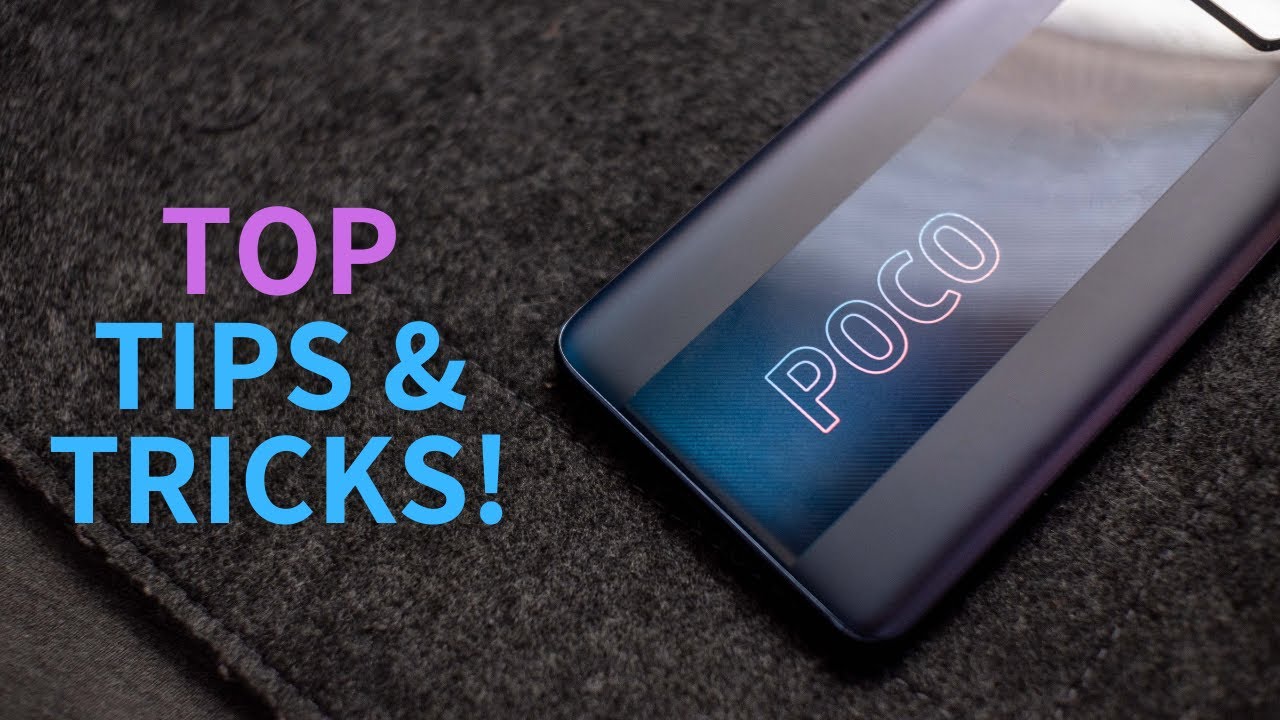



![Xiaomi MI 11 - global - Photo deep dive [Xiaomify]](https://img.youtube.com/vi/28yqUE1vjx4/maxresdefault.jpg )




















