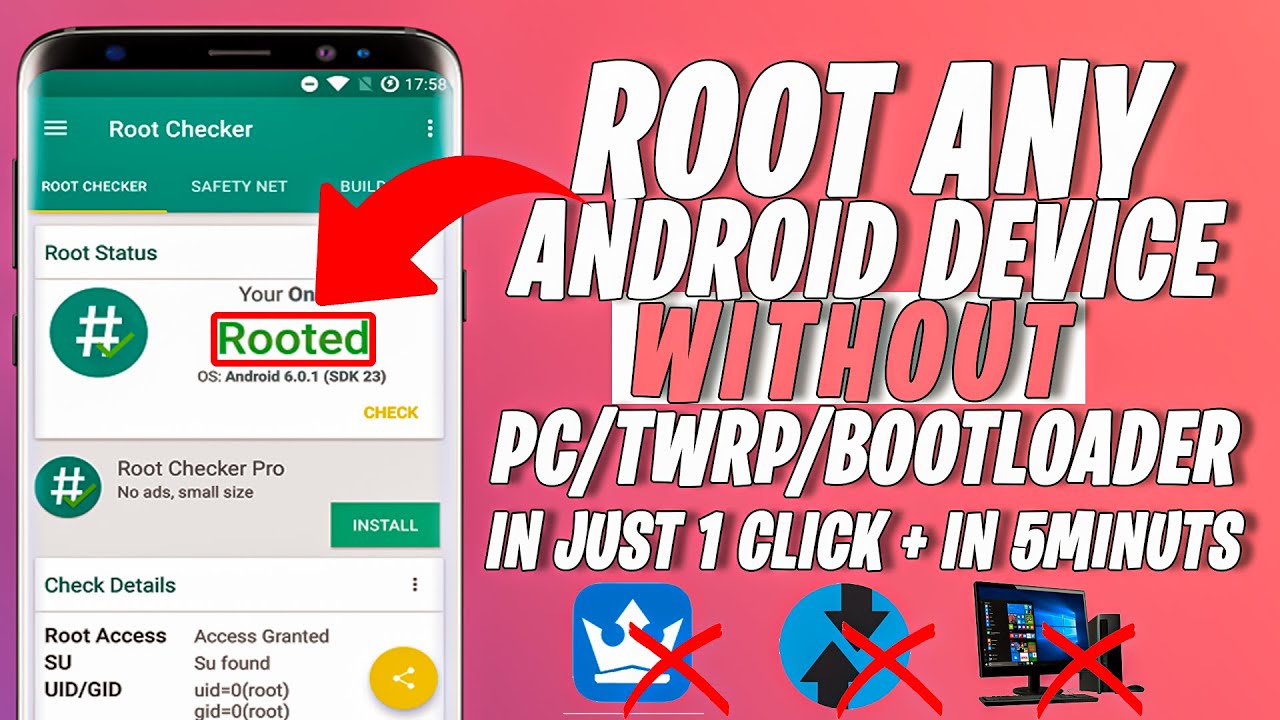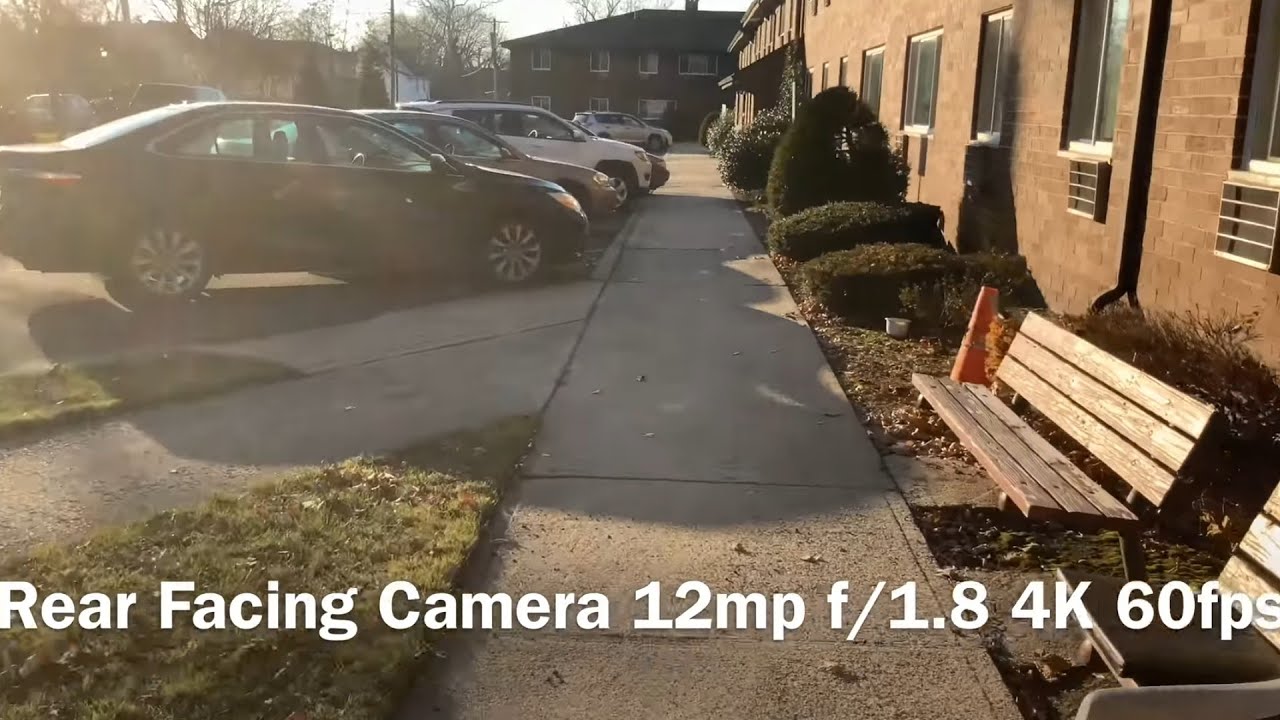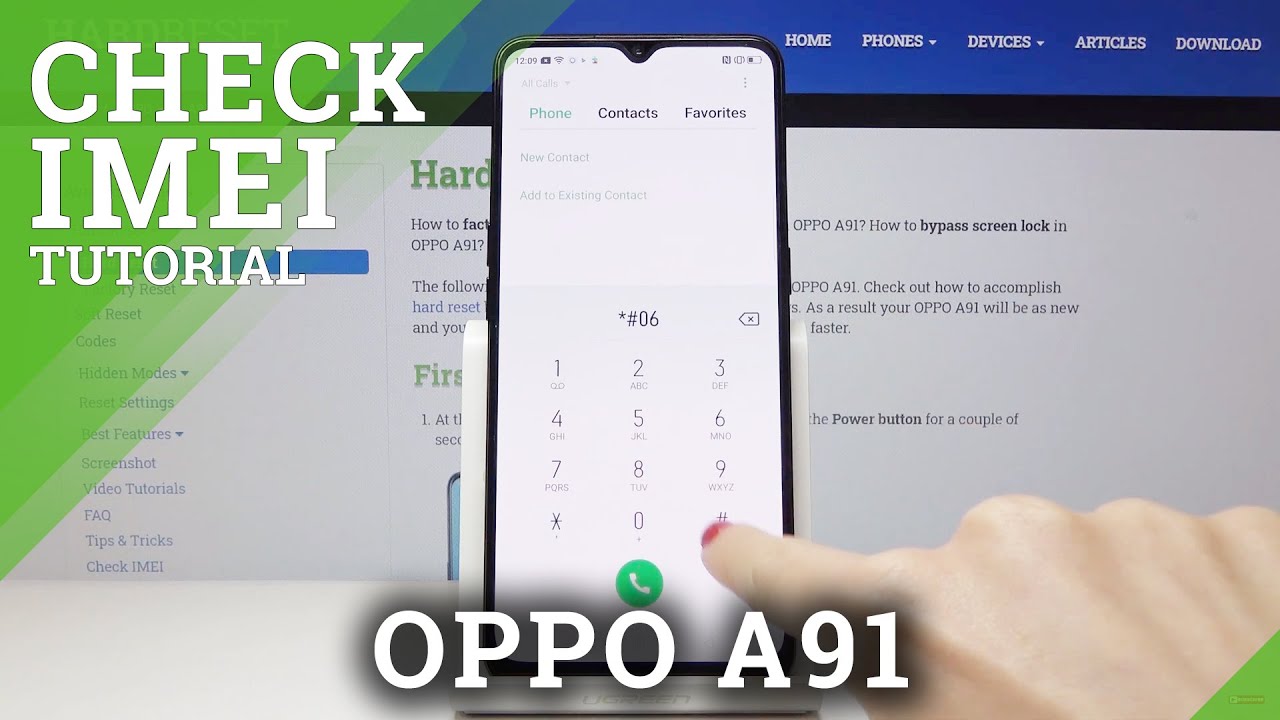Galaxy Tab A7 (2020): How to Factory Reset (Hard Reset) By WorldofTech
I have a Samsung Galaxy tab a7 here, and I'm going to show you how to perform a factory reset a hard factory reset using the actual hard keys. All right. So first thing is: we want to go ahead and turn the a7 off so press and hold the power button, and what we're going to do is we're just going to go ahead and power off make sure it's off completely. Now it's asking me for a password to shut my top. My tab, a7 off the thing is, if you guys are trying to do a factory reset, because you forgot your password you're, not able to turn it off, then look in the link below I'll show you how to bypass this okay anyway, lets uh, let's power off here, make sure it's totally powered down. Okay, so once it's completely off the next thing we want to do, is we just want to press and hold two buttons? Okay, at the same time, you want to press and hold the power button and the volume up- okay, we're going to do this together, ready one two three press and hold both buttons: do not let go until we see the Samsung logo, keep holding both buttons.
Samsung logo go ahead and let go- and this should boot us up into the android recovery options menu there we are now from here. What we want to do is scroll down to where it says, wipe data, slash factory reset, you can use the volume rockers the volume up and down you can move up or down. So you just want to go down to where it says: white data slash factory reset and then, if you want to proceed, you're going to click on the power button here now. This right here is telling you uh once you do this. This cannot be undone, don't forget guys with a factory reset you're, basically deleting everything off of there and then once it's done with the factory reset, it's going to be as if you just bought it brand new took it out of the box.
Okay. So if you want to proceed, what you want to do is scroll down volume, down factory data reset and then go ahead and tap on the power button and then let it do its things. It'll take a few minutes, but once your everything is done with the factory reset everything boots back up. It'll start off, like I said, like you, just took out of the box, and you got to choose your um, your language, your Wi-Fi, your password and all that beginning setup process. But for me, I'm not going to do a factory reset, so I'm going to go to cancel, and I'll click on the power button there, and then I'm just going to reboot system now, or it's already highlighted anyway.
Any questions or issues just comment below.
Source : WorldofTech