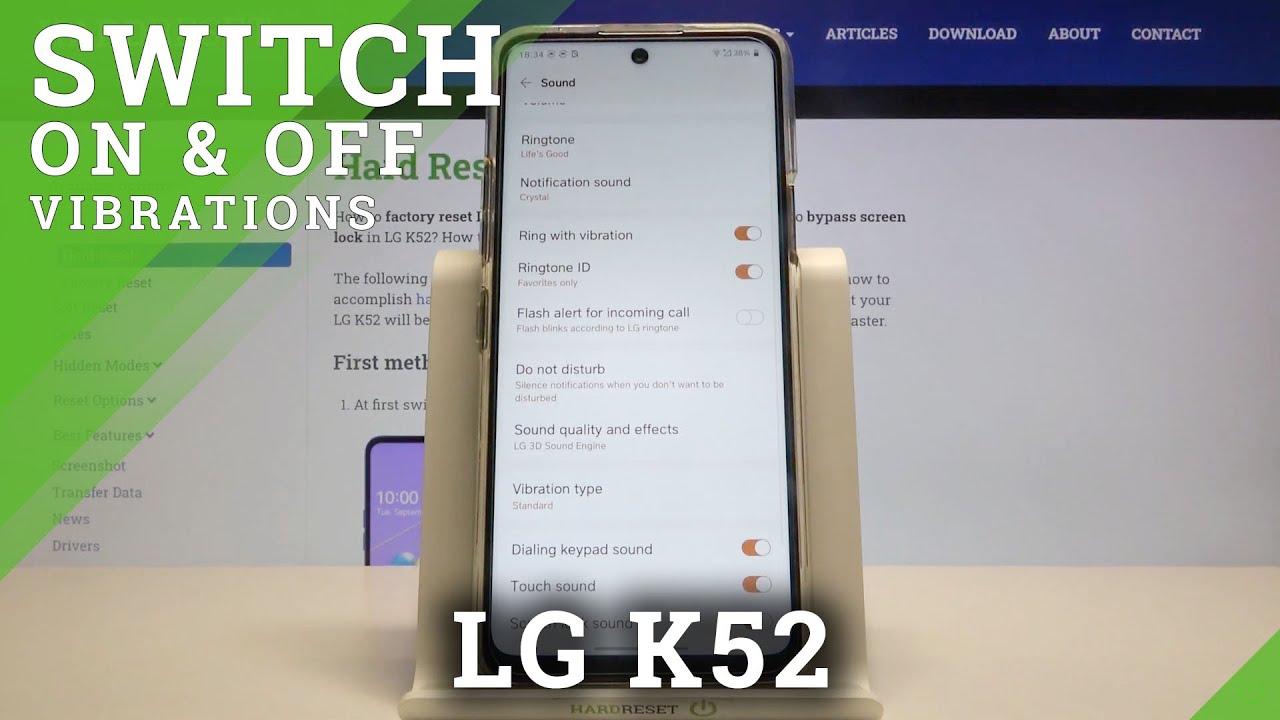Disable Bypass Remove Google Account Lock FRP on Samsung Galaxy XCover Pro! By MN Mobile Guy
Hey everyone, my name- is Nathan, and I'm. The owner here at Minnesota mobile guy, if you are not already familiar with us, were a business based here in the U. S. state of Minnesota, but we assist customers from all over the world, with all sorts of different issues and services on their smartphones tablets and other mobile devices. One of the services and our customers most frequently ask us to perform, is the removal of the Google account lock security feature on an Android device here with us today we happen to have a Samsung Galaxy Cover pro, and this is a device that does have the Google account lock enabled, as we can see here during the setup process. We come to the screen that tells us that the device was reset and to continue.
We have to sign in with a Google Account that was already previously signed in on the phone, so will not allow us to proceed with just any Google account. It specifically has to be the previous one and that's something that Google initiated back in Android 5 or so as a security measure to where, when a device is factory reset without first removing the account that's on it, it's I'm going to ask for that account again as a security measure after the factory reset has been completed, but we're ready we're making this video to let all of our interested customers know that we do offer a service to be able to remove the lock from the specific device without having to have that login information. This is something that can be done for just about anyone anywhere in the world, so you don't necessarily need to be here in our local area. In order for us to do this, for you, you would just need to have a decently powerful, Windows computer, along with a fast internet connection, and we can remotely connect to you and do the exact same procedure that we're doing here right now to the phone we have it plugged in, and we're running our computer program on it. It should just take another couple minutes here to be able to finish that up and then, after that, we should be able to see that we can restart the device and then be able to get all the way through the setup process without seeing that lock so hold on here.
While we run those final few steps, we just do it this way to show all the steps so that there is actually proof that we can do it, because if not, then we would always get people claiming that word that, were you know that we're tricking them somehow that there's some you know, there's something in the video where we're hiding it, and we're typing in our own information and a bunch of other things. So when we do the video like this, there was absolutely no doubt whatsoever that we can actually do it. So our last step has finished up there. The device is now restarting, so let's just give it a second to finish that up, we can see the bride's own logo, because this is a Verizon model. Specifically, although I think Samsung makes this for a couple.
Other carriers as well, okay, so we're at the setup steps I'm going to go ahead and turn the voice off, because we don't need that going during the setup, and we're just going to go through everything here, step by step, agree to the terms and conditions, and then we don't need activation. So we're just going to skip that. We are not going to need Wi-Fi either, so we can just skip that skip, keep skipping anyway. Let's see, we don't need a copy apps and data and I just skip through the Google services, and this is a very good sign, because previously we could never get all the way through the setup process. Here we would have seen the Google lock screen already by now.
There we go. We don't need a Samsung Account, we're gonna finish and there we go, so we're all the way through the setup process. Here we can see the home screen, we have full access to all the apps and features the Google account lock has been completely removed, and it's just like a brand-new device that never had the lock on there. While we're here, I'm going to go ahead and jump into the settings just to show you exactly what we're working with here. So again, it's a Galaxy Cover pro and then across that model number there, the g7 one five you once my focus cooperates there we go.
So that is the model number of all the US versions of this phone, no matter which carrier comes from, so they all have that same model number. So if you have a Galaxy Cover pro that has the Google account lock enabled and need help removing it. We would love to help you out without so go ahead and get in touch with us. All of our contact. Information will be right down in the video description, and we'll also put a slide at the end of the video here.
That has all the details there, as well, while you're here make sure to check out all the other videos that we have on our channel as well for a lot of different services for a lot of different devices, and I'm sure you'll find something there that could come in handy make sure to hit that subscribe button. While you're there also, it should be notified of all the new videos and services that we're constantly adding. Just like this one e para to-dos BS para Atlantis, nostrils, ambient, tabla, Espa?ol SE Que Swedes transport in compact I've, seen Dada thanks for watching everyone and have a great day. You.
Source : MN Mobile Guy