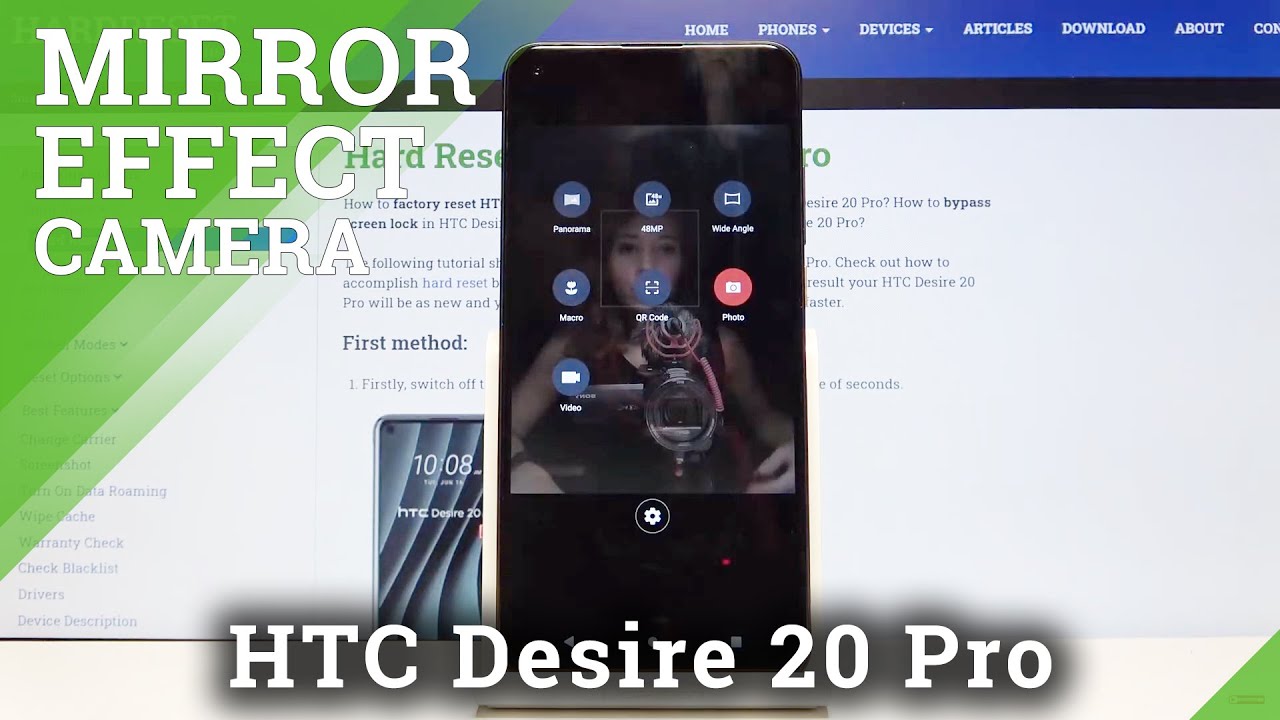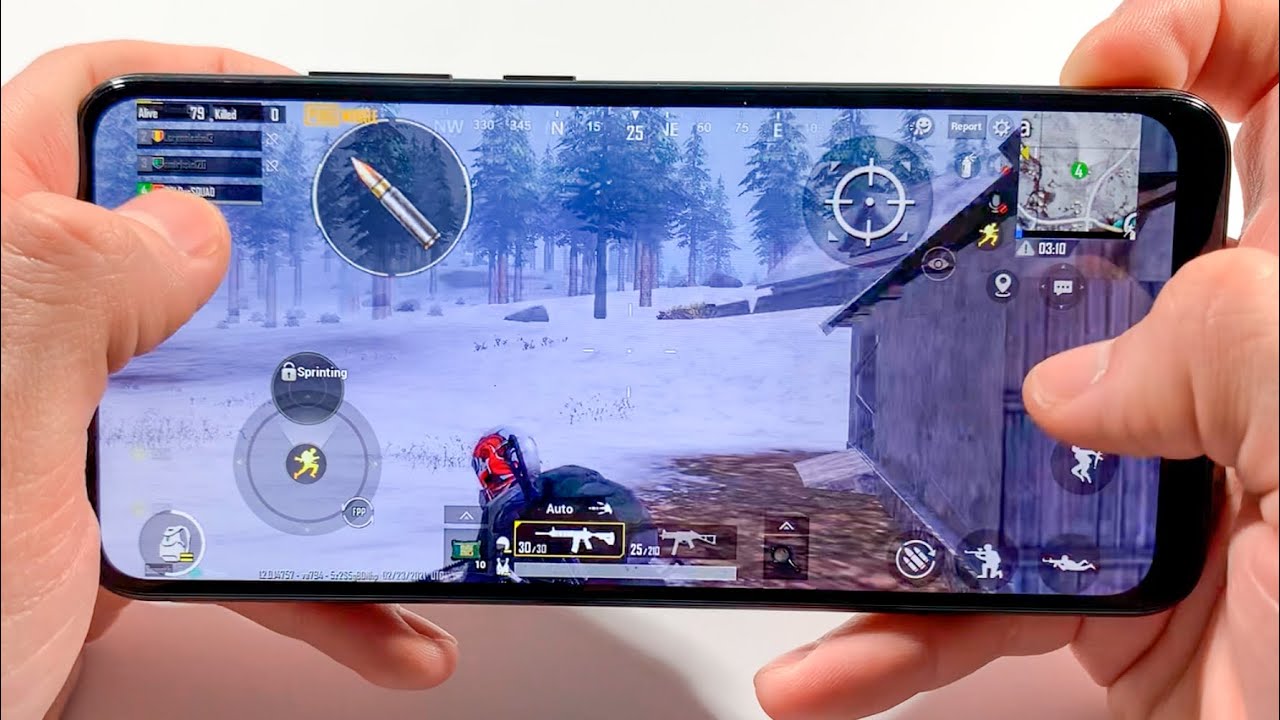BEST Samsung GALAXY A8 TIPS & TRICKS, Hidden Features! By Gadgets Portal
What's up guys, this is Rakesh Monique from gadgets portal, and you are watching a very special video on this new Samsung Galaxy 8. It's the slimmest Samsung, yet with full metal construction and a beautiful 5.7 inches Full HD Super AMOLED display the look and the feel of this device is one of the best I have ever experienced. But the software on this device is also very interesting with jaw-dropping hidden features and today in this video I will be pointing out the best of them so that you can get the most of this device. Hopefully you will find this video very interesting and helpful as before. So let's get it started guys. First, on this galaxy a8 there is a fingerprint sensor, and you don't need to swipe just tap your finger and there you go, but the most interesting, unlocking method on this phone I have discovered is the direction unlock.
You can unlock the device by swiping in a series of four to eight directions, up down, left or right, and you don't get this feature by default on the lock screen settings you have to enable this. For the first time so visit the settings, menu, accessibility, settings, Direction, lock, activate from here, you can disable- show direction to hide your password as well. So this direction lock is a nice feature. You can try on this new galaxy a8 next I have for you the smart alert, which is a very old feature of Samsung when your device is resting on the table- and you happen to receive a notification that you missed once you pick up the phone, you will get a vibrating feedback, so without even unlocking the device you can check whether you have any notifications or not to enable this feature just hit the Settings menu and go to the motions and gesture settings enable the first option. Well, the next trick I am going to talk about is one of the best features of this Android lollipop voice just hit the lock screen and security settings, secure, lock, settings and smart lock.
Smart lock enables you to unlock the device in different ways. For example, you can unlock the device with your voice with the help of Google now, and there is a trusted device option. That is, you can add, a trusted device to keep this device unlocked when connected your trusted, devices can be your Bluetooth watch, to cards, a brutal system or an NFC sticker on the phone dock in your car. If you add your home address as the trusted place, then the phone will automatically unlock once you reach home. On-Body detection keeps your device unlocked when it's on you.
That is, if you are holding the device in your hand or carrying it in your pocket or purse. So once you set up all of this smart unlock features, then your experience with this galaxy aah will be more pleasant. The next feature I have for you guys, is one of the most handy features specially for this galaxy a8, because there is a 5.7 inches display, which is quite hard to access with one hand. Suppose you are in a crowded bus or train, and you have to use the device with one hand. Only then you can triple tap the home button and shrink the whole display to your left or right.
This feature is borrowed from previous Samsung flagships like the noir 3, Note, 4, etc. On those devices you had to swipe the edge of the screen back and forth, one-handed keypad is also present for better one-handed uses, and you get the one-handed keyboard as well. Now it's comparable to a 4.5 or 4.7 inches display keyboard. Now how to enable all of these features. Let's find out visit the settings, menu display settings one-handed operation and enable both of these features.
Here now there is another trick associated with the home button, just double tap the home key to launch the camera, and this works anywhere anytime, even when the screen is locked or the displays of so suppose. You need to capture a candid moment, and you want the camera as soon as possible, just double tap the home key, and there you go it's very simple and very, very useful. Now the world is a dangerous place. You can be in danger anytime, so Samsung included something called send SOS message just triple tap the power key anytime on this device, and the phone will send an SOS message with images from the front and the rear cameras and an audio will be recorded as well. Your location will be tracked also, and all of this information will be sent to your emergency contact number to enable this awesome feature just visit the settings menu.
Then privacy and safety send SOS message now enable all of these options, and you can add your emergency contact number from this option here. Up to four contacts can be added. Now there is a system embedded security software for better protection of your device. You can scan the whole device for adware malware and viruses activate this for the first time and your device is secured. You can scan the device when you want and Samsung Knox is also embedded into this security.
Software. I will talk about this later in this review. So But me guys. Another nice feature of this Android OS is the screen pinning that is, you can pin your latest application, just click on this icon. Now you are locked into this app.
You can access different options, but cannot close the app. This might be helpful in gaming because you will not close the game accidentally by pressing the home button or the back keys. Even the power K cannot lock the device to unpin the application, just press and hold the back end recent skills simultaneously for a while. So the screen pinning feature is very handy for watching movies playing games for e-book reading and also in the browser to enable this feature check the lock screen and security settings. Other security settings and pin windows.
You can use the screen lock type to unpin as well. If you lose your device with personal data, you can locate and control your device remotely using your Samsung Account, so wipe clean your sensitive data before anyone get access to that. Now, as I mentioned before the system security software has got Minor feature which you need to install for the first time then login with your Samsung Account. The phone will create a secure and isolated space for your work and play anything you access or generate in this mode will be secured with a password. For example, if you click an image in the locks' mode, the image will be saved and can be accessed through the Knox gallery in the general gallery.
There will be no trace of that. So you are basically having two profiles on the phone. In this way you can maintain a personal or secret life on this galaxy aah. This is the image I clicked in the Knox mode. You can add any downloaded application to my Knox and from the more option you can lock my Knox anytime.
So it's a must-try feature on this device. Now, on this same galaxy, aah, there is a private mode as well. You can directly access that from the tables over here. This private mode is somewhat like the Knox mode, but you are not getting a separate profile. You can lock your personal images, videos etc.
from the gallery with a password activate the feature from here. These are the apps that support private mode. If you want to move an item to the private, for example, a gallery image just tap more and select move to private the default Touch ID interface is very simple and intuitive, but if you are getting bored with this look specially, if you are a previous Samsung user, then you can change the total look of this device with the help of different themes on the theme store. You won't need any third-party launcher. Most of the themes on the theme store are free, and these themes actually change each and every field of the interface, which is not possible by third-party launchers.
For example, the keypad is changed and the keyboard on the messaging window is also changed. You get a very stylish keyboard matching with the interface and the icons, the Notification Center, the widgets everything switches to a different look and fill so browse. The theme store now and find your perfect theme well guys. I hope that you are finding this video very helpful. It's so then, please don't forget to subscribe and keep in touch for more interesting videos in near future.
Now this is a huge display, and you can change the grid style to five by five by four or four by four I personally suggest five by five. In fact, the display is so huge. It can even manage five by six as well. Next, you can take a screenshot just by swiping your hand on the screen like this way. As you know, you can do the same by pressing and holding the power and home key simultaneously for a while, just by flipping the device or putting your hand on the screen.
Just like this way, you can silence your incoming calls your alarm tones and also the music and videos. By the way, there is a very interesting world clock in this clock app to enable all of these smart features, visit the motions and gesture settings next go to the settings. Menu. Sound and notifications do not disturb this can mute your incoming calls and alerts, except for your exceptions. You can individually allow alarms messages, calls and events and also app notifications from different applications.
The Do Not Disturb mode can be scheduled as well without activating the Do Not Disturb mode. You can block certain applications from sending notifications, especially the bothering repeated notifications of games, so you can block those applications from sending notifications in the notification window, and you can set the priority from here as well, for they do not disturb mode notifications from sensitive applications like Gmail messages, etc. , can be hidden from the lock screen as well check this option. For that, if you want to hide the contents of all the notifications on the lock screen, just the name of the app, you can check this option as well. This is a very beautiful and highly saturated display, but you can change the color theme to your liking in the screen mode.
Adaptive display is the most recommended, because this sets the color theme in accordance with the lighting foundation in the surroundings and also the content on the display. Auto brightness can be set with the help of the ambient light sensor, and you can do the same from the Notification Center as well. Now there is Quick Connect, which is another very interesting feature. You should check if you connect and pair this device with another compatible device. Having Quick Connect feature, then for sharing media in the future, both the devices OAN't need, Bluetooth or Wi-Fi to be enabled manually.
All of this will be automatic, just select and share. The devices will remain connected as long as the screens are on now on, the screen I have enabled a floating icon called assistant menu. By clicking this, you will get the hardware keys and your frequently used options. Moreover, this is contextual, for example, here on the context menu. If you click this, you get contextual items like add contacts, search, etc.
and in the dial pad you get call logs at the contacts, send messages, etc. So, on this huge display getting all the required options, just under your thumb is quite handy sometimes to enable this nice feature check the accessibility, settings, dexterity and interaction assistant menu, as this 10 plus should be activated as well to get the contextual menu options. Now, surprisingly, the battery backup of this huge galaxy a8 with demanding Touch ID user interface is phenomenal. I am getting more than two days or normal to heavy uses, and there are some power saving modes as well. Battery power is saved by limiting the maximum CPU performance and reducing the screen brightness and frame rate.
There is an ultra power saving mode as well, which actually turns the display into grayscale. This is a Super AMOLED display and a grayscale display saves considerable amount of battery. Now I have the Indian variant of this galaxy a8, which is dual SIM capable, and there is a smart dual SIM option. That is, you can still get calls from the sim 2. Even when you are busy on the same one, you will get notification of waiting, and you can switch calls.
There is another trick, I have for you regarding calling go to the call settings and check answering and rejecting calls. Now you can answer or reject calls using voice commands, and there are a couple of other features like the hardware home key can be used for answering calls, which is very handy if the screen is weight or if you are wearing gloves power key can be enabled to disconnect a call which I always use, because I don't have to bring the phone in front of my eyes. Look for the disconnecting button. I can disconnect the call right into the face of the caller. Now in the messaging app, there is a priority contact mode, and you will get notifications of these priority contacts right at the top of the messaging window.
You must be familiar with this continuous input which you can enable from these settings. The keyboard height can be adjusted as well. This keyboard also supports autocorrect, autocomplete etcetera, which you must already know now the next trick I have for. You are my personal favorite. If you are a music lover, then you will find this very useful check.
The sound and notifications, sound quality and effects add up sound now. Different people have different hearing capabilities and headphones are made different ways. With this adapt sound. You can calibrate or optimize your headphones, including the provided one. In accordance with your hearing capability, you will hear a different type of beeps, and you need to select whether you can hear that or not when you are done with this calibration I can guarantee your music experience with this.
Headphone on this device will be totally enhanced. Just try this and check yourself. If you change the headset, then you need to calibrate again. There are two frequency curves one is when a dub sound is enabled and another one is when it's disabled. This is a master I feature on this galaxy 8.
There are so many features on this device. If you don't know all of this and apply in your day-to-day life, then what is the meaning of getting a smartphone? Well next, I will try the camera on this device and show you some tricks. The camera quality of this phone is also great, and you can find some camera samples on my webpage gadgets portal dot in slash camera, — samples now on the front camera. If you just show your hand, the phone will capture a selfie automatically after around 3 seconds now for taking group selfies, you can capture a mini panorama, just swipe on the screen and check the wide selfie. There are a lot more interesting camera modes.
You can check and even download from the galaxy app store. All of these are free and Samsung did not include them by default to save space, but I suggest you to try each one here now. The rear camera also features some special and common camera modes. Beauty face is my favorite. This airbrush is your faces and removes wrinkles, pimples, etc.
So must try this if you want the best quality selfies check this rear, cam selfie mode. Once your face is in the box here. The phone takes an image automatically after two seconds with a beep. There are a lot more features and I don't want to talk about all of them. Just try it yourself.
You can download new ones as well, well buddies. We are at the end of these tips and tricks, video on this galaxy a8 and overall, this is a fantastic device with great hardware and interesting software, though there are lots of features on this Touch ID interface. It's superfast and buttery. Smooth so looks like this galaxy a8 is the complete package for the game lovers for people who love large displays for watching movies, browsing and the build quality. The look of this device is also excellent, so if you are considering getting one of this galaxy, a8 then do get if it's a great device and also try all the tips and tricks.
I have shown you in this video to get the most of it thanks a lot for watching guys and if you have found this video interesting and helpful. Please do subscribe to this channel I, put lots of efforts in making these videos, so it will be great if you share this video with your friends and family as well check the channel or the description below for the link of the full review on this galaxy a8. Well, that's all in this video thanks again for watching, keep in touch, and please don't forget to subscribe.
Source : Gadgets Portal