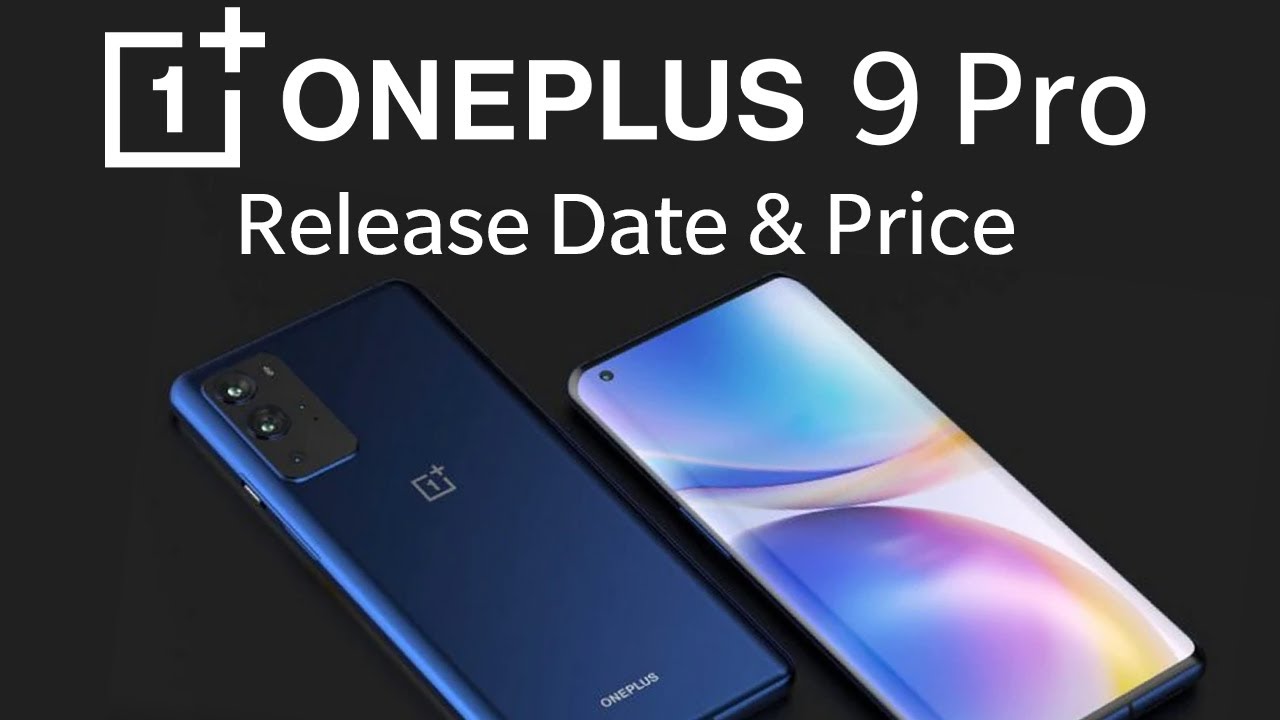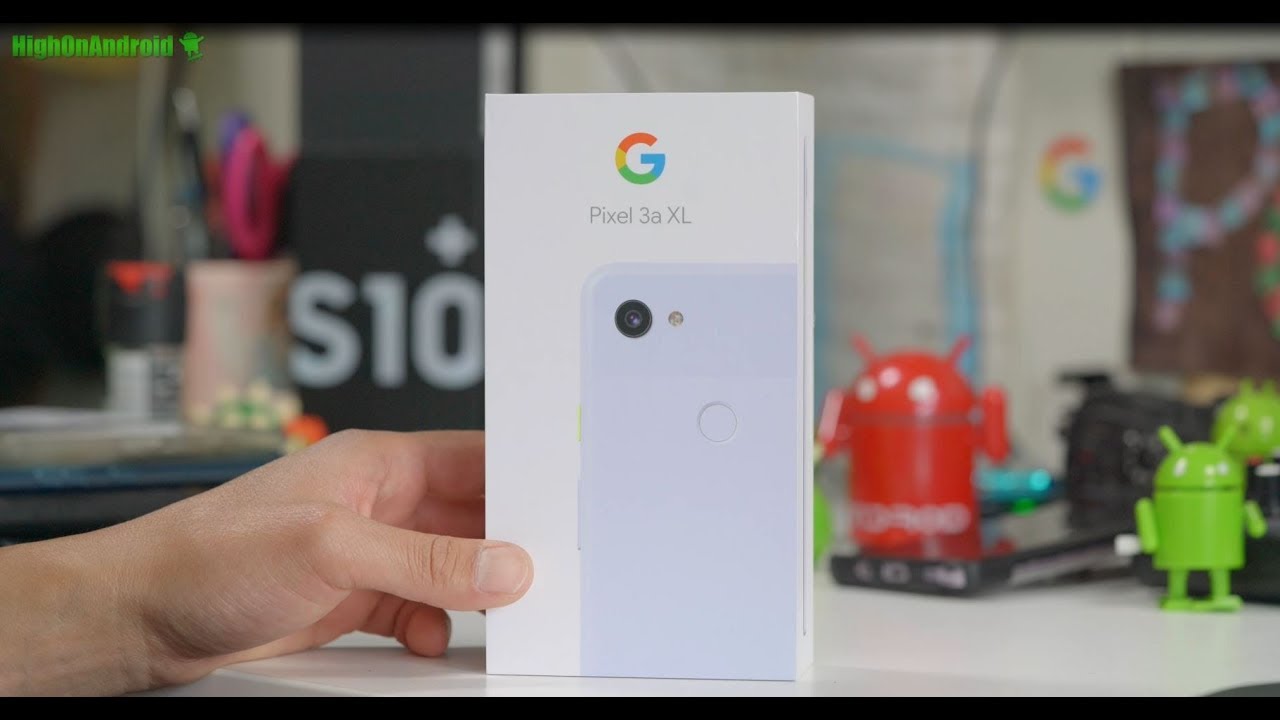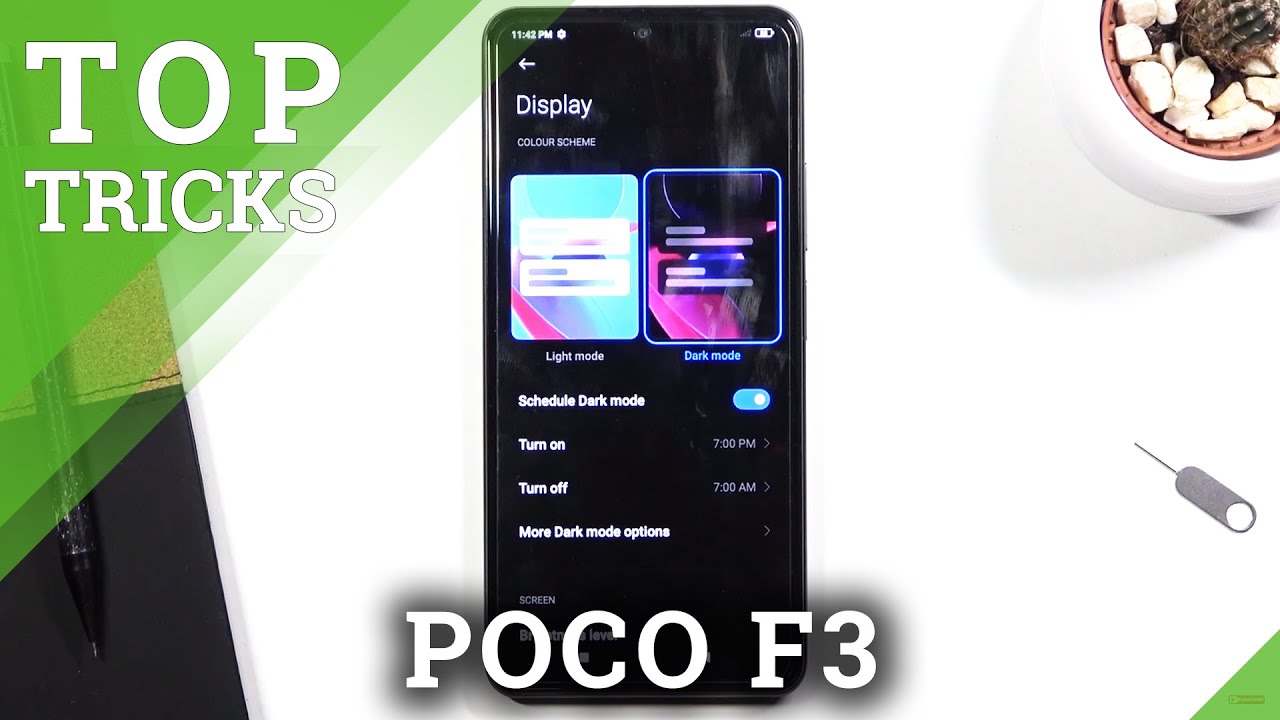Best iPad for Students? iPad Pro vs Air 4 vs 8th Gen! By Harris Craycraft
Hey everyone Harris here and a lot of people are catching on to just how useful iPads and tablets can be for students and educational purposes, there's a lot they can do, and I've made videos covering every new iPad. That's come out for the past few years, specifically from a student's perspective, and you can check out all of those reviews if you want to know about any of the individual tablets, but I've never compared all the tablets in one video. So today we're going to compare the 329 iPad 8 versus the 599 iPad, air 4 versus the 799 iPad, pro 2020. Of course, all these tablets will have replacements this year in 2021, and I'll make an updated video when those happen. But for the time being, these are your options. If your students looking to digitize your college experience, since it's already completely online most likely, and this video is presented by Nero a great and simple note-taking application to streamline your notes.
So we're going to divide this video into two parts, the aspects of these three tablets that are the same or similar between all of them, that you can get regardless of the price point and then what separates them and what divides them and what is distinct between the different price points. Let's go ahead and get started with what's similar because they're actually a lot so for starters, they all have Apple Pencil, support, mouse trackpad and keyboard support. Logitech combo case support document scanning support. They all support, AirPods long battery life, the full app store, iMessage and FaceTime, and all of iOS 14 improved multitasking, a perfect safari, a great files app and access to HDMI, SD and USB adapters, if needed so starting out with number one. We have Apple Pencil support, and this is both first parties, apple, pencil support and third party, meaning that you can use apple's own pencil, whether it be the Apple Pencil second generation that we have here or the Apple Pencil first generation.
But you can also use third-party styli such as a couple I have here, and I compared six different options in a video which you can check out with a link in the description or by clicking the card, and these are much cheaper options, and they still work almost as well as apple's own stylus. If you just want to do things such as taking notes drawing annotating things like that, so you see that this works just fine. Now, if you have the iPad Air 4, like I have here or the iPad Pro you're going to be able to use the Apple Pencil second generation, this means that it'll, both magnetically, attach and charge to your iPad automatically. So this is amazing for storage and just always keeping it charged and also has a double tap feature that allows you to quickly pull up a different gesture or a different tool such as the eraser by double tapping, and it's fantastic, or you can get the Apple Pencil first generation. If you have the iPad 8th generation and that you have to charge with a cable or by plugging it into the USB port or lightning port on your iPad and also doesn't have the double tap feature like this one does so it's not as nice, but it is a little cheaper if you're getting the iPad 8, but it's a little nicer and a little more expensive on the iPad Air and the iPad Pro, but you can always go with the cheaper third-party options now.
Secondly, you can use keyboards trackpad and mice with any of these iPads, so whether it be a Bluetooth mouse such as this Logitech anywhere three mice that I reviewed recently or the Logitech pebble, which is a super compact, really light and quiet mouse, or you're, using a trackpad built into apple's magic keyboard. Although this specific keyboard is not available for the iPad 8. , with the cursor you're able to navigate your iPad with a mouse and click on things and go in and out and drag and scroll through documents- and it works super well, so you basically get a computer like experience. If you use a mouse with your iPad, and I'm a big fan of that- and you can do that with any of these iPads now, additionally, Logitech makes their combo case for all of these options. So this is the one for the iPad Air and I did a review of this as well as the one for the iPad Pro, as well as the one for the iPad 8.
It's essentially a plastic case with an excellent keyboard, a function row and then a trackpad on the bottom. So you get a laptop like experience when you're using this case, and it works super well and then apple also makes their own keyboard for all of these iPads with the fabric texture. It's not amazing, but it's extremely slim and still impressive, because of that now next is document scanning. So if you have homework or any type of paper- and you want to scan it onto your iPad, you can do it from different applications within the apps themselves, or you can do it from apple's notes app. So if you have this compose a new note icon in your control center, you can actually just do scan document right there and then, if I wanted to scan this document, I'm able to do that, and you can see it captured that automatically.
So if I wanted to scan this newspaper, I'd be able to do that. I can take a picture, and then I can crop it to what I want, and now you can see. I have a couple documents here, and then I can click the share button and I can click Nero, and I'll open this up and I can add it to a collection and import it and all of a sudden. Furthermore, I have that document now, and I'm able to annotate it or draw on it or do whatever I need right from there. Next is the app store, so Apple definitely has the best app store when it comes to tablets.
There's so many apps that let you take advantage of the Apple Pencil you can see tons here and just so much more and as far as I can tell every app that's available for the iPad Pro is available for the iPad Air and is also available for the iPad 8. So all your favorite video streaming apps social media projects, video editing, productivity and, more so, no matter which iPad you get you're going to get an awesome selection of very high quality apps, including Microsoft, word and Wikipedia and Kahoot and Google Chrome, and more now, one of the top productivity apps and one you should absolutely try out for your Apple Pencil is called Nero, and they are the sponsor of this episode and their newest software update, allows you to import and annotate PDFs, so you bring in PDFs from any source that you have, you can send it right into the application, or you can import them. So if your teacher sends you a reading for your class assignment, or you're editing a paper that you're doing or whatever else the circumstance may be you're able to highlight and underline and do whatever you need to do right from the app, and you can save it, you can share it, you can export it, and you can even publish it, but what's even better than PDF editing is all the other features and smart gestures that this app does. So you can instantly go from handwriting to text with a double tap, so you can see it that it just did that, and I can instantly edit and move around this text change the size and more, and it's awesome, there's also other really cool gestures. For instance, I can draw a box around this, and it'll highlight it, or I can underline it, and it will make it bold.
This is the simplest and just best way of transferring written handwriting to text, and then I can modify it. However, I want I can scribble text out, or I can split them, or I can join them. There's a lot of things you can do. This is kind of like apple's new notes, app with all its gestures, but so much better and here's another cool feature say I want to do a math problem. I can do math so, for instance, if I need to do a calculus problem, I can do sine of 90 plus, I don't know cosine of 27 whatever, and I can double tap it, and it'll.
Give me the answer right there, and then I have that problem there. So, if you're doing math problems- or I can also quickly pull up a free form diagram, if I need to do a chart or anything like that, this app is really simple and awesome for handwriting notes, then also converting it to text and then modifying it in a breeze. It is awesome, and you can check it out for free in the app store, or you can buy specific packages that you want, ranging from two dollars and up to eight dollars for the full package, with all the features included. So it's one of the cheaper freemium options out there, because you can just pay for exactly the features you want, not the features that you don't want. Next, this one's pretty simple.
These all have iOS 14, which is the newest software for the iPads or, I should say, iPadOS 14, currently iPadOS 14.3, but they will also all get iOS 15 or iPadOS 15 and iPadOS 16, so they're all on the same software bandwidth. So you don't have to worry about not being updated to the newest software, depending on which iPad you get. These will all have the latest software for the next couple of years, which is awesome, and you get all the newest features. Next is multitasking and all these applications allow you to have really great multitasking. So this includes having one app on the left, one app on the right that you can resize to.
However, you want and then an app that you can pull over from the side, and then you can also pull up a picture and picture from YouTube or kind of any video streaming app that supports it, and you can have a little picture and picture video right here as well. So that's pretty great and all these iPads support this multitasking, which is awesome. Next, is the new and improved safari. It's got more powerful than ever. It's got lots of tools such as the very old but underrated reader view that you can turn anything into a nice digestible, readable view without any ads.
Now the desktop support has gotten much better, so you can load desktop web pages right here, and you also download things right to your iPad and goes to the files' folder. So previously, on older devices and older software versions, you couldn't actually download files, but now you can download video and audio and more it'll go right to the download manager on your iPad, which is fantastic. So if you need video or audio for a project, you're working on, you can download it right within safari and there's a lot more settings and features that this has so. Ninth is the files app and files is pretty great for not only having online locations. So, for instance, I have one drive an iCloud drive, but I can also access things that are on my Mac or my iPhone that share this files application.
So I have my desktop on my Mac available on my iPad and more, and then I can also do tags and more- and this is just super handy for navigating different types of documents and videos and files within the files' app- and this is super powerful- not perfect, but still really powerful on the iPad. So now the differences cameras is a big one. They all have a camera on the back and a camera on the front. However, the iPad Pro has two cameras on the back one being a wide angle and the iPad 8th gen has really crappy cameras. The iPad Air has pretty decent cameras and the iPad Pro has perfect cameras, which is going to help with things like FaceTime and if you ever want to use it to record, really high quality video.
You can do that on the iPad Pro and even get 4k video on the iPad Air, but just pretty mediocre video on the iPad 8th generation. The iPad 8th generation has a slightly smaller screen, it's 10.2 inches, which isn't huge, but the iPad Air has a 10.9-inch screen, whereas the iPad Pro has an 11-inch screen, but they're all very high resolution and the same pixel density. And then the iPad 8th gen, does not have a laminated display, which means that there is a slight gap between the actual glass and the display beneath it, which you can notice and gives it a little of a hollow effect. When you're tapping you can hear it, and also when you're writing with your pencil, there's just a slight gap. There not a huge deal and you can get used to it, but it's kind of a luxury to have on the iPad Air and the iPad.
Pro additionally, the iPad Pro has a 120hz refresh rate pro motion display, which is going to make typing or sorry writing with your Apple Pencil, buttery smooth as well as just flicking across your device. It's going to make it feel faster, which is great um, but not totally necessary, and if you get the cheaper devices, you'll get used to and comfortable with the 60hz refresh rate on the display, not a huge deal and not the end of the world. In terms of performance, this one's going to be pretty big. Actually, the iPad Air is the fastest device. Here it has the newest processor.
It's really, really fast. The iPad Pro is also blazing fast, and the iPad 8th generation is totally usable and fine for almost every task. You want to throw at it even some light video editing in iMovie or suffusion, but it's not going to be blazing fast, nor super snappy, like the other two iPads are so kept that in mind. It's not slow, but it's not fast, whereas the more expensive iPads are fast and then. Finally, there is the USB versus lightning difference, and this is really a big difference if you're some type of creator, so for myself I use USB all the time.
Not only does it allow me to simply charge my Apple Watch or my Garmin watch or my iPhone from the USB port, but I can also connect an USB hub and I can instantly get access to more USB type-a ports, USB type-c ports, HDMI SD, micros, all of that within a single adapter, which you can't really do from the iPad 8th generation. So if you're trying to connect a display and a microphone and headphones and a SD card and more at the same time, you can do that with an USB adapter on the iPad Air or the iPad Pro, but not on the iPad, 8th gen. I don't think most people are going to be doing this, but it's something that I do as a video creator and somebody who likes to attach microphones and displays and more accessories to my iPad. Now. I should probably end with a note about the iPad Mini.
Furthermore, I've made a review on it a couple of years ago. So you can check that out. Apple doesn't really give too much love to the iPad Mini, and it's okay and super portable, and you can use it. It's just not ideal to study after or study on or take notes on. It's just it's a great device, but it's just a little too small to, I think, be a practical device unless it's just supplementing your Mac, but that's it for this video.
Let me know what device is right for you any of these three none of these three. Maybe it's the m1 MacBook Air, which I also just reviewed, and you can check that out. But let me know your thoughts down in the comment section below and make sure to check out Nero for your iPad, and thanks for watching.
Source : Harris Craycraft