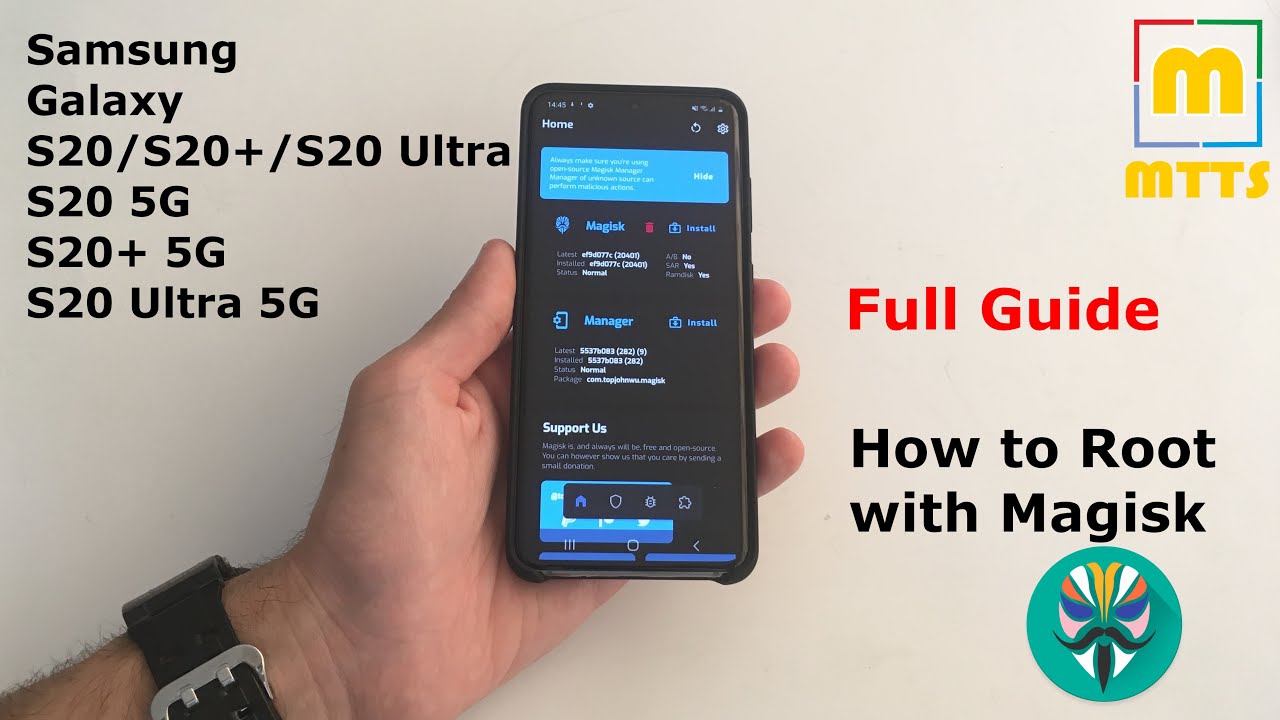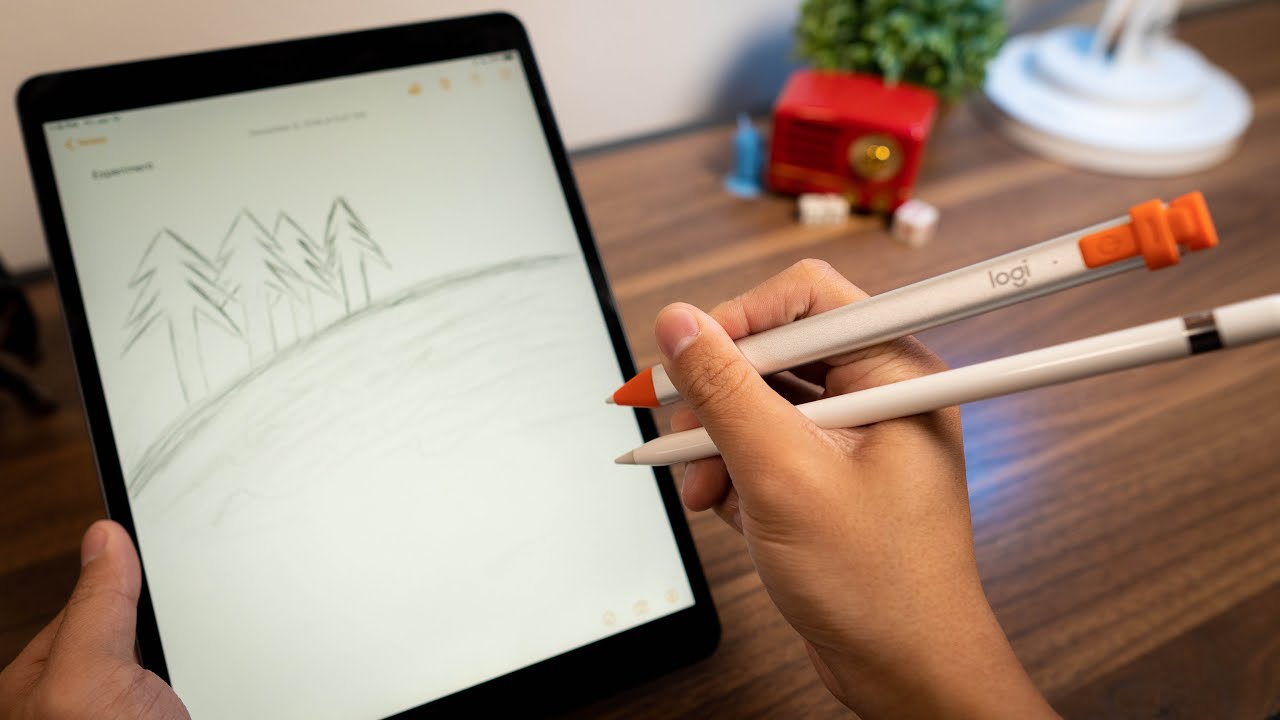Apple Watch SE Unboxing, Setup, Review, and Should you buy it? By Lightning Owl Tech
Hi guys, what we have here today is a new Apple Watch. So recently my old watch, as you can see right here, has a little of a problem so right now, what we have here is the replacement. So what we have here is the Apple Watch, SE with gold aluminum case, which was fortunate, because this was the last available stock on the store where I bought it so checking on the box. What we have here um. It appears that we do get clear side on all the sides of the box, and we still get this thing that allows us to easily unwrap the box. So let's go ahead and do that now that we got the box unwrapped.
So let's go ahead and open it up. So how do we do this? I honestly don't know how to do this. So let me just first check all right looks like we just need to pull, and here we go here. We have the watch, and it appears that we have something underneath all right. So, let's check out this one first, so here we have the box for the Apple Watch and checking on the back.
We have here the description that appears to be shown a while earlier, and here we have the band that comes along with the watch and our case. We do have here. The sports band, with stainless steel, pin now checking what's inside the box right here. We have the documents and, of course, the watch itself and checking on the files over here. Let's check out what is inside and inside, we do get here the instructions and how to pair and set up your Apple Watch and of course we do get that in other languages, and the other document that we have here appears to be the legal use on using the watch.
So let's go ahead and set these aside, and the next item that we have here been the charger for the Apple Watch and, of course we have here the watch. So let's go ahead and pull this thing to unwrap it um. Let's try that again. So now here we have the Apple Watch and if we compare that to the previous model, in my case, we do have here the first generation Apple Watch. As you can see, we do get a new tint for the gold watch, so the thing that we have now is similar to the recent versions of the MacBook Air, which is more gold and more warm.
So it depends on you if you want to see it as true gold or rose gold. Let me know what color you see in the comment box below now checking the second box. We have this thing that we need to open first and with that removed we could go ahead and open the box so opening this up it appears we do get instructions on how to wear and put on the bands and inside we have here the Apple Watch band, which we have here, the medium to large size and, of course, the small to medium size which, if we compare that to the previous packaging that we had on the first generation before we just get another set for the small to medium size band right here. So, let's go ahead and boot up this Apple Watch and while that's booting up, I'm just going to transfer my old band to my new Apple Watch and if you're like me, who's upgrading their Apple Watch. If you do have your old bands, don't worry, it's still going to work with the new watch, given that you have the same size which, in my case I'll be moving from a 42 millimeter to a 44, millimeter Apple Watch, which has identical sizes for the bands, and here we go.
I have the new band on the Apple Watch and, as you can see, it fits really well because they do have identical sizes, and here it is again, so you can see on the sides how they are identical, and also you can notice here that tint how it's slightly different now and also since we have this ready, let's go ahead and set this up, so I have here my iPhone 11 to set up my Apple Watch, so it should automatically detect it. But that's weird: let me try waving on my iPhone nope. Maybe I need to do it on apple cart, but I need to tap it. Oh okay, that seems to work. So if you do have the same problem, just do what I did and that should show up.
So we could finally tap on continue and right here we do get a prompt to set up the Apple Watch, so you can set it up for yourself or for a family member which in our case I'll be setting up my watch for myself and with that you could just scan the code that will appear on the watch it might take a while, but once ready it would be automatically paired to your iPhone and now what we have here are the terms and conditions. So I'm just going to tap here on agree, and also you will see this screen a lot when you're setting up your Apple Watch. So now we have here the prompt to do shard settings, which is basically just telling you that your iPhone settings would be reflected on your Apple Watch, and now you are free to adjust the font size of your Apple Watch, whether you want it to be big or small, or you want it to be bold or not. It really depends on your preference and once you're happy with your settings, you can just tap on continue and set a passcode for your Apple Watch, which in my case right now, I won't be adding a passcode yet, and I'm going to turn on auto update and enable emergency SOS, and now we'll also get a prompt to install all the available apps on our iPhone. That is also available for your watch and while that is syncing, we have here the set of tutorials for the Apple Watch, which is nice.
If you're new to Apple Watch, you can check out these tutorials on how to use it, so you'll be more familiar with Apple Watch. Also, if you do have iMessage enabled on your iPhone, you will get a prompt that iMessage would be set up for your watch, and you should be good to go with that. Besides, since we are still syncing, I think it's time for us to just check out the watch itself. So here we have the front of the watch. As you can see, we have here this nice black screen and here on the side we have here the power button, microphone and the digital crown, which you could also turn, and here on the top.
We have here the model number serial code and the place where the watch was created or made, and here on the top. We have here the exclusive port that apple uses. Internally, and here we have the speakers of the Apple Watch and also checking here on the back. What we have here is the model number size and, of course, here we have the optical heart rate sensor, which, comparing that to the previous models that only do heart sensors here, is how it looks like, as you can see, and now, comparing them to the sides. Here we have the first generation compared to the Apple Watch, SE, and here on the top, as you can see, the new one is more curvy and here on the sides we get a larger speaker and the back of course, the sensor and now that we have the Apple Watch ready.
So we could just leave our iPhone behind and continue with the Apple Watch and, as you can see, all we need to do is press the digital crown to start. So, if we do that, we have the Apple Watch ready and right here we have all the apps installed and also the built-in ones, and in setting up the Apple Watch, the first app that I recommend opening is heart rate, because, with heart rate, you could get alerts whether you have an unusual high or low heart rate. So we could just turn that on, and it would start automatically measuring your heart rate, and that is made possible by the optical sensor here on the back of the Apple Watch. As you can see, it is glowing and also since this works in the background. This might actually end up saving your life by giving you those alerts of your heart rate.
The next app that I recommend setting up is noise detection. So it's the ear icon right here and when you open that up, you would get a prompt for you to turn it on and since it also works in the background, you should get alerts, whether you're in an area that is just right or too loud that might end up damaging your hearing. The next app that I do recommend for you to set up is handwashing, so handwashing works by also using your location. So when it detects that you just got home, it would prompt you to do a hand wash and if you are doing a hand wash it would make use of the microphone that you have and also the motion sensors to detect. If you are washing your hands.
This also gives you a countdown around 20 seconds, which is the recommended time for you to wash your hands, and here is the sample of the timer, as you can see, I'm just down to one second, and I'm just going to finish up, and it shows you this thumbs up, which is apple, telling you to always keep safe, and also we do have other amazing apps right here, such as the workout app. So with this thing, you could go ahead and select one of the many available workouts here and also this does add, support for swimming. So, if you do have a pool, you could go ahead and select the swim, workouts right here available, and you should be good to go and also another app that I normally use with. My Apple Watch is the phone app, so you can use this to go ahead and dial a number and call them, or you can just go ahead and search through your contacts or simply just use Siri to call someone that you want to call. And, of course, there are many more features available for the Apple Watch, SE and even more apps available on the app store.
Also, if you're planning to do wireless charging with the Apple Watch. Unfortunately, it doesn't support key wireless charging, so you're going to need to use the charger that was provided to you with the Apple Watch and while editing this video. It has come to my attention that we haven't actually tried the band. So here we go here. We have the pink sand band, and we're going to put it on the Apple Watch.
So let's just first place the band right here, the other one right here and as you can see, it does appear as a creamy white thing and let me just put it on, and here we go here we have the band on the gold Apple Watch, also just adding up. If you're someone like me, who does like to do filming or taking pictures with their iPhone, you could go ahead and use your Apple Watch as the control. As you can see, you would get here a live preview of what is shown on your camera, and you could use your Apple Watch to control and capture or film your content. So I have the Apple Watch for a month now and here's what I could tell you about the Apple Watch. Se surprisingly, the Apple Watch.
Se is a perfect extension for your iPhone and given the many apps that we have now available for Apple Watch, there are many things that we could do with it. In my case, I do find myself listening to music. If all I need to do is just connect a wireless audio device on my watch for me to listen to, and I don't need my iPhone nearby, because all I need is just an internet connection for me to stream music. Also, if you're someone who likes to go outside and want to glance on the weather, you could quickly do that with your watch and if you're, someone who likes to do quick web browsing on your phone. Well, you can now do it with your Apple Watch.
All you need to do is just search with Siri and open the webpage that you'd like, and that should give you a mini web view of the website that you have decided to open and if you're a fan of app switching your Apple Watch would be able to do that and if you have Apple Pay enabled you would be able to quickly access it using your Apple Watch. Also, if you do have passes or other cards on your wallet app, you would be able to quickly access them using your Apple Watch as well, and if you're, someone who likes to track down their sleeping, the Apple Watch. Se has an app for tracking down your sleep pattern, so you can do that. But that requires a good battery life and in terms of battery life, I do find myself wearing the Apple Watch for the whole entire day and just needing to charge it for 30 minutes the next day. Lastly, there are many watch faces available on the Apple Watch SE, so it feels like you're wearing a new watch every day, which you could always customize change anytime anywhere.
According to your preference. Now, let's go to the question: is the Apple Watch SE worth buying? Well, in my opinion, if you're someone who's planning to buy a new watch, but don't want to spend that much and just want the essential features of Apple Watch well, this watch might be for you, but if you're a fan of the always on display on the Apple Watch, you might want to consider buying the series 5, but you do lose the new sensor available on the Apple Watch, s e and series 6, but you do get back the ECG sensor available on your Apple Watch, so it really depends on what features you want available on your wrist. How about you guys? What watch are you planning to buy in the future and do you have any further video requests regarding the Apple Watch? Se, let us know in the comment box below and let's try to make those videos happen. As always guys. Thank you for watching, and please subscribe for more.
You.
Source : Lightning Owl Tech