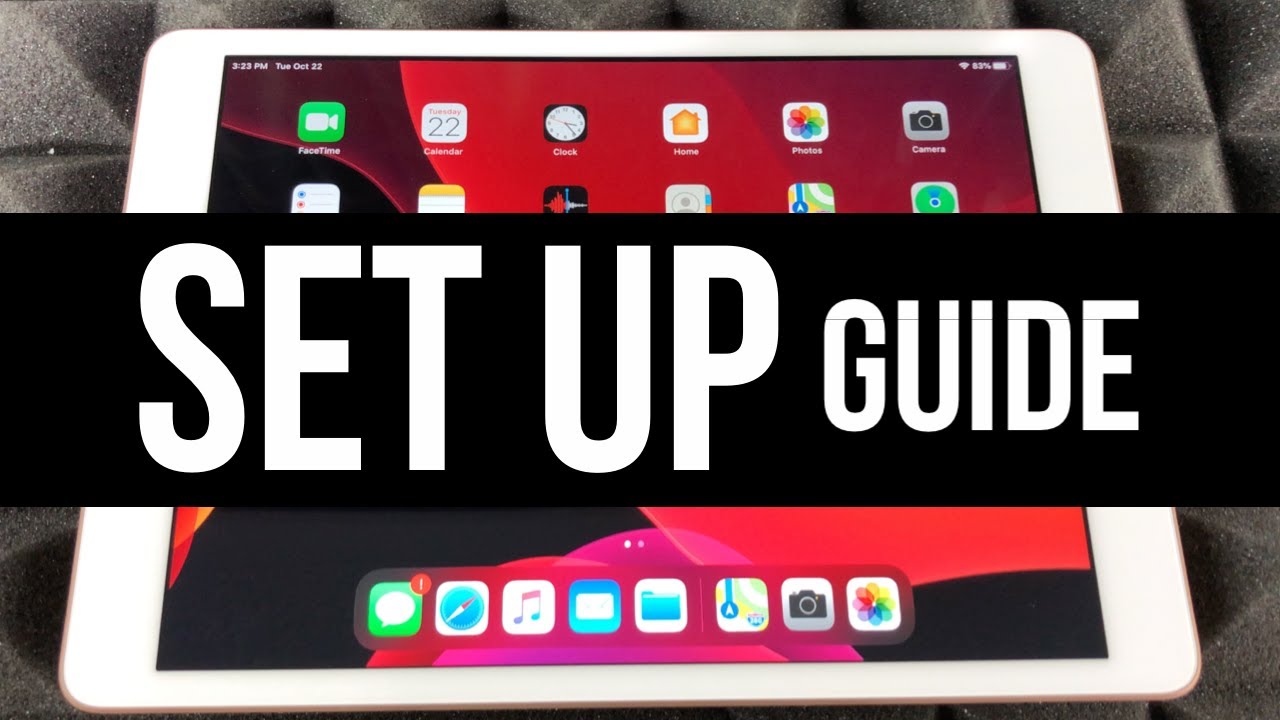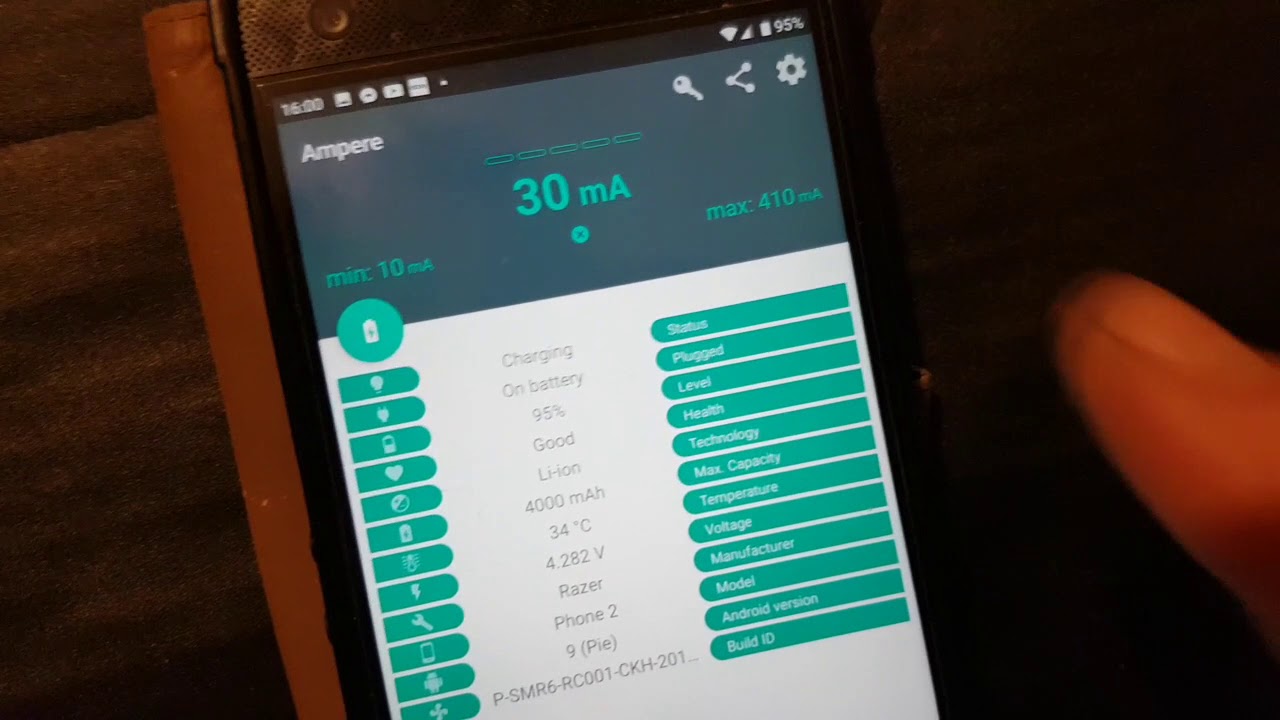How to Connect XboX Controller to Samsung Galaxy Tab S7+? By HardReset.Info
Welcome and from the Samsung Galaxy tab, s7 plus, and today I'll show you how to connect an Xbox controller to the device. So now this will work with Xbox controller, and it might also work with a PlayStation controller, but I haven't checked it so don't take my word for it and also, I won't be able to show you how to do it if you're interested, because all I have right here is this Xbox controller so anyway to get started. Uh, let's actually start off by opening up Bluetooth settings, so pull down the notification, find a Bluetooth toggle, which is this one right over here and simply hold it. This will take us to the settings from here. We can also enable it and just keep it on and that's it and on the controller, obviously turn it on, and once it's blinking like this trying to connect to whatever was the last device that I paired it with. I completely disagree that what you want to do is focus on this button right here at the top.
You can see it right here, sticking up, so what you want to do is simply hold it and, as you will see, the blinking light will blink more frequently and there we go. So that means that it's right now in the pairing mode- and all you need to do- is simply wait for it to show up over here now, if it's not showing up for a second, then simply tap on the scan button, which will refresh and scan again for accessible devices which should pop up right now, oh there it is now I did press the button. But honestly, I think it appeared before that so yeah. So anyway, as you can see there, it is all you need to do is tap on it. It will pop up with the pair option there we go so confirm that and the light should change into there.
We go the steady light, so it's going to stay on and from here you can basically use controller to navigate, as you will see, just kind of like try to show you that I'm not pressing anything apart from the controller, so this will go back. I do have option, as you can see that now I should have probably zoomed out, but, as you can see, you can use the controller to navigate here open ups, and this will also work and specific apps. So there are games that will support a game pad if you are interested in doing such a thing, but those games primarily need to have a controller support baked into it by default. Otherwise, if you try to do it with apps that do not support it, nice battery percentage by the way, if you try to do it with applications or games that don't support it, you won't get the best experience so number one by default. It will not work.
You could download things like octopus. I believe it's called which allows you to map the actual controller to an on-screen display. So basically, if you have some kind of like the virtual navigation and kind of like the joystick things that just move around, you can literally map these things to act as a finger input on the screen. But if you try to do something like that in applications, dot games, I should say uh primarily multiplayer, so things like, maybe not Fortnite, but I believe uh one of these games was uh. What was it called PUBG? I think I was the one that was blocking um octopus and overly banning people for doing such a thing.
So yeah keep that in mind. Some game devs will basically ban you for trying to use a controller in their game, because apparently it will give you an unfair advantage, even though playing on a touchscreen as just absolute cancer, but anyway. This is how you could connect your controller and use it. And if the game supports it, then it is way better experience than just trying to fiddle with the touch touchscreen overall, so highly recommend it, and that is how you could pair it. So if you found this video helpful, don't forget to hit like subscribe, and thanks for watching you.
Source : HardReset.Info