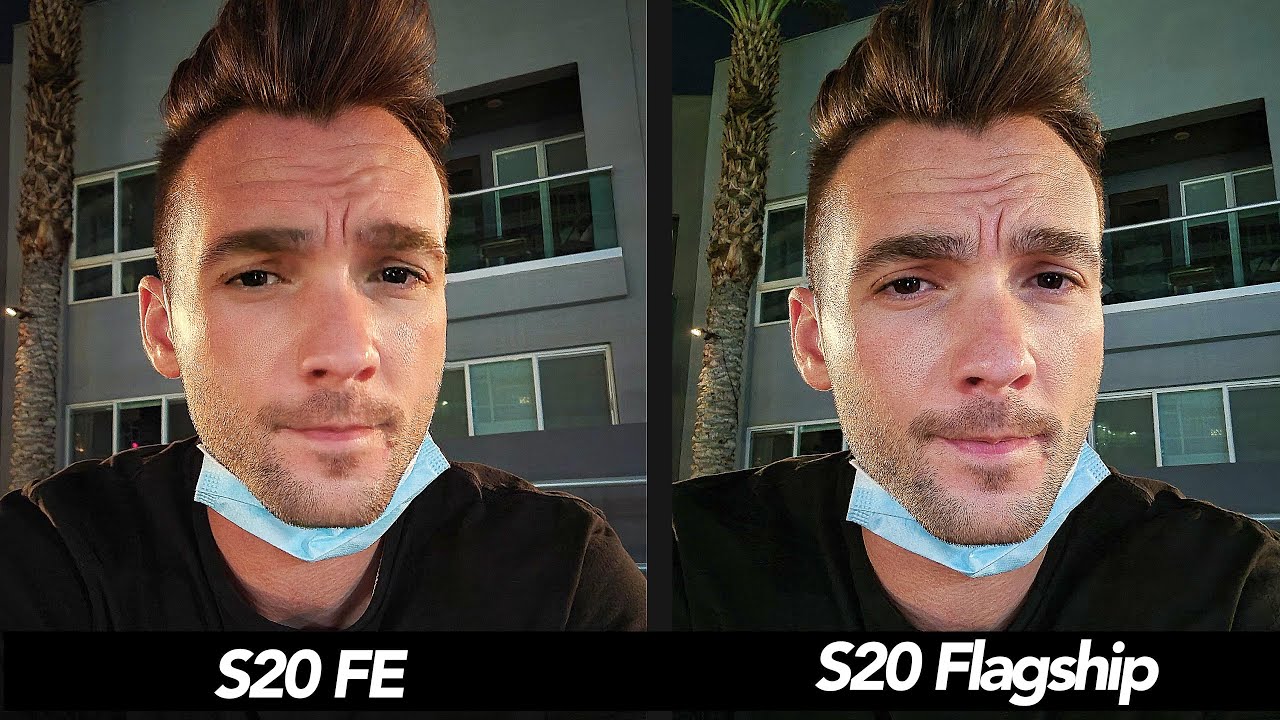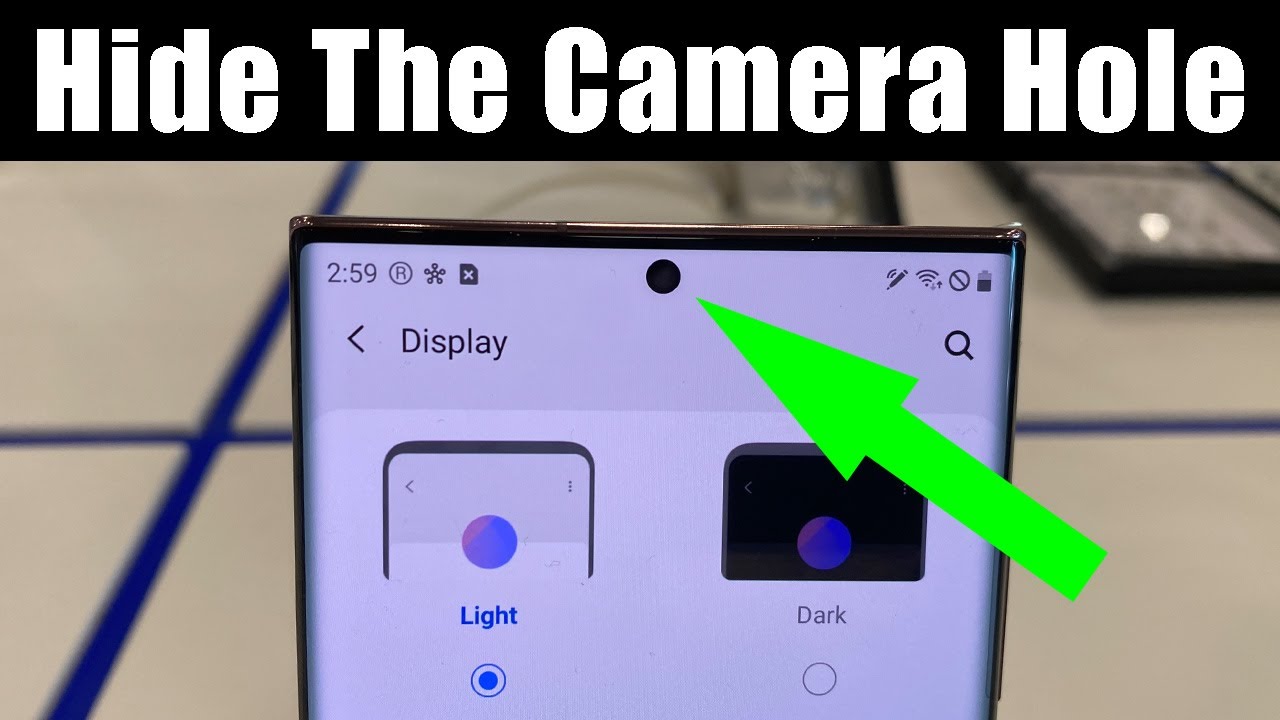Apple iPhone 7 Plus setup and first impressions By Techsloth
Hello YouTube and welcome to the next tax loss, video with a brand new Apple iPhone 7. Plus this time we are doing the setup video. We got our NATO SIM card which we will insert into the new iPhone. Then we do the setup. We restore backup, I'm, just picking up my old iPhone 6s plus we are going to restore the backup and then have a quick tour around what about the new double cameras? What about the displays? Err? What about the speaker and all the stuff? So first, grab your SIM card tray opening tool and then on the right side beneath the home, but not so button off button, ah step in to the SIM card, tray hole, put it out and then grab your NATO SIM card, locate the corner chip down corner left up outside no try this again and there we go so chip down back into the phone and then push the on/off button. Push it push it until you see sunscreen brightening up.
So this is nice. I'm firmly I'm recording this video with a black, our normal iPhone 7 here. So everything you see is recorded and everything you hear is recorded with a new iPhone 7 and one fun fact ERM. While booting screen on the white frame on white front cover iPhone this white background black Apple, it's the total opposite on black front iPhone. So here we go now we select our language, let's see how you have to push the home button, or actually you can't push it, but do it anyway and the first time you reveal the new tactic engine, giving you some feedback, so select your language, it's English, then select region or country Germany or for me, it's family right now, then we wait, and we got already a mobile connection here, but of course I'm at home, so I will connect to my Wi-Fi network.
You can skip this and use just use your mobile connection, but then you have to use your own mobile data so connect to your Wi-Fi. The next step is enabling location services. In case you want to use Maps or anything. Then there we go touch ID. Of course, I want to use touch ID, so we have to scan our finger just place.
Your finger on the home button don't push the home button. If you push the home button, you'll get this warning, don't push the home button so just place your finger slightly. On top of the on button, adjust your grip, so move it a little around. So that's a home button can also skin CHS off your finger and there we go, so we are done now. We need to pest code in case your finger is injured, is wet or something is not working.
You got some pest code options. You can use a four digit numeric code instead of the six digit one I just use one two, three four, yes use code. Also, even though it's not safe, then we have to wait a second and there we go. There's a point I'm now waiting for. If you want to back up an old device, and it doesn't have to be an iPhone, you can also use an iPad or the back-up of an iPod Touch.
Then you can do this back up on your Mac or PC. We are iTunes or just use. iCloud therefore, go into settings and select iCloud, and then you have some backup part here and there can ya do a backup, and this takes a couple of minutes or even hours, depending on your internet connections. And now we are just wait a couple of seconds until the backup is ready, or we can do one thing, because we can already lock into iCloud so restore from iCloud backup. Then I have to sign in with my Apple ID and password.
We have to agree the terms and conditions and three and done and also the backup is done. So you can see last backup just a minute ago, and now, if we are now signed in and 2g iCloud account come on, iPhone come on, you can do it, and now we can choose our backup and, as I told you, they are also backups from iPads or other iOS devices. But there we go. There's our latest backup I, select that one and then the iPhone starts to restore from this iCloud backup, and this takes maybe 20, maybe 30 minutes, maybe an hour even more. Don't freak out.
This just takes time because it's no downloading all your stuff from the cloud onto the device, and we are back, so now the update is finished. Our backup is reinstalled. Now, yes, the language has changed into German I. Don't know why? Because I guess, because backup is also in German, so now location services and able them yes, please, then we want to use the iCloud keychain to get my passwords. Yes, please I have to confirm this with another device.
Let's see, okay, now I get a push notification on another device and have to enter my iCloud password there. So now they got to go to the Siri configuration so just say five times you sentence are serious configured, and now we can. Oh, yes, do the setup with a new home button and the tactic engine. Now you got three different types of for us.1 2 2 is definitely throng and three strongest. If I'm, compared with a normal home button, I really have to say 3 is the setting that government gets the closest to a home button, but in comparison I like to better it's just a little softer.
So we are done now all my apps are getting a reinstallation downloaded, but first let me change the language into English again, so, let's see language language language. There we go so, and here we go now, let's check something out. Let's start by the display, of course, the abscess students are getting installed. What about the new brightener thing, because room looks nice, let's compare choose it to the old iPhone, 6's and I have to say the one thing I've already witnessed us a couple of times. The display of the old iPhone 6s is brighter than of the new 7.
In my opinion, I compared it a lot and no no whistle censor everything of the same settings, no contrast static, no white, brightness level settings have changed everything at the same level and still my iPhone 7 plus is not as bright as the old iPhone 6 as I got here. Let's get both on the same website that you can check it out so there you can see it definitely the brighter display the whiter display as the old iPhone, 6s, plus I got, and the new 7 plus is more little more yellow and not that bright. Definitely not so now, let's turn brightness down and what else can we check? Of course, let's start this home button and how fast it works. Okay, definitely! Ok! Oh, let's compare it with also get a comparison with the old iPhone 6s plus 3 2 1 go I would say exactly the same, no improvements here, 3 2 1 go no, and what about red fingers? Nope does not work with wet fingers. Maybe it was a half a medium wet finger.
Yes, medium red fingers, work but wet fingers are no-go. So let's check out a new camera, of course, baguettes dual camera here, one fallen for the normal setting. Let's see you know my pictures. Yes, speed is okay. Let's turn H key are on works out so, and now we get to use the zoom function for the optical zoom, let's hit it, and we zoom in whew.
So this is now the other camera lens and take a picture and one with a normal camera and are comparing. We are going to compare both pictures. So this is a zoomed in with the other lens which is sharp, which is nice, so definitely looks nice, and now we're taking the zoom picture, and now we just do the digital zooming, and this does definitely not look as sharp as the picture we took with the other lens. So this dual optical sensor, thingy or update digital optical zoom thing works, and I'm really looking forward for the updates and in the other reserve we support remote, ok, picture quality. First impressions.
Definitely look nice, no problems here. So, let's get back now, let's get back because I want to test something else, and because we don't just cut the optical zoom, we also get a digital zoom, just keep it pressed and up to ten times zooming here. This is definitely new. Let's get to four point four zoom level and check this one out and yes still looks nice and this one definitely looks better than a zoomed one with an old iPhone 6's results it will and sim system. So this one definitely works, looks nice.
Of course, the digital zoom picture is not as good as the optical zoom picture. Everyone knows these women forms a normal photo cameras, and I'm really excited playing around with this feature. So, with the video function, we still get 4k videos, it's thirty frames and with a front-facing camera, we get now this new seven megapixel sensor which records in 1080p, which should look and maybe sound nice, so brightness display have already checked this one out. Oh, let's do a quick comparison with the two speakers, so, let's start with the old iPhone, 6s, plus and the white silver version, and what's so special about this unboxing video, how do you man welcome to the next X loss, video with one of efforts brand-new Apple iPhones? This is your iPhone 7 plus in the white silver version, and, what's so special about this unboxing video I'm recall? Yes, definitely the louder speaker and the better sounding speaker is with the new iPhone 7 plus speakers- definitely better, better sounding and definitely louder than on the previous iPhone version. So this is it first impression.
Still the iPhone 7 plus looks amazing, I'm, gorgeous and really excited about testing and playing around with individual lens camera system. Here and I'm really satisfied about the speaker quality. Of course the brightness level mm could be better. Maybe you have to play a little around, but maybe I get to some I've already read some news on the Internet's, its brightness level on the new iPhone 7 are not that what Apple advertised, but I have to figure this one out, and now I have to do a lot of testing do a lot of comparison, videos with the new iPhone generation and, of course, compare the iPhone 7 plus with a normal iPhone 7. So this is it guys.
Thank you for watching, and I see you all in the next video bye.
Source : Techsloth