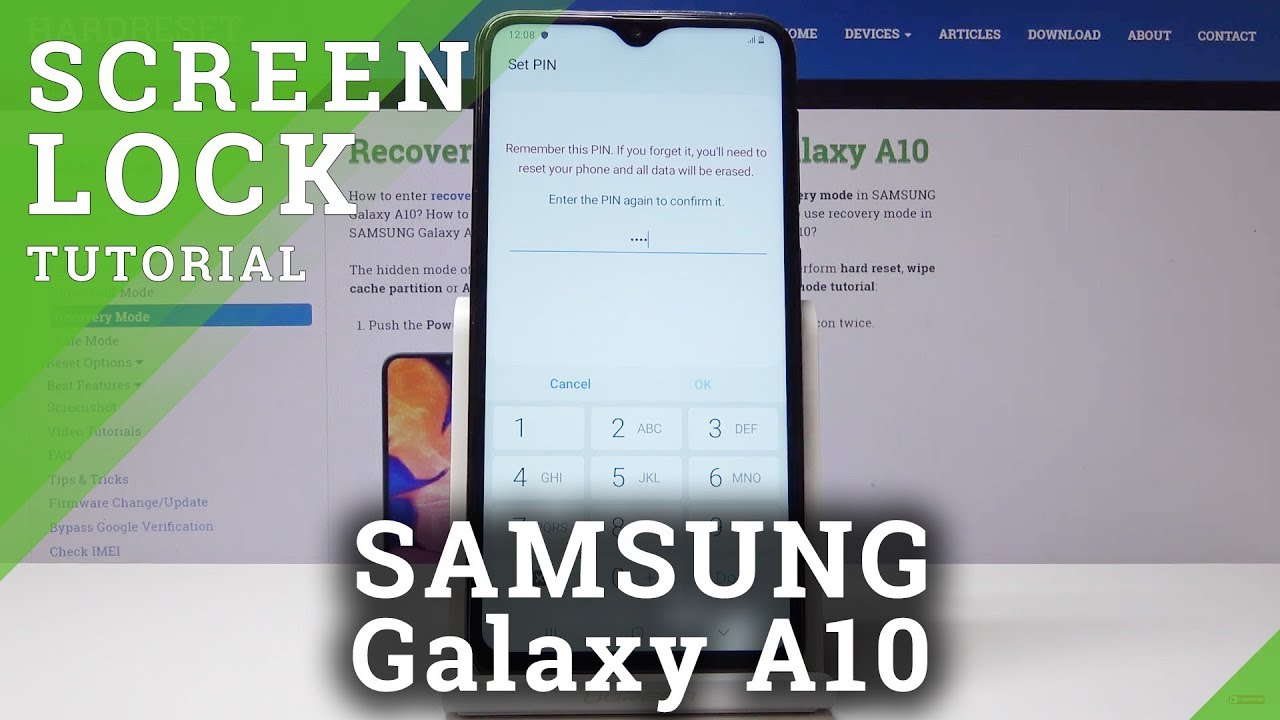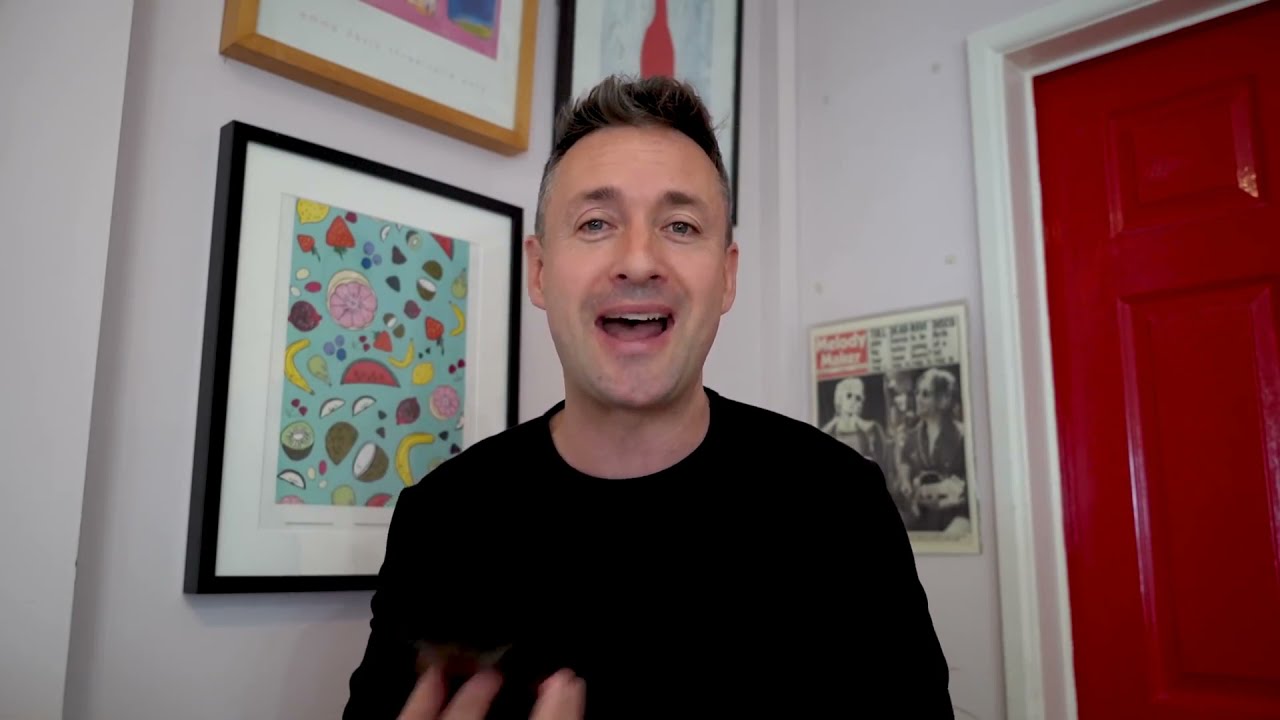How to Add Lock Screen in SAMSUNG Galaxy A10 - Set Up Screen Lock / Password / Passcode By HardReset.Info
Here I've got Samsung Galaxy a 10 and didn't show you how to add a lock screen, how to add screen protection on the following device so its first. Let's open list of all applications then find and select the settings. Then click on lock, screen and now pick the first step, which is screw lock type, and it's time just like a swipe pattern, pin called password or none of them you can also use face, but I will pick pin code and now, let's enter the pin code that you would like to have, it can be 1, 2, 3, 4 and click on continue. Now you have to enter it one more time for confirmation, click on ok and that's it. It has been set up. You can also select the notification content that you would like to see.
You can switch it on and off and if it's on you can select the view style, it can be items only details on brief, and I deferred option, and you can hide content if you want to and see just the notification and the hour, but I will leave it in this way. So then, click on done to save the changes. You can also set some backup to European code, but you don't have to do it and that will be all now. Your devices were well protected from this pin code. Let me show you from now on.
No one will be able to unlock this device. You around this pin code click on ok and that's it. So that would be all this. How can protect your screen? Thank you for watching. Please subscribe our channel and leave a thumbs up.
Source : HardReset.Info