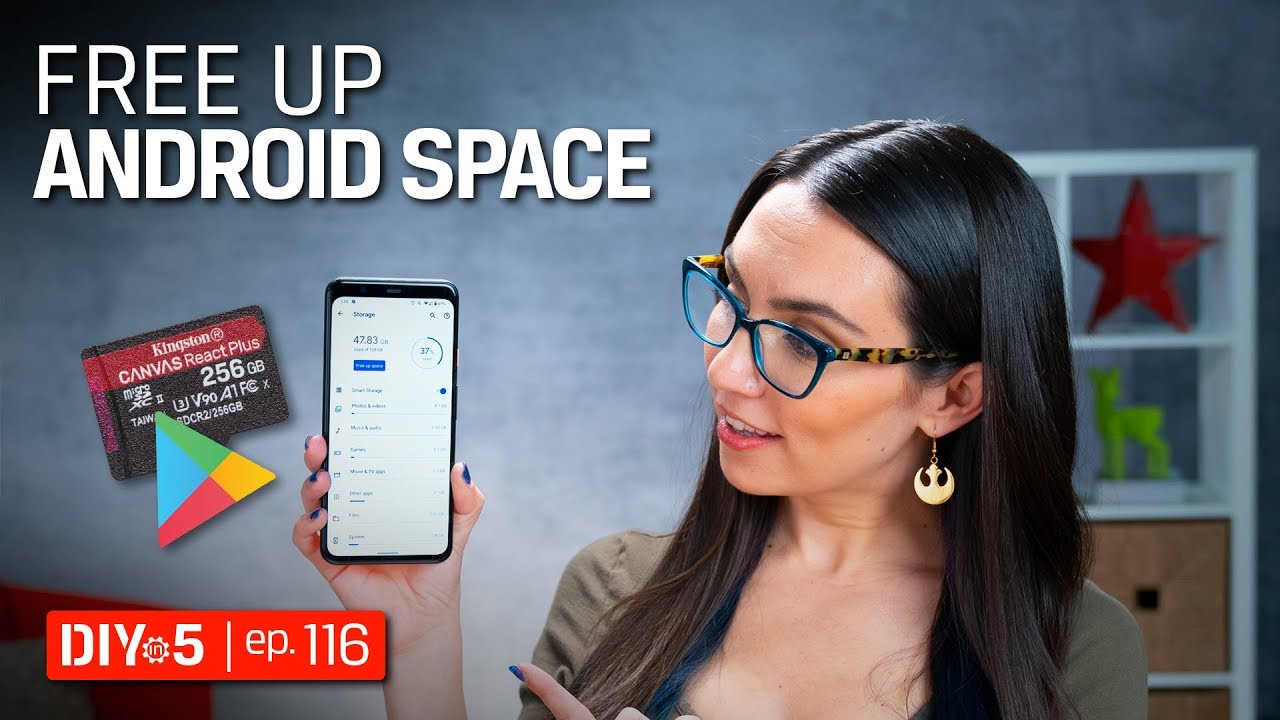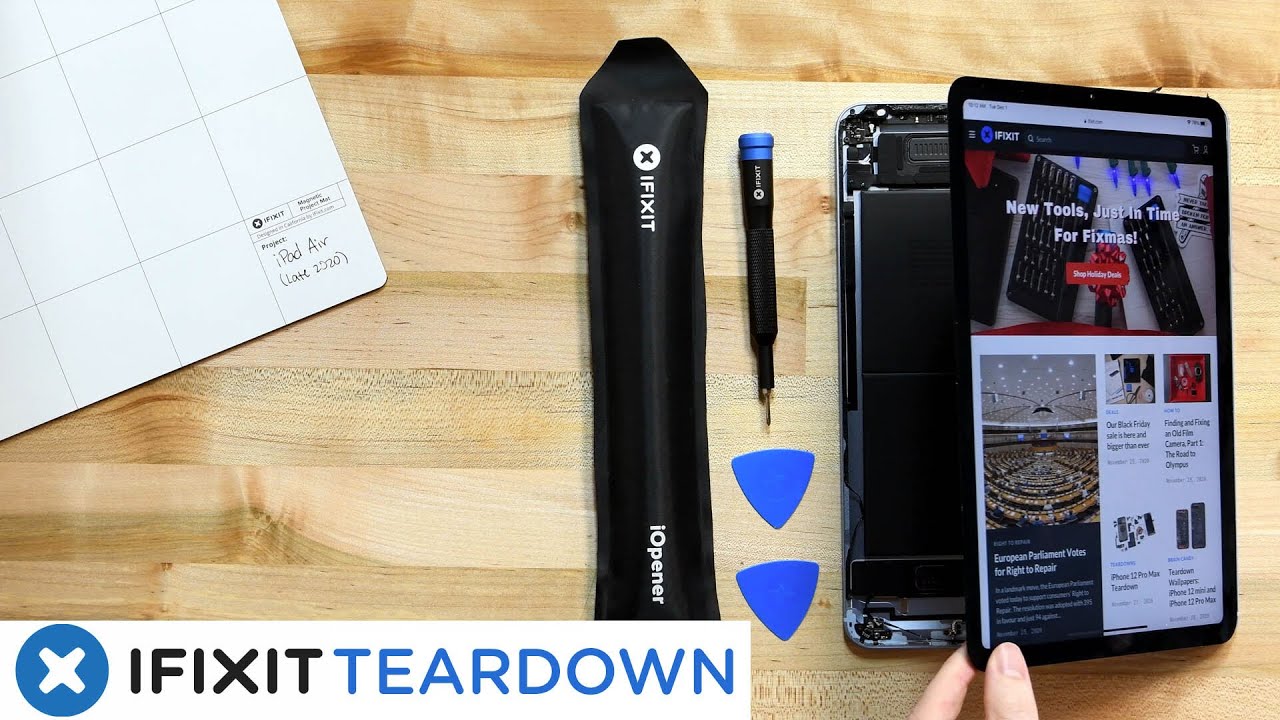Android Tips 📱💾 Free up storage on your Android phone - DIY in 5 Ep 116 By Kingston Technology
Ya know, it really grinds my USB-C port that some Android devices have done away with expandable memory. I mean, what do I do when I need more storage? Well, I guess I gotta free some up! Here are some tips on how you can free up storage on your Android device. Hello everyone! My name is Trisha Hershberger and you are watching DIY in 5, the show where we break down tech topics into easily digestible bites in 5 minutes or less so that you can DIY your tech. Many people run out of storage on a phone and think, “Welp, I guess it’s time to upgrade!” but what if you aren’t ready for an upgrade yet? Perhaps you are about a year out from buying a new phone or what if you are really excited to get a folding phone that doesn’t totally suck? You may have to make your current device last just a little bit longer. Here are some tips on how to free up storage on your android device. First, we’ll start with some simple house cleaning.
Android has a built-in “Free Up Space” tool nestled within your settings. Go to your settings and select “Storage” then simply tap on the blue “Free Up Space” button. If your photos are backed up, this will delete them off your device and free up quite a bit of space with infrequently used apps and downloads you man no longer need. Also, to free up even more space, you can go into your Photos app, and you should see a “Free up” option that will delete photos and videos that are already backed up and delete even more than the Free Up Space button that I just mentioned! As another option, Android has a Smart Storage function wherein you can give your phone permission to auto delete backed up photos after a certain period of time or when your storage is almost full. Incredibly useful.
I’m kind of embarrassed to show you my collection of deletable photos after being in Las Vegas for CES but c’est la vie! While you are in the Storage section, you might as well check out what is taking up so much space! You can tap a category like music or games and get a list of all the apps taking up storage in that category. In general, a good rule of thumb is that clearing cache is usually fine to free up data, but clearing storage might hijack your data or user experience so tread cautiously. Next, if you have ancient apps on your phone that you no longer use, the easiest way to find them is by going into your Play Store and selecting My Apps and Games from the menu, Tap Installed and sort by Last Used. If you go to the very end of this list, chances are you will find at least a few apps you probably haven’t used in long time. Another thing to consider, if you’ve had your phone for the better part of a year, you may have amassed junk files, duplicate files and more.
Good news is file managers will let you search through and seek out those pesky storage-wasters and delete them on the spot. There are still some smartphone manufacturers that see value in expandable storage and to those manufacturers, we salute thee. If you are lucky enough to have a phone that still prioritizes expandable storage, then A) I'm infinitely jealous and B) Kingston has you covered with the Canvas Plus SD cards, which all have A1 or A2 app support, making them a prime candidate for all your storage needs. For those of you who weren’t blessed by the expandable phone gods you can still use a USB-C Flash drive like this one here. So what’s taking up all the space on your phone and what phone are you holding out for? I personally am always anxious to see what the Note devices are doing as long as they aren’t exploding and I love the camera software on the Pixels, so we’ll see! If any of the tips in today’s video helped you out of a bind, give us a like and subscribe so you don’t miss out on any future DIY tech.
My name is Trisha Hershberger and I’ll see you next time with more DIY in 5.
Source : Kingston Technology