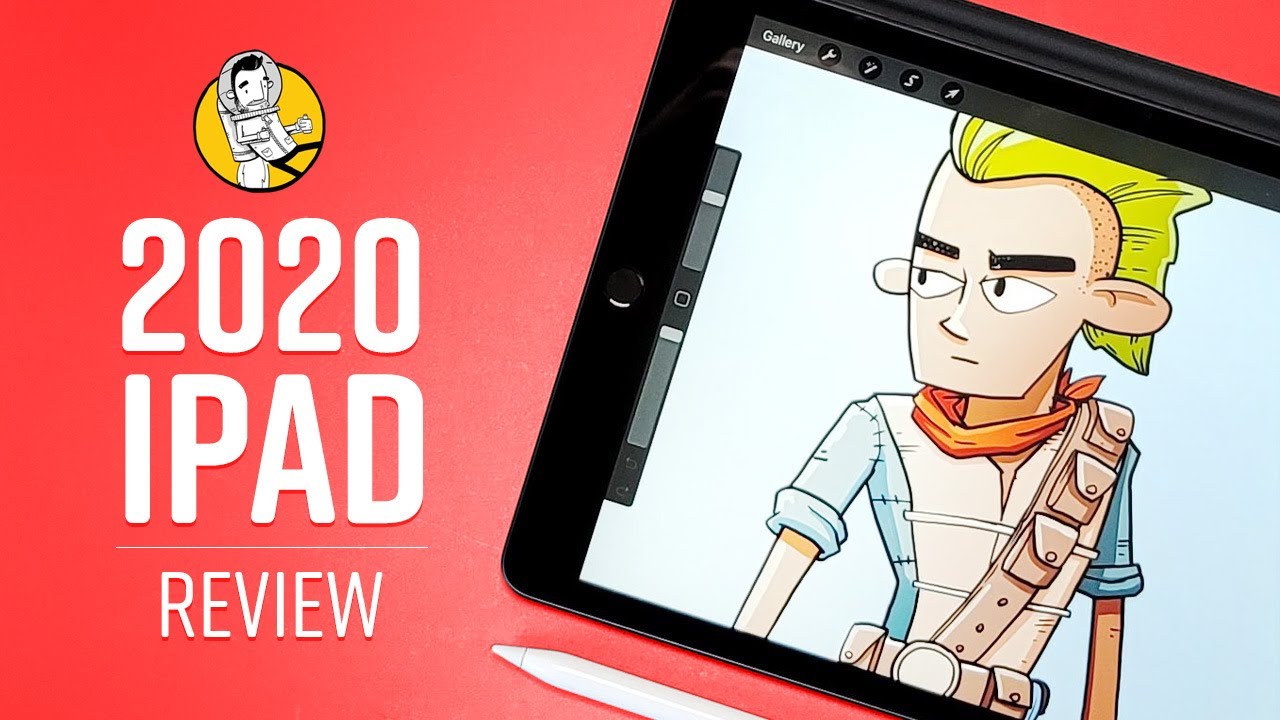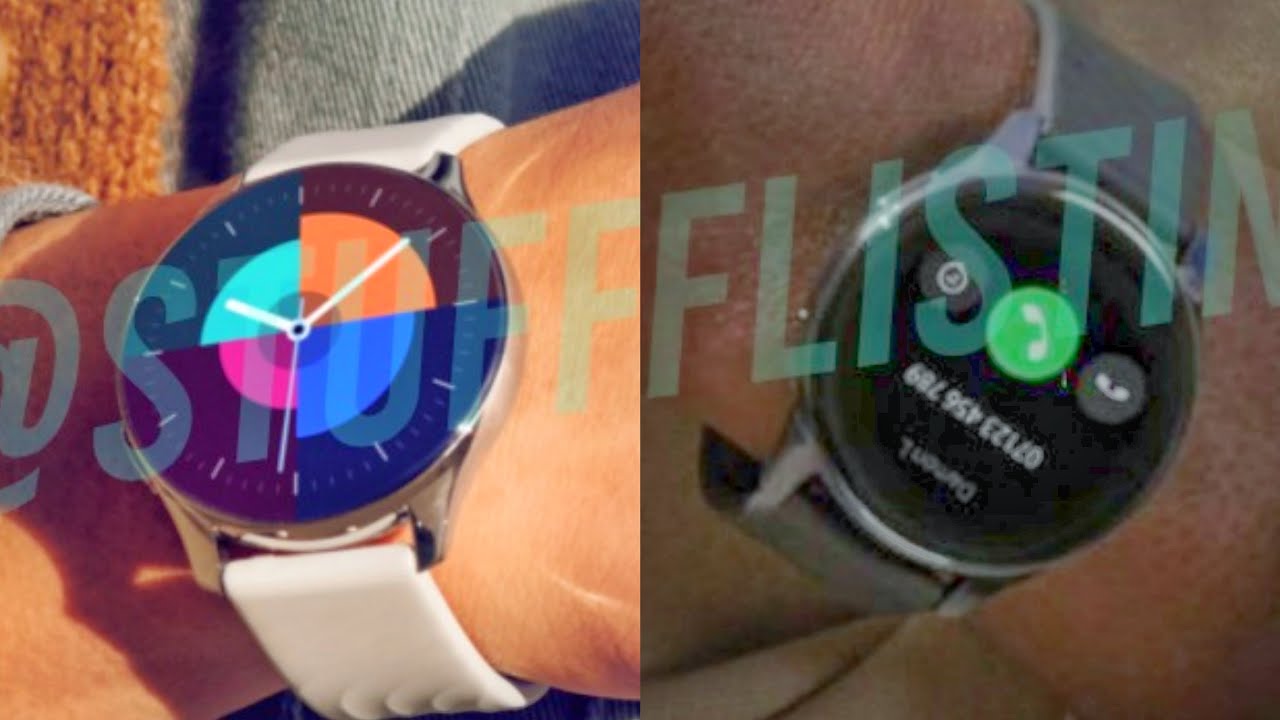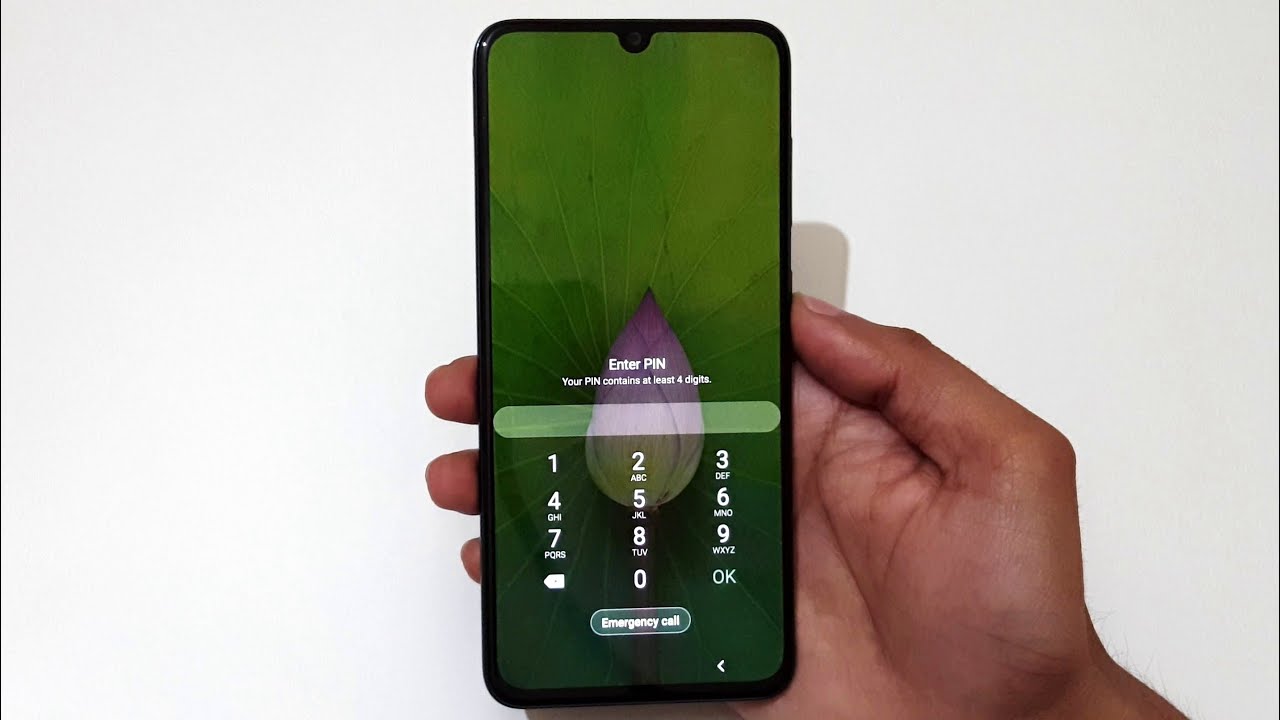Acer Spin 11 Unboxing & Setup By Lost in the 60's
Today we're going to just unpack and set up a Acer Chromebook Flip 11. This came from Best Buy tried to get Chromebooks right now that this was actually a pretty good deal good sale for what appears to be an upper-middle-class Chromebook just wanted to show you how it's packed, Best Buy has their own exterior packaging. That says if the seal is broken to make sure you check all the contents etc. So, there's an exterior box here and let's go ahead and take a look at that and open and here's the seal. So here's actually it may not be the exterior packaging I guess it is actually the Acer packaging. So yes, I believe that's what it is.
Is the ace of packaging exterior, so we'll sit this over here for now and let's see what we've got so again, we have a notation here about that's the seal and if it's broken, you better check the contents. So obviously this is not broken. So, let's take a look here should pull out this way. So there we go. We finally have the Box open.
You've been patient to wait with me and, let's see what we have in here got a question asked us, so it starts out with an Acer. Add to welcome, then, if you need help packaging by the way looks very friendly to the environment, it's all corrugated and even the instead of usual styrofoam, the packing on the side, although if you could see it here, but it's a recyclable material. So that's good to know. Here's a little of a surprise, I think at least in my case I did not know. We were gonna, be getting a pen with it.
So it was the Wacom her pen and let's go ahead and see what that looks like of course, it's going to just be a simple pen but put that there. So this is, it pens looks like it has a little of an eraser here, I'm guessing that's what that is. It's also a way it does push, so I'm assuming that opens and closes apps. Also. So that's that's a pleasant add that I didn't know was in there.
Of course, we have the power, so we're going to just simply have a table here. It is and deploys the power supply. Oh good news, I, don't know if you could see that, but it's a USB. So that is that's good news. I suspected that's what it would be, but that's very helpful to know so.
We'll have some quick charging and here's a little pamphlet or something in here, and it looks like. Oh, you know what it is. I think it's a pen, loop, I used to make fun of these on surface products anyway, I'll open this in a minute, but it does appear that what this is is a pen loop. If you could see that there it goes on the keyboard here, it is I, got it open, and you see it's got some 3?m tape. So you have to look at the bottom of the box here, because this was laying there, and I may not have seen that I was just lucky and then here, and it would appear the pen just goes right in here.
So we have a pen holder, a pen loop. Now here we go again, as I mentioned, it's very echo, ecologically friendly a lot of packing for there's such a small product. Let me first, we do have a set-up guide that we'll be using in a moment, and it shows it in tent mode. So we'll go ahead and take a quick look at this in a few minutes. FCC information and what I'm guessing is warranty information.
So we have the typical box stuff here now for the moment of truth, what we have is allows this nice, a nice covering by the way very nice cloth hear hear. It is, and I think that it was called sparkling silver, and if that it is, it's got like a matted finish, which is kind of nice feels good, since it's going to be for a child, anything that would keep it from sliding and let's take a look at here's one side here. This would appear to be the volume button. It's a USB three, two or three point: one USB there, a USB see course you have a Kensington, lock here, so very, very nice setup on that side. The other side has a USB, see I, think that's the charge port and the power button is over here.
This I'm, oh yeah, I'm. Sorry, this is a SD mini. It looks like a mini card slot here, headphone jack, which you don't get on a lot of things anymore. So that's good! Nothing really! On the bottom, the feeder, diesel, rubber, there's four feet of rubber and nice. So speakers, you can see the two speakers here on the bottom.
Of course nothing in the back. You set the two hinges which are covered with well. Both of those did not come off the right way, so I'll take those off in a moment. Just took a little of work to get off the covering here, the protection film protection. You have to actually rip it off to the side and then pull it through on both of them.
So now it's time to see our Chromebook again. This is the Acer Flip 11, and here it is, you can see on the bottom. It says feel by Wacom, so that's obviously for our pen. Let's see it looks like there's a covering here. It says that it's I'll put it up here.
I, don't know if you could see it, but it says: gorilla, Corning, Gorilla, Glass I'll have to figure out how to get that off. In a second and, of course, I've mentioned that on the bottom and here's our keyboard, the keys appear to be spaced nicely, and the touch feels ok, not a lot of travel to of them, but we'll test that out in a few minutes, and here take that off that cover in here I'm actually not positive with this is, so we'll. Let you know in a second, it's obviously something important you can see. The camera is a punch hole here and that's all there is to it right now in a second, as I said, we'll just start it up, and we'll see how it works. Just a few other things here, pipe the way it says, gorilla, glass, but there's nothing.
That appears to come off of the actual glass on the bottom here, Acer Chromebook, spin, I, think I said flip spin, 11 Chromebook. It shows the pen 10 hours of battery life, the webcam has a field of view, a whole field of view and the USB is 3.1 and of course it uses the Google Play Store as part of the Chrome apps. So here it is in tent mode and see where it says Acer on the bottom here, with those words here, I'm guessing there's going to be a pretty good size when I'm going to call a bezel around the screen, bezel look, which is a little disheartening, but we'll see what happens once we turn it on it may not be. You can see the bezel along the side, just clearly a plastic here, though most of it I would say it's made out of metal again I mentioned the keys are spaced apart. Really well, Travel is okay.
Keys are a little slippery, all flat keys, nothing, nothing very special there. So we'll take a look in a second as we begin to set. Let me just read you a few specs from the Acer Chromebook spin 11. It has an Intel, Cameron processor, it's an 11.6, multi-touch LCD. It has Intel integrated age ethics, forgive of gigabytes of memory, 32, gigabytes of storage.
But again at least you can add storage if needed, with a mini SD card, and it's got the batteries at a 38, Y watt hour lithium battery. So it's got all the right. Specs, here's, the trackpad and the trackpad looks, looks and feels fine. It's a pretty good size, and you know just laying your hands here. I think it's its fine for typing again.
This will be pretty much for a school child, Elementary School and according to the instructions that we have. We are going to put this over here, and it's interesting. They show it covering the Intel Inside sticker. They probably don't really want that, but anyway, I am going to do that, and I am going to put it right here. So let's take this off, and I'm the reason I'm going to put it on that is over.
Here. You could see where you have the rubber stoppers for when you close it so here we go, so I put that on and here goes the pen into it kind of so there. It is I'm not sure what the right way is to do it. I'll put it this way, and then this way you have most so there you go we're going to go ahead and plug it in and see exactly what happens, so I have plugged in the power now, let's turn it on and so far nothing's happened. Oh, there we go I, don't know if you could see that, but it's what I thought if you could see the screen here, so it's not the entire screen, at least so far, because on the bottom here it says Acer and over here on the top left.
It talks about the Gorilla Glass. So I'll, I'll take you through this setup, but if the screen is only that size, and I'll have to measure to see what it actually is, and we'll look at the setup instructions. So if something is happening, it says us 5 o'clock, and it's wrong now. It says 11:30 ? and it's more wrong, so I'm going to try to follow so using notebook for the first time plug in before. Turning on, we did that press the power button.
We did that follow on-screen instructions to do so. Let's do that, so it says you know what let's try to use the pen so on the bottom. Here it says: let's go, so I did that, and it's looking for my Wi-Fi, and it had it, and now it doesn't, so we'll find the Wi-Fi. Instead, oh okay, I did connect to my home Wi-Fi. It took three tries.
It said: I was out of range, which is interesting because, with all the other setups and testing I've done, nothing has ever been out of range. So it's a little again a little disconcerting, but anyway I am now on the OS terms. I read them. They look. Okay, I do know that you know Google I, know enough about Google to understand their services, and I'm just going to go ahead and not provide them any additional information, so I'm going to accept and continue.
So now it's going to look for, updates, and I'm guessing based on the date of the manufacturer. This probably won't be terribly long time, but I will go ahead and shut this down the video for just a few minutes as I set up the account. So here we go. Everything is here, and so this is just the home screen and I. You could see everything here.
This is the launcher down here, so the launcher launches and down on the bottom. Here you can see we have if we wanted to. We have for the stylus tools. So if we want to create a note, we would just open that and create a note which is kind of nice, and so you could see what it does here: ? a dark color, so you can better see it. Huh, didn't change, but anyway works.
Fine I would note to you that, unfortunately, not unfortunately, but the tip is very rubbery. It feels very rubbery and, as I said, I think this click would be too eventually to open apps. Perhaps you can even erase with it, I think this is the eraser, maybe not clear page. So that's that and if I open Chrome and again so, of course the browser built-in is Chrome and I can go over here and the settings, so you can customize the page if you wanted to and do whatever ever else you need. So once it's set up, it's actually rather simple, and that is it, that is the Acer Chromebook spin 11, including the stylus that comes with it, that that has a holder.
You saw the unboxing. What comes with it? The setup could not have been more simple. Frankly having everything in the cloud does make life very simple and that's it.
Source : Lost in the 60's



![[Hands-On] NEW White Apple Magic Keyboard for M1 iPad Pro 11" & 12.9" | Unboxing & Review](https://img.youtube.com/vi/AmNjrZN3G7c/maxresdefault.jpg )