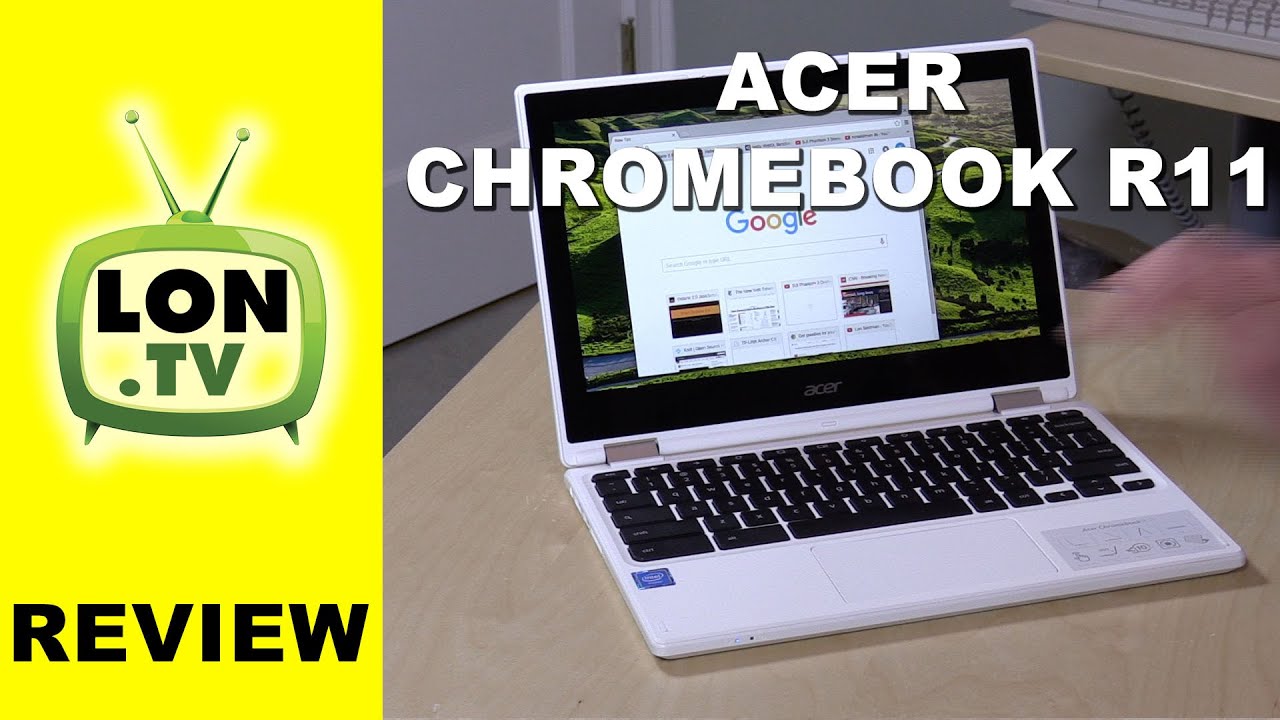Acer Chromebook R11 Review - 2 in 1 ChromeOS laptop with tablet mode By Lon.TV
Hey everybody its la inside but we're checking out the new Acer Chromebook r11 today, and this one looks very familiar actually because it looks almost identical to the Acer Chromebook 11 that I looked at a week ago. Now the 11 cost one hundred and seventy-nine dollars the r11. This one is 279, so there is a bit of a price premium here, because you are getting a touchscreen here as well as two-in-one capability. So this screen goes back a lot further, as you can see, and it'll keep going back. Actually, the hinge goes all the way around to the back. Here.
You can turn it into a big tablet if you want weighs about 2.7 pounds or 1.2 to kilograms, so a little heavier than perhaps you'd like a tablet to be, but it'll work that way. If you want, you can put it into tent mode, you can have it work in what they call display mode here. If you want as well and of course you can flip it back into regular laptop mode $279 for the privilege, I bought this with my own funds on Amazon. No one is paying me to do this review. I have no financial relationship with Acer.
All the opinions you're about to see are my own, and I'm. Also, the only person who saw this video before it was uploaded. These are the standard to claim the Slammers I do here on the channel, because I think more people on YouTube should be doing them. So this sub Chromebook is powered by an Intel Celeron and 3150 at 1.6 gigahertz, that is a quad-core processor. It is similar to the processors we're seeing in a lot of other low-cost notebooks out there mostly running on the Windows platform, but those run with an N 3050, which is a dual-core processor.
This one is quad-core. It does a little better in some areas that the other chips don't. However, it's still not as good as I'd like it to be, and in fact the cheaper Chromebook 11 actually performs better on paper than this one does, which is rather interesting, so you'll see some benchmarks results in a few minutes on that two gigabytes of RAM I believe there is a four gigabyte version as well: 32 gigabytes of internal storage. The display is 11.6 inches, like their other Chromebook. Also, it's an IPS display like that.
Other Chromebook is as well, but this one is a little glossy here because of the touch screen, so it's a little shinier than the other. One is, if you don't like shiny screens, the less expensive Chromebook might be the better one for you, but like the other, one IPS display very sharp, and it looks very, very nice. The viewing, though, aren't as good as I've seen on other IPS display, so it does darken up quite a bit when you go off-center on it. So if you want to look at it at angle, probably not the best display for that, but that's also an issue with that. Other less expensive, Acer Chromebook 11 ? with the IPS display, but it really does look nice when you're dead on with it, I do wish.
It was a little brighter though, but otherwise it is pretty decent there for ports. We have pretty much the same ports we had on the other one HDMI. Your power goes in here: USB 3.0, a SD card slot and, like the other one, it goes flush to the side of the computer. So if you want to augment its storage, that card can live in there all the time, because it goes all the way in which is nice, so good to see a full-size SD card slot on there. On the other side, you got your power button over here, your headphone microphone Jack, there USB 2.0, as well as a Kensington, lock to lock it down on a table. The case is mostly plastic.
You should look at also at my Asus Chromebook Flip review, because that one costs about what this one costs also a two-in-one, also an IPS display, but that one's made out of metal. This one is mostly plastic, except that you have an aluminum plate here on the top to protect the screen a little and like the other, Acer Chromebook. It's got a nice textured back here to allow it to be pretty easy to carry around with you. The speakers are on the bottom and, like the other Acer Chromebook, they don't sound all that great they're kind of tinny, but they do work, and they sound differently depending on what mode you have it in. If it's down the desk, they'll, obviously bounce into the desk here and sound different, depending on the surface that they're on when it's in the other mode they'll be a little louder, because the speaker's will be facing upward when you're in, like this mode here versus facing downward into a desk.
When you're on the surface of a desk, there's a little webcam here on the top, nothing spectacular but good enough for doing Google, Hangouts and that sort of stuff the keyboard is your standard. Chromebook keyboard, Google, actually, sanctions the size of these keys types very nicely. A perfect travel time travel distance to the keys here, so it does feel very nice to type on good high quality keyboard, not crazy about the trackpad, though it's very spongy, you really have to push it in kind of hard to get a click to register. So there is a lot of travel to the touchpad more than I would like normally so. The touchpad is not so great same one though on the less expensive, Chromebook, and I wasn't crazy about that one either.
So there you go so pretty much. This device you'll see in a minute that it doesn't perform as well as the less expensive Chromebook. But again you get that touchscreen functionality as well as the two-in-one capability to so. Let's now take a look and see how it performs against that other Chromebook. So before we get into some of its performance benchmarks, I want to show you how chrome OS works when it's in its touch screen mode.
So when you have the keyboard out like, so it'll function like any laptop, would you have overlapping windows? You can resize and move around and stuff, but when you flip, the keyboard around those two windows become one essentially, so we only have a single window here at the moment and if we want to get to the other one, we can slide up the little taskbar here at the bottom. So you can push it up to get rid of it and also push it up to get it back would make more sense for you to push it down, but that's what they do here and if I tap on this little icon here, I can switch back and forth between different windows. So that is how you get around in Chrome OS when you have the keyboard essentially put away, or you're in that tablet. Mode has a very nice on-screen keyboard also. So let me pull up Google here, and we'll just type in the New York Times and go to our usual website to test things out.
I did find that perceptually. This one actually renders web pages a little faster than we saw on the $179 Chromebook. It's still a little slow, especially on pages like this one. Where there's a lot of ads and JavaScript running in, but it's just a little faster at putting things together, not terribly faster but a little faster, and the reason is that this has a quad-core processor versus a dual-core on the other computer. So this can do more at once.
However, this processor runs a little slower than the dual-core processor does on the 179 dollar computer. So basically this one can do more at once. The other one can do things faster. So for certain things on certain benchmarks, this one is going to be slower, but it will sometimes render pages a little faster than you might perceive on the other. One and I wish I still had the other one here to do a head-to-head, but it really does feel just a little quicker than the other one did, but not terribly.
So, however, on a benchmark, we'll take a look at the octane benchmark, which we usually run on these Chromebooks. The score on the 179 dollar model is eight thousand seven 65 versus seven thousand nines. Seventy-two on the Chromebook r11 that costs $100 more and that's a pretty big difference in performance on that benchmark. So, while page rendering might look a little better on this, one I think in very JavaScript intensive web applications you're going to see better performance out of the less expensive model. So there are different times when having more cores is helpful and there are other times when having a faster processor is helpful and that's kind of the trade-off here between these two but for most people, they're going to feel about the same.
This one just feels a little faster to me, but not terribly so. I also wanted to show you something cool with the text input here. So we have a traditional keyboard, but you can also go into handwriting mode here, and I can just type on the screen or write on the screen with my finger, and you can see it's sensing, the letters than I am typing out here, as I'm drawing them out here. So I'm just going to write my name in here, and it's guessed it appropriately. I can just tap on that go into my Google search here and then visit my website, so the handwriting recognition is excellent.
On Chrome, OS I'm really been impressed with how well it's been working. We look at that also on the Asus Chromebook Flip review that we did a few weeks a few months ago now also on the channel here, so you can see how it works on that one as well, so really neat to be able to kind of poke around and go into things like that on here, and things like regular YouTube. Videos do really pop up very quickly on here. What's nice is that YouTube is smart enough to get the video size for this screen, so this is a 720p display, so typically the videos you see on your YouTube viewing or Netflix viewing will scale to that to set display size. However, things like 1080p 60 frames per second video will still lag quite a bit on this device.
It's a problem that Chrome has with these Intel processors you're going to see some lags and lost frames, not as many on this one as we saw 179 dollar version again. We've got four cores in this one versus two on the other one, but it's still not great at 1080p 60. However, what you should be doing, because this is a 720p display- is running your videos at 720p you're, not going to gain any real benefit by watching web video at 1080 on a display. It doesn't even go up that high in resolution. So if you keep your YouTube videos at 720p, you should be fine and if you are worried about this, don't because, if you're not ever switching things down here, the little gear icon, YouTube will generally give you the video that is the best size for your particular display, and you shouldn't run into too many problems with that.
So that is the Acer Chromebook r11 a nice little machine here it does cost a lot more than the other Acer Chromebook that we looked at, and I don't know if the touchscreen and the two-in-one capability warrants that much of a price jump I think a $50 price difference might have made more sense. To me. Just feels like a lot of money for a performance that is pretty much in line visually with 179 dollar version and on paper actually far worse than the one that cost $100 less than this one does, but Acer does make some nice Chromebooks they're very functional to use, and they have a lot of different choices in their product line, and it's nice to see them, invest so heavily in this platform and giving people a lot of different choices at the low-end and mid-range and also on the high end. However, I would say that compared to the Asus Chromebook, flip I actually prefer the flip to this one. The flip is a little lighter.
The battery is a little better. This one gets about eight to ten hours. The flip does a little better because it has a more efficient processor. The flip is also all made out of metal, so it feels a little sturdier than this plastic. One does so I really do kind of, like the flip a little better than this one.
But if you want something a little larger this one's slightly larger than the flip, this one might be a good choice as well, so not a bad Chromebook I just think the flip is probably a little better of a two-in-one and I really do still pick the Acer Chromebook 11, not this one with the 11 that we looked at it week ago. I still have the best under $200 Chromebook, that's out there, so lots of choices in the Chrome OS world and I hope. This was a helpful review for all of you who are looking for information on the r11. This is LAN Simon, thanks for watching this channel is brought to you by my Patreon supporters, including gold-level supporters shebeen. If you want to help the channel you can, by contributing as little as a dollar a month head over to lambda, TV, slash Patreon, to learn more and don't forget to subscribe visit lime, TV, /s.
Source : Lon.TV