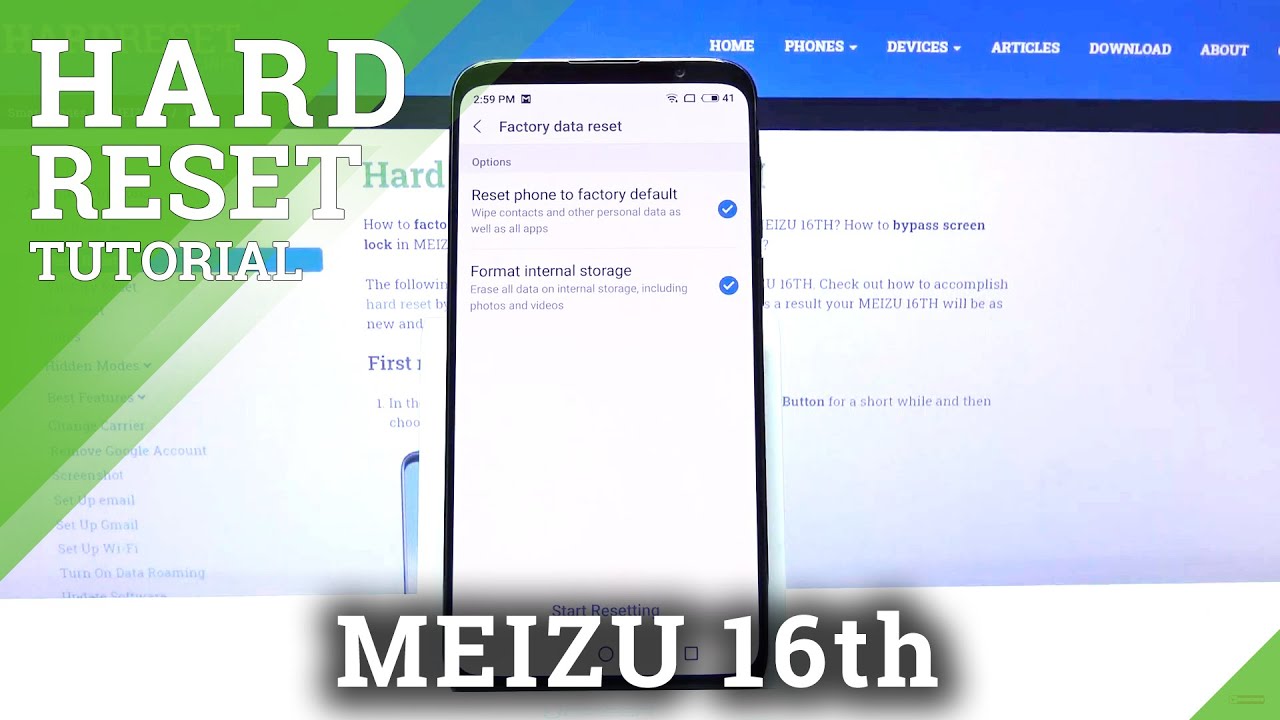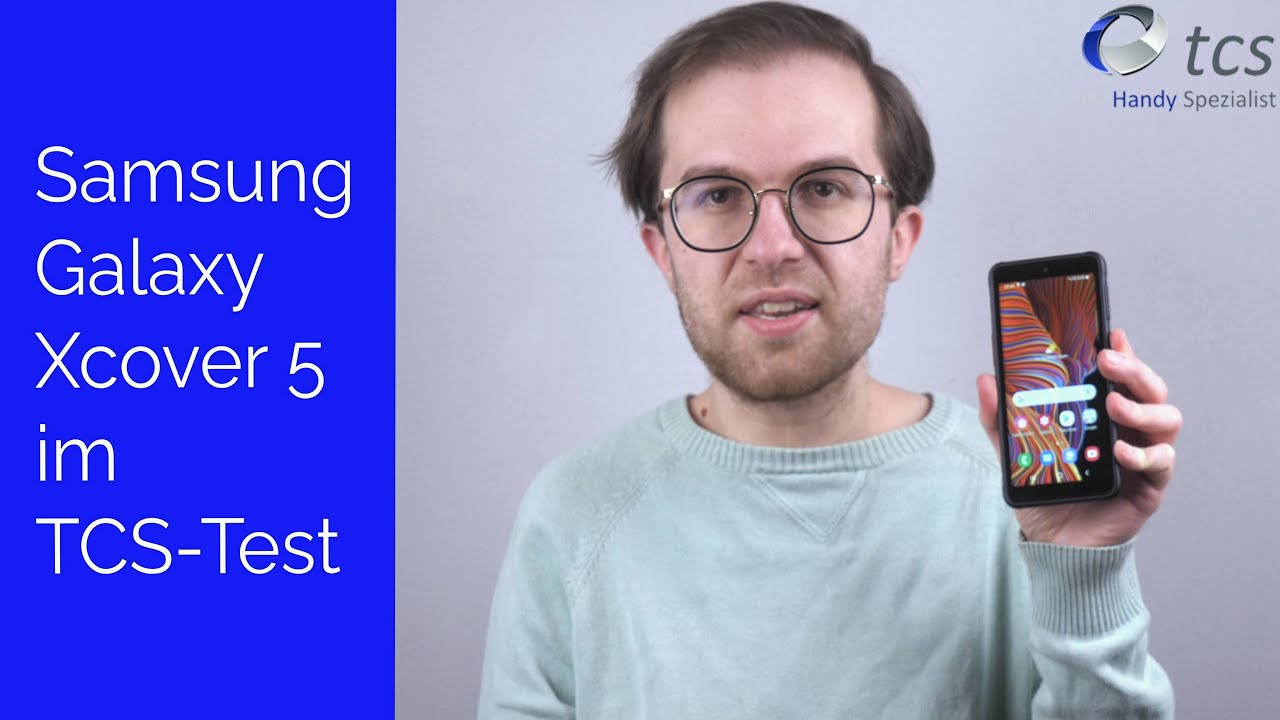Xiaomi Redmi Note 10 Pro - Setup & Software Experience By Tech Travel Geeks
Hi there it's Lukas for the tech, travel geeks, and today I'll take you through the setup and software experience of the Redmi Note 10 pro by Xiaomi. We received the review unit from the community UK so make sure to check it out and if you haven't already subscribe to the tech travel geeks to see more videos from us, as you might have noticed, we've just released the unboxing video for this device and the hardware looks really promising. So, let's set it up, I'm moving my sim card and memory card from the Redmi Note, 9 t5g, as I'm wrapping up the long term review for the channel. Let's see how this one does. Similarly to my last device, this one also has a sim bracket on the side, and it has a space for two sim cards and a micro SD card. The main difference, as we discussed in the unboxing, is that the new device doesn't support 5g due to the use of snapdragon 732g processor, which is 4g.
However, in Edinburgh, where I live, the 5g coverage is very spotty, so I don't mind at this moment. So, let's plug it in and switch the device on we'll discuss the screen in a moment, but it looks lovely so far. We're welcomed by the mini splash screen. Yours alone. I hope there's a reference to security rather than being in lockdown for a year now we're almost there, though we start with selecting the language and the country I'll pick English and UK, as that's where I'm based.
You can then pick either the board or google keyboard or talk back braille keyboard for anyone with problems with id site. It's good to see it included, then there's plenty of user agreements and privacy policy details I'll. Just let you read it all in your free time, and I'll just trust. Xiaomi. Next, we'll connect to Wi-Fi I've, just upgraded my network to one gigabit last week, and I'm about to set up a Wi-Fi, 6 routers.
But while this device doesn't support this standard, Wi-Fi 5 should be fast enough anyway, once we're logged in you can decide if you want to copy the setup from another device or start afresh, but it's always more fun and cleaner to start from scratch. So I'll go with don't copy. Next is googled login, which somehow failed for me the first time plus two-step authentication? If you have it switched on once you log in you can choose to back up to google drive, use Google's location services, allow Wi-Fi scanning and sharing diagnostic data. Today I felt like keeping all the settings open come with me next. If you live in the European Union or the UK, you can choose your search provider, no DuckDuckGo available this time, but I'll just go with Google.
Like always at this stage you can decide if you want to continue setup now or finish it later, but let's just go through it all in one go. You can then set the Google Assistant up. So you can say the magic words and the folk at Mountain View will respond. Luckily, I didn't have to go through the setup again. They already have my voice stored.
We then get a few more options. Add an email account which I'll do later change the font, size, change, wallpapers or review additional apps. Let's pick a wallpaper, I just somehow like this photo of green water with trees. So I'll just go with that. One, not sure how useful reviewing additional apps is, as you can't really uninstall anything there.
It's just a mention of Google Pay being included thanks Xiaomi. You can then log into the Xiaomi cloud. I went with logging in through Google this time, and it worked fine, so everything should be nicely synchronized. Okay, we're almost there. We can now set the security options.
I'm a huge fan of the side mounted fingerprint scanner. It worked really great for me on the Redmi Note, 9 t5g, so I'll definitely register my fingers. It seems to be working well so far later on, I actually added more fingerprints for situations where I need to use another hand. I want to pick it up from a table and I had no problems registering four fingerprints. I also registered my face using the selfie camera.
Interestingly, it wouldn't. Let me register in a face mask probably requiring the mouth to be visible, but the muscles image allows the phone to recognize me in a mask. So that's good to see nowadays back to the setup. There are a few more questions about personal information system updates and similar. The final thing is for this time, step of the setup is selecting the default launcher.
You can either go with the classic or with an app drawer. When you swipe up to see the list of your apps, I can't live without the app drawer, so the choice was obvious to me and there we go we're done with the setup. Some apps will continue downloading in the background, but let me give you a quick tour of the software before I wrap up. I personally really enjoy using Xiaomi's, mini and version.12 is great. It has all the apps and functions you might need, so you never feel limited.
I really like how the app drawer has categories, and you can even edit them yourself and adjust accordingly, which is great. However, that's where you can see the downside of this system out of the box. The phone comes with a lot of apps pre-installed, not just Xiaomi apps, but also third-party ones like Facebook, Agoda, LinkedIn, Amazon or eBay. Luckily, you can uninstall all of them easily bye, bye, TikTok. I believe.
I'm legally too old to use it. Furthermore, I love minis about phone screen, it's great to check the phone status, storage version of the operating system, etc. , speaking of which I'm on the January 2021 update compared to pixel 5's February. So it's not too bad. So far, you can also use the all specs screen, which confirms the device has 6 gigabytes of ram and an OCTA core processor.
In this case the stump dragon 732g we'll be putting it through its paces soon, but gaming should be found on the lovely AMOLED screen with 120hz refresh rate. It's a 6.67 full HD screen, so watching YouTube or Netflix in a 20 by 9 aspect ratio should be great. I think this will be my main device for consuming content. As soon as I find the flip case, with a stand that is the Xiaomi camera app is quite good as well. I can't wait to test out the new 108 megapixel camera, the improved micro camera and the new ultrawide one I'll discuss that in a separate future video.
So that's it for this video. So far, I'm quite excited by this device, and I'll be putting it through its bases over the coming weeks. So make sure to follow us here and on social media for more feel free to leave us any comments below and if you haven't already make sure to subscribe to the tech travel geeks here on YouTube. But for now, thanks for watching.
Source : Tech Travel Geeks