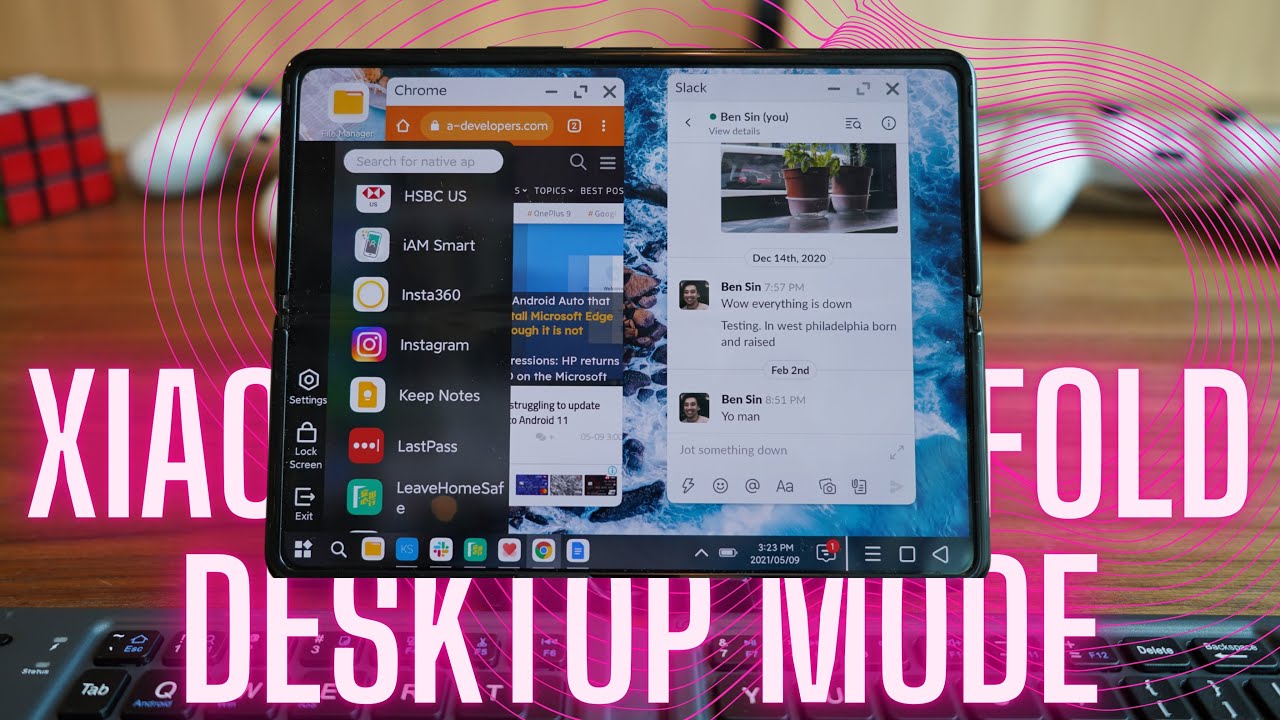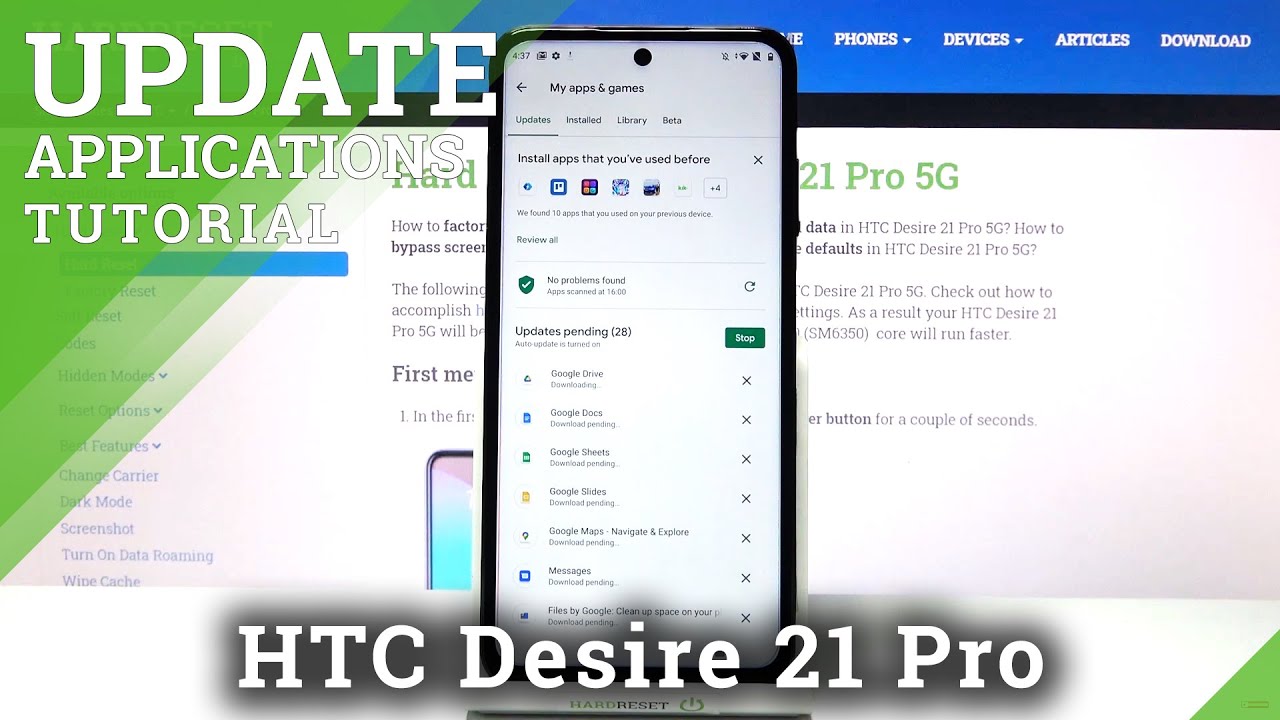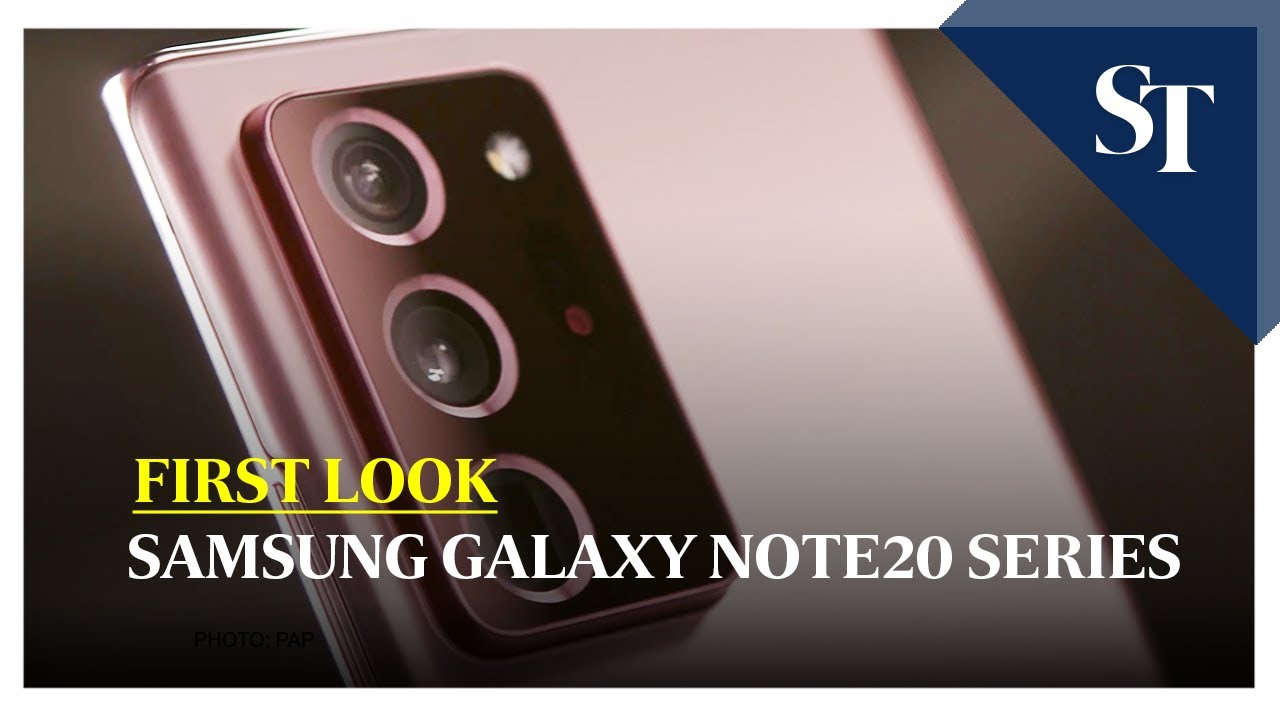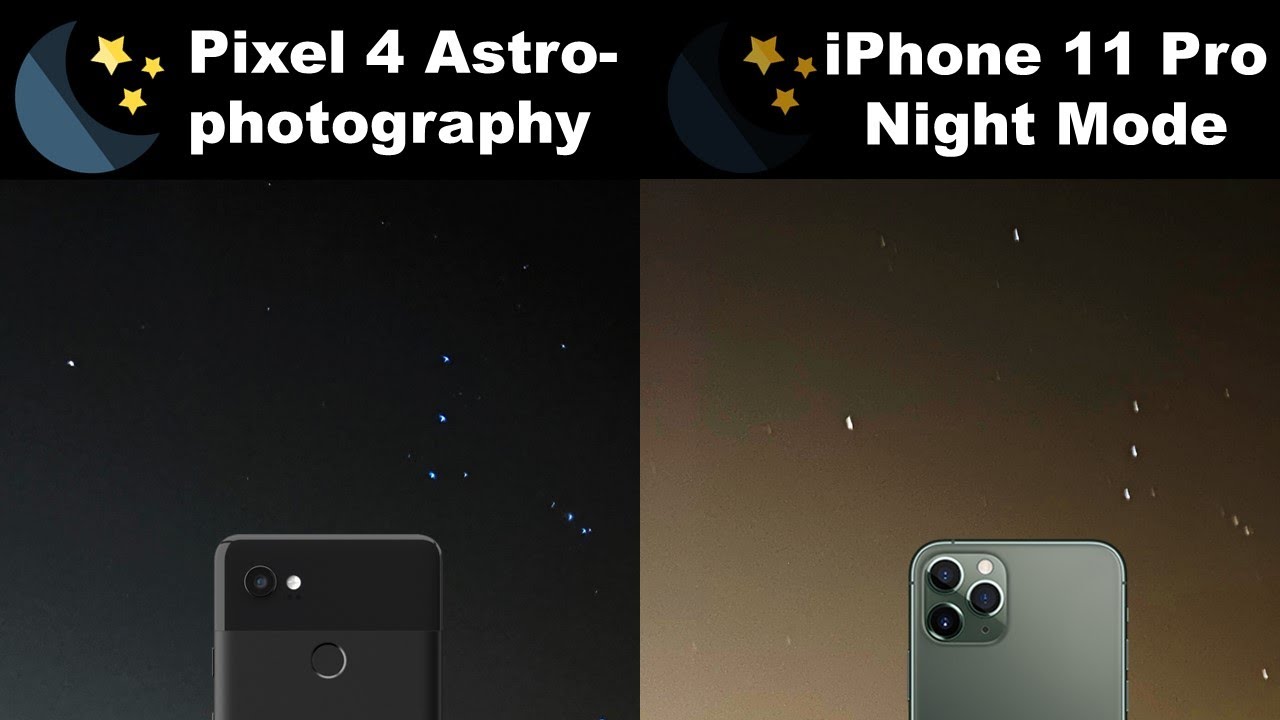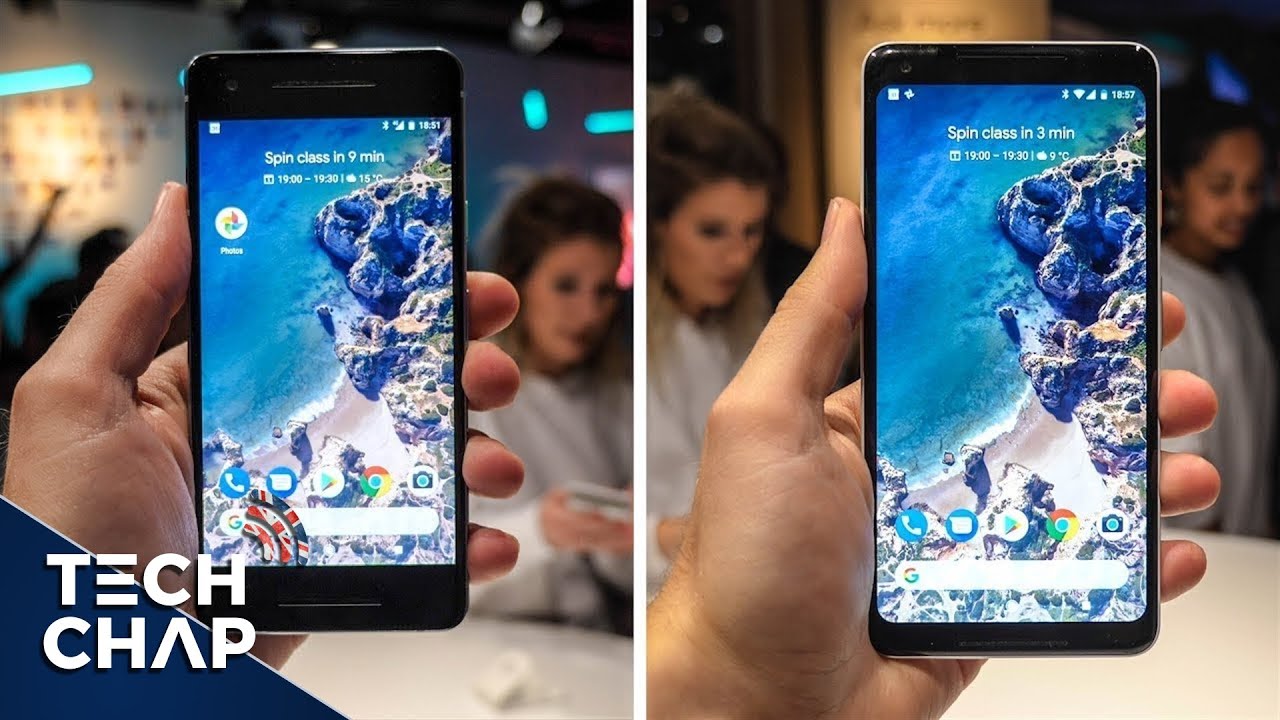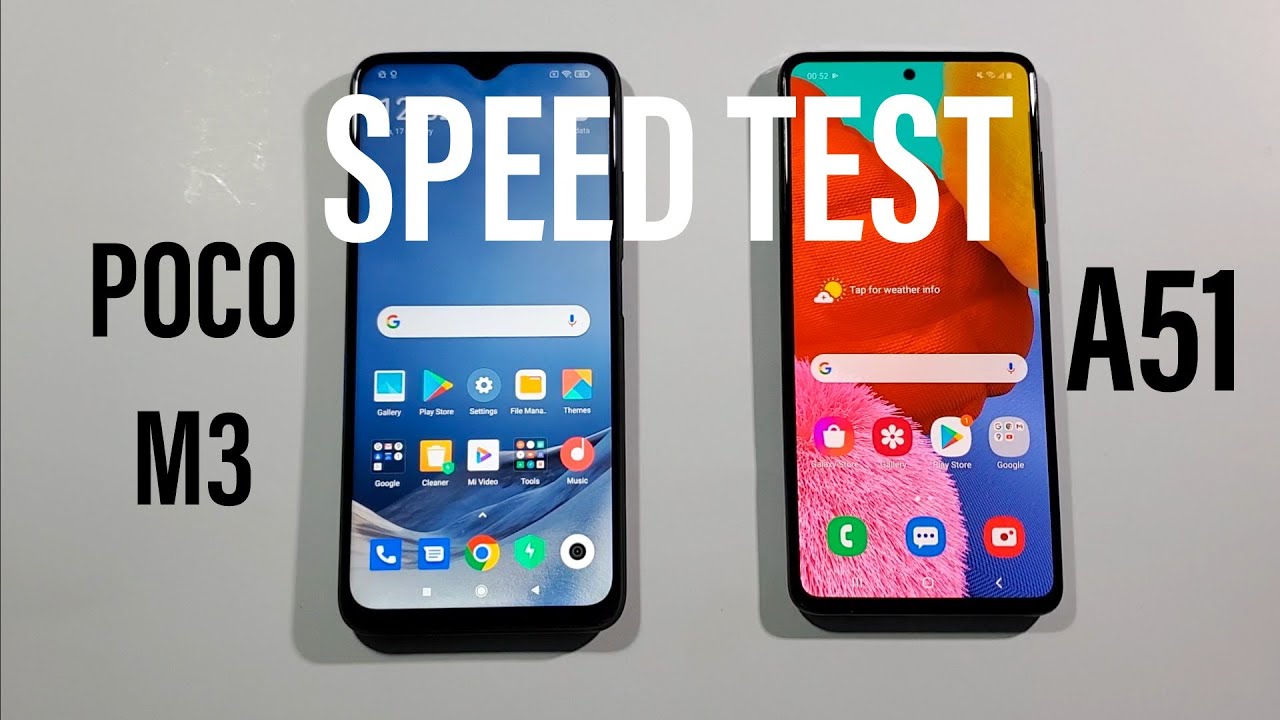Xiaomi Mi Mix Fold DESKTOP Mode Hands-On By ben's gadget reviews
Hey everybody, I hope you guys are all team saved. So I have a really quick video today on this new feature on the Xiaomi mix fold that I've been waiting for ever since I had got the phone basically, so, first, you might notice that the footage and my sound may sound a little different right now. That's because I got brand-new camera. I am shooting this on the Sony a7c with a Sony, 20, millimeter, f, 1.8 lens, and I'm using a rode shotgun mic. This is a upgrade over my previous setup, which was the Sony a6500 or sometimes a Sony lb one, and I'm mounting this on a freaking chair right now with the job gorilla pod. It's actually, this setup is actually pretty expensive because you know cameras are just expensive in general, but I think to be worth the money because I needed to for work to upgrade my um cinematography.
Basically, so you see right now, it's just clamped on a chair like this. Anyway, this video is getting off-topic. Let's get back to the main point, so this is the Xiaomi mix phone. If you don't know what this phone is, this is Xiaomi's new folding phone, and you will probably be thinking. This is very similar to the Samsung Galaxy, z4, 2 and design, and look and yeah it's pretty similar across the board.
Using these two phones will give a pretty similar experience with only one major difference that was when Xiaomi introduced the phone. It showed off this thing called PC mode, which turned the UI into a desktop UI. Unfortunately, when I got the phone it was not available at launch, but yesterday just randomly I was on a train messing around, and I accidentally swiped through the phone with three fingers and then PC mode actually kicked in. I was like oh and I asked my girlfriend to immediately film me doing it and I uploaded to twitter, and I got quite good response, so I guess a lot of people are interested so anyway, let's just show it off really quick. So this is the normal Xiaomi mi UI.
You know it's just it's basically like a blown up phone screen, but you swipe across with three fingers. It will jump into PC mode, and now you have a desktop interface when you tap in there. You see you have a start, um menu card like you're, using a PC and then when you open an app, it actually opens in a smaller window, and it's quite hard to do this like this, and you can move the window around and resize it anyway. Let's set up the camera at another angle, and I'm going to show off the PC mode a little more okay. So now you have a better look at the PC mode.
UI, like I said you press on the lower left button, you get this little start menu that allows you to open apps, and then you can. You know, play YouTube video, for example, and then you can also open up, and you can open up WhatsApp too, so you can open up three different apps at once, and some of these windows are resizable. So right now, I'm using a mouse arrow. I don't know if you can see the mouse arrow here, because I've connected a Bluetooth mouse, but you can also do this with your finger. But it's quite difficult to do your fingerprints, your fingers a little fat, and you need to grab just the exact edge.
Oh, I did it, but trust me. It takes like five six tries sometimes so, let's look at the rest of the bar, so the apps that you have opened already they're going to be stored down here in this little taskbar. You can also pin specific apps to your taskbar. So if I open up slack, for example- and I long press down here, I can say pinned to taskbar, so I'm going to do that because I use Slack for work, so now I have Slack here always ready to go and over here. If you tap on this little arrow, it opens up basically the equivalent of a smartphone's, a swipe down shortcut, toggle, tap your battery time and calendar.
So it's like very PC window. Looking you tap here, obviously notifications and a notification or slides over from the right side, just like on a PC or on a Mac, and then you have three buttons here. These are. You can probably already guess these are the traditional android navigation button. You tap on this to go into app overview.
Furthermore, you tap on this little square to back out of anything to go home immediately, or you tap on this to back up one to the l button so, like I said, I've already connected my Bluetooth mouse. So if you also have a foldable keyboard, you can then prop this thing up and use it like a proper PC. Just like that. Now you might be thinking there's too much work to bring a Bluetooth mouse and a keyboard. Okay, that's fine! You probably don't even need the mouse.
If you deserve a Bluetooth keyboard, you can use your finger to navigate or some foldable keyboards will also have a trackpad already included so yeah. This is a PC mode in a nutshell, and when you want to get a PC mode, just have to tap here, either go to exit or just swipe out with three fingers again: it'll jump back to a smartphone UI. Okay, now, to be honest, is PC mode, an absolute game changer in terms of how you do work off the phone uh, probably not, because if you have a foldable phone like even without PC mode like a galaxy, z42 or Huawei mates 2, you can already do work, at least for me. I can already do work off of those devices because they both offer split screen multitasking and for Huawei and Xiaomi phones. You can actually open apps in a floating resizable window.
Already PC mode does make it a little more beneficial because you can open three or four apps at the same time and the layout just resembles a desktop working space a little better. I think this PC mode is going to be exciting for the future, because right now I find the eight-inch screen on the full mix fold. It's still a little small to do like real work. You know, I'm not young anymore. My eyes will remain wet.
What the heck is that, but in the future, when foldable phone screens get even bigger, you know, maybe it can fall two times or three times, or maybe it's a foldable and a rollable combining at once. So I can imagine you can take out something. That's like maybe like the size of this. You know maybe a little bigger. Maybe like this big.
If you unfold it two times, then you have something like an 11 12-inch screen. Then a PC mode, desktop UI will work amazing on a larger screen like that and that's my dream, because you know I work on the go. I don't like being tied down to a single computer indoors. I like to go. Work at a coffee shop, go work at a park or work at a beach, and I'm looking for a future where one day I see me bring something like this, and I can have myself a 12-inch screen to do work off and also even though Samsung right now doesn't have anything like this with xevo2.
If I have to guess, I would say, I'm 90 sure the galaxy z403 is going to have something like this built in, because Samsung already has the UI Samsung decks, so it probably wouldn't take a lot of work for Samsung to implement decks into galaxy z43, and I- and I know you know these brands they compete. Samsung is seeing what Xiaomi and Huawei are doing. They're going to do the same for xevo3. Probably do it better to be honest with Samsung is still the original innovator of the phone, so with zfo3 we can probably expect it to fold completely flush. Just like the max2.
We can expect not much of a crease just like the mix 2, and we can probably expect a desktop mode. Just like the Xiaomi mi mix 4 and that's a good thing when brands compete, we win if Huawei and Xiaomi are not out here. Putting off foldable phones. Samsung can just sit back and relax and be a little lazy about it, but Samsung can't relax. They have to keep continually pushing forward because Huawei and Xiaomi also keep pushing forward so anyway, yeah that's about it.
For this video I said it was gonna, be quick, but probably end up being a little longer. I also wanted to test out my new shooting setup should be. I should be getting a much better background blur, because this is a full-frame camera with a better sensor. So anyway, that's it for now, if you're interested in staying up to date with all the latest gadgets, please consider subscribing to my channel or follow me on Instagram events, gadget reviews- that's it for now, thanks for watching.
Source : ben's gadget reviews