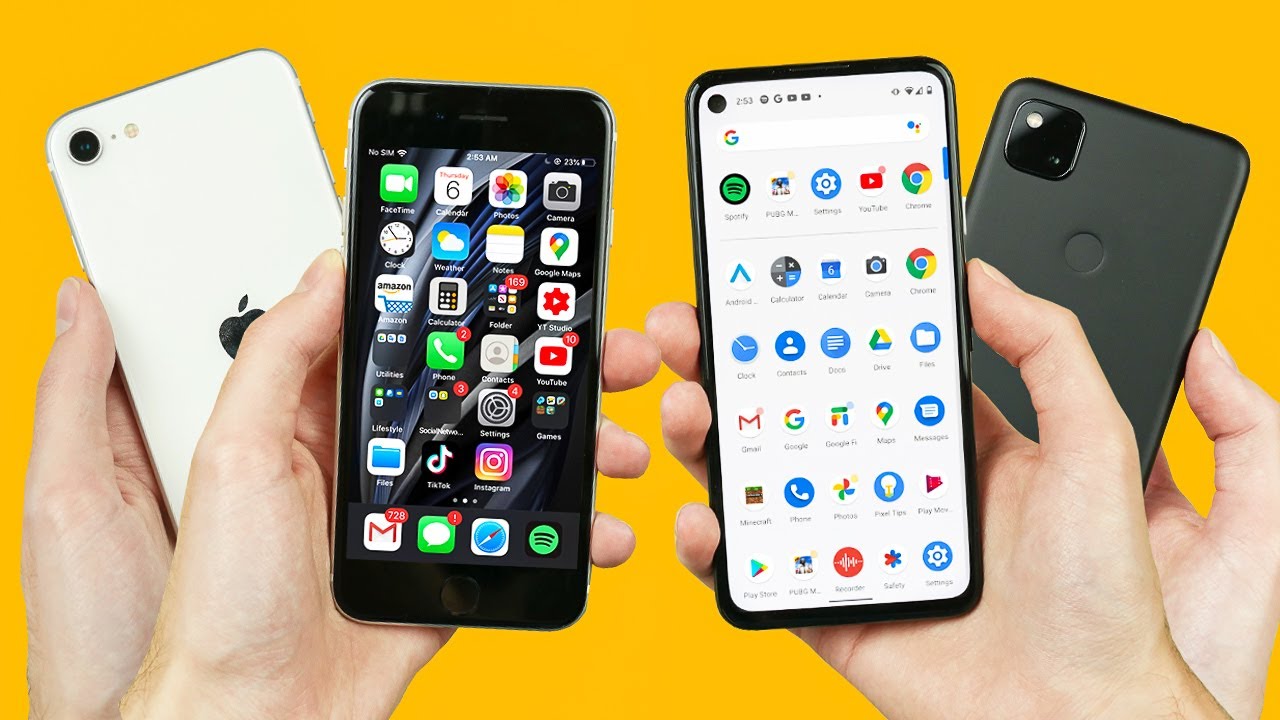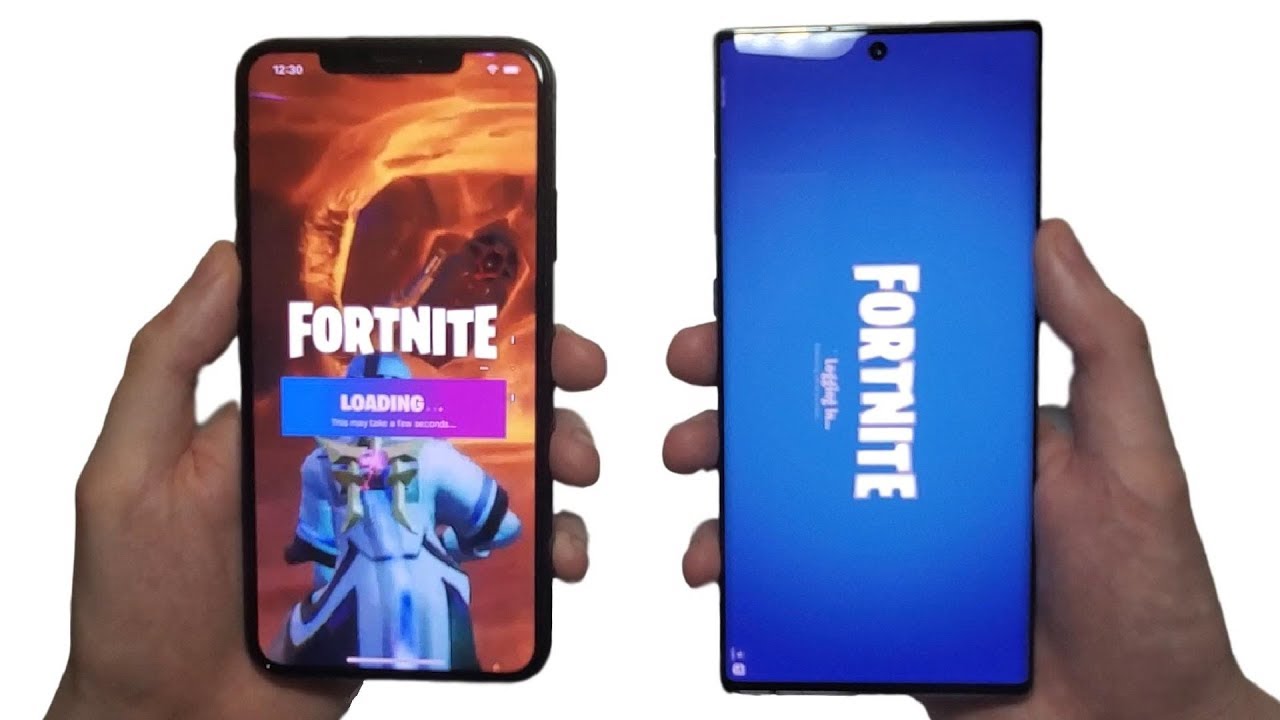Unlock and flash MIUI 12 EU ROM | Xiaomi Mi 10 Ultra | Tutorial (English) By majaly - Tech
Hello everyone in this video we are going to show you how to flash the mini 12 EU custom ROM onto the mi 10 ultra-right now. The mi 10 ultra is only available with the Chinese ROM, but in this video we are going to flash. The euro, which gives you multi-language support. This process is gonna work with most Xiaomi devices, so you can follow along. Even if you are not flashing the meter in ultra, but you will need to change the ram that you download, but you can find many ROMs online. The first step is that you will need to be logged in with your me account after that you can go to my device and to all specs and there you can hit the mini version button several times until it shows your developer.
Now, then, you need to go back in the settings to additional settings and under additional settings you will find a new point which says: developer options and right there you can scroll down a little until you find me unlock status, you go into that menu and right there you hit add account and device and your device will be unlocked, but this might take a little while, so you will need to wait between 7 and 14 days until your phone is unlocked. You will also need to download the unlock tool from Xiaomi, which can be found at unlock. update. miui. com, but there's one more step before we can use that tool.
The first thing we need to do is to install the ADB driver which make it possible for the computer and smartphone to communicate. We will put a download links for most files in the description, so you should start the ADB install. It is a typical windows install and after that, your computer can communicate with the me10 ultra or any other Xiaomi device. You will have to download the correct, ADB drivers for your manufacturer or device, but after that it's a straightforward process. Now we can download the unlock tool from Xiaomi and after that we can start it right away within the unlock tool.
You will need to sign in with the same me account that you used to unlock your Xiaomi device after you are signed in. You will need to connect your smartphone to your computer, using an USB cable, a little hint use an USB 2 port, not a 3, because USB 3 somehow is not working correctly. To put the phone in the correct mode. You will first need to turn it off and after that you will need to hit the volume down and power button at the same time and wait until your phone is restarting now you are in the fast boot mode and that's the mode that we need. Now we can connect our USB cable to our smartphone and start the unlock process before you hit the unlock button be aware that all your data is going to be wiped so make sure you have all your contacts, your photos, everything that is important already backed up, because we are going to install a completely new operating system, so everything is going to be gone in this unlock process already, all that is going to be wiped, so everything will be missing if you didn't back up now, the unlock process has started, your phone is going to be verified, unlocked and after that a restart is going to occur.
If the restart is not occurring by itself, you can hit the restart phone button. The reboot process is gonna, take a while so be patient. It might take up to five minutes until you are greeted with the Chinese ROM. No, we didn't change anything. Yet we are have only unlocked the smartphone wiped all the data.
So what you are going to be greeted with is the setup screen from your Chinese ROM on the 10 ultra. If you want to you can rush through the setup process that is presented to you by the mid i12 format, you don't need to do that. We did it just to check if the phone is truly unlocked. If you want to do it, go to additional settings developer options down to me unlock status and there you can check if your phone is truly unlocked. After that we can start our script for installing the touch recovery on our computer.
We have put links to a script and the description. If you do not want to use the script, you could copy and paste the commands that you can find within the script, because your computer is probably going to give you warning, but you can proceed anyway. These are just commands. Like are going to flash your smartphone. The script will prompt you with instructions: how to set the phone into the right mode.
We will first have to set it into fast boot again for that we will have to hit the volume down and power button until the smartphone starts within the fast boot mode. Installing the touch recovery is pretty fast. So after you have your phone in fast boot mode, just hit the button and the process is going to start it's going to take a few short moments and after that the phone will restart on itself, or you will have to hold the volume up and power button until your phone starts, but keep holding the volume up button but release the power button. This way, you're going to enter the touch recovery mode after the reboot is done. You're going to be greeted with touch recovery right now it is only in Chinese, but the button on the bottom right gives you the ability to change it to English, which is much more comfortable to use.
But if you are not able to change the language, just use another phone with Google Translate on it and all the buttons going to be translated. Within the camera view of the translation app with this touch recovery, we are able to use it in English after a swipe. We are greeted with this screen, and here we can start installing our custom ROM hit the installation button and go to the folder, where you put your custom ROM. If you didn't put it on your smartphone before you started this process, you can also use an USB stick with the OTG adapter and can choose your fire from your USB stick after you did choose your file, you can choose to reboot the smartphone automatically after the installation, but we advise keeping full control and just start the process. This process is going to take a few minutes again, so please be patient and wait until the installation is done once the installation is done, wipe the cache to make sure your phone is in good condition when the cache is wiped, just reboot the system and be patient once again.
After a short while you should be greeted with your new mini 12 custom, EU multi-language ROM, as you can see, we are greeted with mini 12 in English. Just to make sure multi-language support is enabled. We did choose German just to make sure everything is working. Fine, as you can see, we got mini 12 with multi-language support on the 10 ultra, which is currently only available with the Chinese ROM, but this is working just perfectly. We also have to issue a little warning, be aware.
If you are flashing your android device, there is a possibility that you break your smartphone, so be aware of that. We cannot guarantee you that everything is going to work. Fine, but usually it does. We have flashed several smartphones and it works. Just fine, be patient, follow the steps and everything should be fine, but still be aware that there is a danger that you could break your smartphone and just to show you that everything did work.
You can see, we got mini 12, it is working in German, just fine and the custom ROM is the EU ROM. So everything worked as expected, so enjoy your meet and ultra in German, French, Italian, whatever you choose, and once you got your Melton ultra or your Xiaomi or other android device working, you can enjoy things like the Google feed, which is working which didn't in the Chinese version. You do have many options like the app drawer. There are a ton of settings that you can change. The EU ROM usually got a few more options than even the official Chinese ROM.
So just play around and enjoy the mini 12 custom euro. Even the play store is available right within the EU ROM, so you don't have to install it by side, loading it, and we thought we could test how good this ROM is by installing Google Pay. So after we installed Google Pay, I signed up with my account, and it works just fine. It accepts Google Pay, so I can log in with my PayPal account and use Google Pay with my euro on the 10 ultra. We hope you did enjoy this little tutorial.
If you did leave a like to subscribe to the channel, we hope to see you again, usually those channels only in German, so be patient. If you want another video in English, but maybe we're going to put out more videos in English, soon see you.
Source : majaly - Tech