Unbrick any android device in 5 minutes By Athem Saurav
Hey so this morning I woke up, and I found that my phone was not working, so it's not turning on. As you can see, it's stuck on a logo, so I was about to fix my phone. Then I thought maybe I can just make a video for you guys, and it would help you to repair your own phone and especially when you're stuck in a lockdown. You don't have time to go to the service center. Take it to a private shop. That way you can repair your own phone at home, so keep watching this video.
I'm going to explain how it is done and let's get started. My name is Sauron you're watching Ethereum sort of let's get started. Okay, so what's happening. Is that I'm stuck in this position? My phone is not turning on and when I'm trying to restart it by holding the power button on what it does. It shows me the logo of my phone's company, which is me I have a Redmi phone which is a k20 pro, and it lands me back to here now.
You guys would have the similar issues when it comes to boot loo, but the only difference can be that, instead of me getting stuck first in me, logo and then coming here, you might keep revolving in my logos. So what will happen? Is your phone will show? You me logo then turn off. Then me, logo again then turn off. Then me, logo. Again, it's a series of loop called boot lobe, and I've explained about it in one of the videos.
If you are interested in checking it out, I will leave the link in the description, and also you can click here on the eye pop-up card in order to watch that video. But yes, this is this position where my phone is stuck at the moment. I'm going to tell you now how you can actually fix this one now also remember that whatever data was there in the phone cannot be retrieved in any way since the software is corrupted. But what you can do is you can bring your phone back from dead. Also, at the point of time, when your phone is still turning on, make sure that you go to your developer settings and under developer settings, you turn on the USB debugging option.
If you don't have it turned on already, because if you don't have it on, then it's going to be a bit difficult for you to put the software in your phone using your laptop. So let's get started now. Okay, first, you need to go to google, and you need to know your phone model or the phone name, so I have Redmi k20 pro after you have typed your phone model. You have to type the exact same keywords as I'm typing: f3 factory images download. Now this factory images means the software of your phone, but the way you call it is factory imaging, so you're, basically looking for downloading it, you probably have to find a website like this.
For me, it's like this and in your case it would be some other website. If you have a Redmi or a Xiaomi phone, then you can just directly come here in this website, and you will find it if you have some other brand. You probably have to do the same thing, and you might just have to go to some websites, and you will see that this is the phone software version. You have a download link here and code code name. This is as per device.
You have to focus here. This is your phone's model, and this is the version, and this is the android version. When you click download, once you click download, it's going to show you the size it's around two and a half gigabytes for me. Also, it depends upon the model of the phone, which android version is it and which software version it is so basically for me, it's 2.19 gigabytes. Let me hit download button at the moment and once the download is complete, I'm going to show you what you have to do next, okay, so the download was completed, and this is the folder that I downloaded.
Actually it was in a zip file, so I extracted the zip- and this is the folder that I have so. What I basically have to do is open. It makes it big, and you will see something like this inside the images you will have the complete software of your phone and outside there are some couples of files. Before doing this, you have to install something else, so go in google type, ADB, fast boot drivers. At the moment you type you will come here on the website of LGA, and then you just have to scroll down, and you will see you have the downloaded version here.
Click here and the download will start this. I will leave a link of this in the description as well, so once you hit download open it, and you just have to run this setup, what it will do is install necessary files required to connect your phone with your laptop I've already installed it. So it's already there, but you just have to press. Yes, I'm just still gonna. Do it.
Yes, install ADB system-wide. Yes installing, if you want to install the device drivers, press, yes, next, it's gonna, do installation click install. It says, ready to use and finish. That's all for this thing. Now you have to head to c drive.
You will find the folder ADB you just have to enter inside. You will find these four files just have to copy these and open the folder where you downloaded the factory images open this, and here you just have to paste it. I've already done it. So it's asking me to replace it I'll do it, but if you don't have it, it will just paste here now it's pretty simple. Okay, so the software is downloaded and my phone is turned off at the moment, as you can see.
So what you have to do at the moment is connected the official USB cable. It came with your phone this one with your laptop tester and do not connect the other end of the USB cable with your phone. The reason is that I'm going to tell you what now you have to go to google and search for your phone model, which is Redmi k20 pro and write fast boot mode. You basically have to turn your phone in a different mode than usual, and you have to know how to do that. So once you're here, you will see that it's telling you at first hold the power key for few seconds and turn your device off volume down and power button for a couple of seconds.
You have to press your volume down and power button at the same time, press them firmly together, and you will see returned into fast mode. Now this mode is the mode that you need in order to connect your phone with your laptop and put the software inside now you can easily connect this. Did you hear that now it's going to make some noise, and it's? The phone is now detected in your laptop and there are a couple of files here. What I need is flash all dot, b80, double click, flash all dot p80. Once you see it's gonna start executing the script and the script will put the software into your mobile phone.
At the moment you wouldn't be able to see anything on your phone. It's going to take around five to ten minutes depending upon your laptop, obviously in your phone and how big the file is to completely happen, but once it happens, it's going to look something like this. So after the process is completed, the script will automatically close, and your phone should restart automatically. At the moment my phone is still restarting. You can see these dots down.
So that's what is happening at the moment and the phone will take some time to boot up. So this is the time when the software installation is complete and this is going to start in some couple of minutes. This is how my phone looks at the moment. Um I just have to set it up. So that's how you fix your phone and if you have any questions, ask me in the comment section and if you like the video, please press the thumbs up button and I will see you in the next one.
Peace.
Source : Athem Saurav




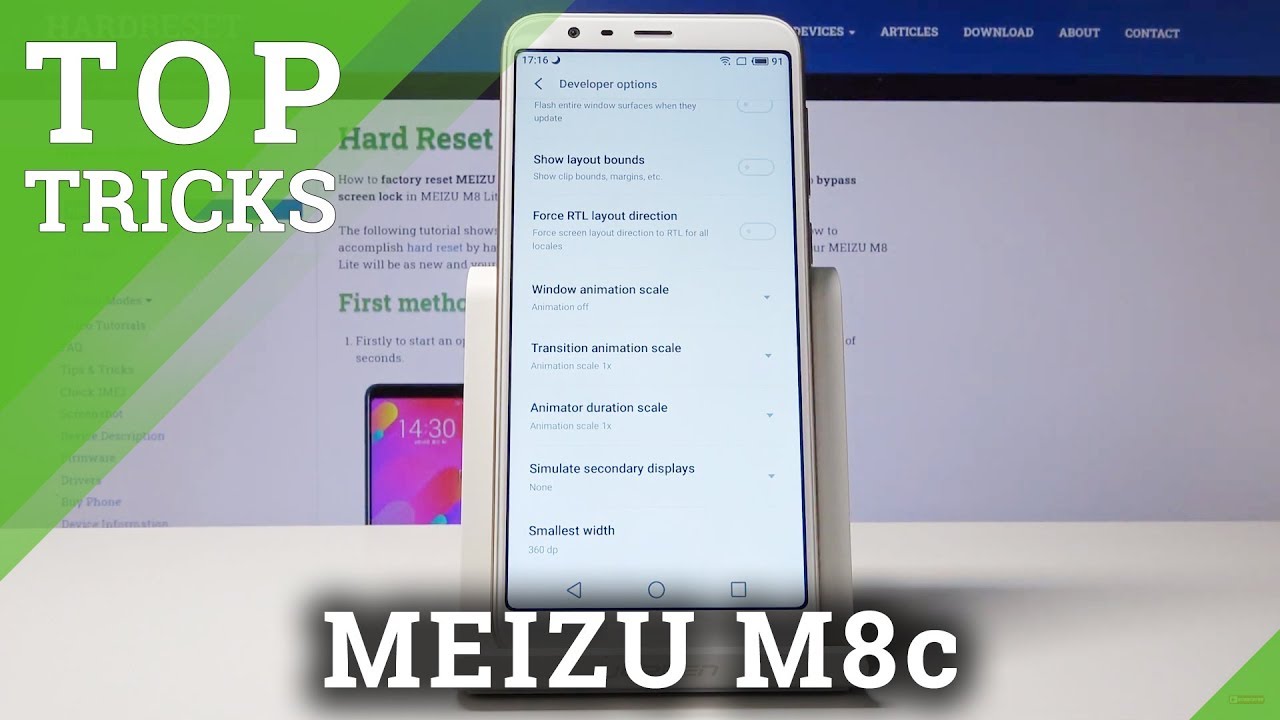
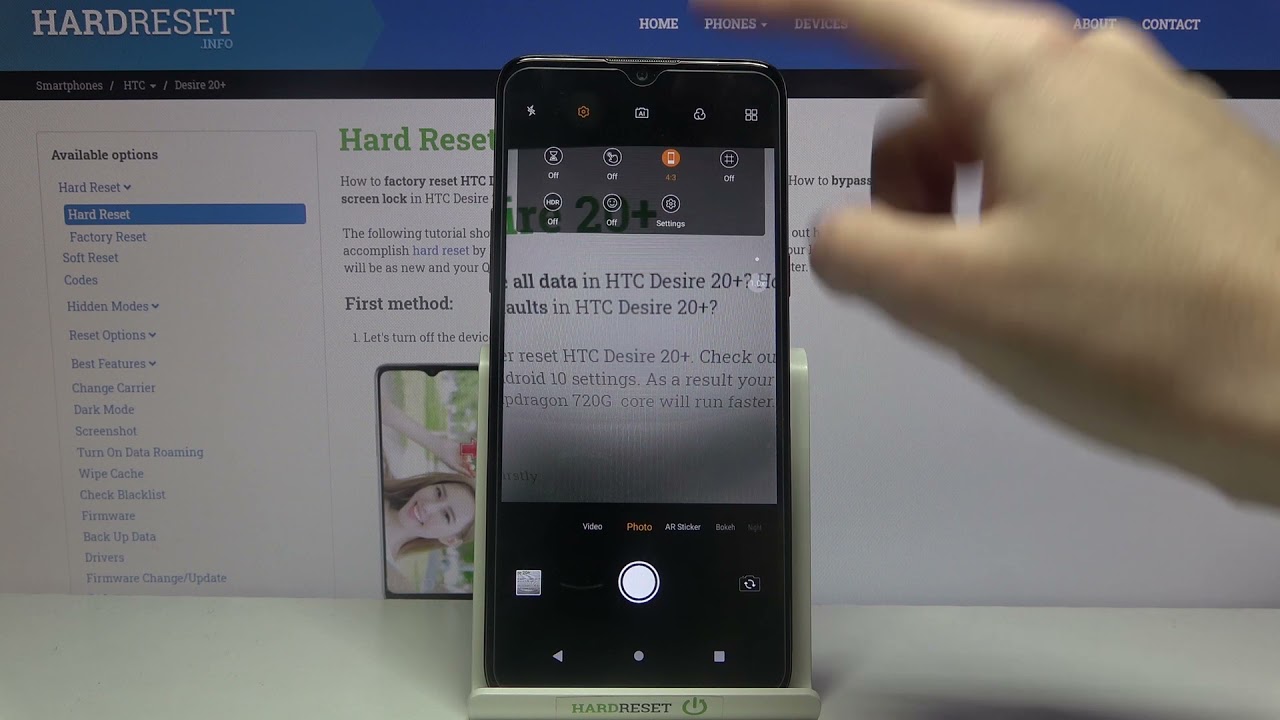
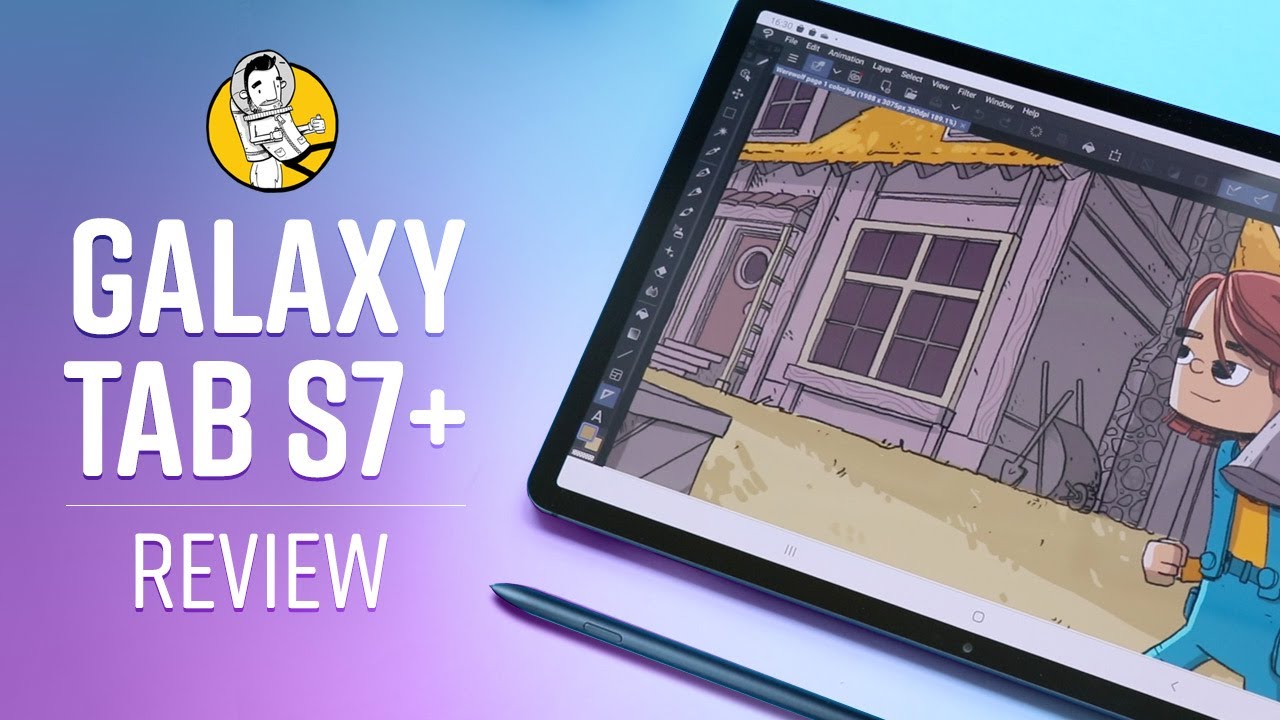




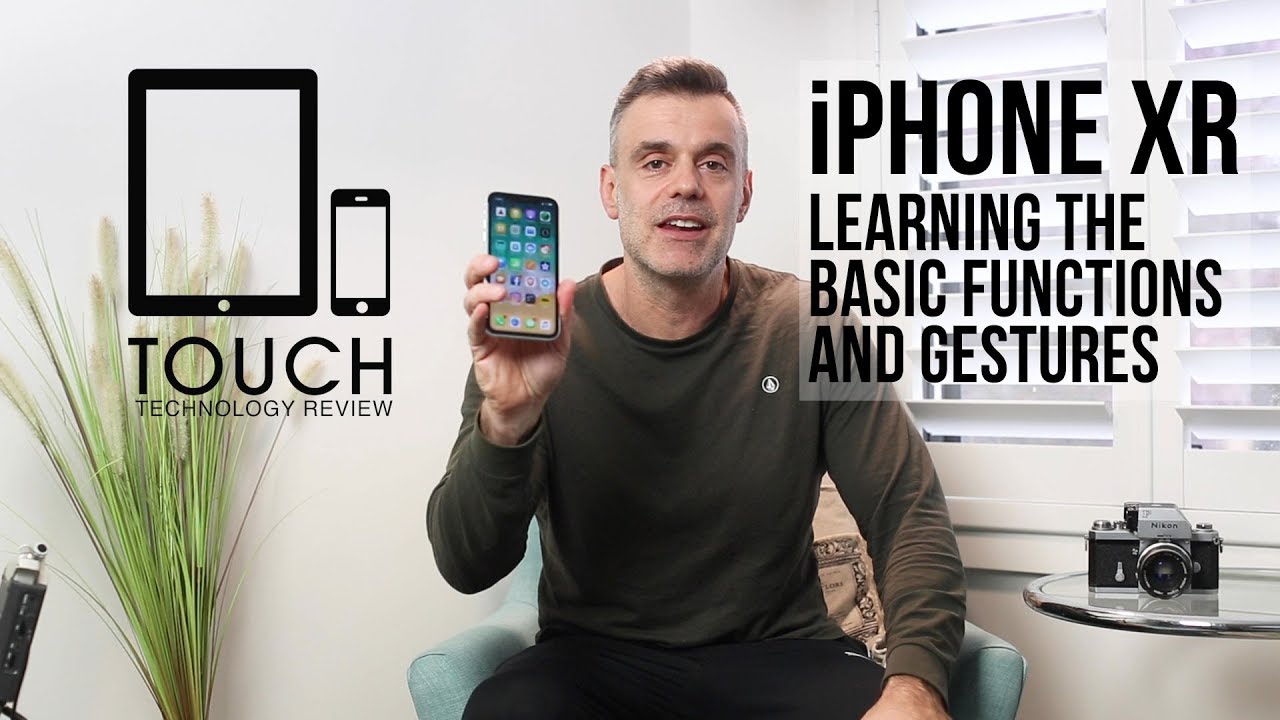
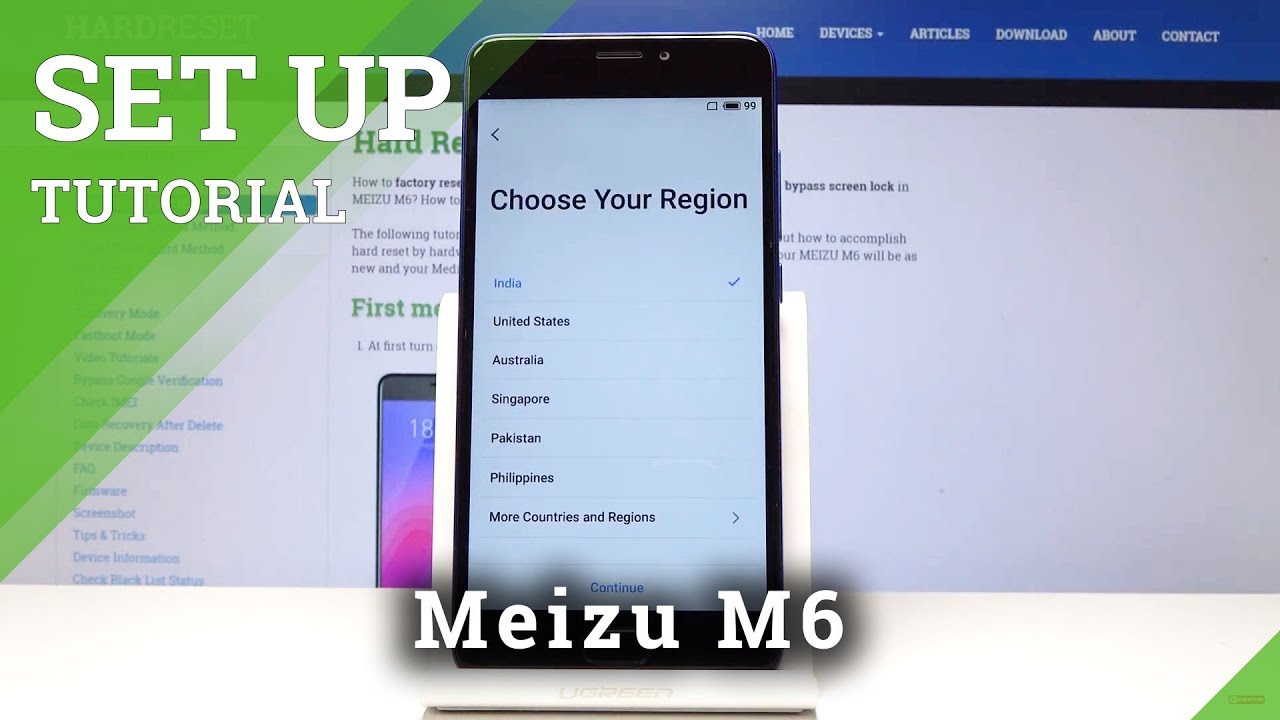
![Samsung Galaxy A7 (2018) Unboxing [4K]](https://img.youtube.com/vi/c3UOlxgMjFY/maxresdefault.jpg )











