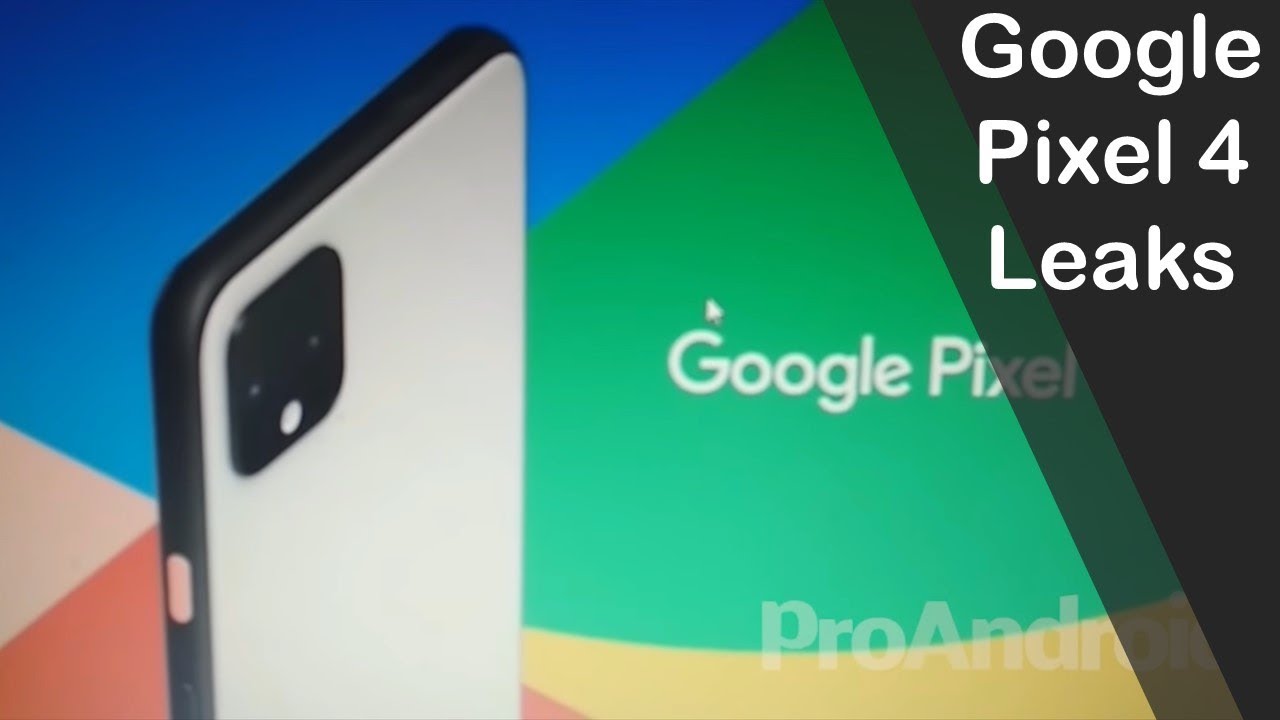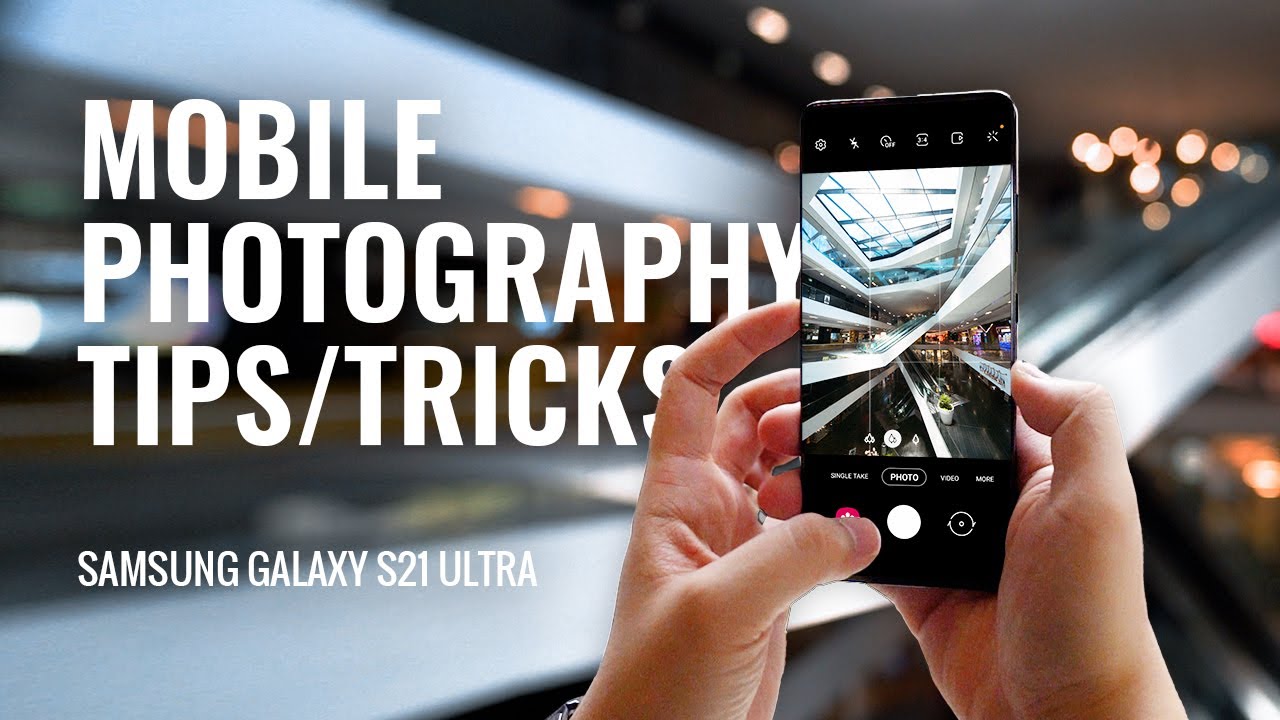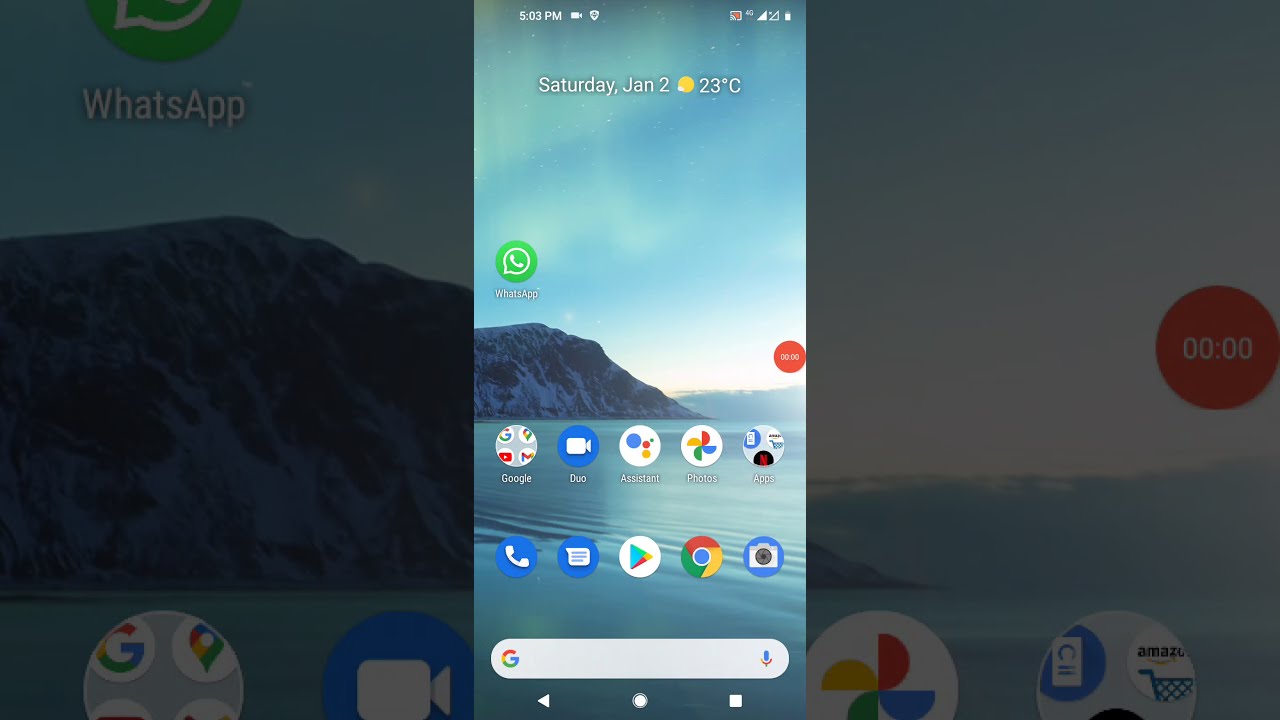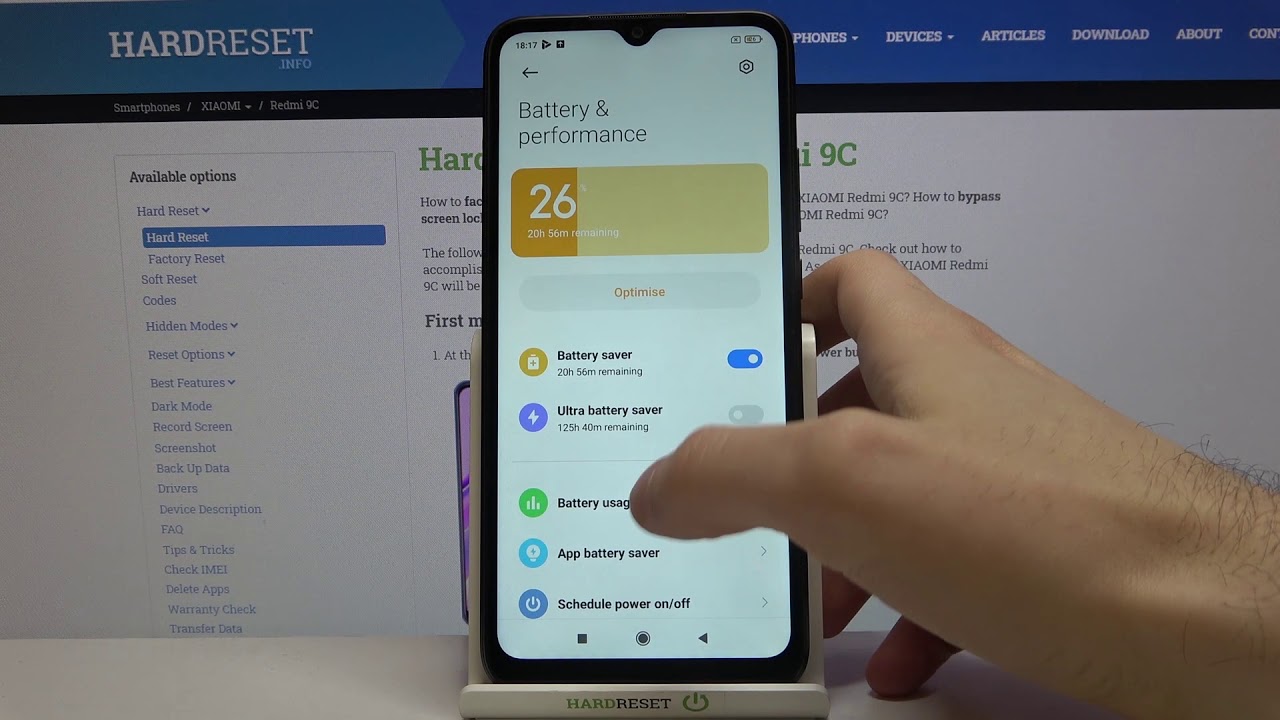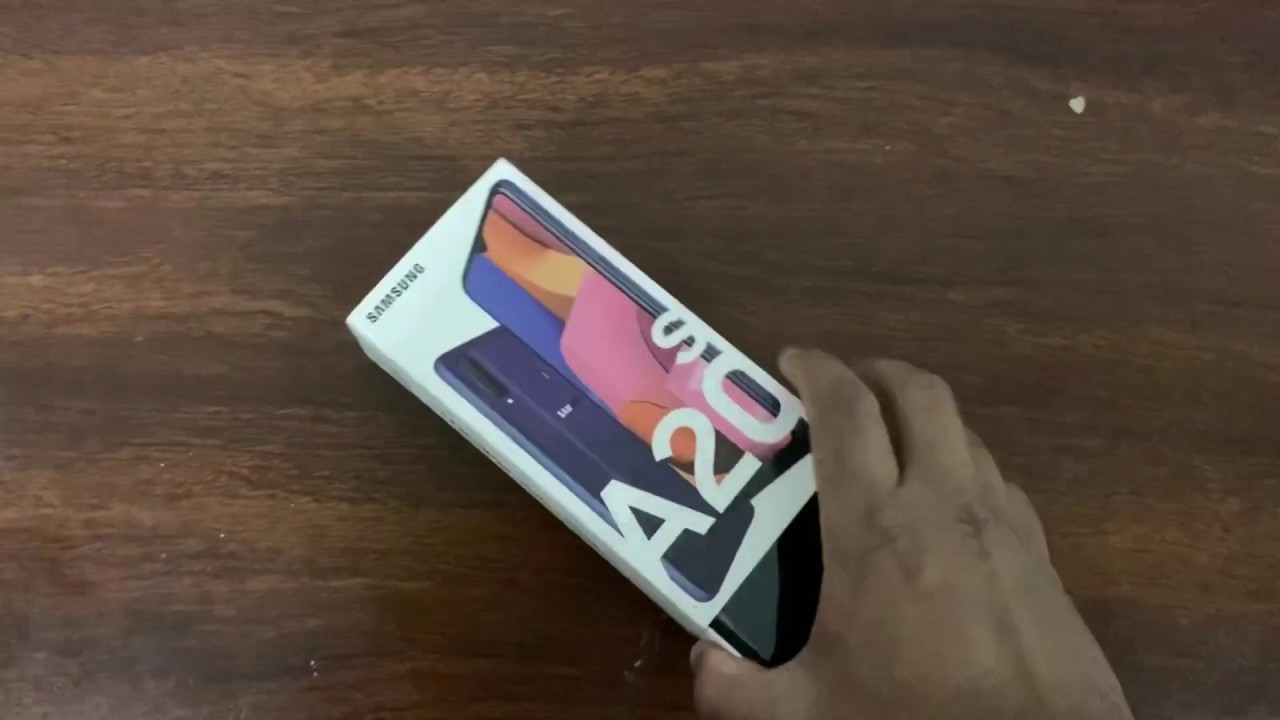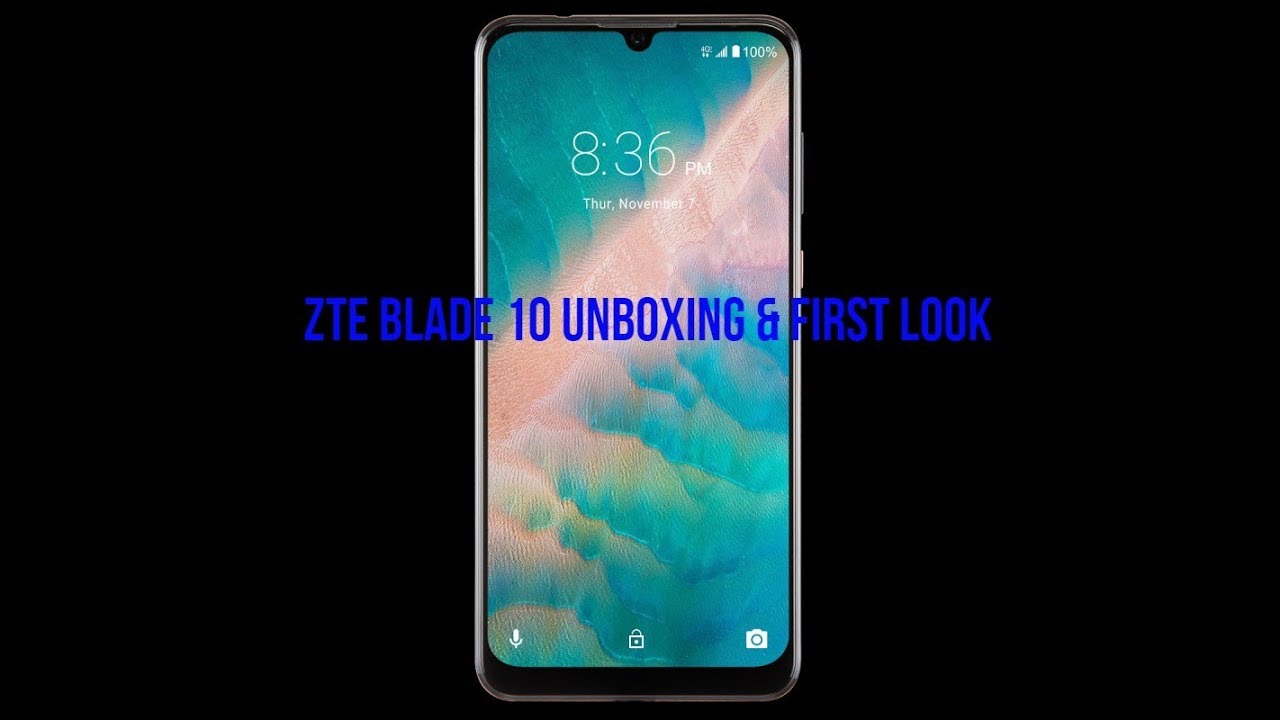Unboxed : Samsung Galaxy Tab S7 128 GB Wi-Fi (Mystic Black) + First Boot-Up By alexlovesmac
Hello everyone. So today I've got an unboxing video of my new Samsung Galaxy tab. S7. I've always wanted to try a tab tablet, and I've always liked the looks of the tab since it first came out. So I thought it's a good time to try one. I ordered this on Samsung Malaysia's website on Monday, the 21st of December, and I got it today, the 23rd of December, which is a Wednesday, so it only took two business days to arrive, which is actually quite fast and um yeah.
I went with a tab over an iPad because in Malaysia at least Samsung is including a free book cover inside the box itself and also Samsung is running a promotion at the moment where they give a free pair of butts life with every s7 and s7 plus purchase, which I think is actually quite good value. So yeah, let's go inside the package. I have a pen knife right here. Okay, so here is the box: let's get inside it, and we have the butt slide and the tab seven right here. Okay, so let's get the bubble wrap off oops.
Here we go, the butt is life. Let's put that aside, put the bubble outside okay, so that's the box on the front. It's a Samsung front and back pictures of the tab, s7 itself in the middle type s7 on the bottom, nothing except the e-warranty sticker on the right, just a side profile of the device, nothing on top and on the left it says: Samsung, Galaxy Tab, s7 the color, the capacity and whatnot nothing on the back as well, but we do have two tabs to cut open okay, so let's take the top off and right on top. We have the book cover something else inside here we have the book cover and a protective plastic. Sorry that was upside down, say Samsung, let's take it out, and it is two piece this goes to the back.
There is a flat for the s pen itself and the s pen goes in here, cut out for the dual camera setup, the keyboard with a trackpad just a sticker and right here we have the dab itself. It says, Samsung put this aside: here we have the s-pen. Here we have the charger. It is a three pin plug with an USB a port. Here we have the USB a to USB cable- I'm not going to take this out because I'm not going to use it and right here we have a packet that says Samsung at the back.
We have the sim ejection 2, or rather in this case. I believe this is for the SD card slot. Since this is not a. This is not the LTE version and inside we have quick start guide warranty card, another warranty card right. This is for the book cover and I have no idea what this says, but I guess it's another quick start guide.
Okay, so let's take it out of its protective cover and there you go the time s7. Let's also do a quick first boot up leave yep right. Let's go it's asking me for the language, English, United Kingdom, okay, uh, okay, next choose a Wi-Fi network. Let me enter the password and get back to you. Okay, so I've already entered the Wi-Fi password copy, apps and data.
Don't copy sign in with my Google account I'll, be right. Back okay, see what's trending with Google Assistant next, google services, don't back up use location, and I was scanning okay. The rest is fine. Accept right. I will use fingerprint okay continue.
Let me just enter a pin for now. Okay, so I've just entered the pin. Let's do the fingerprint. It should be the same button as the power button, okay kind of feel it doing this. Okay, let's just try another one, just for the heck of it.
This time. I'll use my right finger. Okay! Next, for now don't download the app adding the finishing touches sign in to my Samsung account I'll, be back okay, so I've entered my Samsung account details uh now it says all done. Let me click finish and there we go. It has all been set up.
Obviously we can use it in landscape mode as well, okay. So this is the bottom, and it should attach like that very easy and just close it. I believe the back should just attach like that again. Very easy Ben should just go in like that, and I'm all set alright. So that's it for the unboxing video of my new Samsung Galaxy tab s7 in mystic black thanks for watching and goodbye.
Source : alexlovesmac