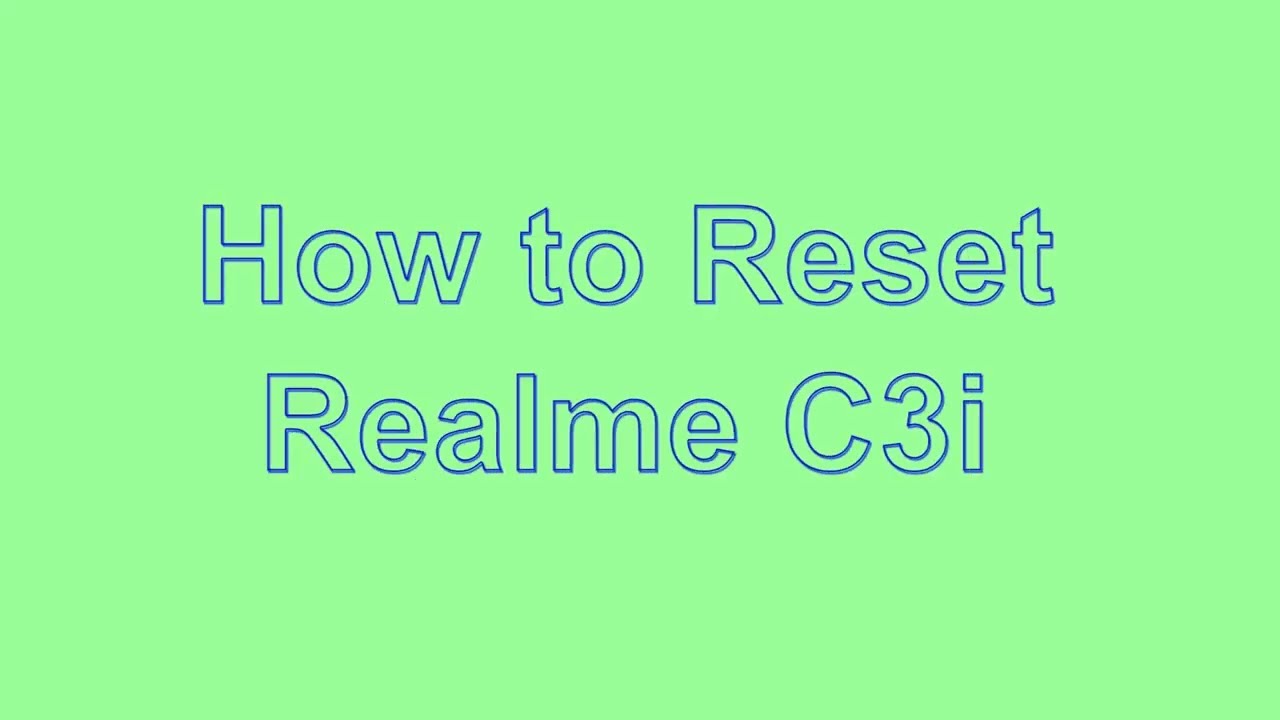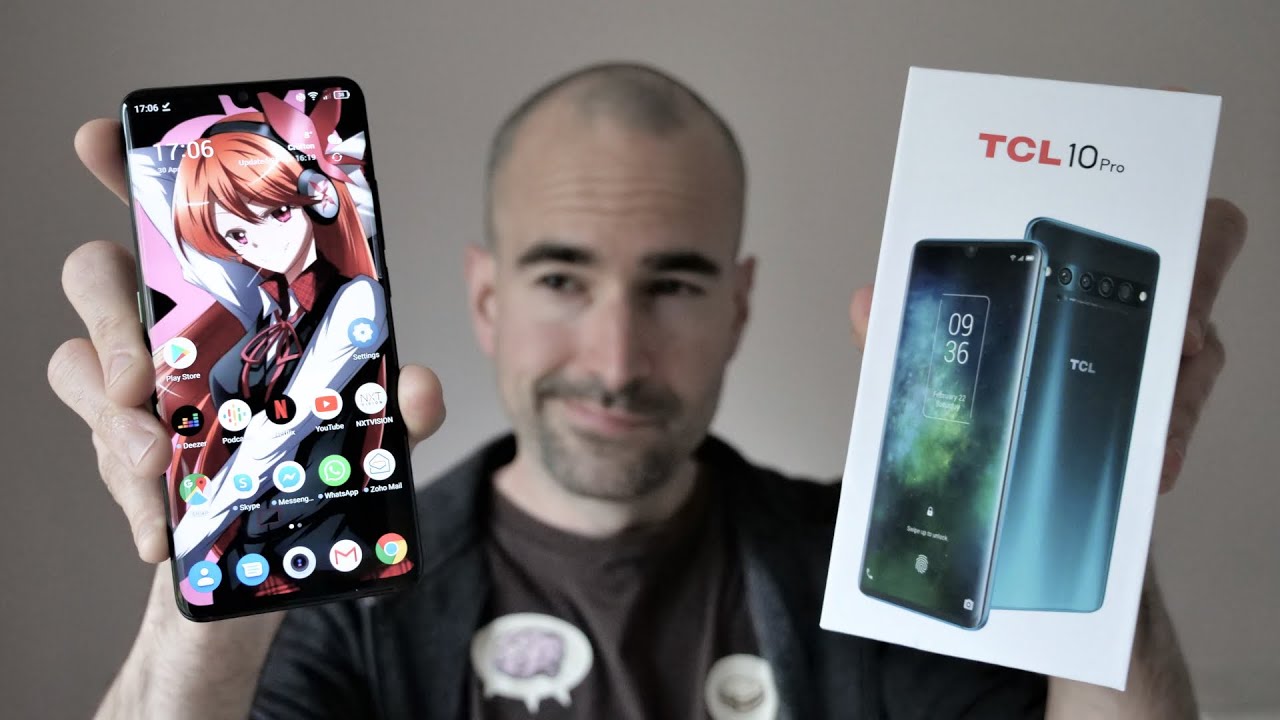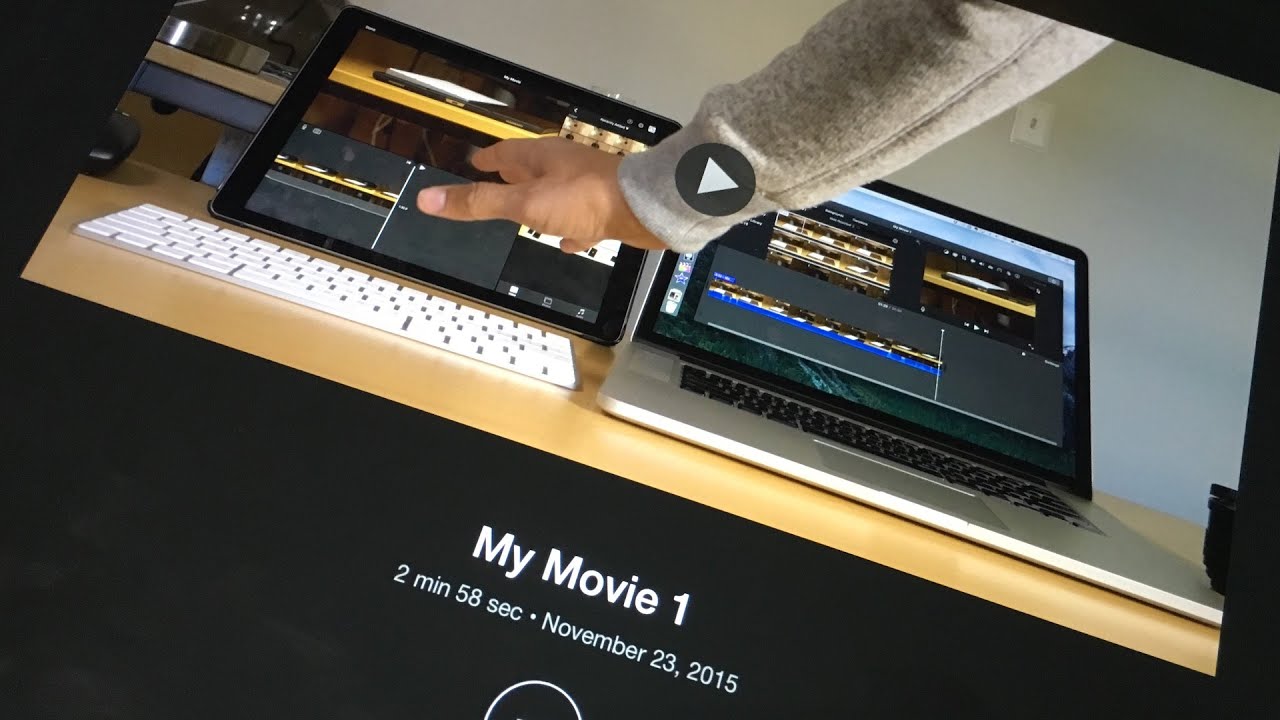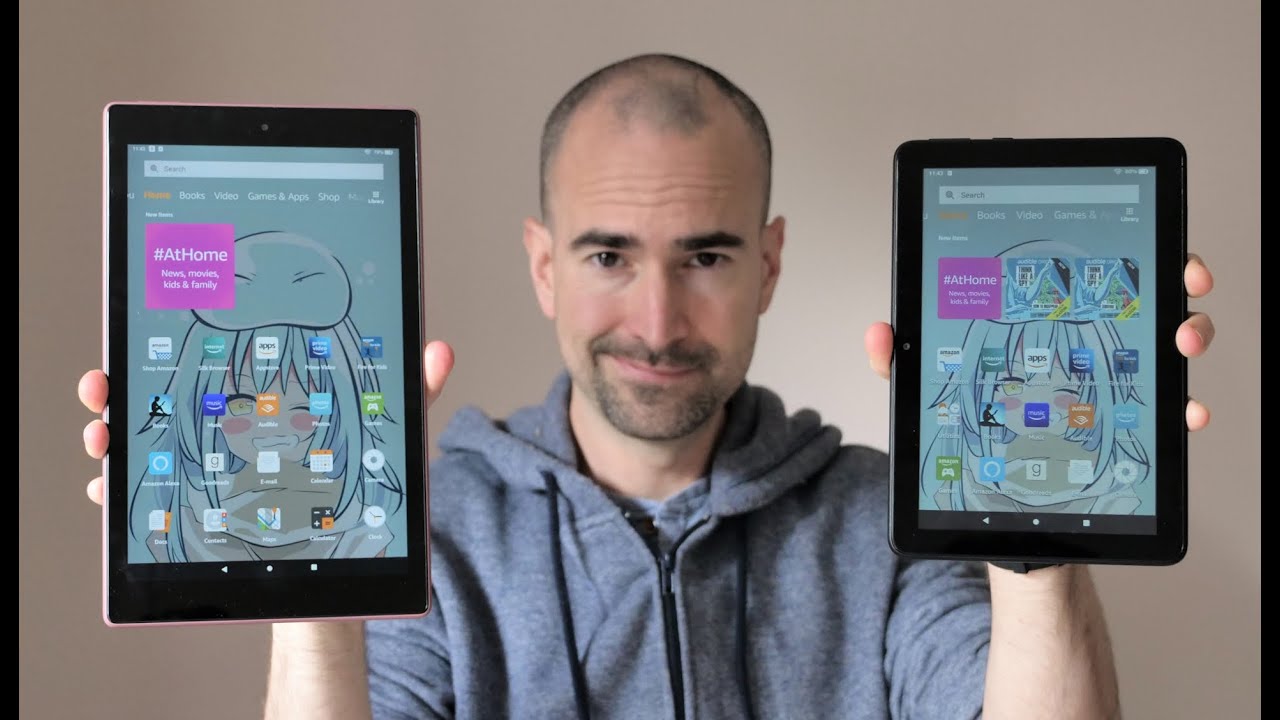Samsung Galaxy A12 Disassembly Teardown Repair Video Review By PBKreviews
You're watching the Samsung Galaxy a12, disassembly and if you need any tools, check out the links in the description first, let's remove that sim tray next you're, going to get your plastic pry tool and place it in between the back housing and the frame of the screen, and then you're going to run it along the edges to pop the catches and release the back housing once the back housing is loose from the frame, just lift it up, but be careful. The cable is still attached for the fingerprint reader, so you're going to have to disconnect that. So here's your back housing, and it is plastic. Now taking a look at the inside of the back housing, we can see some rubber padding around the edges, and you can also see your fingerprint reader, which is located over here, there's also a strip of heat transfer tape. Over here now there are 13 Phillips screws which need to be removed. Now, once all your screws are removed, we can lift and remove the top plastic cover.
Looking at the top plastic cover, we can see some antenna lines running on the sides or edges of it and on the other side we can actually see a sheet of copper over here, and it's not just a copper tape. It's an actual thin sheet of copper. Now I'm going to disconnect the battery cable, and then I can go ahead and disconnect the rest of the cables. There's a wire cable over here in the corner just pop that off, then I'm going to disconnect the front-facing camera. Now, there's a single Phillips screw holding down the main board once that screw is removed, we can lift and remove that main board here.
Your camera is over here and if you want to disconnect or remove them, all you need to do is pop off the connectors like. So we can also see rubber gaskets around the connectors and your LED flash is located right here. You also have your secondary microphone located over here. On top now, taking a look at the back side, we have a sim and memory card reader located over here. The other two camera connectors are located over here, and they disconnect the same way by just popping them off, and we can see there's a layer of graphite over here on top of the shield.
Once we peel off that sheet of graphite, we can see some thermal paste on top of the processor, and one more thing I want to talk about is the proximity sensor, which this phone is lacking. This is where the proximity sensor would go. The solder points are on the board, but there is no proximity sensor. Now Samsung advertises this phone as having a virtual proximity sensor, so I'm assuming it uses the front-facing camera to detect the light or act like a proximity sensor now back to the mid-frame, we can see there's a thermal pad over here, which also sits underneath the main board and helps transfer the heat from the processor onto the mid-frame. Now, in order to remove the bottom plastic cover, there's a catch over here in the corner.
You need to place the tool inside and push the catch forward, so it releases the plastic housing. So, on top of the plastic housing, there are some antenna lines over here and on the other side we can see some rubber gaskets. So if you needed to replace your screen, all you'd have to do is take the back housing off, remove the top cover, so you can disconnect the cable for the screen, and then you'd have to remove the bottom cover as well. So you'd have access to running your screen. Cable over here do the slid over here in the mid-frame, and then you would heat up your screen from the front using a hair, dryer or a heat gun.
So you loosen up the adhesive underneath the screen, and then you pry your screen off get your new screen, apply new adhesive and reapply your screen making sure you run your cable back through the slit over here in the mid-frame and just go ahead and reassemble your phone at that point. So now we're going to disconnect the flex cable over here for your charger port board. You also have a wire cable over here in the corner, just pop that off, and then we can lift and remove your charger port board. So you have your headphone jack over here. Your microphone is located right there and here's your charger port and here's a look at the other side.
Sorry speaker is located right here, and it's just held down with adhesive. You also have some rubber gaskets around over here. Your vibrator motor is located up here. Your earpiece speaker is up here, and you have the flex cable for your volume keys over here. Also, again back to the proximity sensor.
There is a slot or opening over here, for which the proximity sensor would go. So I'm, assuming this mid-frame, is also used on a different model phone which makes use of the proximity sensor over here, since it wouldn't make sense for them to have the slot opening over here in the mid-frame for the proximity sensor and not use a proximity sensor. So for removing the battery, there are no easy pull tabs, so you're going to have to just heat the front of the phone where the screen is, so you can loosen up the adhesive. That's underneath the battery. You don't want to directly apply heat to the battery itself, and then you're going to use a plastic pry tool to pry the battery off.
Here's a better look at your battery so overall I'd rate this an 8.5 out of 10 for repairability, because the back cover is easily removable and doesn't require you to heat up or remove any adhesive. Also, the internal components are fairly easy to remove and replace. However, since the battery doesn't have any pull tabs, it makes it a little more difficult to pry that off with that being said, I'm going to go ahead and put the phone back together flip over your phone power it on, and you're done. I hope you guys enjoyed this video and if you guys want to see more videos like this make sure you subscribe and click on the notification bell, so you'll be notified the next time. I upload a video thanks again for watching guys, and I'll see you guys next time you.
Source : PBKreviews