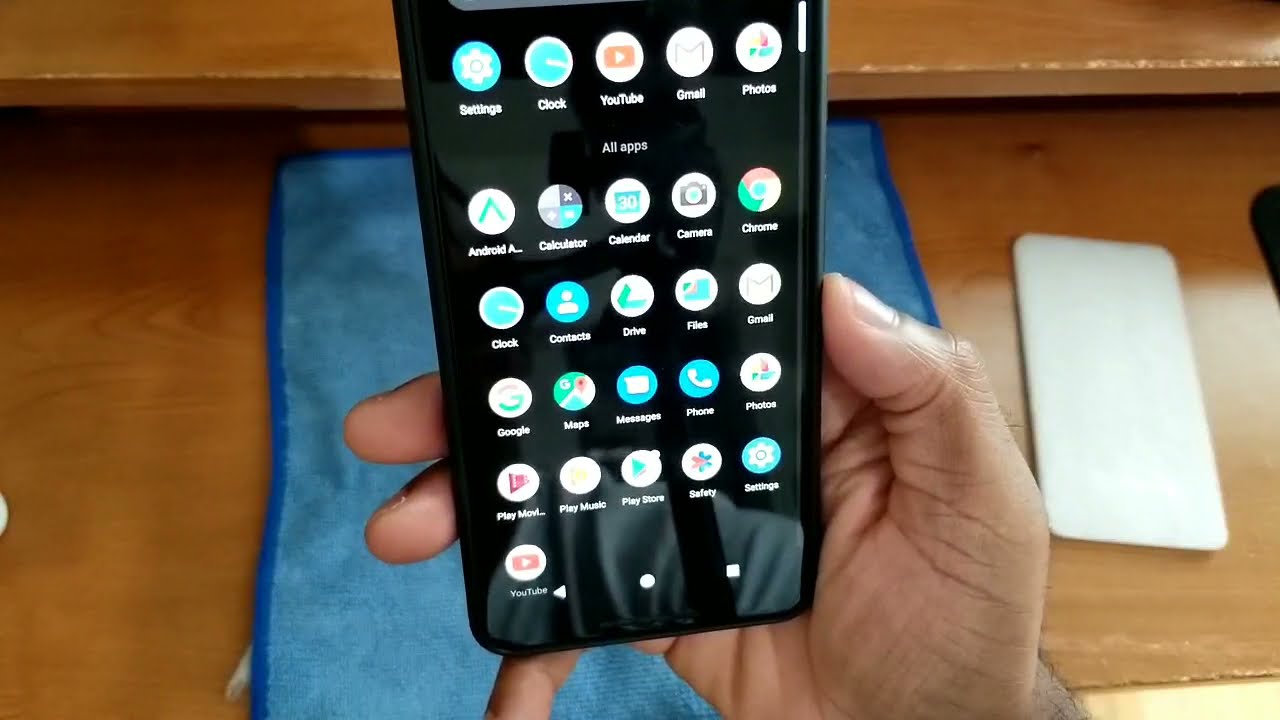Turn The Galaxy S21+ Into An Amazing Desktop PC! Samsung DEX! Work, Gaming, Emulation By ETA PRIME
Hey, what's going on guys this eta prime back here again today we're going to be checking out decks on the all new Samsung Galaxy s21. This is actually the s21 plus, but all three variants in the US do support Samsung DEX. Now, if you're not familiar with DEX. Basically, what this does are turn your Samsung device into a desktop PC. It's still running android, but it's kind of a modified version. That's already built into your Samsung flagship, and this actually works from the Galaxy S8 on up to the s21.
Now, there's several ways to get this up and running. You can actually use decks on Windows and plug your phone into your laptop and run it that way. There's a new wireless feature built into most of the new phones, but personally I prefer using a real, hardwired connection. USB type-c to HDMI, in my opinion, just gives the best performance your screen will be running at 60fps, and it eliminates all lag. I've tested out the wireless version, and I'm personally not a big fan of it.
I mean if you're doing movies and things like that it'll be fine, but if you want to do any gaming, I would highly suggest using a hardwired method like you're, going to see in this video you're going to need a Samsung device that supports decks. Like I mentioned, DEX is supported from the Galaxy S8 all the way up to the s21. It also works with the Samsung Galaxy tab, s4, s6 and s7, but in this video we're going to be using the new Samsung Galaxy s, 21, plus, because we have that new snapdragon, 888 CPU and I think performance here is going to be amazing, so there are tons of different USB type-c to HDMI adapters on the market. One of my favorites is this one here. This will plug directly into your USB type-c port.
On your galaxy phone. We have HDMI out one USB 2.0 port, one USB 3.0 port and another USB type-c in to charge your phone up. While it's running these are actually pretty cheap. You can get them for under 20. This is another variant that I used to use.
This one has a little more built-in. We have micro, SD card reader, full size, HDMI, it even has gigabit Ethernet and two USB 3.0 ports, but recently I kind of splurged on a new adapter, and it wasn't specifically for the galaxy phones. I have a lot of different mini PCs that I can use this with, but it has everything I need power in USB type c: dual HDMI outputs and dual HDMI outputs do work on these galaxy phones, but you're going to get the same screen on each monitor or each TV. It also has gigabit Ethernet SD card readers, USB 2.0, USB 3.0 and overall. This has worked amazingly with my galaxy phones and my mini PCs that support USB type c.
But this one is a bit expensive coming in at 70. Personally, I would suggest one of the smaller adapters if you just want to get into this another couple things I pair with my deck set up, is a wireless keyboard and an Xbox controller. So I can play games on the big screen while running decks. So let's go ahead and take a look at this. Let's see what we can do with decks on the new galaxy s21, plus with that snapdragon 888 all right, so let's go ahead and get everything connected here on my USB hub, I have HDMI plugged into this monitor.
I also have the dongle for my little wireless keyboard and power to the adapter itself. Now some of these don't use power, but this will charge the phone while it's going. So that's one of the big reasons I like using this one. Basically all you need to do is plug your phone in wait. A few seconds and DEX will show up on the big screen now from here.
If you wanted to use your phone while DEX is running, you can totally do that. You can launch apps on decks and your phone at the same time, all right so now that we're all set up, let's go ahead and take a look at DEX. So, as you can see, we have a very desktop style interface. Here I mean it's super easy to use on a big screen, especially if you have a mouse and keyboard now there is an option on the phone to use it as a trackpad, but I personally prefer plugging in a physical keyboard. Just makes everything a lot easier to navigate.
In my opinion, as you can see, you can launch multiple apps at the same time, and most apps from Samsung are DEX optimized, so you can resize them. Even the Google Play Store and YouTube are optimized for decks, but if you want to go full screen with some native android apps, you will have to restart the app when going full screen. I mean it's not a big deal, but if you want to watch, let's say Netflix on a big screen, then you will have to restart the app, or you can set it up to go full screen when you launch it. So when I hit that full screen button, it's going to tell me. I need to restart the app and once it restarts it'll go into full screen mode, as you can see here and one thing, a lot of people always ask when I do these DEX videos.
Yes, you can actually use your phone right now. You can make a call from it, and you'll still have decks up and running on the big screen. You can actually launch another app on the phone itself and one on deck, so you'll have dual apps running, but let's go ahead and check out some YouTube video playback on the big screen. I am at 1080p 60, and I believe, that's as high as we can go with this right now, since the monitor I'm using in this video doesn't have built-in speakers, I'm actually using the speakers that are built into the phone itself. But if we did have built-in speakers, you can always switch that out from the settings.
It's not a problem to run audio over HDMI. So, as you can see, running full screen, videos and decks from YouTube is no issue whatsoever. It will run these at full speed and if I wanted to do something on my phone, I could still have this going in the DEX desktop. So for media playback. It does work out quite well what about gaming and emulation? Well, the first thing I really wanted to test here was some game streaming.
I'm a big fan of Xbox game, pass or otherwise known as cloud, and I also use Stadia- and I actually haven't tested cloud on this setup. Yet so we'll go ahead and do that right now. This is one of those apps that will have to restart itself to go full screen, and I'll also have to sign in. But this should allow me to stream Xbox games from the cloud to my phone index. So I'm still using an Xbox controller here, and can navigate the interface with it.
Let's go ahead and start up forza horizon 4. And yeah. It definitely looks like it's going to work. It's launching the game like it does when I'm just in phone mode, I'll just skip ahead a little and get into some gameplay, so yeah video quality is fine here, but in the last couple of months I've noticed that I've had a lot of issues with audio and cloud. Video always streams, fine, but I always get some cut out with that audio, and it doesn't matter if I'm on a low-end device or a high-end device like the s21 here.
I've also tried it over 5g, but right now, I'm connected to my Wi-Fi 6 routers, and if I do Stadia or something like that, I don't have this issue all comes down to cloud and speaking of Stadia, it's totally possible to stream your games index mode. Here we have cyberpunk 2077, and I really haven't had any issues with state in the last few months. It's just worked really well next thing I wanted to show off were some native android games running in decks here we have asphalt 9 and this game natively supports controllers. So this Xbox controller works just fine with it. There's a lot of stuff on the Google Play Store that supports controllers, like Minecraft, even Call of Duty mobile, which we'll take a look at next, but keep in mind if the game doesn't support a controller, it's going to be kind of hard to play it with a mouse and keyboard now DEX does support touch.
So if you did have a portable touch, monitor it'll work, just fine with DEX. I just wanted to get into a little of gameplay here with Call of Duty mobile, and it actually looks perfect on this big screen. I have the frame rate set to high and I have the graphics set to maximum and finally Minecraft. Now, if you take a look at the border, this has always happened with Minecraft pocket edition on decks. We got that weird pix elation going on around the border, but the game itself is fully playable, and it is compatible with the controller, as you can see here, so Minecraft isn't going to be an issue on decks.
So one thing that Samsung dropped. The ball on with the s21 is not adding a micro SD card slot, but with DEX and an adapter like this, you can actually use external storage. This is a 32 gigabyte, USB 3.0 drive and when I plug it right in here, we can head over to our file manager, and you can see that it shows up I've personally, just added some videos, and we can play them right back from this USB drive. I've also added some games here for my emulators, and we'll take a look at that after this. But adding external storage to your phone is totally possible with an adapter like this in decks, I've also tested one of my one terabyte USB 3.0 hard drives, and it shows right up in the file manager. So if you want to use an external hard drive with this, it'll also work.
So now it's time to move over to some emulation. First up we have dream cast using the red ream emulator, I'm upscaled to 1920x1440 still using the Xbox controller here, and all of my games are actually on the USB 3.0 drive that I have plugged into the hub here. So I don't have to take up any of the storage on my phone and when it comes to emulation with this new snapdragon 888 in the galaxy s21 it'll do basically anything like you just saw we had some dream cast here's, some PSP, and it'll even do game cube and Wii games. So here we are with the dolphin emulator I'll just show you that we're still in decks here. This is the Wii version of sonic colors using the Xbox controller, and it's playing the game at full speed, and I'm even upscaled to 720p inside the emulator.
I've done a full emulation test on the s21 and, like I mentioned, this is definitely the best arm chip that I've ever tested for emulation, so yeah with decks. It's definitely possible to turn your galaxy phone into basically a full-blown desktop PC, especially when you're working with these higher end chips, the 855, the 865, and now we have this 888, which actually offers some really great performance in gaming and emulation. Now, if you're interested in setting this up on your galaxy device from the s8 on up to the s21, I will leave links in the description to some of the adapters that I use here, but keep in mind. If you just want to test this out and see if it's for you, you can always try that new wireless mode inside of DEX, you can cast to a supported television. I think Chromecast work with this, but I've personally experienced a lot of latency with it and that's why I prefer going hardwired, because I do use decks a lot, but that's pretty much it for this one.
I really appreciate you watching if you want to see anything else running on the s21 plus or if you have any questions about DEX or the phone itself in general. Let me know in the comments below and like always thanks for watching you.
Source : ETA PRIME