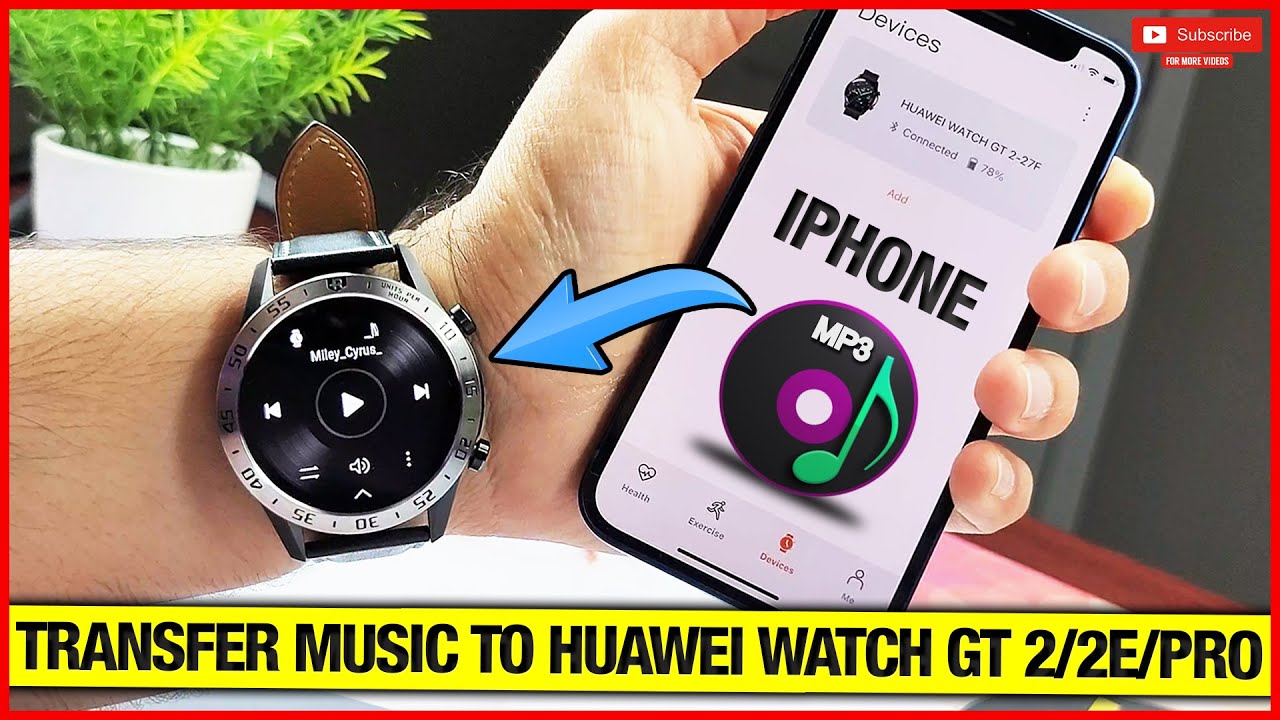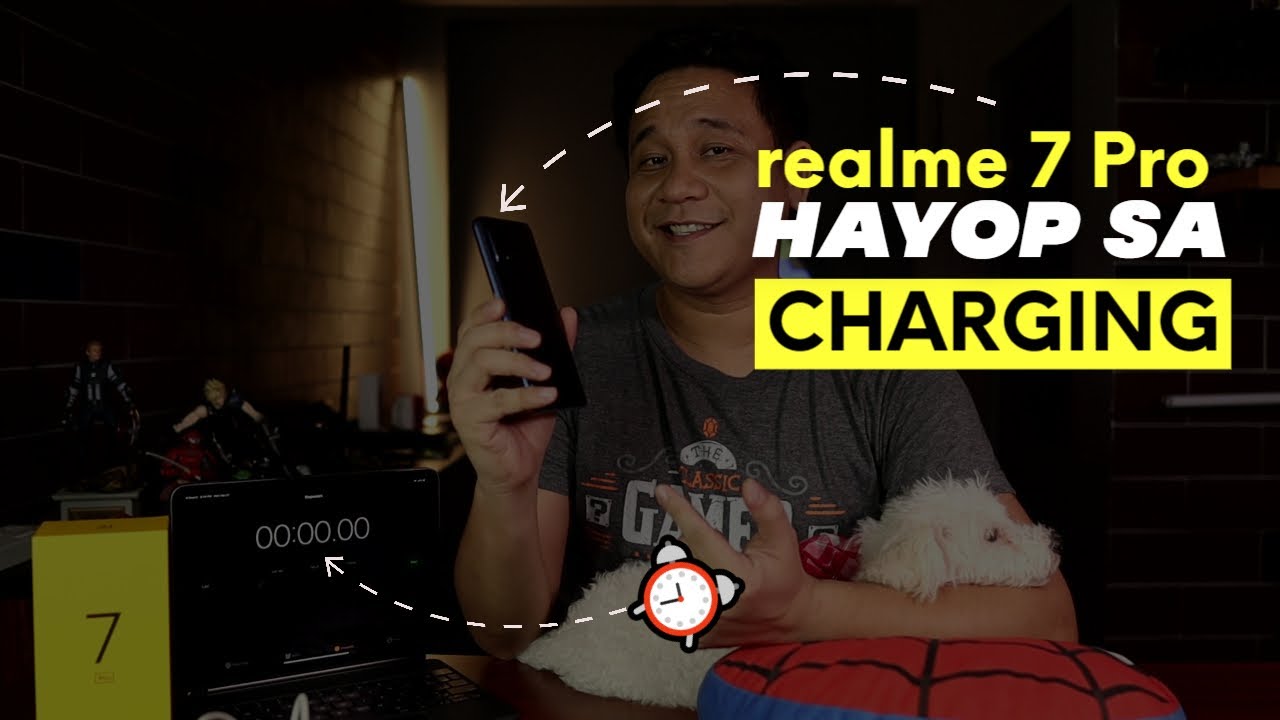Transfer Music on Huawei watch GT 2 when paired with Iphone! By Vids Tube
Hello everyone welcome to my channel today. I'll show you the alternate way to transfer music files on your Huawei watch. Gt2 e gt2 pro, and this will also imply for the honor magic 2, as all these smartwatches have 4 gigs of internal storage, which you can use for offline music playback, either via Bluetooth, earbuds or the built-in loudspeaker. So, let's get started if it's your first time on my channel, please consider subscribing, as I do regular videos for various smartwatches like this one smartphone reviews, tech, tutorials and much more you'll find a dedicated playlist for Huawei smartwatch videos be sure to check it out and if you want, you can support my channel by becoming a member at a small monthly charge, with all the perks that I'll offer click. This join button to check out all the perks of becoming a member also check out some cool merch under the store tab and check out as well subscribe to my second YouTube channel for mobile, friendly, short video content. Now, when you pair any non apple, smartwatch to an apple phone or device, you certainly miss out a lot of features.
In fact, I have an entire playlist of all the non-apple smartwatches when paired with an iPhone which is linked in the video description, which you must check it out if you are planning to get any non-apple smartwatch with that said, this Huawei watch gt2 also lacks few features when paired with the iPhone. Fortunately, the stress tab and the spo2 were made available recently to the iOS Huawei health app, for which I have done. A video linked up in the card section again check it out once you're done watching this one now, Huawei watch g2, gt2 e and the latest Huawei gt2 pro and even the honor magic 2. They all have 4 gigs of internal storage, which you can use for transferring mp3 files. So you can use this watch without your phone.
This is very good feature and not being able to use. It can be a dealbreaker for a lot of people, especially avid runners. As having this feature, you don't have to take your phone as all these smartwatches have built in GPS. So if you can listen to music from your watch, while the Bluetooth earbuds paired directly to the watch itself, you don't need to carry your phone for a long outdoor run. It will be perfect if you can use offline Spotify without having your phone on the Huawei ward gt2, like I can on my Samsung Galaxy watch, for which I have done a video linked up in the card section, but unfortunately it's not possible anyways.
With all this in context, you can't transfer music on your Huawei watch gt2 when you have paired it to your iPhone at this point in time, which makes the four gigs of the onboard storage redundant. So let me show you an unconventional way to still use the four gigs of on-board storage for music transfer, as you can see in my case, despite my watch being paired with my iPhone, I still can play onboard music right from the watch. So, to do that, you will need any android phone either of your own or your friends or family, just for a few hours to transfer the music file, and I'll show you how, as said earlier, this is an unconventional way, but at this point in time this is the only option I wish. Huawei and Apple can fix this issue in the future, but for now you have to go in the settings of your Huawei gt2 scroll down to find system here is where you'll find disconnect clicking. It will prompt you that the watch will be disconnected to the current phone go ahead and do that now.
Here is a very important point to mention, even though you disconnected the watch from your iPhone, you will still see it in the Bluetooth settings of your iPhone. Now you have to click, forget this device on both the Huawei or gt2s in order for you to be able to pair it to another android phone. If, for any reason you skip this step, you will not be able to connect your Huawei or gt2 to another android device. Now on your android device, you have to download the Huawei health app. If it's your friend's phone once the transfer is done, he or she can uninstall the app now make sure all the mp3 files that you want to transfer on your Huawei or gt2 are transferred ahead of time on that android phone keep them in a separate folder.
So your friend can delete that once you're done now on the Huawei health app don't enter any personal data just directly go under the device. Tab and click add from the top right corner. Select your watch and go ahead and pair it up. So that's it once it's paired. You will see the add and manage music option under the device section.
Now, when I click it, you will find the manage music option which will take you to all the music and playlist available on your watch now, since my watch already had music files on it, you can see there is one playlist and all these songs on the watch now here is where I can delete songs from the watch. If I don't want them, or I can even create a new playlist or add that song to an existing playlist, you can also bulk, delete or add songs to the playlist by press holding on any song to get option to select multiple now to add new songs from the phone to the watch. You can click on the add songs from the bottom left tab which will open up all the mp3 files on the mobile device. Now, as mentioned above, if you have already added your desired mp3 files in a folder, you can go ahead and select that folder from the top tab. So you don't have to search for individual songs, either by artist or album.
So here's the downloaded song folder, where I have all the files that I want on my watch now. The cool part is all the songs that are already on. Your watch will be checked off. So let's go ahead and add one of the unchecked mp3 file. Now the transfer process happens wirelessly over Bluetooth and not over Wi-Fi.
So it's not that blazing fast for transferring about 140 mp3 files. It took almost two to three hours for me, so you do have to borrow an android phone for a quite long time, but once it's all transferred, you won't need your friend's phone again. Unless you need to transfer more songs now, we will repeat the same process as we did in the start of the video that is go in the settings of your watch system and click disconnect now again, don't forget to remove and unpair the Huawei or gt2 from the Bluetooth setting of that android device. Now on the iPhone, you will see your watch already in the device tab of the Huawei health app when you click connect, the app will prompt you to connect the Huawei or gt2 from the Bluetooth settings first, so go in the Bluetooth settings of the iPhone and pair the Huawei watch gt2 from there. After that, the rest can be done from the iOS Huawei health app.
So, as you can see, the Huawei gt2 and the honor magic 2 are the best smartwatch in terms of switching between mobile devices for any other smartwatch. You have to delete all the data from the watch before you even pair it to another smartphone. Now, let's check if we still have that mp3 file that we transferred from the android phone, so there you go. Here's that mp3 file. As I said earlier, this whole process is unconventional, but so far this is the only option.
Now your friends can just go ahead and delete the mp3 file, folder and uninstall the Huawei health app that way his or her phone is not affected at all. So it's just like borrowing their phone for a few hours. If you had to just transfer one or two songs as I did, the whole process will not even take 10 minutes, so that's it. This is how you do it. Please make sure you subscribe, as I do a lot of helpful videos like this about a lot of smartphones and smartwatches, and please do consider following me on other social media networks like Facebook, Instagram, Twitter, discord, etc.
for early access to giveaways, videos and other awesome content. So I really hope you found this video helpful. If you did, then please give this video a thumbs up. It really means a lot. Also follow me on my other social media network, linked in the description of all my videos, thanks so much for watching and take care I'll catch you guys in the next one you.
Source : Vids Tube