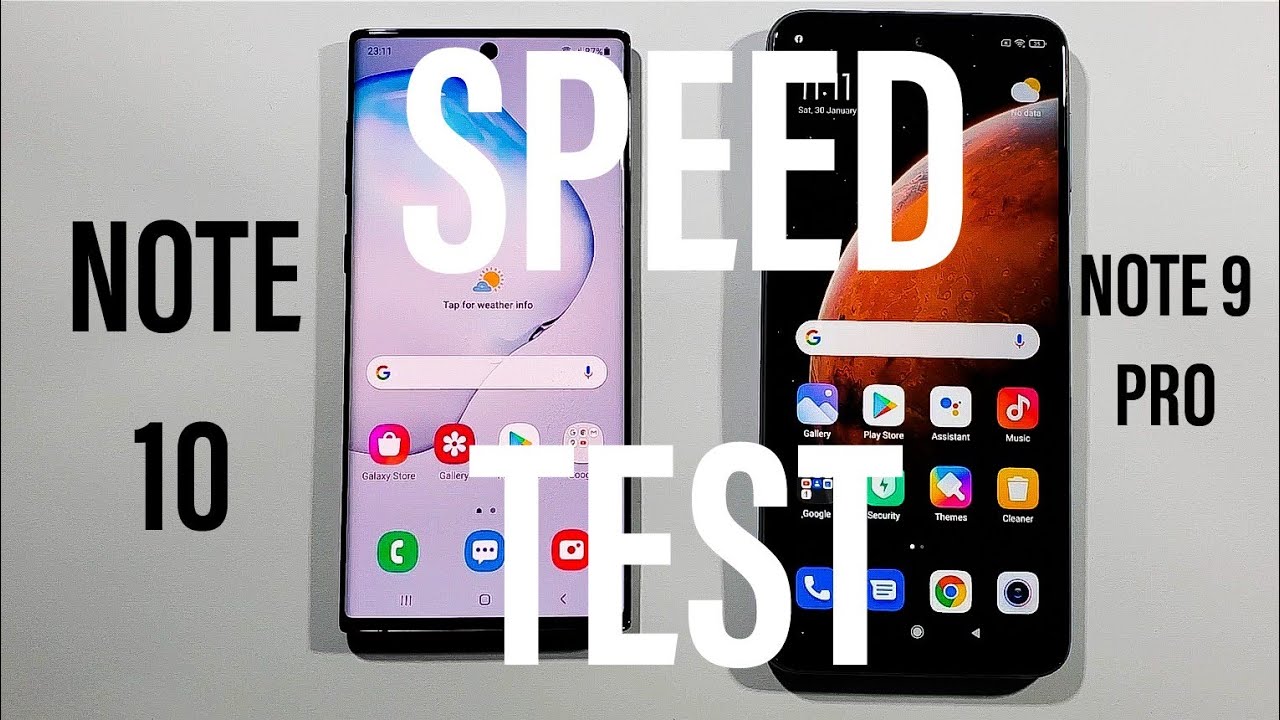ULTIMATE Portable Samsung DeX PC Set Up - Galaxy S10 - Note 10+ By ETA PRIME
What's going on guys the CTA Prime back here again today, I'm going to be putting together the ultimate portables deck station for your Samsung Galaxy device. As long as it supports decks, it'll work with this setup. If you're not familiar with Samsung decks, it basically turns your decks, enable device into an Android PC using a monitor and a USB type-c to HDMI connection, but there are a lot of other galaxy devices that support Samsung decks and as long as your phone or tablet is compatible, it'll work with this setup decks is easy enough to use with a monitor or a TV, but I wanted a portable set up, something that's battery-powered, rechargeable and easy to use. Now this monitor can be powered from the galaxy s 10. Unfortunately, we cannot enter DEX mode from the battery power on the phone itself, so we will need external power to enter DEX mode either a portable battery or wall power will work, so I'm going to go over all the parts used in this build and if you're interested in building something like this, all links will be in the description. First up the main component to this setup: the Samsung Galaxy s 10, it's powered by an outscore Snapdragon 855 with eight gigabytes of RAM, but like I mentioned, there are other Samsung devices that support decks.
Like the note eighth note, 9 note, 10 note: 10, plus the S 8 s, 8, plus s 9s 9, plus S 10 e s, 10, plus the Galaxy Tab s, 4, the Galaxy Tab s, 5 e and the all new Galaxy Tab s 6 with the tablets. It's really not necessary to get a bigger screen, but it will work with a setup like this. Next on the list is the lapel 15.6 inch, 1080p IPS portable monitor. Now this does support mini HDMI, IN and USB type-c in and the main reason I actually chose. This is because it's such low power that, when you plug in your Galaxy device to this unit, it will power the monitor from the internal battery on the phone.
It's also constructed of aluminum super lightweight and very thin, as you can see here, it's about as thick as the galaxy s 10 I, often to pick up a Bluetooth keyboard with a trackpad built in I personally, hate, trackpads and I really don't know how this is gonna work out, but you could always go with some type of Bluetooth keyboard and separate Mouse setup. I also wanted the shortest connection possible. So I picked up this seven-inch USB type-c 2, USB, type-c, connected, plus a 90-degree USB type-c adapter, the 90 degree adapter isn't totally necessary, but it does clean things up when everything's plugged in next up a cell phone monitor mount now this isn't totally necessary, but it does make everything look perfect when it's set up properly. These Clips right onto the side of the portable monitor, and we can set the phone right in it. So we have access to the phone screen and the monitor screen and finally, some type of portable battery bank now I do recommend something with Qualcomm quick charge built in.
But if you can't pick one of those up make sure it puts out at least 2.4 amps I have a four thousand William hour battery here, a ten thousand and a twenty, but I'm going to opt in for my 20,000 William hour battery pack. That way, I can run this all day and charge my phone several times, so I'm going to go ahead and throw this together real quick. The monitor phone mount here can either go on the right-hand side or the left-hand side, but on this particular monitor the USB type-c port on the left-hand side is the one we need to plug into, so we're going to be going over here. Kind of clips right onto the side does have these rubber pads to keep it protected. It's not going to hurt anything next up.
Our USB type-c cable I personally, like using this little 90 degree adapters here, just makes it look a lot better, we'll just plug the phone in set it in the mount wait a couple seconds and the monitor should power on now when we're set up like this, without any extra power to the monitor, we're going to be in native Android mode, so you can pretty much mirror the phone through the USB, type-c cable right here to the 15.6-inch monitor and if you want to just play games like this, there's no problem at all. It'll work, I'll go ahead and start up for at night. I do have an Xbox 1s, Bluetooth controller connected to the phone, so I can use a controller with this and with the s10 Fortnight can be run at 1080p 60fps. So you got really smooth gameplay on this big monitor, and you can actually choose your audio device. So if you want the sound coming from the speakers on the s10 just to leave it like it is, or we can select the external monitor speakers, but keep in mind if you're using the s10, you do have a 3.5, millimeter, audio jack plus there's a 3.5 millimeter audio jack on the monitor itself. So if you want to use headphones, you can do that now, it's time to get this thing in the decks mode, and we will need external power tooth monitor in order for the Galaxy S ten to go into DEX mode.
For some odd reason. This is the only way I can get it to work. So I have my battery pack here, along with another USB type-c, cable plug it right in the phone, should start charging and will go directly into DEX mode. So there is an option on these Galaxy devices to use the phone itself as a touchpad, but I have this Bluetooth keyboard, / trackpad combination, I've already connected it over Bluetooth, and it works great with DEX. The trackpad is a bit small on this unit, but you could get used to it, but even when I'm using my laptop I always carry around an external mouse because I hate trackpads, but it does work well enough to get you by gaming on DEX is simple enough.
You can still use a controller, so I have the Xbox One controller connected over Bluetooth and the keyboard itself. I just installed a few games here from the Google Play Store. This is asphalt.9 works really well index mode. As you can see, my phone is still stationary. So if I get any messages or calls, I can use the phone and keep decks running on the big screen you a lot of people are going to want to consume media on something like this, so we'll just open up YouTube Netflix, YouTube, Hulu HBO.
All of that works here. I'll just find a 4k video. Now this monitor is not 4k. It's only 1080p, but I just want to show you how smooth it was same thing with Netflix or pretty much any other video streaming service that you can get on Google, Play or side load. On your phone, another app I've been using a lot lately, especially index mode is Adobe rush.
Now this is a video editing application by Adobe, and it works really well on the Galaxy S ten. The tab asked for or the tab s6 I got a few clips here. Playback is pretty smooth as long as you have a decent CPU and the snapdragon 855 works really well with it. Even clip and cut, you can add text, and you can even add video transitions. Now.
This is a relatively newer app, and hopefully they add more features to it, because I'd really like to use this on the go and, in my opinion, it's a lot easier to use on a big screen either with something like this or on a tablet. But I do have to say one of my favorite parts about DEX is running emulators on a big screen, so we're going to go in here to Dream cast I use the red ream emulator, we'll just start up a game, and I am using the Xbox One controller still connected over Bluetooth, and I'll get right into a game. So, overall, the setups been working really well, and it might not make sense to some people, but if you're, an avid user of Samsung decks or the Galaxy S phones that support decks. You could definitely appreciate the portability of something like this. Now.
If there's one thing that I would change about this setup, it would be getting a real, dedicated, Bluetooth keyboard and a Bluetooth. Mouse I cannot stand this trackpad here, it's really hard for me to navigate because. It's such a small trackpad, but you could get used to it if you used it for a while, unfortunately, I'm, not a big trackpad user in the first place, so I don't even want to try now there's one thing to keep in mind: you don't really need to buy a portable setup if you just want to plug into a monitor or a TV that you already own all you'll need for your Galaxy device is a USB type-c to HDMI adapter. The one I have here happens to have a full-sized HDMI out SD card slot, USB type-c for power in two USB 3.0 ports and even Ethernet on it. This works great when I want to connect it up to my big-screen, TV or HDMI, enabled monitor you can find similar devices on eBay or Amazon anywhere from ten twenty to thirty dollars.
I'll leave some links in the description, so that's pretty much it for this video guys. I really appreciate you watching, keep in mind if you're not into decks. This also works with the native Android operating system installed on your Galaxy device. I recommend installing some type of rotation control app, so you can leave it in landscape mode as long as it's enabled, but I personally enjoy using decks. So that's how I have it set up here? All links for everything used in this video will be in the description.
If you have any questions, or you want to see anything else running on this setup, just let me know in the comments below the like. Always thanks for watching you.
Source : ETA PRIME


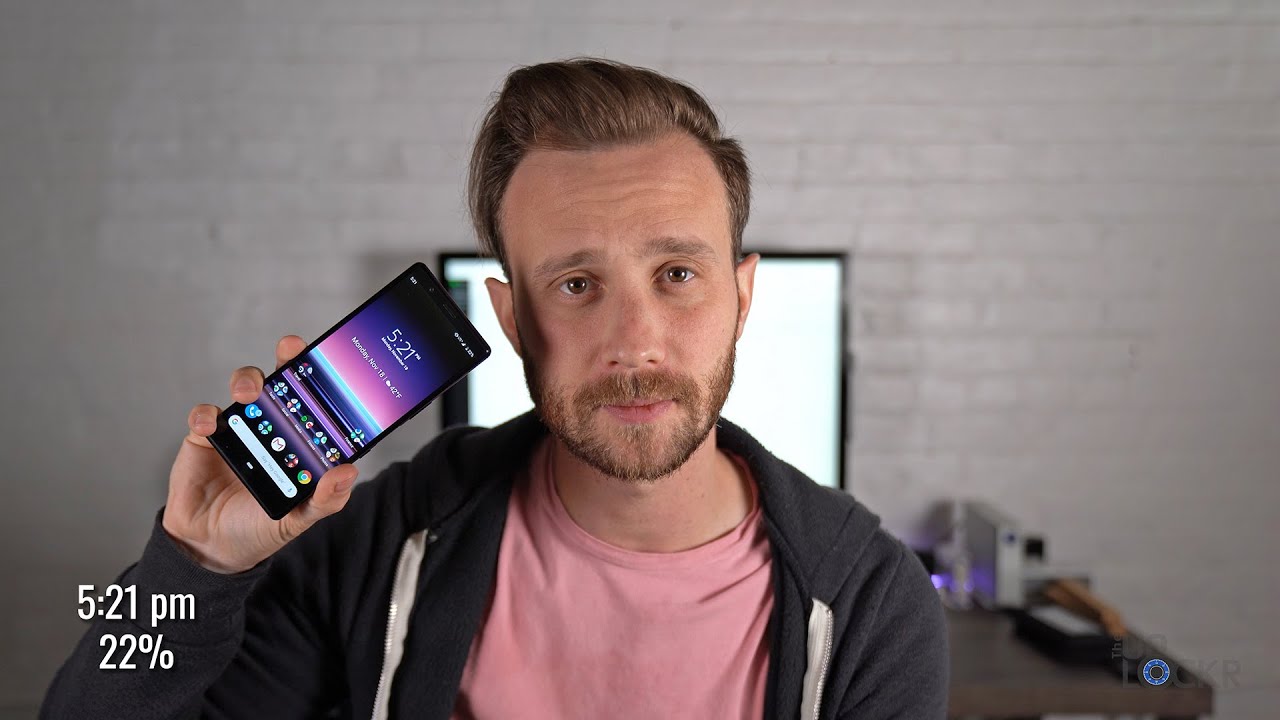





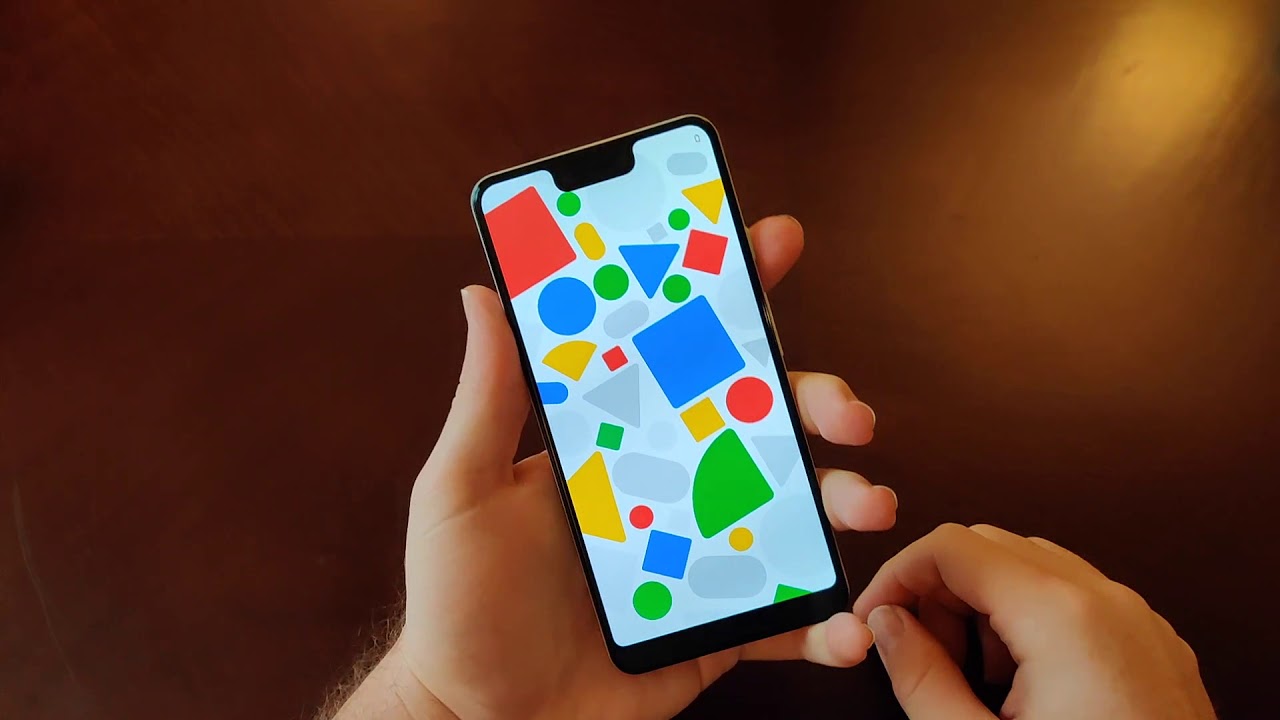

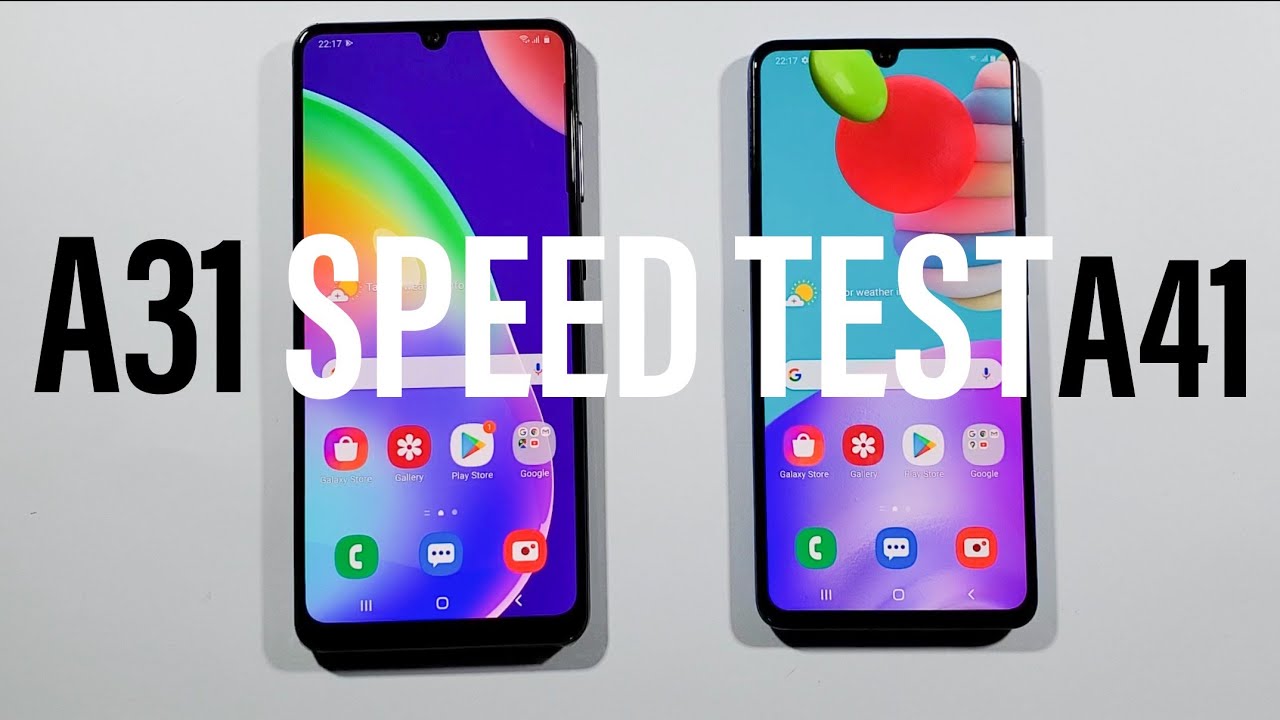


![Poco X3 vs Redmi Note 9 Pro Max Speedtest [SD732G vs SD720G]](https://img.youtube.com/vi/9LUtErD9urU/maxresdefault.jpg )