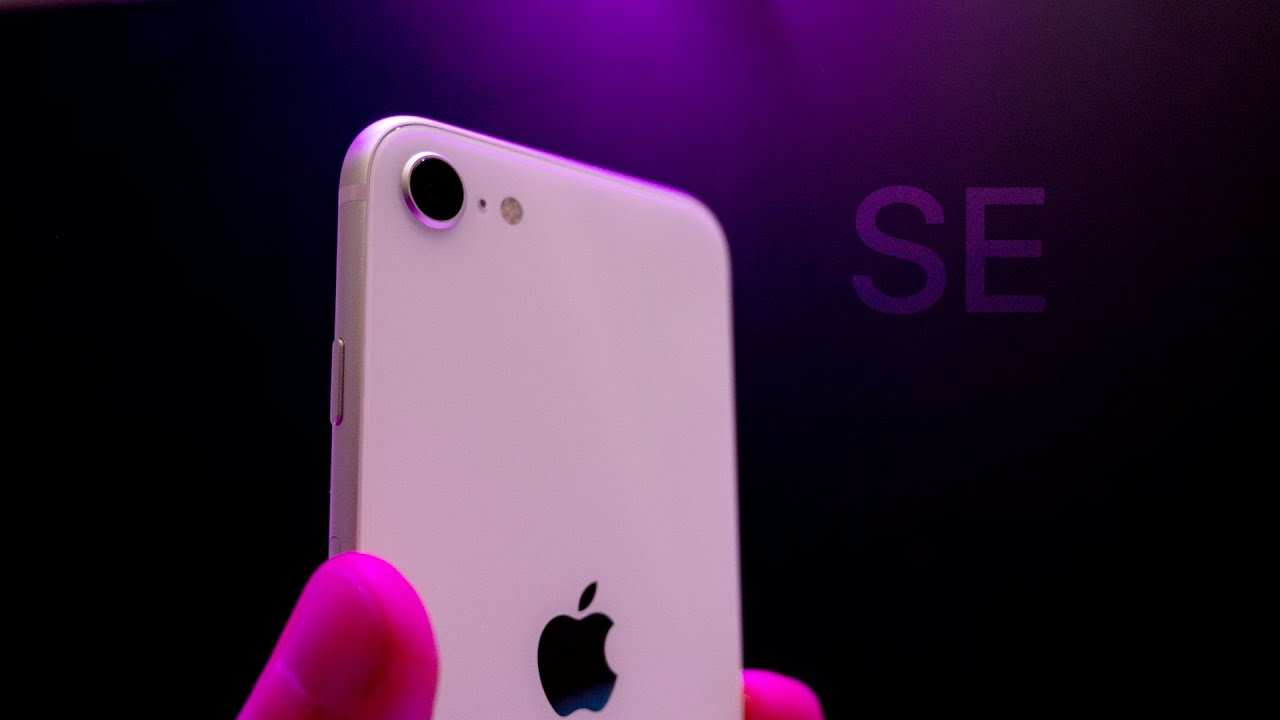The ULTIMATE Laptop Cooling Comparison - Pad vs Vacuum vs Stand By Jarrod'sTech
What are the differences between running your laptop on different cooling pads, with vacuum coolers, a simple stand, or just normally on a table? I’ve tested 10 different laptops in a number of different configurations to show you which cooling solutions actually help improve performance and temperatures. Let’s start out with a brief look at all of the different cooling options we’ll be looking at here. You can find updated prices for all of them linked in the description. I’ll be testing with nothing, so just the laptop sitting on a table which will be the baseline. I’ll test a basic metal stand which just raises the machine up off of the table, this should allow more air to get in below the laptop which is where air is pulled in. I’ve got 3 different cooling pads, all from Thermaltake.
Cooling pads raise the laptop up like the stand, but they also have a fan which blows cool air into the bottom of the machine where the air intakes are in the laptops I’m testing. The cheapest of the three is the V20 at just $20. It’s got a 200mm fan, and the design is pretty basic, the laptop sits on top and you plug it in via USB. Next up is the A23 for $5 more. It’s got a smaller 120mm fan, connects via USB, however it has legs at the back allowing you to choose from three separate heights.
In theory, being higher should improve airflow, I’ve tested it with the legs out at maximum length. The third cooling pad is the Massive 20 RGB, and this is the one I’ve had the longest, I use it in all my laptop reviews during the thermal testing. Like the smaller V20, it’s got a large 200mm fan, however the pad itself is larger and supports bigger laptops, oh plus it’s got RGB lighting which will undoubtedly boost performance. The last cooling solution we’ll compare are these vacuum coolers from Opolar. Basically they get powered by USB Type-A like the cooling pads, but you put them up against air exhaust vents and they suck air out of the system.
They can be a little annoying to position correctly. There’s a temperature display on top, and you can adjust the fan speed, I did all testing at maximum speed. Given most gaming laptops have two exhausts, I bought 2 of them so we can have one on both exhausts. If a laptop had 4 exhausts like 2 on the side and 2 on the back, I placed them on the back rather than the sides, as the air coming out seemed hotter there. These are the 10 different laptops that I’ve tested with these cooling options and there’s a pretty good variance of specs, there are Intel and AMD processors, as well as Nvidia and Radeon graphics.
All testing was done with an ambient room temperature of 21 degrees Celsius, and I’ve tested by running the Aida64 CPU stress test with just CPU only checked, and the Heaven benchmark at max settings at the same time, so the same consistent workload is being run on all 10 laptops. We’ll go through the results of each laptop one by one, then go through which coolers made the biggest difference. Let’s start out with the Lenovo Y540. I’ve got the CPU temperatures shown by the purple bars, and the GPU temperatures shown by the red bars. We can see with just the table and no additional cooling, the temperatures are warmer.
Even using the basic stand that just raises it up offered an improvement similar to the cooling pads, while in this instance, the vacuum coolers gave the best result. These are the average clock speeds from those same tests. There’s not too much of a performance improvement with this laptop when better cooling is on offer, however there was a small clock speed change. Next laptop is the Acer Helios 300, no vacuum cooler results here, I tested this months ago so can’t recall if I simply forgot, or if the coolers had issues attaching. Anyway the stand improved temperatures by a couple of degrees, then there was some extra gains to be had with the cooling pads.
Like the Y540 with same specs before it, there was just a small clock speed boost to be had by improving cooling, though clock speeds are higher here as the Helios 300 is both undervolted and overclocked out of the box. The Acer Nitro 5 is next, this time I was able to test the vacuum coolers, and while they were offering a little improvement compared to using nothing, it wasn’t that big of a difference, even just using the metal stand beat the vacuum coolers here, while the cooling pads offered the best results. There’s not really much difference at all to the clock speeds here, and that’s because thermals weren’t a limitation. Let’s check out something that thermal throttles next to see the difference. These are the temperatures with the Gigabyte Aero 15 OLED.
It’s got a CPU thermal throttle limit of 90 degrees Celsius. It wasn’t possible to remove thermal throttling on the CPU from this machine with any of these cooling options, so it was always sitting at 90, however the GPU did see a drop in thermals. For the first time so far, there’s a larger difference to the clock speeds with the Aero 15. This is because of the thermal throttling. Although all of these cooling options weren’t able to flat out prevent thermal throttling under this stress test, they do still help lower it, which is why the clock speed improvements are greater here compared to the other machines tested so far.
The Eluktronics MAX-15 was also thermal throttling on the CPU in this test, but with a higher 95 degree limit. To be fair, this one does have the power hungry 115 watt RTX 2070, though interestingly that got slightly warmer with most of the coolers in use. The warmer GPU seems to be a result of the clock speeds increasing by almost 150MHz. It seems that when better cooling is available, it’s able to start boosting higher, despite the temperature rising a degree. Otherwise the CPU clocks didn’t change as much as we saw with the Aero, which is interesting given both were thermal throttling there, so less of an improvement to CPU performance comparatively.
And now for something completely different. The MSI Alpha 15 uses both AMD processor and graphics. It wasn’t thermal throttling, however the cooling options were able to give us a nice improvement, 5-6 degrees lower on the CPU, and 4-5 lower on the GPU. As there was no thermal throttling, it’s not much surprise that the clock speed differences were fairly minimal on this laptop. The ASUS Zephyrus GA502 is another Ryzen based laptop, however this time it’s paired with Nvidia graphics rather than Radeon.
All of the cooling options helped, however CPU temperatures only lowered 1-3 degrees, but the GPU saw a bigger 3-5 degree drop off. The clock speed differences were quite strange here, basically zero change to the GPU, however with any cooling added there was a significant improvement observed to the CPU performance. The power limit of the Ryzen 7 3750H was sitting at around 22 watts with the table, but with all coolers it was able to boost to 35 watts, so it seems that the power limit dynamically adjusts if adequate cooling is provided. Next is the Dell G3, and there were excellent improvements here, with up to a 10 degree improvement on the CPU and 11 on the GPU with the biggest cooling pad in use. Although the vacuum coolers weren’t quite as good as the cooling pads, they still did better than the stand.
Again like many other laptops tested here, there were some clock speed improvements as cooling improved, but they were small as there wasn’t thermal throttling taking place. The Razer Blade Pro was the only 17 inch laptop featured in this roundup, I’m just now realising. There were some minor improvements to be had with the cooling pads, but interestingly the best results came from just using the metal stand with no extra fans. The Blade Pro 17 has 4 fans inside it already, so it’s a bit unique. With cooling pads there’s some debate with regards to blowing extra air into the laptop, depending on the machine there’s the potential for it to result in the internal laptops fans performing worse, and this seems to be the case here.
As a result, the clock speeds with just using the plain old simple stand were the highest, granted the differences were small either way. I wasn’t able to use the vacuum coolers with this laptop due to there being no external exhaust vents to latch on to. Next up is the Lenovo L340, again no vacuum results unfortunately as there are no air exhaust vents to connect them to. The CPU has a throttle limit of 85 degrees Celsius here which was consistently being hit regardless of cooling solution, however there were some pretty big improvements to the GPU, with up to a 10 degree drop with the biggest cooling pad. There were some pretty huge gains to be had from improved cooling in terms of clock speeds.
As that lower 85 degree throttle limit is always being hit, improving the cooling will increase performance by lowering the amount of throttling present. Now let’s look at the average temperatures for all 10 laptops, with the exception being the opolar vacuum coolers which had 7 data points because I couldn’t test 3 of the machines. The key take away seems to be that doing pretty much anything, like just raising the back of the laptop up as the metal stand does, is enough to make most of the improvements. Although there was a difference between the three cooling pads, it’s super small, which seems to confirm my suspicion that all cooling pads are more or less equal in terms of performance, which makes sense given they all perform the same basic task of blowing some air. The vacuum coolers did quite well in terms of CPU temperatures, however there was a smaller difference to the GPU compared to other methods.
These are the average clock speeds for these same tests. Given the clock speeds vary a fair bit by machine, it’s hard to compare the vacuum cooler here due to having less data points, but with the machines we were able to use it on, the clock speeds weren’t great comparatively. Better results were seen in terms of performance just by using the stand, while again the cooling pads made the largest difference. Next let’s have a listen to how loud all of these different cooling methods get, given most of them blow additional air, some extra noise is going to be expected. Interestingly, the stand and first two cooling pads were a little quieter compared to just leaving the laptop running flat on the table, it would seem that being closer to the surface raises the noise level.
Realistically there wasn’t too much difference, except for the vacuum coolers, which were noticeably louder in comparison to all other options. I was running the vacuum coolers at max speed, but lower would make them even less viable than they already are. So with all of that in mind, which cooling technique should you use? The best cooler for your specific laptop will depend on the laptop itself. I think for most people, a cooling pad or stand are far easier to use than vacuums. They’re not only easier to set up for more consistent results, but the vacuum coolers were also noticeably louder compared to the other options.
Additionally, on average over the 10 machines tested the cooling pads gave the best results both in terms of thermals and performance, and they don’t cost that much either, again links to all prices can be found in the description. There was definitely a bigger improvement to thermals compared to performance, but that might just be because I had a smaller number of laptops hitting thermal throttle limits. If your laptop is actually thermal throttling, then performance will improve more. Either way, additional cooling is still beneficial, reducing the operating temperatures would be good for promoting longevity. Let me know which cooling solution you’ll be using for your laptop, if any, down in the comments, and if you’re new to the channel make sure you get subscribed for future tech videos like this one.
Source : Jarrod'sTech