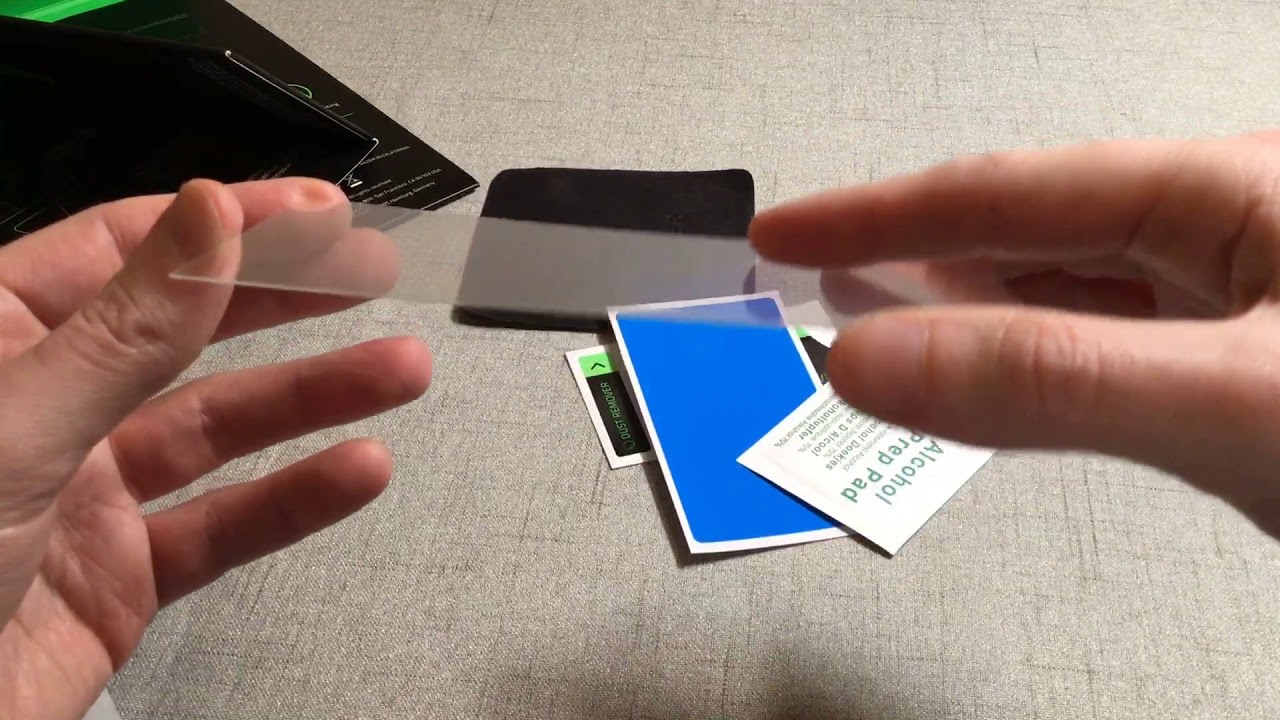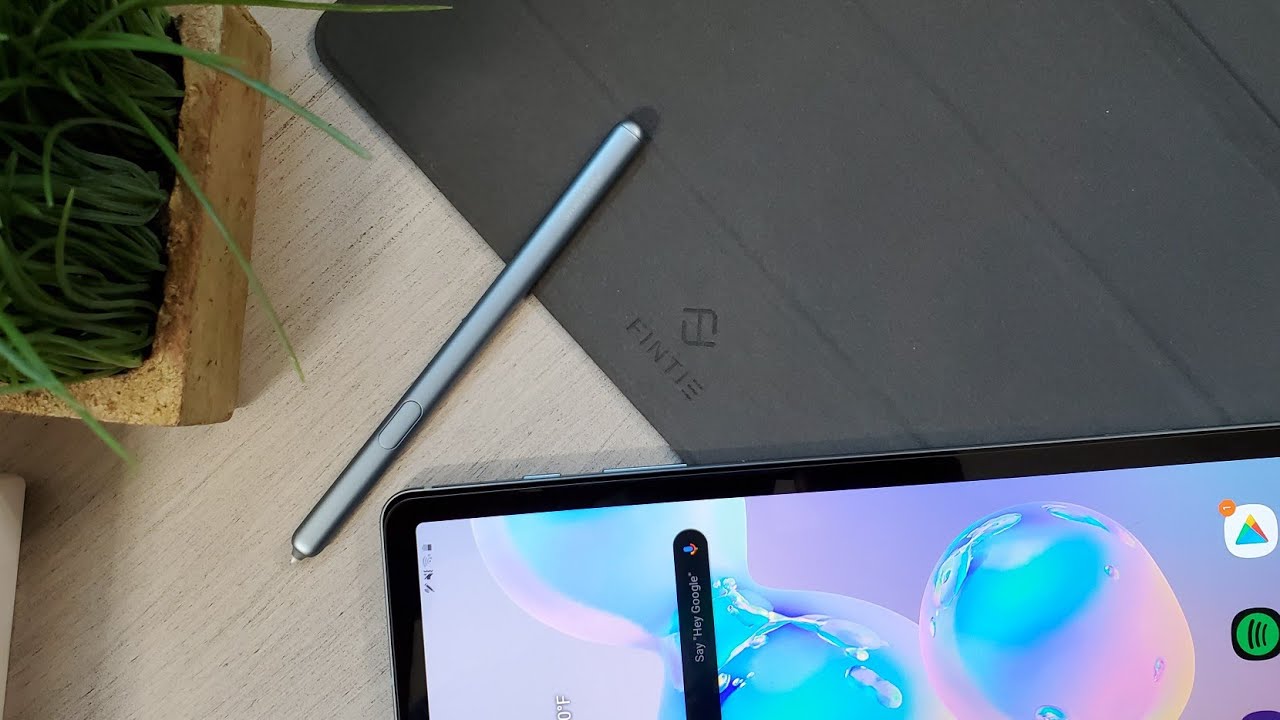The HIDDEN Note 8 Advanced Battery Settings By Jimmy is Promo
Hello everybody Jimmy is promo here back again with another awesome video, and today we're gonna talk about the advanced battery settings on the Galaxy Note 8. So what you first want to do is pull down the notifications panel click on the Settings icon, and then you're going to go over to where it says the device maintenance inside of device maintenance on the very bottom left hand, side, click on battery and then on the very top right side: click on the little 3 icons on the right top, which is more settings. And then that's where you choose advanced settings now inside advanced settings. You have the options for the app power monitor, so it's able to monitor your phone and check out different applications that are not being used but taking the battery in the background. So when you click a little below there, you know where it says right here where you can either toggle it on or off, but when you click there. This is how many days you're able to allow applications to kind of run in the background before you put them to sleep, so I would suggest doing it for three days and then below there.
We need to go back the other screen. You have your options for charging, so you can actually turn off the fast cable charging. Now, if you do this, you will not have that full charge from 0 to 100% in 90 minutes and then over here you have the fast wireless charging. So now it's not going to charge fast now. One of the questions you might have is why is this right here an option to have the fast cable charging and fast wireless charging as a toggle on and off now? The reason? Why is because, if you feel that you want to have your battery extended a little longer in life, the lifespan you're able to turn off the fast cable charging? So then, this way it's not charging your batteries so fast, but you're able to make sure that you're having a long-lasting battery for several years now, a lot of people they have leases, and so you kind of get a new phone every year or every two years.
So it's not really going to hurt you too bad. If you have this fast, cable charging on now. The other reason why you have the toggles for the on and off for fast wireless charging and normal fast cable charging is because, if you have your phone charging at the same time that you're doing a lot of activities, you know five different apps running at the same time playing a heavy loaded game or a lot of movie watching and if you're, charging, and you're doing thing else, and you feel your phone is getting warm or hot. This is a way that you'd be able to ensure that your phone won't get hot, because it's not fast charging, and it's not running a bunch of activities, and you also have the option here for the percentage on the status bar. So if you want your percentage to be on the very top that you can see at all times, this is where you'd be able to toggle that on and off, so this was a quick video showing you all the advanced settings for your battery inside the Galaxy Note 8 I hope you guys have liked this video.
If you did make sure you give this thing a huge thumbs up. Also, if you're watching this video- and you have not subscribed yet make sure you guys go below the video click on subscribe. So you can see more videos like this, or you can click on this big red circle over here. You can click subscribe it that way, and I'll see you guys later.
Source : Jimmy is Promo