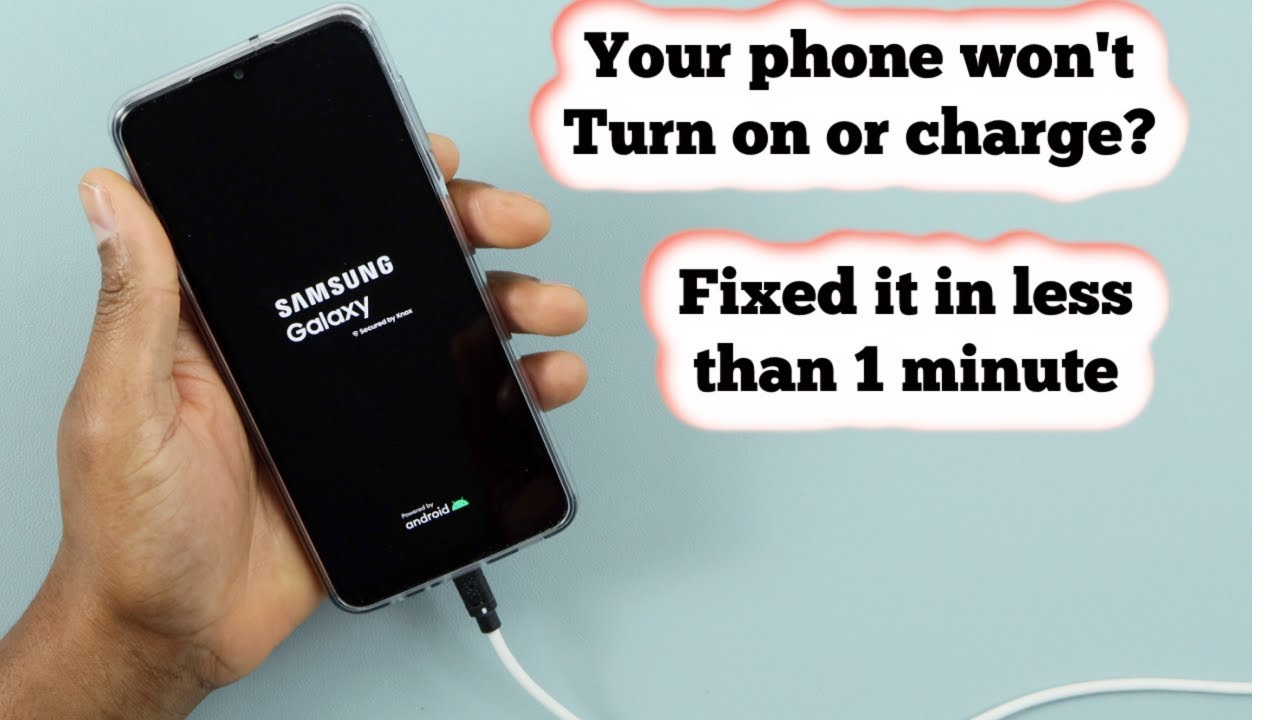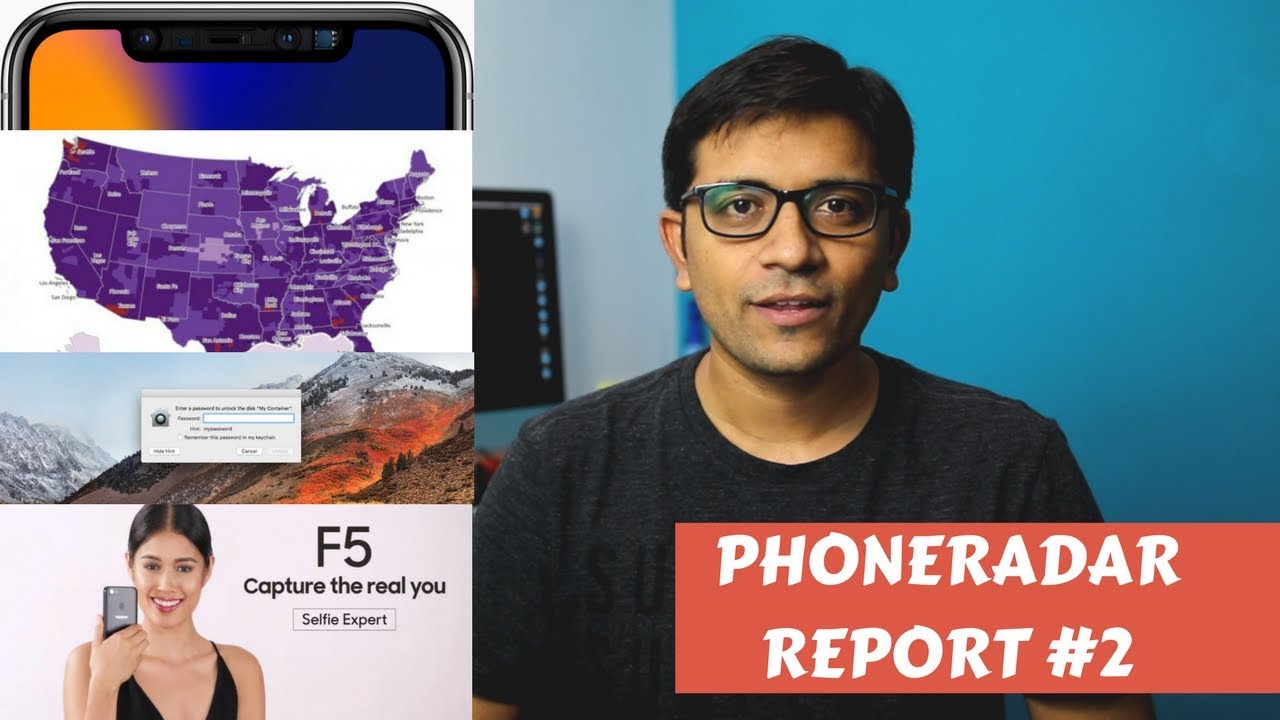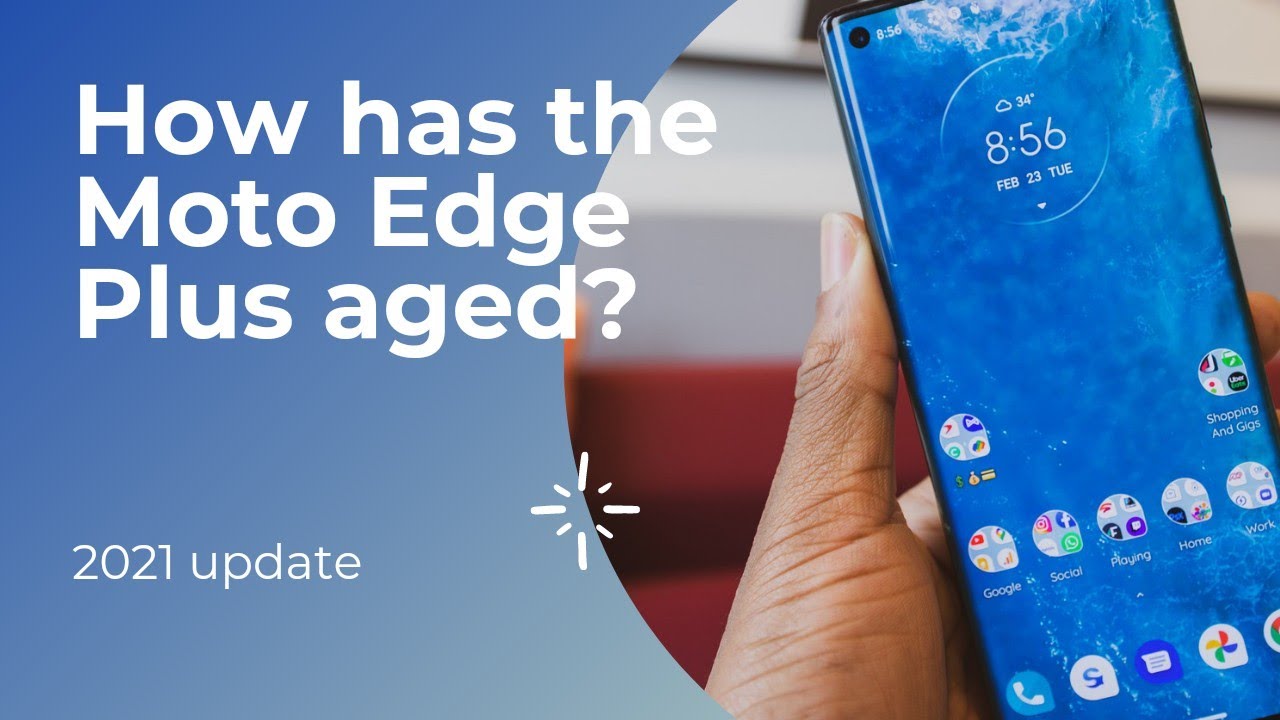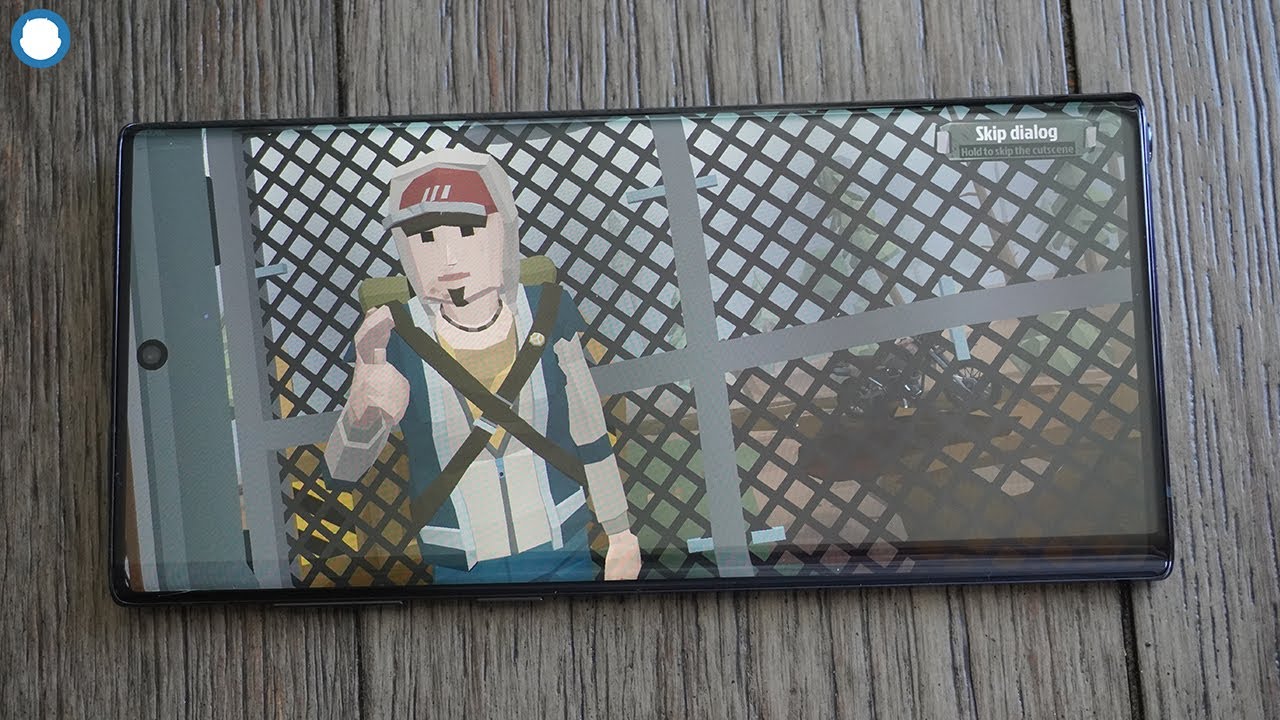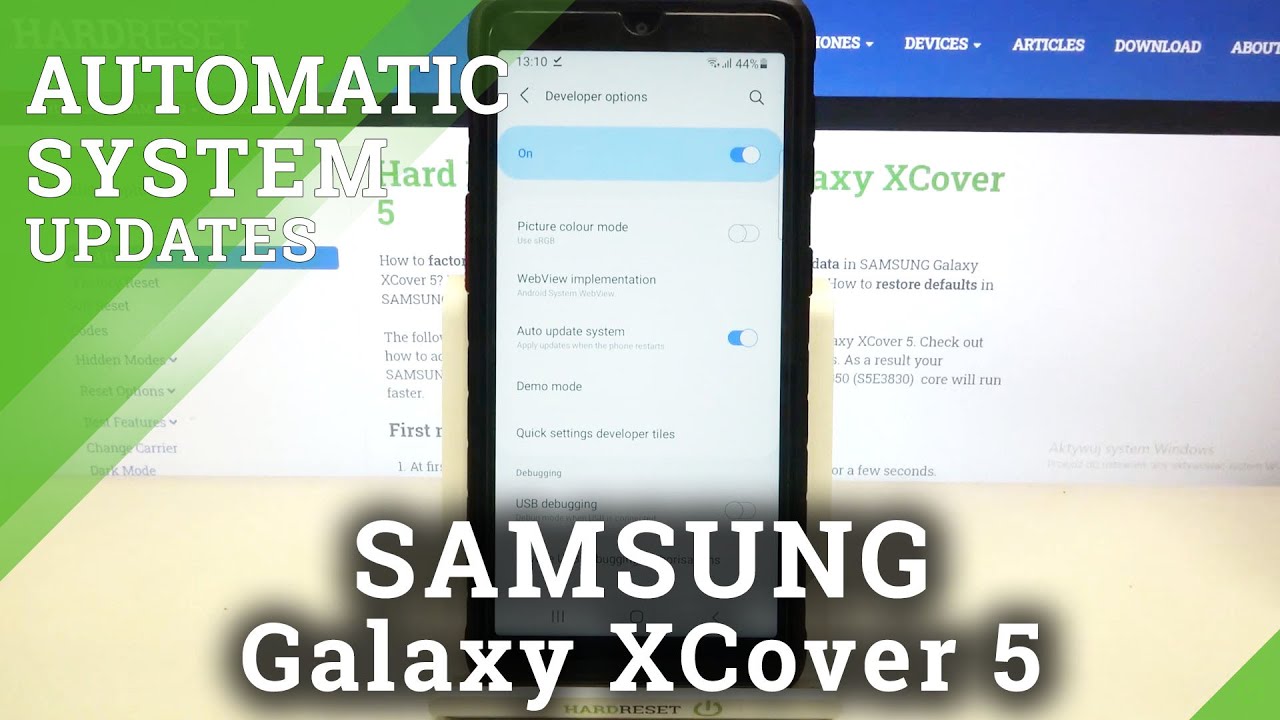The coolest PUBG and COD mobile gaming setup | Note 20 ultra 5g By Brains techKnowlogy
This video is sponsored by jlcpcb. com, so they're having an online exhibit where you can win cool prizes, so watch the video till the end to learn more yo. What is up guys so today, I'm going to be unboxing, these shadow stinger 2, and I also bought a new phone, which is the note 20 ultra 5g, so we'll do a very quick unboxing and the reason why I chose the note 20 ultra is because of the huge 6.9 inches screen, 12 gigs of ram and a 120 hertz screen refresh rate, which is perfect, especially for fps games like PUBG and cod mobile right. So here's the note 20 ultra 5g and let me turn it on the screen- is really huge and at the back you can see that huge camera bump and the color is called mystic bronze, and it matches the s pen inside which is really nice right. So I've downloaded cod and PUBG mob, as you can see here, and I'm not going to go over the features of this phone, so I'll. Just let my younger bro review this on his channel.
Okay, now, let's unbox the stinger two, and I got this from banggood. com, and I'll- put the link in the description below if you're interested right. So we got a micro, USB cable by the way this one is for the right hand. So here you go now this one is the left trigger, so it also has a micro USB cable right. So here is how it looks like so.
Your fingers go like that, and it's very ergonomic. So, as you can see here, this one moves. So if you have a thick phone, that's okay! You can also detach this, because these two right here are the main triggers that has batteries in it, and you can use them as it is. While these triggers needs to be plugged on the main trigger to make them work because they don't have any built-in batteries so just plug it on the main trigger right. So there you go.
You can also see some switches on the main triggers which I'm going to explain in a bit so before that, let's unbox the wasp bin pro right. So here you get some papers which I think is a warranty card and user manual and an USB type-c charging cable. So here is the wasp green pro and there's an extra thermal pad. So you can change this one if it's worn right so there you go, let's go ahead and remove the cover. So, as you see, there are two buttons and this one is the power button right.
So I can now feel the air from the fan and what's really cool about it is that it has a RGB lights. It looks really cool, but I won't probably use that to save battery so taking a closer look inside, you can see a heat sink under the fan which I guess works like the ones you see on the computer's processor and under that is the thermal pass. That goes at the back of your phone now. This one holds your phone into position and there are also two cooling modes. One is the fan only and the second one is the combination of the fan and the radiator cooler.
So it requires a power supply, so you need to plug it to activate the radiator cooler, which is this one right here: okay, so here's the temperature of the fan only mode and here's the difference between the temperature when you use the radiator cooler using a power supply. So, as you see, I just plugged it, and it instantly dropped to 29 degrees Celsius from 32 degrees Celsius, which is really fast. So, let's just wait for a few more seconds before we check the temperatures again right. So I guess that's enough, so let's go ahead and check it out and wow. Now that almost felt, like I just touched a cold soda bottle.
Okay, so let's see the temps, so that is really impressive from 29 degrees Celsius. It dropped to 17 degrees Celsius, which is really, really impressive, and I checked it again after a few more seconds- and here is the result. It gets freezing, and now you can see that it's hoisting wow. This is really, really impressive right. So let's go ahead and test it out and by the way before we proceed.
I'd like to thank TLC PCB for sponsoring this video, so if you guys need a custom PCB for your project like this, all you have to do is go to their website. So Jacob is a professional PCB manufacturer in China that offers super cheap price. So if you have a custom Gerber, then you can just upload it to the site and choose the things that you need, and you can even select the color that you want and then here you can see the total price. Then click save to cart and check the details. If it's correct, then click checkout securely then input your shipping address and that's it, and they're also having an online exhibition where you can join for free and have a chance to win big prizes like Amazon gift cards, cameras, iPhone, 12 and 3d printers okay.
So I'm just going to put a link in the description below, so you can check their website right. So let's go ahead and install the triggers. So all you have to do is slide your phone in and then pull this one. So, as you see, this phone is a 6.9 inches screen, and it fits well, and you can even fit a larger phone than this right and here comes the fan so simple as that looking nice and then let's turn it on okay. So my fire button is on the left, as you can see here, okay, so I'm just going to test it out, and it's working right, so it's really responsive, and it works well.
So let's go ahead and try it with PUBG mobile. Alright! So let's go to settings, so I can show you my controls. So here is my control layout. So there is my right lean and my scope and then on the left. There is my fire button and left lean.
Now. This is my favorite part, because there are certain weapons that you can turn into an automatic like the m16 that only has single and burst mode. Now with the flight digit stinger 2. You can actually turn that in an auto. So all you have to do is turn the switch like that and then press this until you see a blinking red light.
So now I can record my custom fire mode so for this I want it to be like an auto mode, so I'll tap the trigger really fast like this. So that's it. So all you have to do to save your custom fire mode, just press this for one to two seconds and then the red light will stop blinking and that's it. So you can now use your custom fire mode. So, as you see here, I'm using m16 on single shot mode, and I'm holding the trigger, and it fires superfast like an auto rifle which is really, really cool, especially if you can't find a m4, then just use your m16 and turn your custom fire mode so same as the asks.
And if you don't want this custom fire mode, you can just switch it off and here is the normal mode. So one tap one shot and then let's turn the custom fire mode and that's it now. Your asks becomes an auto rifle and here's the leaning mode now, which makes it a lot easier for me to lean left to right. So here are some gameplay using my RPG stinger too so here, as you can see, I'm using asks like a normal automatic rifle by the way guys. The way it works is that the trigger sends electric falls on the screen as if you're tapping on it, and it's not a Bluetooth device.
So you don't need to connect it to your phone. All you have to do is attach it, and you're good to go uh right. So that is my review of the flight digit stinger 2 and the wasp win pro and all the links are in the description below, and I highly recommend it, especially the washing pro fan. It really does a good job on cooling, your phone during long sessions of gaming, the triggers are also very ergonomic and well-built, so I highly recommend it especially when you're playing PUBG mob right. So thank you so much for watching just check the link in the description below, and I'll see you guys in the next one.
Source : Brains techKnowlogy