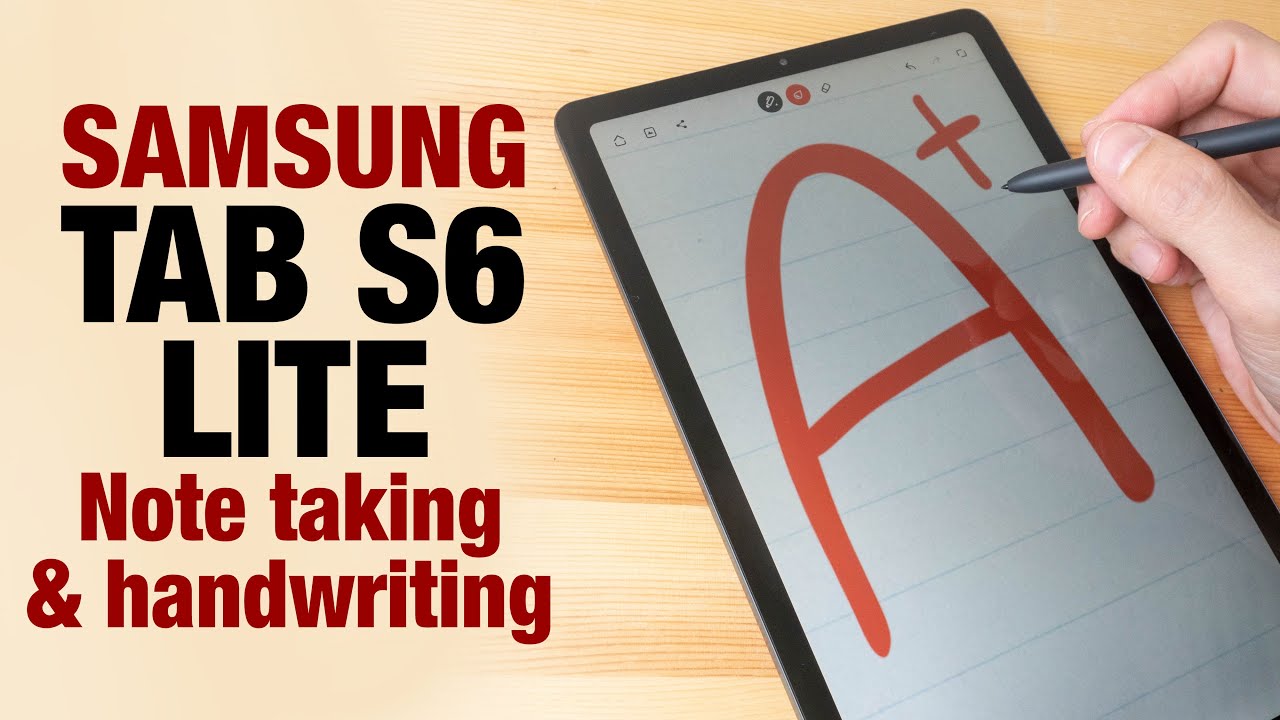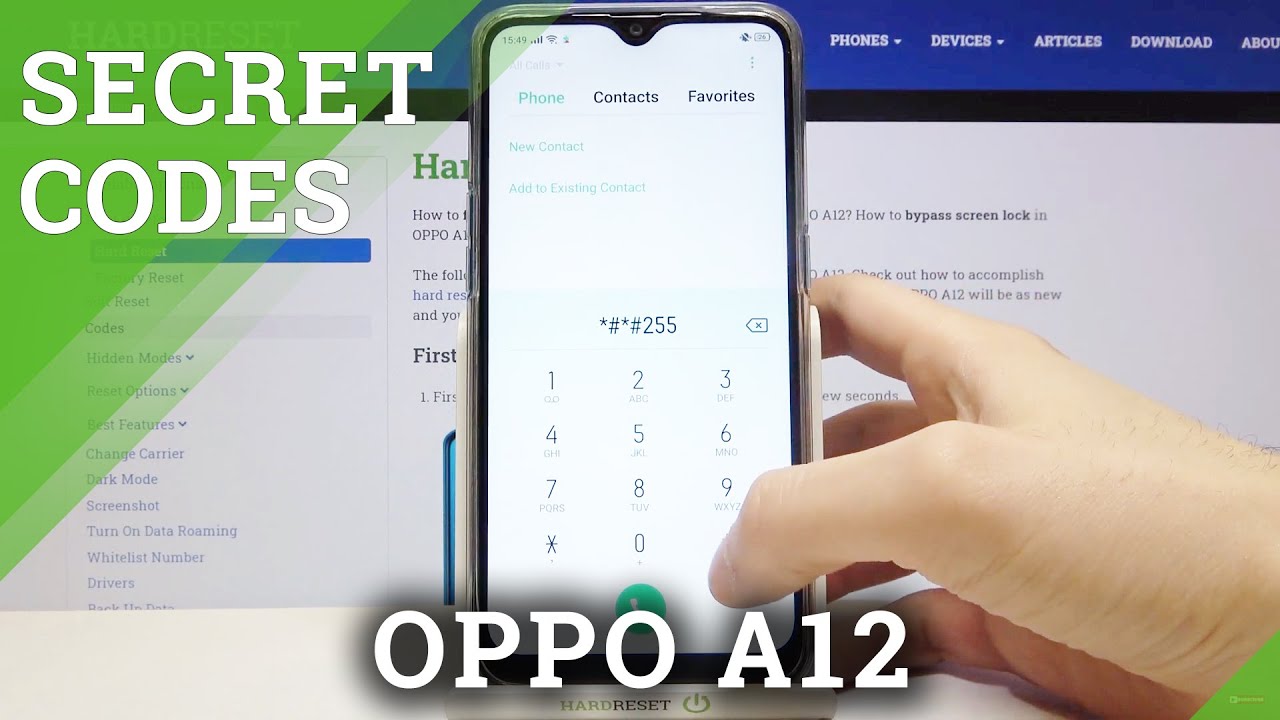Samsung Tab S6 LITE note taking and handwriting demo By Teoh on Tech
Hey everyone in this video I'm going to talk about a handwriting and not taking performance of the Samsung Tab s 6 light. So these are some of the apps that I'm going to use I'm going to start with some song notes. First, some notes is the free note-taking app from Samsung. It performs really well, it's very responsive. There is pressure sensitivity, and it can convert your handwriting into a hateable text. So now I'm going to convert the text that I've written here into antidote X with the press offer button slowing now and let's see what we have here, it looks like it was able to recognize my handwriting.
So this is pretty accurate, except for this part here, the uppercase C- and this word here- TH her I wrote h ER her, but it was just the wrong way. So I cancel it out, and it's do you read and converted that good? So, if you don't want their app to convert crossed out words, you should erase them in state. This is Wacom Bamboo paper for this app I just want to show you the laminated display. This display is laminated. So there's no gap between the glass and the LCD beneath.
So when you are writing, it really seems like the lines they're appearing directly beneath the pen tip. This is weed and there is pressure sensitivity here as well. Now the Samsung ice pan, it's very accurate, so the lines are always directly beneath the pen tip and with the apps that I have shown you in this video. They are all able to capture my handwriting very accurately. This app is incredible, and this is a very good writing app as well.
You may seem like there is pressure sensitivity, but actually there isn't now the thin of thick lines here they are applied by software, so I can press down very lightly, and I can press down very hard, and you can see the lines they are steel. They still have the same thickness. This app. You have to write fast for the thicker lines to erase this app allows you to press the cite button on the S Pen to erase, so that's quite convenient palm rejection is quite good on the tab, Essex light, but it's not perfect, so you see that dot there. That's from me resting my palm while I was writing any dots, no any more nope anymore.
Nope neighbor is another app, that's quite good at converting handwriting into editable text, and it does so in real-time. The last app I want to show you is Microsoft OneNote, and here I want to talk about the pen tip. The S Pen has a soft to medium pen tip. So when you're writing on the surface of the glass, it doesn't make any noise at all and like a hot tip and this glass, it's also quite smooth. So that's great for writing.
When you want to write, you want to write. Sorry, we want to write fast, and a smooth surface allows you to write fast. It looks like I can click the set button here to erase as well? Some of you may prefer to write a small. This is how it looks whether the app is able to capture our handwriting accurately I mean the style of your handwriting. It really depends on the app that you use.
Palm rejection works quite well here. There are no straight strokes. I have this suspicion that how well palm rejection works may depend on the app that you use, so the handwriting and note-taking experience on the Samsung s6 like is easily an A+ from me by the way ? pen, it's included with the tablet, and if you do need to get replacement tips in the future. Those are very affordable. All right.
Thanks for watching this video I hope. It's helpful, see you in the next video bye.
Source : Teoh on Tech