Samsung Galaxy Z Flip 3 Unboxing! By Tim Schofield
Hey everyone Tim Schofield here time for another video, already posted a couple this week, going to look at the Galaxy Z, flip 3 5g in this one from Samsung. They sent this one over also upcoming Samsung sent over the galaxy watch, 4 and watch for classic so videos on these coming as well, so make sure you subscribe tons of content coming soon, so you're notified when those videos go live anyways we're going to focus on the flip 3, the one that folds together like an old clamshell style phone. Now, if you're looking to buy one of the Samsung foldable, this is the less expensive option at one thousand dollars in comparison to the fold three at eighteen hundred dollars I'll link to the video I just made on that phone down below. I'm actually really excited to check out the flip, because in the previous model the front display was way too small. In my opinion, and they've made the front display four times larger than the previous flip, so I'm really excited to check it out. They've also enhanced the phone in other various ways.
So let's go ahead and unbox. Take a look at the z, flip 3 from Samsung, so let's begin, there's a lot of cool color options with the z flip 3, and this is actually the cream color that Samsung sent over very, very small box opening up the top right away, we're greeted with just a normal phone right. No, it does fold. There's a look at that cream color with a black accent. There is a display right there.
We are going to set this to the side for just a second continue on through see what we get not much getting started: guide, one USB to USB, cable and a sim ejection tool, so they are keeping it light with the extras in the packaging drop a comment. Let me know what you think, especially with the z-fold three and the z-flip three being a little more on the pricey end drop comment. Let me know anything about no power, brick or headphones on to what you came to see the z flip three very thin and light overall, definitely the smaller of the two foldable that Samsung is now offering. So let's go ahead and peel off the plastic and there we have it our flip. Let's go ahead and fold it for the first time here very nice, always very satisfying closing these, especially when you're on a phone call.
You want to end it just go ahead and see you later anyways. Let's take a closer look. I'm going to boot up the phone. The power button on the right side takes a closer look at this hardware, so down at the bottom microphone USB c slot. One of the speakers.
I also want to make note because it's only on the bottom part there's a couple little ridges that are raised just a tiny bit there and there just to sort of rest that top half onto, so it doesn't actually slam into the screen. So just noteworthy there along the right side, we have our power button, which does couple as a fingerprint scanner. Our volume rockers up towards the top just another microphone on the left side is where our sim card slot is going to be, and, of course, a quick little test of that hinge mechanism. Again, sort of rests on that protection down towards the bottom, not too much of a gap in between the screens overall, and maybe one more does say, Samsung on the spine, and it closes very seamlessly and sits very flat and straight. Oh, I'm going to be honest.
I can't really tell if I like this cream, color or not. It is definitely unique and different though- and it does contrast well with this black up towards the top next to that dual camera system. Now you have a wide angle lens and an ultra-wide angle, lens and overall I'd say those are the two I would prefer. However, I'd like to have seen a third lens, if at all possible, adding a telephoto, but you don't get that with the flip and when it comes to that inside display, it has a pre-installed screen protector which I like to see. This is a punch, hole design for the front front-facing camera.
Now, I'm going to run through the startup process, talk about anything that is noteworthy. So, let's set up that side, fingerprint scanner you can set up face unlock as well. If you'd like to just uh setting my thumb on down, and I've found that these physical fingerprint scanners are actually really quick, an in-display fingerprint scanner doesn't make sense on a phone like this. You shouldn't have to open up the phone to unlock it, especially with a front display which will show off in just a second fairly important, since it is a foldable phone, just some extra instructions to take extra care of it. Now it does have an ipx8 water resistant rating, which I love to see because that's an upgrade from previous models, but just lets you know, watch out for keys any particles like sand.
Anything like that. Just keep sharp objects away from the display. Essentially so we are all set and ready to go with the Galaxy Z, flip, 3 5g. First, it does have a 120 hertz display, which I can tell is already enabled out of the box, as always just want to show you how to get to that go into display motion smoothness. It is on adaptive.
You can bump it down to 60 hertz, which doesn't look as smooth, however, will save a little of your battery life. Another one of my biggest complaints about the previous model was the front display. So right now here is a look at it. Just a small display, 1.9 inch AMOLED, so you'll see it is. It looks perfect.
It looks like it's completely off or just a black part of the phone. You can't tell that it's actually a screen. Now you can actually press the power button and unlock it and then swipe through different options. If you get notifications, you can run a quick timer. You can go to your next alarm, maybe control some music, and you can customize what specific pages are there.
So here's my notifications. If I swipe over to the left just finishing up, you can scroll down, go through all of them. You can clear them, so you can really individually clear them as well. I can't do that because they're ongoing notifications at the moment, but really cool that I can just check my notifications straight from this display. That was my biggest complaint.
Honestly was not being able to see exactly what all the notifications were, that I had a couple more features of that front screen. If you swipe down, you can actually change from ringer to vibrate to silent or change the brightness of that front display now. Also, if you swipe up it, opens up, Samsung pay prompts you to open the phone and obviously unlock it with your thumb, anyways opening up the phone setting my thumb down to unlock it. It's very easy actually, because the power button is essentially where my thumb is going to rest, maybe just above it at all times. So it's really not that big of a deal and expanding upon that cover screen, jumping into settings there's actually a specific setting for it.
Where you can change your clock style to your liking, you can add images, different colors or your own custom background image and widgets. So here is where you customize those widgets when you swipe over to the right music weather today's schedule, an alarm, Samsung, health or timer, and here's just a close look at that 6.7 inch AMOLED display. Now it is very tall. So just keep that in mind: it's a 22 9 aspect ratios which is great for vertical content, not only great for vertical content, but when you are in apps there's something called flex mode where it will bump the app up towards the top. As a just very quick example, let's jump into that camera app and let me just go ahead and angle: it up, and you'll notice.
The viewfinder only goes to the top half of the screen. This is what's called flex mode. Where you can angle it, you can change the different direction that the camera points towards and only see this top half, because, obviously, if you're looking at it like this, this is all you're going to be able to see anyways. This is great for taking selfies. If you want a camera to be in a specific spot, you can really take pictures to your liking.
This is one of the huge perks of that flex mode is taking those pictures. Now I also want to point out another great feature of this phone and that front display so cover screen. Preview is on- and I like just kind of leaving this on whether I'm taking pictures of someone or myself. So now you can use these rear two cameras to take a selfie, a picture, anything that you actually want to. If you're taking a picture of someone, they can kind of see a preview of what they look like, especially if you're getting a little close to them and, as I promised here, is the flip and fold side by side.
Both of them closed. You can see quite a bit of a difference between the two. I love that Samsung has both of these options and then opening it on up and unlocking. Here it is oh that it was prompting Samsung pay here. It is right next to each other, obviously a little larger display on the flip when open and then let me just open up this foldable and there we go so side by side.
Oh, it's really trying to open up Samsung pay on me. There we go so just a little taller with the flip. Obviously, a lot larger with the fold and, of course, a bit of a weight difference, so the flip is much lighter than the fold is. Of course, you got kind of a phone tablet or just a much more compact phone, so anyways. That is everything I wanted to show off.
For now, with the Galaxy Z, flip, 3, 5 g, I hope you enjoyed the video be sure to drop a comment. Let me know what you want to hear about in future upcoming videos, whether it relates to just foldable in general, or this specific phone I'll be sure to get to it. So drop a comment: lots more videos coming on the flip and full be sure to subscribe, so you're notified when those go live. As always. Thanks for watching.
Source : Tim Schofield
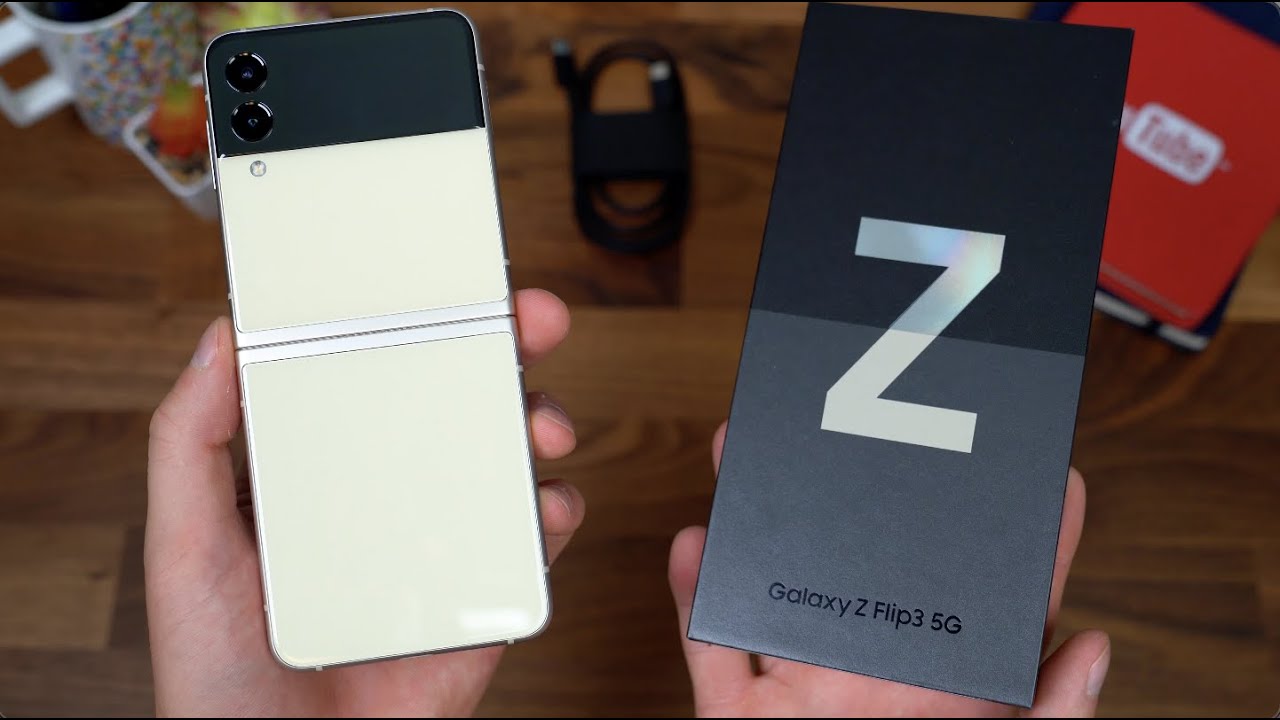






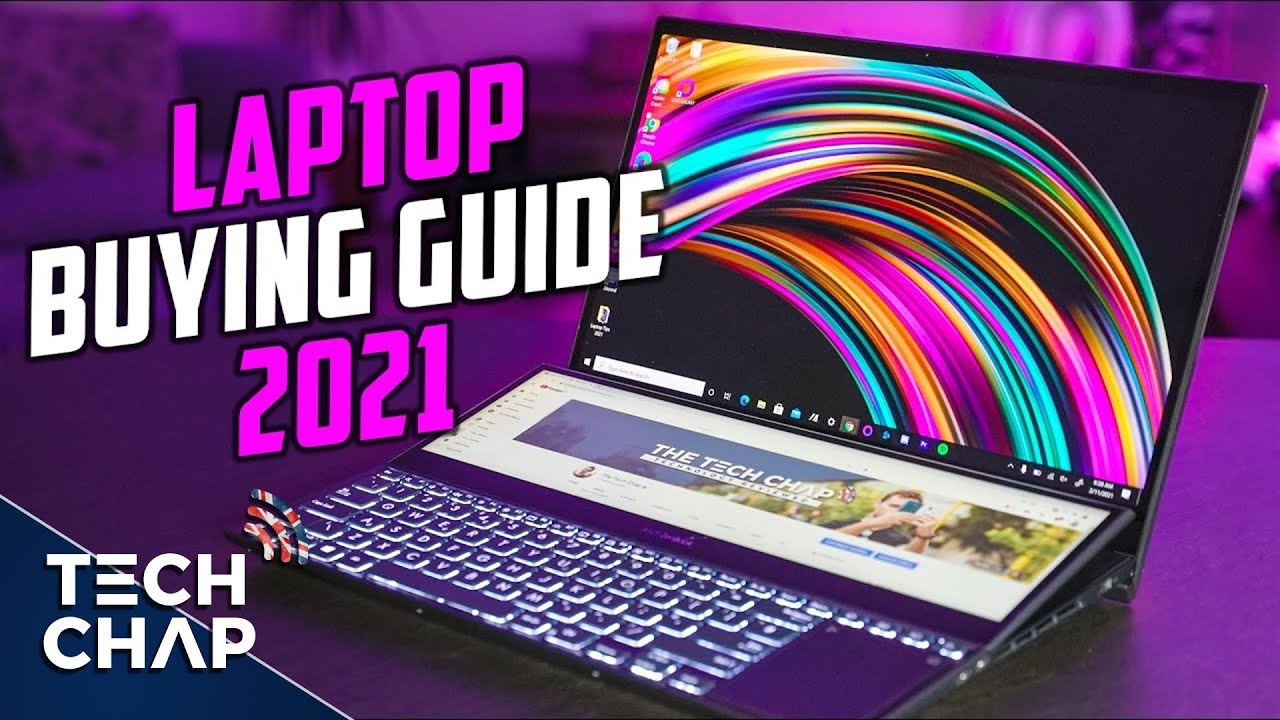


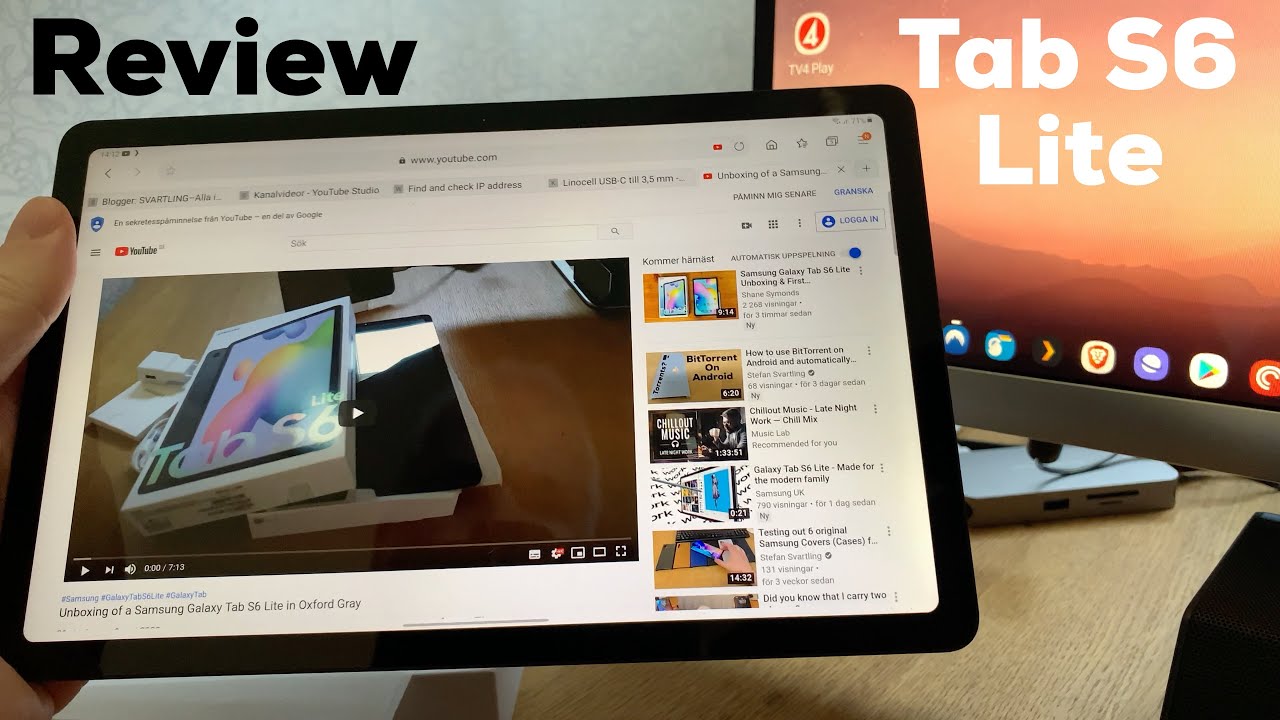


![Xiaomi Redmi 9A Unboxing and First Look [English Subtitles]](https://img.youtube.com/vi/8QcgAzjKx24/maxresdefault.jpg )














