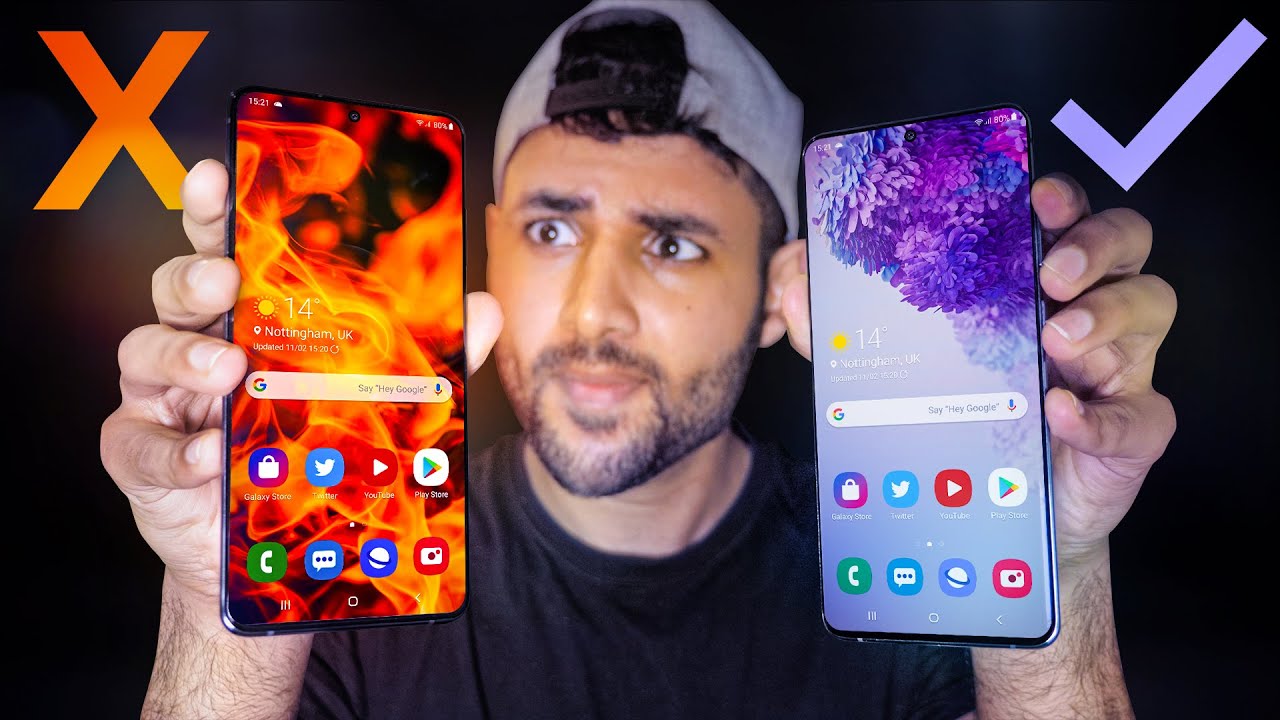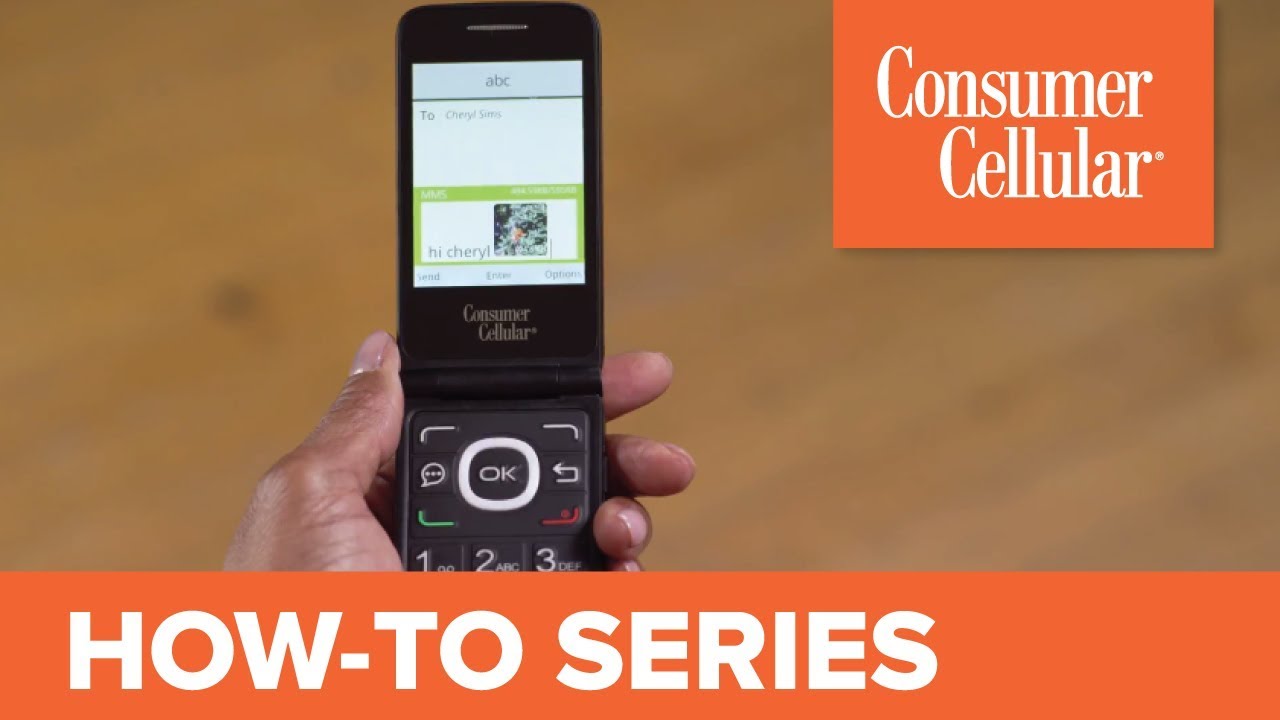Samsung Galaxy Tab S7 Plus Second Screen Feature: Android 11 One UI 3.1 Update By New Stuff TV
JD aliens, I decided to make this video today because I wanted to share something super awesome with you all uh. Basically, I just came here to flex and tell you that my tablet is better than yours unless, unless you're using the tab, s7 plus from Samsung man, the thing is so doubling flat. I've done a full review on it like a real review. Where I talk about how I've used it and stuff- and I even talked about how I found an app to use Instagram and other portrait videos in landscape without having to do a bunch of like hula-hooping through apps and stuff like that, but now they have given us the one UI 3.1. I think it is the 3.1 update on the tab, s7 and s7 plus, and it comes with a lot of cool stuff, one of the coolest things, though I want to talk about today, and that is the ability to use this thing as a second screen. So if you don't mind just look over here, man just look over here, just look there! You go right there, man, there! You go okay, so I got this thing fired up right here: okay, so it's all fired up! It's running.
I got my screen recording, so you can see. Then. In the background, I got my monitor. Okay. So there's really no reason for me to have a second screen, because this is like a 35-inch monitor, and this is more space than I actually need, but it is what it is.
You know these are not connected in any way. But if you go ahead- and you have to slide this bad boy down right there and slide it down some more you'll get your little buttons right here, and then you just tap on second screen, and it tells you on your PC, hit the uh, the Windows key and the k, and then you'll go into search, okay, so or not, search, but it'll, search for a device that you can connect to wirelessly, and then they just start talking to each other. You see how this is happening right now. You see this happening right now, okay, so now what you're looking at here is my desktop PC. This is a second screen, and it is straight up.
Wireless dude, like I have that that's freaking awesome man. I got the keyboard cover right here and oh yeah by the way, if you want to camouflage, camouflage skin like this, I got these from soapy guard man. You have to check out Sophie guard these. These skins are so damn fly anyways back to what we came to talk about. So this is my PC screen right here.
So if you can look at both these screens happening, let's see here, let me open up a window, real, quick, I'll, open up Amazon on this one and then let's open up um, let's open up a new tab, and then we'll open up, let's open up PayPal, let's do PayPal, okay, I'll open up two tabs, and then you know what I don't want to open up PayPal. I want you all to see all my business. Let me go to another one. Let me open up another Amazon, okay and then let me slide this over. You see that I'm sliding over, and then you can just use this just like a regular.
I got my mouse over here and everything man you can grab, and you can snap the windows if you want to just like a regular deal, so I can just have that over there just like that now, both of the tabs are gone from my PC screen, and they're on the tab. Oh man, so, okay, so I never did test this out. Is this still touchscreen? Let me see nah, you can't do all the touching that you normally could, but you can't swipe down and do your all your swipe gestures and go back and stuff, but to get this to go away, you just swipe up, or you hit the home button, and it's over here chilling this little uh, this little icon right here, it's over here chilling, so you can actually go from tab mode, look got tab mode right there, and I'm still using the tab mode, just like normal, okay and then over here. If I hit this little button that little floating icon, I go back into second screen mode. So that's a lot of versatility.
So now I got my two Amazon tabs open right there and then let's say I wanna. Oh, you know what I'm going to show you something: superbly man, I'm going to open up, Samsung notes! Okay, so if you all didn't know, man Samsung notes actually works with windows, quite marvelously. Actually it works really well now so download it on the Windows store and that way you can check it out too, because all your notes can be on. You know now it's working seamlessly where you can have your Samsung notes right here. This is all my Samsung notes that I've typed out on my tab and my phone.
This is all laid out right here. You can just open them up. I know you can't see the screen very clear, but trust me man, it's working, perfect. Then, okay, so I've got my tab, s7 hooked up. Second screen.
I got Amazon. It's got two Amazon tabs right here, and I got premiere pro happening in the background. But if I want to slide back over, I can slide back over, and then I can uh, let's, let's search for something man. Let's, let's make this window real big, let's see here, see if I can grab this yeah all right. Let's make that one pretty big and let's search for uh, let's search for Galaxy Tab, man, Galaxy Tab, s7 yeah, you see my keyboards working on there and everything man that is super fly.
Do okay enough for the BS man. You know your tablet can't do that. Hey man! I just wanted to show you that uh, the tab, s7, is still awesome and still relevant. I don't know what they're going to do with the tab s8, but the tab seven plus is killing it. Furthermore, I don't I'm pretty sure the tab.
S7 can do it, I'm pretty sure um, you know. Maybe the tab s6, but seriously man, the tap s7 plus, is it's. It's just a marvelous tablet, I'm still standing by uh heavy because I use it on a daily basis and uh yeah. They just added even more functionality to this thing, so I just wanted to show you how that it does exist and how you can do it so enjoy whoa, whoa, whoa. Let me get this straight.
You sat through this whole video, the whole thing and never once decided to hit the subscribe button or the like button. Man it'd, be the ones closest to you, I'll, see how you are. Are you not entertained? Are you not entertained? This is not why you were here.
Source : New Stuff TV